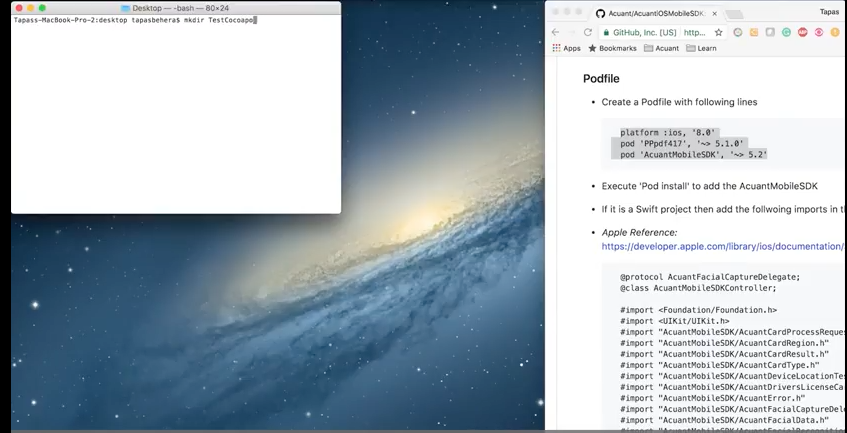November 2019
This software is subject to Acuant's end user license agreement (EULA), which can be found here.
THIS SDK HAS BEEN DEPRECATED
Acuant Web Services supports data extraction from driver’s licenses, state IDs, other government issued IDs, custom IDs, driver’s licenses, barcodes, passports, and medical insurance cards. It also supports document authentication and facial recognition to verify and authenticate the identity.
The Acuant Mobile SDK framework is a Cocoa Framework. CocoaPods is a dependency manager for Objective-C, which automates and simplifies the process of using third-party libraries like the Acuant Mobile SDK in your projects. See Installing the SDK with CocoaPods.
This document contains a detailed description of all functions that developers need to integrate with the Acuant iOS Mobile SDK. The Acuant iOS Mobile SDK requires a valid license key. Contact sales@acuantcorp.com to obtain a license key.
Note The Framework will not modify the Status bar of the application.
##Operating system and device requirements The Acuant iOS Mobile SDK API supports the following operating system and devices:
Operating System: iOS 8.0 or later
Devices: iPhone 4S and later, iPad 3 and later, iPad mini, iPod Touch 5G and later
Note The card image must be taken in acceptable light conditions to avoid glare and overhead lights. The card should preferably be fitted within the brackets on the camera screen to allow the picture to be taken at maximum resolution.
This section describes how to install the Acuant iOS Mobile SDK using CocoaPods.
Note GitHub has recently changed the versioning for large files. To be able to download large files while cloning from GitHub or CocoaPods repositories please make sure git-lfs is installed in the build machine. More information for git-lfs is available at https://git-lfs.github.com/. Clone and update our SDK repository only after the git-lfs is installed.
After cloning the repository, run the following command to make sure all files are pulled:
git lfs pull
If git-lfs is not set up , then GitHub doesn't download large files. Therefore, if the following build error appears while building the iOS app, that means some of the files are missing.
ld: warning: ignoring file ../com.acuant.plugin.AcuantMobileSDK/AcuantMobileSDK.framework/AcuantMobileSDK, file was built for unsupported file format ( 0x76 0x65 0x72 0x73 0x69 0x6F 0x6E 0x20 0x68 0x74 0x74 0x70 0x73 0x3A 0x2F 0x2F ) which is not the architecture being linked (armv7): ../com.acuant.plugin.AcuantMobileSDK/AcuantMobileSDK.framework/AcuantMobileSDK
Undefined symbols for architecture armv7:
"_OBJC_CLASS_$_AcuantCardProcessRequestOptions", referenced from:
objc-class-ref in AcuantMobileSDK.o
"_OBJC_CLASS_$_AcuantMobileSDKController", referenced from:
objc-class-ref in AcuantMobileSDK.o
ld: symbol(s) not found for architecture armv7
clang: error: linker command failed with exit code 1 (use -v to see invocation)
If the following error(s) occurs when publishing/exporting the app, then in the XCode build setting the architectures are not set correctly. You must either set valid CPU architectures or use the "lipo" command-line tool to remove the unsupported architecture library.
lipo -remove i386 <Path to the file> -o <Output file path>
lipo -remove x86_64 <Path to the file> -o <Output file path>
-
Create a podfile that includes the following lines:
platform :ios, '8.0' pod 'PPpdf417', '~> 5.1.0' pod 'AcuantMobileSDK', '~> 5.9.3' -
Run
pod installto add the AcuantMobileSDK.
Check the below video for integration using COCOAPOD :
If this is a Swift project, then add the following imports to the Objective-C bridging file. (Apple Reference: https://developer.apple.com/library/ios/documentation/Swift/Conceptual/BuildingCocoaApps/MixandMatch.html)
@protocol AcuantFacialCaptureDelegate;
@class AcuantMobileSDKController;
#import <Foundation/Foundation.h>
#import <UIKit/UIKit.h>
#import "AcuantMobileSDK/AcuantCardProcessRequestOptions.h"
#import "AcuantMobileSDK/AcuantCardRegion.h"
#import "AcuantMobileSDK/AcuantCardResult.h"
#import "AcuantMobileSDK/AcuantCardType.h"
#import "AcuantMobileSDK/AcuantDeviceLocationTestResult.h"
#import "AcuantMobileSDK/AcuantDriversLicenseCard.h"
#import "AcuantMobileSDK/AcuantError.h"
#import "AcuantMobileSDK/AcuantFacialCaptureDelegate.h"
#import "AcuantMobileSDK/AcuantFacialData.h"
#import "AcuantMobileSDK/AcuantFacialRecognitionViewController.h"
#import "AcuantMobileSDK/AcuantMedicalInsuranceCard.h"
#import "AcuantMobileSDK/AcuantMobileSDKController.h"
#import "AcuantMobileSDK/AcuantPassaportCard.h"
If you do not use CocoaPods, then you need to add the AcuantMobileSDK.embeddedframework into each of your projects.
- Download the Acuant iOS Mobile SDK and embeddedframework from GitHub at https://github.com/Acuant/AcuantiOSMobileSDK.
- Drag the AcuantMobileSDK.embeddedframework folder into your project's file structure.
- Go to the target.
- Click Build Phases.
- Expand Link binary with libraries.
- Click the Xcode tool icon (+) to add the following frameworks and libraries.
- CoreLocation.framework
- libc++.tdb
- libiconv.tdb
- libz.tdb
Note: Use .dylib for versions of Xcode earlier than 7.0.
- libc++.dylib
- libiconv.dylib
- libz.dylib
-
Download the Microblink.bundle and Microblink.framework files from AcuantMobileSDK.embeddedframework/Resources.
-
Then select the MicroBlink.framework as the embedded Binaries:
-
Go to the target.
-
Click Build Settings.
-
Change following targets:
Set “C Language Dialect” with GNU99 Set “C++ Language Dialect” with Compiler Default Set “C++ Standard Library” with Compiler Default -
Change the following flags:
Add on “GCC_PREPROCESSOR_DEFINITIONS” = CVLIB_IMG_NOCODEC
Before you integrate this SDK with a Swift project, you must first create an Objective-C bridging header to expose those files to Swift. After you add an Objective-C file, the Xcode will prompt you to create the header file.
(Apple Reference: https://developer.apple.com/library/ios/documentation/Swift/Conceptual/BuildingCocoaApps/MixandMatch.html)
Add the following import header to your appDelegate header file:
#import <AcuantMobileSDK/AcuantMobileSDKController.h>
The Objective-C Sample application AcuantiOSMobileSampleSDK.xcodeproj is located in Sample-Objective-C-App:
Note You need a license key from Acuant to run the sample application. Contact Acuant Technical Support to obtain a license key.
The Swift Sample application is located in Sample-Swift-App:
Note You need a license key from Acuant to run the sample application. Contact Acuant Technical Support to obtain a license key.
The AssureID Connect Objective-C Sample application is located in:
Note You need a license key from Acuant to run the sample application. Contact Acuant Technical Support to obtain a license key.
The AssureID Connect Swift Sample application is located in:
Note: You need the appropriate AssureID Connect credentials to run the sample application. Contact Acuant to obtain the credentials.
This sample application demonstrates data capture and facial match recognition (FRM) using AssureID Connect Web Services. This sample application is located in:
Note: You need the appropriate AssureID Connect credentials and an AcuFill license key to run the sample application. Contact Acuant to obtain the credentials and license information.
Use the following call to validate the license key and create an SDK instance:
//Obtain the main controller instance
_instance = [AcuantMobileSDKController initAcuantMobileSDKWithLicenseKey:@"MyLicensekey"
andDelegate:self];
Note This method verifies if the license key is valid and it returns an instance that can be used to reference the methods. Acuant recommends that you create one instance per session in order to optimize your resources.
In the following call, a license key is validated and the instance is created (with the specified cloud address if you are hosting Acuant Web Services in your own data center). By default, the iOS MobileSDK communicates with the Acuant Data Center.
//Obtain the main controller instance
_instance = [AcuantMobileSDKController
initAcuantMobileSDKWithLicenseKey:@"MyLicensekey" delegate:self
andCloudAddress:@"cloud.myAddress.com"];
Note Do not include the “https://” as part of the cloud address. The correct form is: cloud.myAddress.com
Note: This method verifies if the license key is valid and it returns an instance that can be used to reference the methods. Acuant recommends that you create one instance per session in order to optimize your resources.
If your instance was created previously, use this call instead:
//Obtain the main controller instance
_instance = [AcuantMobileSDKController initAcuantMobileSDK];
To verify that the license key validation has finished or whether it was successful, call the following method after the instance of the MobileSDK has been created:
-(void)mobileSDKWasValidated:(BOOL)wasValidated{
_wasValidated = wasValidated;
}
To check whether the SDK Controller was already validated with a license key, call the following method:
BOOL validated = [_instance isSDKValidated];
To show the camera interface, select manual capture interface or barcode capture interface, depending on the card type. The following list describes the supported capture method for each card type.
- AcuantCardTypeMedicalInsuranceCard -- Manual only
- AcuantCardTypePassportCard -- Manual only
- AcuantCardTypeDriversLicenseCard -- Manual only or barcode only (based on the region)
- U.S. and Canada -- Manual only for front; Barcode or Manual for back
- So. America, Europe, Asia, Australia, and Africa -- Manual for front and back
- AcuantCardTypeAuto -- If AcuantCardTypeAuto is set, then in didCaptureCropImage the last parameter will contain the automatically detected card type. If a card type such as AcuantCardTypeDriversLicenseCard is set and a different card type such as AcuantCardTypePassportCard is detected, then an AcuantErrorIncorrectDocumentScanned error occurs.
-
Add the following import to the header file:
#import <AcuantMobileSDK/AcuantMobileSDKController.h> -
In the same header file, implement the AcuantMobileSDKControllerCapturingDelegate:
@interface ISGViewController ()<AcuantMobileSDKControllerCapturingDelegate, AcuantMobileSDKControllerProcessingDelegate>
Use one of the following methods to capture a card image.
####Initialize the SDK and show the camera interface:
Use the following method to initialize the SDK and show the camera interface in the same step:
[AcuantMobileSDKController initAcuantMobileSDKWithLicenseKey:licenseKey
AndShowCardCaptureInterfaceInViewController:self delegate:self
typeCard:_cardType region:_region isBarcodeSide:_isBarcodeSide];
Note Before you use any customization method, you should create a previous instance of the SDK in order to set the camera customization.
Example
_instance = [AcuantMobileSDKController initAcuantMobileSDK];
[_instance setWidth:1250];
[AcuantMobileSDKController initAcuantMobileSDKWithLicenseKey:licenseKey
AndShowCardCaptureInterfaceInViewController:self
delegate:self
typeCard:_cardType region:_region isBarcodeSide:_isBarcodeSide];
Call this function after you have already initialized the SDK. First create an instance of the SDK to call the function (see AcuantMobileSDKController instance example).
[_instance showManualCameraInterfaceInViewController:self delegate:self
cardType:_cardType region:_region andBackSide:YES];
Call this function after you have already initialized the SDK. First create an instance of the SDK to call the function (see AcuantMobileSDKController instance example).
[_instance showBarcodeCameraInterfaceInViewController:self delegate:self
cardType:_cardType region:_region];
If the proper card size is not set, MobileSDK will not be able to process the card.
-(void)showCameraInterface{
if(_instance.isAssureIDAllowed){ //If AssureId is enabled
[_instance setWidth:2024];
}else{
[_instance setWidth:1250]; //If AssureId is not enabled
}
}
-(void)showCameraInterface{
[_instance setWidth:1500];
}
-(void)showCameraInterface{
[_instance setWidth:1478];
}
The default initialization message reads: "Align and Tap" or “Tap to Focus”. You can customize this message for Driver's License Front side, Driver's License Back side, Medical Insurance and Passport.
[_instance setInitialMessage:@"Initial Message" frame:CGRectMake(0, 0, 0, 0)
backgroundColor:[UIColor blueColor] duration:5.0
orientation:AcuantHUDLandscape];
The default capture message reads: "hold steady." You can customize this message for Driver's License Front Side and Medical Insurance cards.
[_instance setCapturingMessage:@"Capturing Message"
frame:CGRectMake(0,0,0, 0) backgroundColor:[UIColor blueColor] duration:5.0
orientation:AcuantHUDLandscape];
The following are optional methods you can use to enable cropping (disabled by default).
Use the setCanCropBarcode method to enable cropping the barcode image:
[_instance setCanCropBarcode:YES];
Use the canCropBarcodeOnBackPressed method to enable cropping the barcode image on timeout or cancel:
- (BOOL)canCropBarcodeOnBackPressed{
return NO;
}
Note The barcode cropped image will be received with the didCaptureImage delegate method.
Use the setCanShowMessage optional method to enable the initial message displayed on the barcode camera interface (disabled by default).
[_instance setCanShowMessage:YES];
####Enable pausing the barcode camera scan: Use the pauseScanningBarcodeCamera optional method to pause the barcode camera scan.
[_instance pauseScanningBarcodeCamera];
####Enable resuming the barcode camera scan: Use the resumeScanningBarcodeCamera optional method to resume the barcode camera scan.
[_instance resumeScanningBarcodeCamera];
###Enable the continuous scanning of barcodes without user preview: Use the following optional method to use start or stop continuous scanning without user preview.
// To Start Barcode scanning :
- (void)startContinousBarcodeCaptureWithDelegate:(UIViewController<AcuantMobileSDKControllerCapturingDelegate>*)
delegate;
// To stop scanning :
-(void)StopContinousBarcodeCapture;
###Tap to capture 2D Barcode:
By default the barcode is captured automatically as soon as a barcode is presented in front of the camera. If it is required to capture the barcode only after the user taps on the screen, then the following configuration can be done.
-(BOOL)startScanningBarcodeAfterTap{
return YES; // Default is NO
}
This section describes the methods used by the AcuantMobileSDKControllerCapturingDelegate protocol.
###didCaptureCropImage method###
Use the didCaptureCropImage method to configure image cropping.
Note All card capture interfaces must use this method.
-(void)didCaptureCropImage:(UIImage **)cardImage scanBackSide:(BOOL)scanBackSide andCardType:(AcuantCardType)cardType withImageMetrics:(NSDictionary )imageMetrics
{
_isCameraTouched = NO;
[_instance dismissCardCaptureInterface];
_isBarcodeSide = scanBackSide;
switch (_sideTouch) {
case FrontSide:
[_frontImage setImage:cardImage];
break;
case BackSide:
[_backImage setImage:cardImage];
[_frontImageLabel setText:@""];
[_backImageLabel setText:@""];
[self cardHolderPositions];
_frontImage.layer.masksToBounds = YES;
_frontImage.layer.cornerRadius = 10.0f;
_frontImage.layer.borderWidth = 1.0f;
_backImage.layer.masksToBounds = YES;
_backImage.layer.cornerRadius = 10.0f;
_backImage.layer.borderWidth = 1.0f;
[_backImage setUserInteractionEnabled:YES];
break;
default:
break;
}
[_sendRequestButton setEnabled:YES];
[_sendRequestButton setHidden:NO];
if (scanBackSide) {
_sideTouch = BackSide;
[UIAlertController showSimpleAlertWithTitle:@"AcuantiOSMobileSDKSample"
Message:@"Scan the backside of the license."
FirstButton:ButtonOK
SecondButton:nil
FirstHandler:^(UIAlertAction *action) {
_sideTouch = BackSide;
_isCameraTouched = YES;
[self showCameraInterface];
}
SecondHandler:nil
Tag:1
ViewController:self];
}
}
The ImageMetrics parameter specifies the sharpness and glare threshold of a cropped image. An image with a sharpness grade of 0.4f or above is considered a sharp image. In general, a GLARE_GRADE of 1 means no glare and 0 means there is a high chance of having a glare in the captured image. Users may set the threshold based on their requirements:
BOOL isSharp = [[imageMetrics objectForKey:@"IS_SHARP"] boolValue];
float sharpnessGrade = [[imageMetrics objectForKey:@"SHARPNESS_GRADE"] floatValue];
BOOL hasGlare = [[_imageMetrics objectForKey:@"HAS_GLARE"] boolValue]
float glareGrade = [[_imageMetrics objectForKey:@"GLARE_GRADE"] floatValue];
Note For AcuantCardTypeMedicalInsuranceCard capturing the back side is optional, but for AcuantCardTypeDriverLicenseCard, capturing the back side is required.
Use the didCaptureOriginalImage method to retrieve the original image captured by the card capture interface.
-(void)didCaptureOriginalImage:(UIImage *)cardImage{
_originalImage = cardImage;
}
Use the didCaptureData method to retrieve the barcode string by the barcode capture interface for AcuantCardTypeDriverLicenseCard.
-(void) didCaptureData:(NSString *)data{
self.barcodeString = data;
}
Use the didCaptureCropImage method to retrieve the barcode string and the backside image by the barcode capture interface for AcuantCardTypeDriverLicenseCard:
-(void)didCaptureCropImage:(UIImage *)cardImage andData:(NSString *)data
scanBackSide:(BOOL)scanBackSide{
}
Notes
- This delegate will be called only if canCropBarcode is set to Yes (for example,
[self.instance setCanCropBarcode:YES];) - Don’t implement both delegates, didCaptureData and didCaptureCropImage:andData:scanBackSide.
In order to inform that the scan or the process failed. You must use the following method:
-(void)didFailWithError:(AcuantError *)error{
NSString *message;
switch (error.errorType) {
case AcuantErrorTimedOut:
message = error.errorMessage;
break;
case AcuantErrorUnknown:
message = error.errorMessage;
break;
case AcuantErrorUnableToProcess:
message = error.errorMessage;
break;
case AcuantErrorInternalServerError:
message = error.errorMessage;
break;
case AcuantErrorCouldNotReachServer:
if (_isCameraTouched) {
showAlert = NO;
}
message = error.errorMessage;
break;
case AcuantErrorUnableToAuthenticate:
message = error.errorMessage;
break;
case AcuantErrorAutoDetectState:
message = error.errorMessage;
break;
case AcuantErrorWebResponse:
message = error.errorMessage;
break;
case AcuantErrorUnableToCrop:
message = error.errorMessage;
break;
case AcuantErrorInvalidLicenseKey:
message = error.errorMessage;
break;
case AcuantErrorInactiveLicenseKey:
message = error.errorMessage;
break;
case AcuantErrorAccountDisabled:
message = error.errorMessage;
break;
case AcuantErrorOnActiveLicenseKey:
message = error.errorMessage;
break;
case AcuantErrorValidatingLicensekey:
message = error.errorMessage;
break;
case AcuantErrorCameraUnauthorized:
message = error.errorMessage;
break;
default:
break;
}
if (showAlert) {
[UIAlertController showSimpleAlertWithTitle:@"AcuantiOSMobileSDK"
Message:message
FirstButton:ButtonOK
SecondButton:nil
FirstHandler:^(UIAlertAction *action) {
if (tag == 1) {
_sideTouch = BackSide;
_isCameraTouched = YES;
[self showCameraInterface];
}else if(tag == 7388467) {
[[UIApplication sharedApplication] openURL:[NSURL
URLWithString:UIApplicationOpenSettingsURLString]];
}
}
SecondHandler:nil
Tag:tag
ViewController:self];
}
}
Use the didTakeCardPhoto method to inform the delegate that the image capture process started:
-(void)didTakeCardPhoto{
NSLog(@"didTakeCardPhoto");
//Custom code here.
}
Use the barcodeScanTimeOut method to inform the delegate that the time of the barcode scan expired:
-(void)barcodeScanTimeOut:(UIImage*)croppedImage withImageMetrics:(NSDictionary *)imageMetrics andOriginalImage:(UIImage *)originalImage
}
The ImageMetrics parameter specifies the sharpness and glare threshold of a cropped image. An image with a sharpness grade of 0.4f or above is considered a sharp image. In general, a GLARE_GRADE of 1 means no glare and 0 means there is a high chance of having a glare in the captured image. Users may set the threshold based on their requirements:
BOOL isSharp = [[imageMetrics objectForKey:@"IS_SHARP"] boolValue];
float sharpnessGrade = [[imageMetrics objectForKey:@"SHARPNESS_GRADE"] floatValue];
BOOL hasGlare = [[_imageMetrics objectForKey:@"HAS_GLARE"] boolValue]
float glareGrade = [[_imageMetrics objectForKey:@"GLARE_GRADE"] floatValue];
Use the didCancelToCaptureData method to inform the delegate that the barcode screen has been canceled: Note For arguments that have images, the delegate must implement -(BOOL)canCropBarcodeOnBackPressed method and must return Yes.
-(void)didCancelToCaptureData:(UIImage*)croppedImage withImageMetrics:(NSDictionary *)imageMetrics andOriginalImage:(UIImage *)originalImage{
}
Use the showiPadBrackets method to enable or disable displaying the iPad brackets on the card capture interface:
-(BOOL)showiPadBrackets{
return YES;
}
The ImageMetrics parameter specifies the sharpness and glare threshold of a cropped image. An image with a sharpness grade of 0.4f or above is considered a sharp image. In general, a GLARE_GRADE of 1 means no glare and 0 means there is a high chance of having a glare in the captured image. Users may set the threshold based on their requirements:
BOOL isSharp = [[imageMetrics objectForKey:@"IS_SHARP"] boolValue];
float sharpnessGrade = [[imageMetrics objectForKey:@"SHARPNESS_GRADE"] floatValue];
BOOL hasGlare = [[_imageMetrics objectForKey:@"HAS_GLARE"] boolValue]
float glareGrade = [[_imageMetrics objectForKey:@"GLARE_GRADE"] floatValue];
Use the didPressBackButton method to inform the delegate that the user pressed the Back button:
-(void)didPressBackButton{
[_instance dismissCardCaptureInterface];
}
Use the imageForBackButton method to set the Back button image displayed in the card capture interface:
-(UIImage*)imageForBackButton{
UIImage *image = [UIImage imageNamed:@"BackButton.png"];
return image;
}
Use the frameForBackButton method to set the back button position in the screen:
-(CGRect)frameForBackButton{
return CGRectZero;
}
Use the showBackButton method to enable or disable displaying the back button in the card capture interface:
-(BOOL)showBackButton{
return YES;
}
cameraPrefersStatusBarHidden method
Use the cameraPrefersStatusBarHidden method to control the attributes of the status bar when this view controller is shown:
-(BOOL)cameraPrefersStatusBarHidden{
return YES;
}
Use the showFlashlightButton method to enable or disable displaying the flashlight button in the card capture interface:
-(BOOL)showFlashlightButton{
return YES;
}
Use the frameForFlashlightButton method to set the flashlight button position in the screen:Call to set the flashlight button position in the screen:
-(CGRect)frameForFlashlightButton{
return CGRectZero;
}
Use the imageForFlashlightButton method to set the flashlight button image displayed in the card capture interface when camera flash is turned on:
-(UIImage*)imageForFlashlightButton{
UIImage *image = [UIImage imageNamed:@"FlashlightButton.png"];
return image;
}
Use the imageForFlashlightOffButton method to set the flashlight button image displayed in the card capture interface when camera flash is turned off:
-(UIImage*)imageForFlashlightOffButton{
UIImage *image = [UIImage imageNamed:@"FlashlightOffButton.png"];
return image;
}
Use the imageForHelpImageView method to set the help image displayed in the card capture interface:
-(UIImage*)imageForHelpImageView{
UIImage *image = [UIImage imageNamed:@"PDF417"];
return [image imageByApplyingAlpha:0.7];
}
Use the frameForHelpImageView method to set the help image position in the screen:
-(CGRect)frameForHelpImageView{
UIImage *image = [UIImage imageNamed:@"PDF417"];
CGRect frame = CGRectMake(self.view.frame.size.width/2 -
image.size.width/2, self.view.> frame.size.height/2 -
image.size.height/3 , image.size.width, image.size.height);
return frame;
}
Use the stringForWatermarkLabel method to set the watermark Message displayed in the card capture interface:
-(NSString*)stringForWatermarkLabel{
NSString *string = @"Powered by Acuant";
return string;
}
Use the frameForWatermarkImageView method to set the watermark label position on the screen:
-(CGRect)frameForWatermarkImageView{
UIImage *image = [UIImage imageNamed:@"Logo.png"];
CGRect frame = CGRectMake(self.view.frame.size.width/2-
image.size.width/2, self.view.> frame.size.height/2 -
image.size.height/2 + 20 , image.size.width, image.size.height);
return frame;
}
Use the orientationForBarcodeErrorMessage method to set the orientation of barcode error message displayed in the barcode capture interface:
-(UIDeviceOrientation)orientationForBarcodeErrorMessage{
return UIDeviceOrientationPortrait;
}
Use the stringForBarcodeErrorMessage method to set the barcode error message displayed in the barcode capture interface:
-(NSString *)stringForBarcodeErrorMessage{
NSString *string = @"Unable to scan the barcode?";
return string;
}
Use the stringForBarcodeTitleError method to set the barcode title error displayed in the barcode capture interface:
-(NSString *)stringForBarcodeTitleError{
NSString *string = @"Title Sample";
return string;
}
Use the timeForBarcodeErrorMessage method to set the time elapse to appear in the barcode capture interface:
-(NSString *)stringForBarcodeFirstButton{
NSString *string = @"Yes";
return string;
}
Use the stringForBarcodeSecondButton method to set the barcode button text for the second button displayed in the barcode alert:
-(NSString *)stringForBarcodeSecondButton{
NSString *string = @"Try Again";
return string;
}
This section describes the SDK configuration for the card capture interface and the card processing methods.
Use the following procedure to configure the card capture interface.
-
Add the following import in the header file where you'll be doing the parsing:
#import <AcuantMobileSDK/AcuantMobileSDKController.h> -
In the same header file, implement the AcuantMobileSDKControllerProcessingDelegate.
@interface ISGViewController () <AcuantMobileSDKControllerCapturingDelegate, **AcuantMobileSDKControllerProcessingDelegate**>
This section details the card processing methods for driver's licenses, medical insurance cards, and passports.
Use the following values to configure card processing for the AcuantCardTypeDriverLicenseCard:
-(IBAction)sendRequest:(id)sender {
self.view.userInteractionEnabled = NO;
[SVProgressHUD showWithStatus:@"Sending Request"];
//Obtain the front side of the card image
UIImage *frontSideImage = [self frontSideCardImage];
//Obtain the back side of the card image
UIImage *backSideImage =[self backSideCardImage];
//Obtain the default AcuantCardProcessRequestOptions object for the type of
card you want to process (Driver’s License card for this example)
AcuantCardProcessRequestOptions *options = [AcuantCardProcessRequestOptions
defaultRequestOptionsForCardType: AcuantCardTypeDriversLicenseCard];
//Optionally, configure the options to the desired value
options.autoDetectState = YES;
options.stateID = -1;
options.reformatImage = YES;
options.reformatImageColor = 0;
options.DPI = 150.0f;
options.cropImage = NO;
options.faceDetection = YES;
options.signatureDetection = YES;
options.region = _regionID;
// Now, perform the request
[_instance processFrontCardImage:frontSideImage
BackCardImage:backSideImage
andStringData:_barcodeString
withDelegate:self
withOptions:options];
}
###Parameters
####region Integer parameter for the Region ID. Values: United States – 0 | Australia – 4 | Asia – 5 | Canada – 1 | America – 2 | Europe – 3 | Africa – 7 | General Documents – 6
####autoDetectState Boolean value that indicates whether to auto detect the state of the ID. Values: True | False (SDK won't auto detect the state of the ID and will use the value of ProcState integer)
####stateID Integer value of the state to which the ID belongs
- If **AutoDetectState** is True, then the SDK automatically detects the state of the ID and **stateID** value is ignored.
- If **AutoDetectState** is False, then the SDK uses the **stateID** integer value for processing.
**Note** For a complete list of the different countries supported by the SDK and their different State integer values, see the ScanW document: <http://www.id-reader.com/ftp/applications/sdk/docs/ScanW.pdf>
####faceDetection Boolean value that indicates whether a face image is returned. Values: True | False
####signatureDetection Boolean value that indicates whether a signature image is returned. Values: True | False
####reformatImage Boolean value that indicates whether a formatted image is returned. Values: True | False (ignores value of ReformatImageColor and ReformatImageDpi)
####reformatImageColor Integer value that specifies the color value to reformat the image. Values: Image same color – 0 | Black and White – 1 | Gray scale 256 – 2 | Color 256 – 3 | True color – 4 | Enhanced Image – 5
####DPI Integer value that indicates the DPI value to reformat the image. Values: Range is 150 - 600. The size of the image is dependent on the DPI value. Use a lower value (150) for a smaller image.
####cropImage Boolean value that indicates whether to crop the RAW image. Values: True | False
**Note:** MobileSDK crops the image; therefore, leave this flag set to **False**.
####logtransaction Boolean value that indicates whether to save the transaction response on the Acuant cloud for future retrieval if logging is enabled on the license key. Values: True | False
####imageSettings The default value for imageSettings is -1. Do not adjust this value unless instructed by Acuant Technical Support.
Use the following values to configure card processing for AcuantCardTypeMedicalInsuranceCard.
-(IBAction)sendRequest:(id)sender {
self.view.userInteractionEnabled = NO;
[SVProgressHUD showWithStatus:@"Sending Request"];
//Obtain the front side of the card image
UIImage *frontSideImage = [self frontSideCardImage];
//Optionally, Obtain the back side of the image
UIImage *backSideImage =[self backSideCardImage];
//Obtain the default AcuantCardProcessRequestOptions object for the type of card
you want to process (Medical Insurance card for this example)
AcuantCardProcessRequestOptions *options = [AcuantCardProcessRequestOptions
defaultRequestOptionsForCardType: AcuantCardTypeMedicalInsuranceCard];
//Optionally, configure the options to the desired value
options.reformatImage = YES;
options.reformatImageColor = 0;
options.DPI = 150.0f;
options.cropImage = NO;
// Now, perform the request
[_instance processFrontCardImage:frontSideImage
BackCardImage:backSideImage andStringData:nil withDelegate:self
withOptions:options];
}
###Parameters
####reformatImage Boolean value that indicates whether a formatted image is returned. Values: True | False (ignores value of ReformatImageColor and ReformatImageDpi)
####reformatImageColor Integer value that specifies the color value to reformat the image. Values: Image same color – 0 | Black and White – 1 | Gray scale 256 – 2 | Color 256 – 3 | True color – 4 | Enhanced Image – 5
####DPI Integer value that indicates the DPI value to reformat the image. Values: Range is 150 - 600. The size of the image is dependent on the DPI value. Use a lower value (150) for a smaller image.
####cropImage Boolean value that indicates whether to crop the RAW image. Values: True | False
**Note:** MobileSDK crops the image; therefore, leave this flag set to **False**.
Use the following values to configure card processing for AcuantCardTypePassportCard:
-(IBAction)sendRequest:(id)sender {
self.view.userInteractionEnabled = NO;
[SVProgressHUD showWithStatus:@"Sending Request"];
//Obtain the front side of the card image
UIImage *frontSideImage = [self frontSideCardImage];
//Obtain the default AcuantCardProcessRequestOptions object for the type
of card you want to process (Passport card for this example)
AcuantCardProcessRequestOptions *options =
[AcuantCardProcessRequestOptions defaultRequestOptionsForCardType:
AcuantCardTypePasssportCard];
//Optionally, configure the options to the desired value
options.reformatImage = YES;
options.reformatImageColor = 0;
options.DPI = 150.0f;
options.cropImage = NO;
options.faceDetection = YES;
options.signatureDetection = YES;
// Now, perform the request
[_instance processFrontCardImage:frontSideImage BackCardImage:nil
andStringData:nil withDelegate:self withOptions:options];
}
###Parameters
####faceDetection Boolean value that specifies whether to return a face image. Values: True | False
####signatureDetection Boolean value that specifies whether to return a signature image. Values: True | False
####reformatImage Boolean value that indicates whether a formatted image is returned. Values: True | False (ignores value of ReformatImageColor and ReformatImageDpi)
####reformatImageColor Integer value that specifies the color value to reformat the image. Values: Image same color – 0 | Black and White – 1 | Gray scale 256 – 2 | Color 256 – 3 | True color – 4 | Enhanced Image – 5
####DPI Integer value that indicates the DPI value to reformat the image. Values: Range is 150 - 600. The size of the image is dependent on the DPI value. Use a lower value (150) for a smaller image.
####cropImage Boolean value that indicates whether to crop the RAW image. Values: True | False Note: MobileSDK crops the image; therefore, leave this flag set to False.
This section describes the configuration for using the AcuantMobileSDKControllerProcessingDelegate protocol to handle the processing for driver's licenses, medical insurance cards, and passports.
Add the following code for the AcuantCardTypeDriversLicenseCard:
#pragma mark -
#pragma mark CardProcessing Delegate
-(void)didFinishProcessingCardWithResult:(AcuantCardResult *)result{
self.view.userInteractionEnabled = YES;
[SVProgressHUD dismiss];
NSString *message;
UIImage *faceimage;
UIImage *signatureImage;
UIImage *frontImage;
UIImage *backImage;
AcuantDriversLicenseCard *data = (AcuantDriversLicenseCard*)result;
message [NSString stringWithFormat:@"First Name - %@ \nMiddle Name - %@ \nLast Name - %@ \nName Suffix - %@ \nAuthentication Result - %@ \nAunthentication Summary - %@ \nID - %@ \nLicense - %@ \nDOB Long - %@ \nDOB Short - %@ \nDate Of Birth Local - %@ \nIssue Date Long - %@ \nIssue Date Short - %@ \nIssue Date Local - %@ \nExpiration Date Long - %@ \nExpiration Date Short - %@ \nEye Color - %@ \nHair Color - %@ \nHeight - %@ \nWeight - %@ \nAddress - %@ \nAddress 2 - %@ \nAddress 3 - %@ \nAddress 4 - %@ \nAddress 5 - %@ \nAddress 6 - %@ \nCity - %@ \nZip - %@ \nState - %@ \nCounty - %@ \nCountry Short - %@ \nCountry Long - %@ \nClass - %@ \nRestriction - %@ \nSex - %@ \nAudit - %@ \nEndorsements - %@ \nFee - %@ \nCSC - %@ \nSigNum - %@ \nText1 - %@ \nText2 - %@ \nText3 - %@ \nType - %@ \nDoc Type - %@ \nFather Name - %@ \nMother Name - %@ \nNameFirst_NonMRZ - %@ \nNameLast_NonMRZ - %@ \nNameLast1 - %@ \nNameLast2 - %@ \nNameMiddle_NonMRZ - %@ \nNameSuffix_NonMRZ - %@ \nDocument Detected Name - %@ \nDocument Detected Name Short - %@ \nNationality - %@ \nOriginal - %@ \nPlaceOfBirth - %@ \nPlaceOfIssue - %@ \nSocial Security - %@ \nIsAddressCorrected - %d \nIsAddressVerified - %d", data.nameFirst, data.nameMiddle, data.nameLast, data.nameSuffix,data.authenticationResult,[self arrayToString:data.authenticationResultSummaryList], data.licenceId, data.license, data.dateOfBirth4, data.dateOfBirth, data.dateOfBirthLocal, data.issueDate4, data.issueDate, data.issueDateLocal, data.expirationDate4, data.expirationDate, data.eyeColor, data.hairColor, data.height, data.weight, data.address, data.address2, data.address3, data.address4, data.address5, data.address6, data.city, data.zip, data.state, data.county, data.countryShort, data.idCountry, data.licenceClass, data.restriction, data.sex, data.audit, data.endorsements, data.fee, data.CSC, data.sigNum, data.text1, data.text2, data.text3, data.type, data.docType, data.fatherName, data.motherName, data.nameFirst_NonMRZ, data.nameLast_NonMRZ, data.nameLast1, data.nameLast2, data.nameMiddle_NonMRZ, data.nameSuffix_NonMRZ, data.documentDetectedName, data.documentDetectedNameShort, data.nationality, data.original, data.placeOfBirth, data.placeOfIssue, data.socialSecurity, data.isAddressCorrected, data.isAddressVerified];
if (_region == AcuantCardRegionUnitedStates || _region == AcuantCardRegionCanada) {
message = [NSString stringWithFormat:@"%@ \nIsBarcodeRead - %hhd \nIsIDVerified - %hhd \nIsOcrRead - %hhd", message, data.isBarcodeRead, data.isIDVerified, data.isOcrRead];
}
faceimage = [UIImage imageWithData:data.faceImage];
signatureImage = [UIImage imageWithData:data.signatureImage];
frontImage = [UIImage imageWithData:data.licenceImage];
backImage = [UIImage imageWithData:data.licenceImageTwo]
}
-(void)didFailWithError:(AcuantError *)error{
self.view.userInteractionEnabled = YES;
[SVProgressHUD dismiss];
NSString *message;
switch (error.errorType) {
case AcuantErrorTimedOut:
message = error.errorMessage;
break;
case AcuantErrorUnknown:
message = error.errorMessage;
break;
case AcuantErrorUnableToProcess:
message = error.errorMessage;
break;
case AcuantErrorInternalServerError:
message = error.errorMessage;
break;
case AcuantErrorCouldNotReachServer:
message = error.errorMessage;
break;
case AcuantErrorUnableToAuthenticate:
message = error.errorMessage;
break;
case AcuantErrorAutoDetectState:
message = error.errorMessage;
break;
case AcuantErrorWebResponse:
message = error.errorMessage;
break;
case AcuantErrorUnableToCrop:
message = error.errorMessage;
break;
case AcuantErrorInvalidLicenseKey:
message = error.errorMessage;
break;
case AcuantErrorInactiveLicenseKey:
message = error.errorMessage;
break;
case AcuantErrorAccountDisabled:
message = error.errorMessage;
break;
case AcuantErrorOnActiveLicenseKey:
message = error.errorMessage;
break;
case AcuantErrorValidatingLicensekey:
message = error.errorMessage;
break;
case AcuantErrorCameraUnauthorized:
message = error.errorMessage;
break;
default:
break;
}
[UIAlertController showSimpleAlertWithTitle:@"AcuantiOSMobileSDK"
Message:message
FirstButton:ButtonOK
SecondButton:nil
FirstHandler:^(UIAlertAction *action) {
if (tag == 1) {
_sideTouch = BackSide;
_isCameraTouched = YES;
[self showCameraInterface];
}else if(tag == 7388467) {
[[UIApplication sharedApplication] openURL:[NSURL URLWithString:UIApplicationOpenSettingsURLString]];
}
}
SecondHandler:nil
Tag:tag
ViewController:self];
}
Add the following code for the AcuantCardTypeMedicalInsuranceCard:
#pragma mark -
#pragma mark CardProcessing Delegate
-(void)didFinishProcessingCardWithResult:(AcuantCardResult *)result{
self.view.userInteractionEnabled = YES;
[SVProgressHUD dismiss];
NSString *message;
UIImage *faceimage;
UIImage *signatureImage;
UIImage *frontImage;
UIImage *backImage;
AcuantMedicalInsuranceCard *data = (AcuantMedicalInsuranceCard*)result;
message =[NSString stringWithFormat:@"First Name - %@ \nLast Name - %@ \nMiddle Name - %@ \nMemberID - %@ \nGroup No. - %@ \nContract Code - %@ \nCopay ER - %@ \nCopay OV - %@ \nCopay SP - %@ \nCopay UC - %@ \nCoverage - %@ \nDate of Birth - %@ \nDeductible - %@ \nEffective Date - %@ \nEmployer - %@ \nExpire Date - %@ \nGroup Name - %@ \nIssuer Number - %@ \nOther - %@ \nPayer ID - %@ \nPlan Admin - %@ \nPlan Provider - %@ \nPlan Type - %@ \nRX Bin - %@ \nRX Group - %@ \nRX ID - %@ \nRX PCN - %@ \nTelephone - %@ \nWeb - %@ \nEmail - %@ \nAddress - %@ \nCity - %@ \nZip - %@ \nState - %@", data.firstName, data.lastName, data.middleName, data.memberId, data.groupNumber, data.contractCode, data.copayEr, data.copayOv, data.copaySp, data.copayUc, data.coverage, data.dateOfBirth, data.deductible, data.effectiveDate, data.employer, data.expirationDate, data.groupName, data.issuerNumber, data.other, data.payerId, data.planAdmin, data.planProvider, data.planType, data.rxBin, data.rxGroup, data.rxId, data.rxPcn, data.phoneNumber, data.webAddress, data.email, data.fullAddress, data.city, data.zip, data.state];
frontImage = [UIImage imageWithData:data.reformattedImage];
backImage = [UIImage imageWithData:data.reformattedImageTwo];
}
-(void)didFailWithError:(AcuantError *)error{
self.view.userInteractionEnabled = YES;
[SVProgressHUD dismiss];
NSString *message;
switch (error.errorType) {
case AcuantErrorTimedOut:
message = error.errorMessage;
break;
case AcuantErrorUnknown:
message = error.errorMessage;
break;
case AcuantErrorUnableToProcess:
message = error.errorMessage;
break;
case AcuantErrorInternalServerError:
message = error.errorMessage;
break;
case AcuantErrorCouldNotReachServer:
message = error.errorMessage;
break;
case AcuantErrorUnableToAuthenticate:
message = error.errorMessage;
break;
case AcuantErrorAutoDetectState:
message = error.errorMessage;
break;
case AcuantErrorWebResponse:
message = error.errorMessage;
break;
case AcuantErrorUnableToCrop:
message = error.errorMessage;
break;
case AcuantErrorInvalidLicenseKey:
message = error.errorMessage;
break;
case AcuantErrorInactiveLicenseKey:
message = error.errorMessage;
break;
case AcuantErrorAccountDisabled:
message = error.errorMessage;
break;
case AcuantErrorOnActiveLicenseKey:
message = error.errorMessage;
break;
case AcuantErrorValidatingLicensekey:
message = error.errorMessage;
break;
case AcuantErrorCameraUnauthorized:
message = error.errorMessage;
break;
default:
break;
}
[UIAlertController showSimpleAlertWithTitle:@"AcuantiOSMobileSDK"
Message:message
FirstButton:ButtonOK
SecondButton:nil
FirstHandler:^(UIAlertAction *action) {
if (tag == 1) {
_sideTouch = BackSide;
_isCameraTouched = YES;
[self showCameraInterface];
}else if(tag == 7388467) {
[
[UIApplication sharedApplication] openURL: [NSURL
URLWithString:UIApplicationOpenSettingsURLString]
];
}
}
SecondHandler:nil
Tag:tag
ViewController:self];
}
Add the following code for the AcuantCardTypePassportCard:
#pragma mark -
#pragma mark CardProcessing Delegate
-(void)didFinishProcessingCardWithResult:(AcuantCardResult *)result{
self.view.userInteractionEnabled = YES;
[SVProgressHUD dismiss];
NSString *message;
UIImage *faceimage;
UIImage *signatureImage;
UIImage *frontImage;
UIImage *backImage;
AcuantPassaportCard *data = (AcuantPassaportCard*)result;
message =[NSString stringWithFormat:@"First Name - %@ \nMiddle Name - %@ \nLast Name
- %@ \nAuthentication Result - %@ \nAunthentication Summary - %@ \nPassport Number -
%@ \nPersonal Number - %@ \nSex - %@ \nCountry Long - %@ \nNationality Long - %@
\nDOB Long - %@ \nIssue Date Long - %@ \nExpiration Date Long - %@ \nPlace of Birth -
%@", data.nameFirst, data.nameMiddle, data.nameLast,data.authenticationResult,[self
arrayToString:data.authenticationResultSummaryList], data.passportNumber,
data.personalNumber, data.sex, data.countryLong, data.nationalityLong,
data.dateOfBirth4, data.issueDate4, data.expirationDate4, data.end_POB];
faceimage = [UIImage imageWithData:data.faceImage];
frontImage = [UIImage imageWithData:data.passportImage];
}
-(void)didFailWithError:(AcuantError *)error{
self.view.userInteractionEnabled = YES;
[SVProgressHUD dismiss];
NSString *message;
switch (error.errorType) {
case AcuantErrorTimedOut:
message = error.errorMessage;
break;
case AcuantErrorUnknown:
message = error.errorMessage;
break;
case AcuantErrorUnableToProcess:
message = error.errorMessage;
break;
case AcuantErrorInternalServerError:
message = error.errorMessage;
break;
case AcuantErrorCouldNotReachServer:
message = error.errorMessage;
break;
case AcuantErrorUnableToAuthenticate:
message = error.errorMessage;
break;
case AcuantErrorAutoDetectState:
message = error.errorMessage;
break;
case AcuantErrorWebResponse:
message = error.errorMessage;
break;
case AcuantErrorUnableToCrop:
message = error.errorMessage;
break;
case AcuantErrorInvalidLicenseKey:
message = error.errorMessage;
break;
case AcuantErrorInactiveLicenseKey:
message = error.errorMessage;
break;
case AcuantErrorAccountDisabled:
message = error.errorMessage;
break;
case AcuantErrorOnActiveLicenseKey:
message = error.errorMessage;
break;
case AcuantErrorValidatingLicensekey:
message = error.errorMessage;
break;
case AcuantErrorCameraUnauthorized:
message = error.errorMessage;
break;
default:
break;
}
[UIAlertController showSimpleAlertWithTitle:@"AcuantiOSMobileSDK"
Message:message
FirstButton:ButtonOK
SecondButton:nil
FirstHandler:^(UIAlertAction *action) {
if (tag == 1) {
_sideTouch = BackSide;
_isCameraTouched = YES;
[self showCameraInterface];
}else if(tag == 7388467) {
[[UIApplication sharedApplication] openURL:
[NSURL
URLWithString:UIApplicationOpenSettingsURLString]];
}
}
SecondHandler:nil
Tag:tag
ViewController:self];
}
//Function to convert Authentication Summary list to a single NSString object
-(NSString*)*arrayToString:(NSArray*)*array{
NSString* retStr = @"";
for(NSString* str in array){
if([retStr isEqualToString:@""]){
retStr = str;
}else{
retStr = [NSString stringWithFormat:@"%@,%@",retStr,str];
}
}
return retStr;
}
The AuthenticationResult and AuthenticationResultSummary fields contain the AssureID authentication results for Driver's Licenses and Passports.
-
AuthenticationResult – Returns one of the following values: Passed | Failed | Attention | Unknown | Skipped
-
AuthenticationResultSummary – Contains a reason when AuthenticationResult has a value of Attention.
Note The value of AuthenticationResultSummary will be empty for any result other than Attention (Passed, Failed, Unknown, or Skipped).
Use the following code to enable location tracking if you need to detect the location at which the ID/Passport is captured:
// Initializing AcuantMobileSDKController self.instance = [AcuantMobileSDKController initAcuantMobileSDKWithLicenseKey:licenseKey andDelegate:self]; . . . // Enabling location tracking [self.instance enableLocationTracking];
Note Add the below key and a value for it in the application .plist file to enable location tracking.
NSLocationAlwaysUsageDescription
##Location details
The following methods return location details:
/* To get the location details*/
[_instance getDeviceStreetAddress]// Street address of device location
[_instance getDeviceArea] // Area of the device location
[_instance getDeviceCity] // City of the device location
[_instance getDeviceState] // State of the device location
[_instance getDeviceCountry]] // Country of the device location
[_instance getDeviceCountryCode]// Country code of the device location
[_instance getDeviceZipCode] // zipcode of the device location
The following enum is introduced for location test results:
typedef enum {
AcuantDeviceLocationTestFailed = 0,
AcuantDeviceLocationTestPassed = 1,
AcuantDeviceLocationTestNotAvailable = 2,
} AcuantDeviceLocationTestResult;
The following location test fields are used by the AcuantCardResult class:
@property (nonatomic) AcuantDeviceLocationTestResult idLocationStateTestResult;
@property (nonatomic) AcuantDeviceLocationTestResult
idLocationCountryTestResult;
@property (nonatomic) AcuantDeviceLocationTestResult idLocationCityTestResult;
@property (nonatomic) AcuantDeviceLocationTestResult idLocationZipcodeTestResult;
The following fields return AssureID authentication results:
-
AuthenticationResult – Returns one of the following values: Passed | Failed | Attention | Unknown | Skipped
-
AuthenticationResultSummary – Contains a reason when AuthenticationResult has a value of Attention.
Note The value of AuthenticationResultSummary will be empty for any result other than Attention (Passed, Failed, Unknown, or Skipped).
Acuant Facial Recognition Match (FRM) is a person authentication solution for mobile devices based on biometric facial recognition that reduces fraud by matching the facial biometrics to the face image on a driver’s license or passport. It is secure, convenient, and easy to integrate, and performs real time checks and processing within seconds.
Acuant FRM does the following:
- Opens the front camera
- Ensures the user is correctly placed in front of the camera
- Detects a live person
- Detects spoofing attacks by presenting eye blink challenge
- Acquires biometric samples
- Verifies the identity of a user
Acuant FRM performs following checks to recognize a live face and match face biometrics to the face picture on the driver’s license or passport.
-
Face position checks - Checks that the face is well detected, correctly centered, and a good distance from the camera. Distance-to-person algorithm ensures that person’s face is at optimal distance from the front camera. Ensures that person is only presenting frontal face (Side faces are rejected).
-
Tracks eye blinks as an added layer to check for face liveliness and avoid spoofing attacks.
-
Captures face biometrics and matches it to the face picture on the driver’s license or passport.
The following APIs/Classes are used for FRM.
The AcuantFacialCaptureDelegate class is the delegate used to get the call back from the SDK interface.
-
Called when a live face is successfully recognized. Note The
imageparameter contains the face image recognized by facial recognition.-(void)didFinishFacialRecognition:(UIImage*)image; -
Called when the user cancels facial recognition:
-(void)didCancelFacialRecognition -
Sets the facial recognition timeout, in seconds:
-(int)facialRecognitionTimeout{ return 20; } -
Control comes here when user taps on Yes on the facial timeout alert. The lastImage argument is the last frame image before timeout:
-(void)didTimeoutFacialRecognition:(UIImage*)lastImage -
Specify to show alert or dismiss facial interface immediately after facial timeout.
-(BOOL)shouldShowFacialTimeoutAlert{ return true; // true for showing alert , false for not showing alet and dismiss immidiately } -
Provides custom image for facial screen Back button:
-(UIImage*)imageForFacialBackButton -
Displays custom message after red rectangle appears:
-(NSAttributedString*)messageToBeShownAfterFaceRectangleAppears; -
Specifies where messageToBeShownAfterFaceRectangleAppears appears on the camera screen:
-(CGRect)frameWhereMessageToBeShownAfterFaceRectangleAppears;
This class contains the following utility method, which can be called to present the facial recognition interface.
+(id)presentFacialCaptureInterfaceWithDelegate
(id<AcuantFacialCaptureDelegate>)delegate withSDK:
(AcuantMobileSDKController*)sdkController inViewController:
(UIViewController*)parentVC withCancelButton:(BOOL)cancelVisible
withCancelButtonRect:(CGRect) cancelRect
withWaterMark:(NSString* )watermarkText
withBlinkMessage:(NSAttributedString*)message
inRect:(CGRect)rect;
###Parameters
####(id)delegate Delegate where the control is to be returned
####(AcuantMobileSDKController)sdkController The SDK controller
####(UIViewController)parentVC Parent view controller that presents the camera interface
####(BOOL)cancelVisible Indicates whether to show Cancel button
####(CGRect) cancelRect Indicates location of Cancel button
####(NSString)watermarkText Brand watermark text
####(NSAttributedString)message Instruction message (for example, “Blink Slowly”)
####(CGRect)rect Frame in which instruction to be shown within the camera interface
/**
Use this method to do facial match.
@param selfieImage The captured selfie Image.
@param IDFaceImage Face Image from ID or Passport card
@param delegate the delegate of the process request
@param options the options of the process request.
@discussion you must always provide a selfieImage and a face image to match
@discussion use the options object to indicate the type as AcuantCardTypeFacial. Processing will fail if you don't provide this parameter.
@discussion you're encourage to provide a delegate to be informed about what happened with your processing request. You can change the delegate using the cardProcessingDelegate property of this class.
@discussion you should call this method only once and wait until your delegate is informed. If you call this method while we're already processing a card, we'll ignore your second call.
*/
-(void)validatePhotoOne:(UIImage *)selfieImage
withImage:(NSData *)IDFaceImage
withDelegate:(id<AcuantMobileSDKControllerProcessingDelegate>)delegate
withOptions:(AcuantCardProcessRequestOptions*)option;
The facial match function call can be made the same way as the other card processing function calls.
Example
//Face Image
UIImage *selfiImage = image;
//DL/Passport Photo
NSData *faceImageData =_resultViewController.faceImageData;
//Obtain the default AcuantCardProcessRequestOptions object for the type of card you want to process (License card for this example)
AcuantCardProcessRequestOptions *options = [AcuantCardProcessRequestOptions defaultRequestOptionsForCardType:AcuantCardTypeFacial];
[self.instance validatePhotoOne:selfieImage withImage:faceImageData withDelegate:<Delegate the control should come back> withOptions:options];
-
The first parameter is the face image returned in the callback:
-(void)didFinishFacialRecognition:(UIImage*)image; -
The second parameter is the face image from the ID/Passport against which the face image needs to be matched.
-
Delegate is the web service delegate where the control will be after the function call returns.
-
AcuantCardProcessRequestOptions is the last argument which is initialized with card type as AcuantCardTypeFacial as shown above.
-
The following delegate method will be called after the function call returns
- (void)didFinishValidatingImageWithResult:(AcuantCardResult*)cardResult{ AcuantFacialData* result =(AcuantFacialData*)cardResult; }
##AcuantFacialData property The AcuantFacialData property has the following parameters:
####isMatch Indicates whether both images matched
@property (nonatomic, assign) BOOL isMatch ; // If both images matched
####isFacialEnabled Indicates whether the facial feature is enabled
@property (nonatomic, assign) BOOL isFacialEnabled;// If facial feature is enabled
####faceLivelinessDetection Indicates whether a live face was detected
@property (nonatomic, assign) BOOL faceLivelinessDetection; // If a live face was detected
####transactionId String that specifies the facial match transaction ID
@property (nonatomic, strong) NSString *transactionId; // Facial match transaction id
####errorMessage String that contains any service error description
Note If the transaction was processed successfully then this field will be null.
@property (nonatomic, strong) NSString *errorMessage; // Any service error description. If the transaction has gone through successfully then this field will be null.
####facialMatchConfidenceRating Integer that specifies the confidence level of the match as a value from 1 - 100
The following errors may be generated:
####AcuantErrorCouldNotReachServer = 0 Check internet connection
####AcuantErrorUnableToAuthenticate = 1 KeyLicense are incorrect
####AcuantErrorUnableToProcess = 2 Image received by the server was unreadable, take a new one
####AcuantErrorInternalServerError = 3 There was an error in our server, try again later
####AcuantErrorUnknown = 4 There was an error but we were unable to determine the reason, try again later
####AcuantErrorTimedOut = 5 Request timed out, maybe because Internet connection is too slow
####AcuantErrorAutoDetectState = 6 Error when try to detect the state
####AcuantErrorWebResponse = 7 The JSON was received by the server contained an error
####AcuantErrorUnableToCrop = 8 The received image can't be cropped
####AcuantErrorInvalidLicenseKey = 9 Invalid license key
####AcuantErrorInactiveLicenseKey = 10 Inactive license key
####AcuantErrorAccountDisabled = 11 Account disabled
####AcuantErrorOnActiveLicenseKey = 12 There was an error on activation key
####AcuantErrorValidatingLicensekey = 13 The validation is still in process
####AcuantErrorCameraUnauthorized = 14 The privacy settings preventing camera access
####AcuantErrorOpenCamera = 15 An error occurred when the camera was opened
####AcuantErrorIncorrectDocumentScanned = 16 An error occurred when an incorrect document type is scanned
Copyright © 2003-2019 Acuant Inc. All rights reserved.
This document contains proprietary and confidential information and creative works owned by Acuant and its respective licensors, if any. Any use, copying, publication, distribution, display, modification, or transmission of such technology in whole or in part in any form or by any means without the prior express written permission of Acuant is strictly prohibited. Except where expressly provided by Acuant in writing, possession of this information shall not be construed to confer any license or rights under any Acuant intellectual property rights, whether by estoppel, implication, or otherwise.
AssureID and i-Dentify are trademarks of Acuant Inc. Other Acuant product or service names or logos referenced this document are either trademarks or registered trademarks of Acuant.
All 3M trademarks are trademarks of Gemalto Inc.
Windows® is a registered trademark of Microsoft Corporation.
Certain product, service, or company designations for companies other than Acuant may be mentioned in this document for identification purposes only. Such designations are often claimed as trademarks or service marks. In all instances where Acuant is aware of a claim, the designation appears in initial capital or all capital letters. However, you should contact the appropriate companies for more complete information regarding such designations and their registration status.
November 2019
Acuant Inc.
6080 Center Drive, Suite 850
Los Angeles, CA 90045