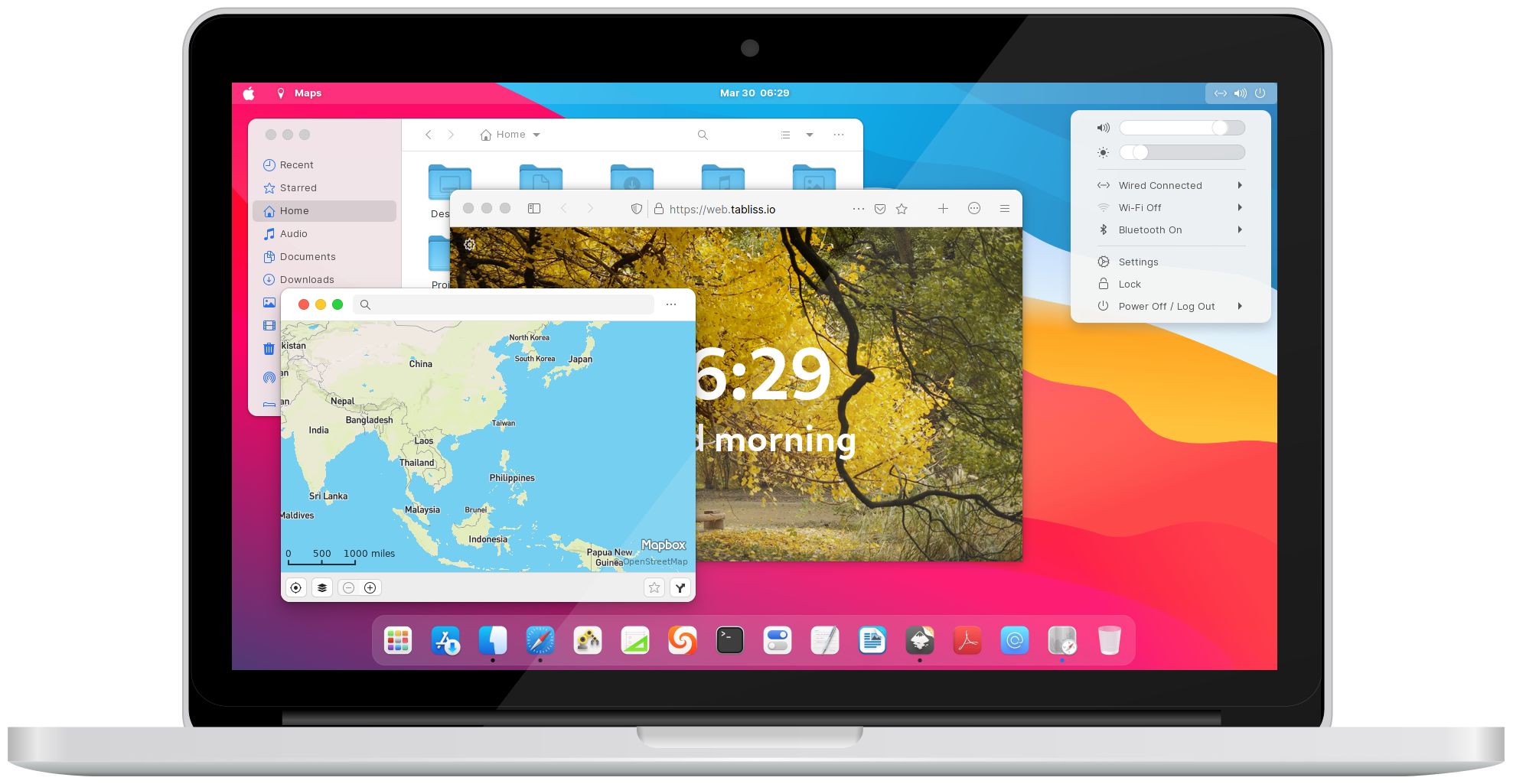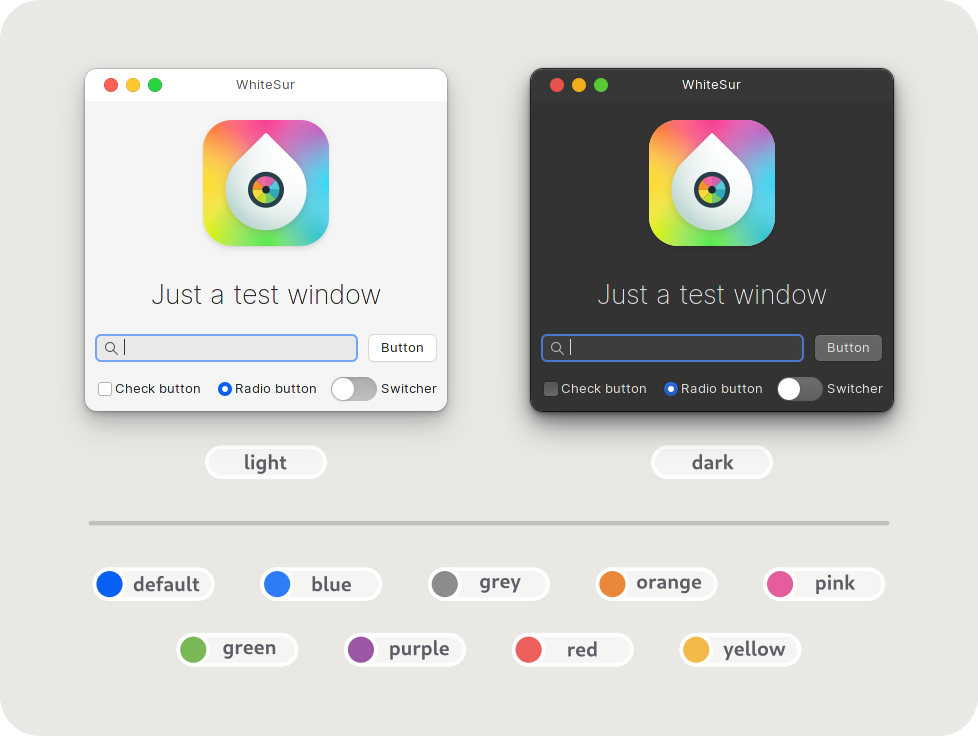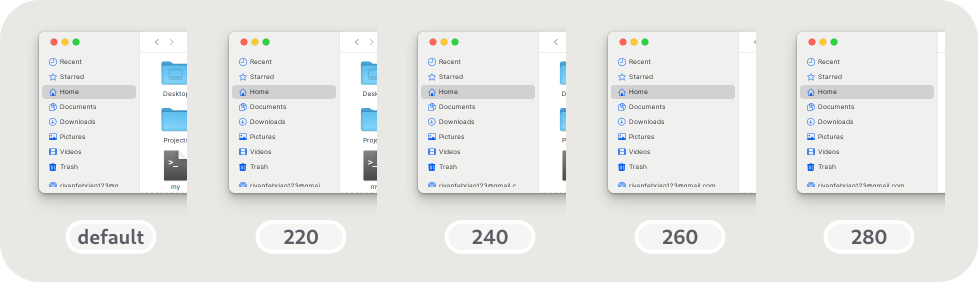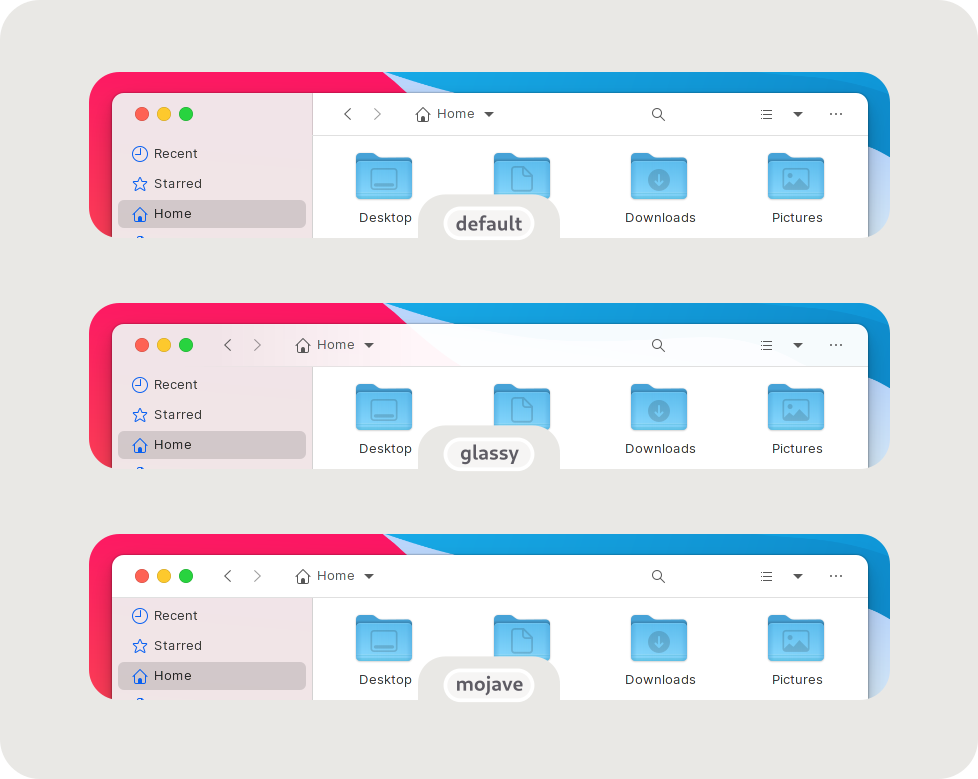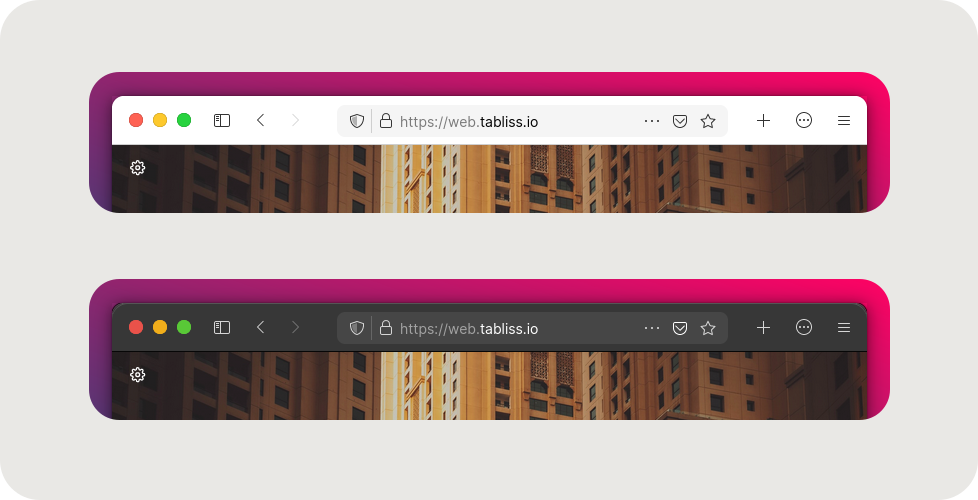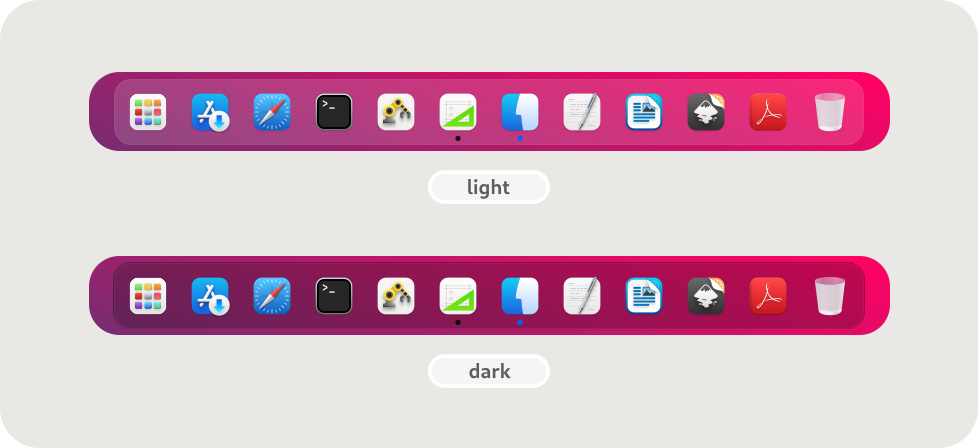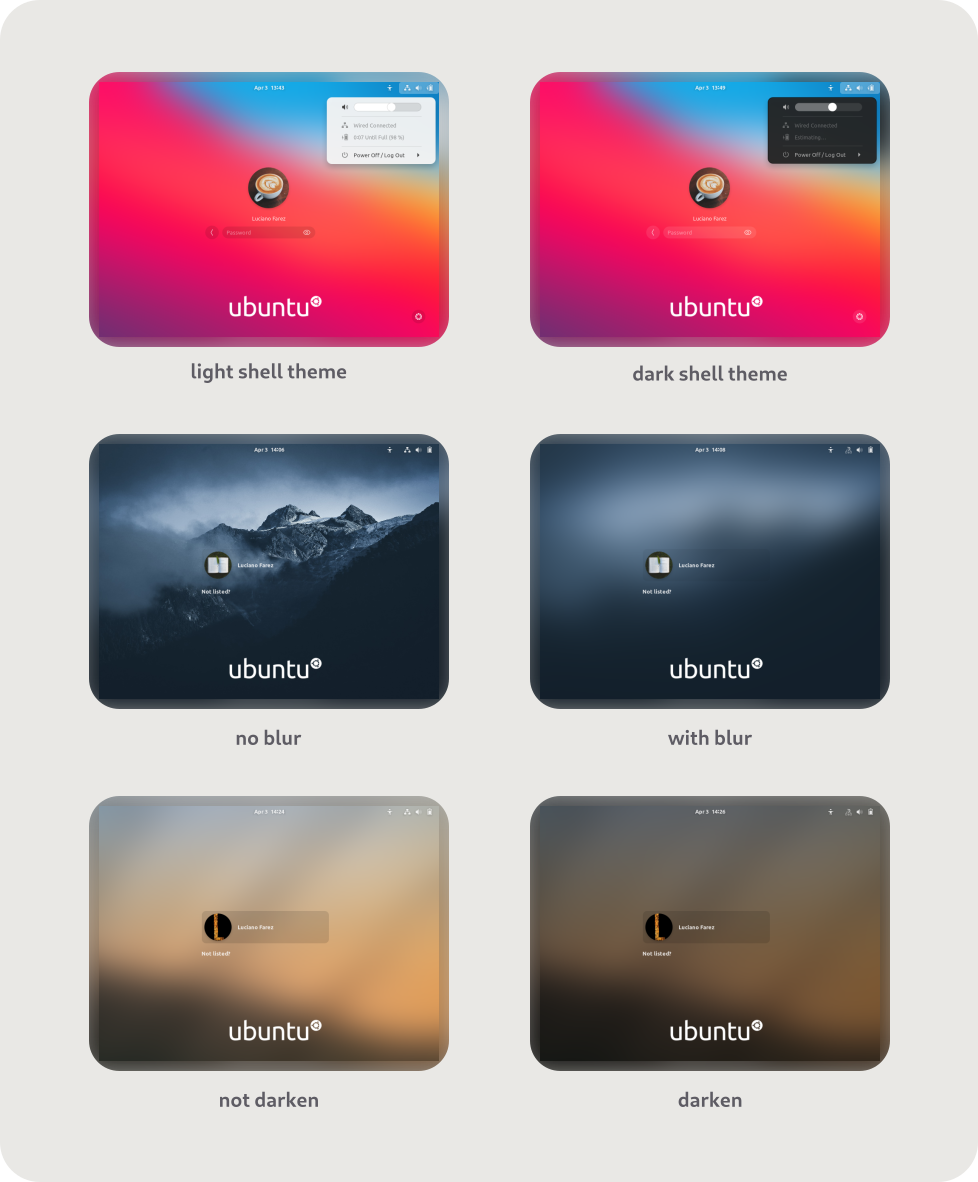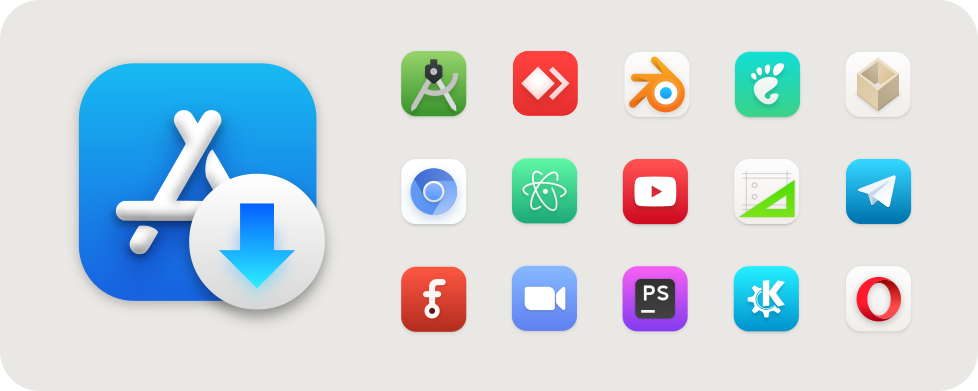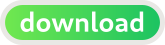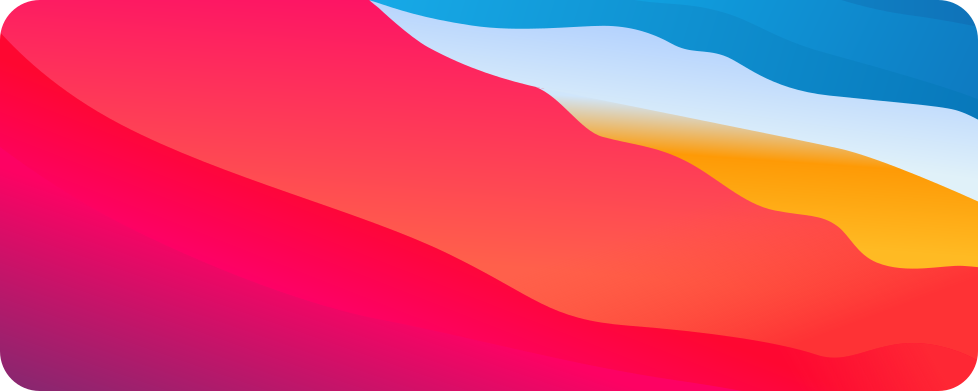A macOS BigSur-like theme for your GTK apps
Required dependencies info for nerds
- gtk-murrine-engine
Fedora/RedHat - gtk2-engines-murrine
Ubuntu/Mint/Debian - gtk-engine-murrine
Arch/Manjaro
- sassc
- libglib2.0-dev-bin
ubuntu 20.04 - libglib2.0-dev
ubuntu 18.04debian 10.03linux mint 19 - libxml2-utils
ubuntu 18.04debian 10.03linux mint 19 - glib2-devel
FedoraRedhat
- imagemagick
(optional for Gdm theme tweaks) - dialog
(optional for installation in dialog mode) - optipng
(optional for asset rendering) - inkscape
(optional for asset rendering)
Don't worry, WhiteSur installer already provides all of those dependencies.
Recommended gnome-shell extensions
- floating-dock
Gnome-shell <= 3.38 - dash-to-dock
Gnome-shell <= 3.38 - dash-to-dock
Gnome-shell >= 40.0 - blur-my-shell
You can choose the compressed file compiled in stable version and unzip it to the theme folder ~/.themes under the user folder.
You can run ./install.sh to install the default WhiteSur GTK theme pack which includes
GNOME Shell (Pantheon), Cinnamon, XFWM (XFCE), Metacity, and Plank themes.
Usage: ./install.sh [OPTIONS...]
Install OPTIONS
-d, --dest [DIR] # Set destination directory. Default is '/home/vince/.themes'
-n, --name [NAME] # Set theme name. Default is 'WhiteSur'
-o, --opacity [normal|solid] # Set theme opacity variants. Repeatable. Default is all variants
-c, --color [light|dark] # Set theme color variants. Repeatable. Default is all variants
-a, --alt [normal|alt|all] # Set window control buttons variant. Repeatable. Default is 'normal'
-t, --theme [default|blue|purple|pink|red|orange|yellow|green|grey|all] # Set theme accent color. Repeatable. Default is BigSur-like theme
-p, --panel [default|30|45|60|75] # Set panel transparency. Default is 15%
-s, --size [default|220|240|260|280] # Set Nautilus sidebar minimum width. Default is 200px
-i, --icon [standard|simple|gnome|ubuntu|arch|manjaro|fedora|debian|void] # Set 'Activities' icon. Default is 'standard'
-b, --background [default|blank|IMAGE_PATH] # Set gnome-shell background image. Default is BigSur-like wallpaper
-N, --nautilus-style [default|stable|mojave|glassy] # Set Nautilus style. Default is stable (stabled sidebar)
--round, --roundedmaxwindow # Set maximized window to rounded. Default is square
--right, --rightplacement # Set Nautilus titlebutton placement style to right. Default is left
--normal, --normalshowapps # Set gnome-shell show apps button style to normal. Default is bigsur
--dialog, --interactive # Run this installer interactively, with dialogs.
-r, --remove, -u, --uninstall # Remove all installed WhiteSur themes.
-h, --help # Show this help.Parameter: --color -c (repeatable)
Example:
./install.sh -c light # install light theme color only
./install.sh -c dark -c light # install dark and light theme colorsParameter: --theme -t (repeatable)
Example:
./install.sh -t red # install red theme accent only
./install.sh -t red -t green # install red and green theme accents
./install.sh -t all # install all available theme accentsParameter: --sidebar -s
Example: ./install.sh -s 220
Parameter: --icon -i
Example: ./install.sh -i fedora
Parameter: --nautilus-style -N
Example: ./install.sh -N mojave
You can run ./install.sh -h to explore more customization features we have
like changing panel opacity, theme opacity (normal and solid variant), window
control button variant, etc.
Usage: ./tweaks.sh [OPTIONS...]
TWEAKS OPTIONS
-f, --firefox
# Install 'WhiteSur' theme for Firefox and connect it to the current Firefox profiles.
-e, --edit-firefox
# Edit 'WhiteSur' theme for Firefox settings and also connect the theme to the current Firefox profiles.
-F, --flatpak
# Connect 'WhiteSur' theme to Flatpak.
-s, --snap
# Connect 'WhiteSur' theme the currently installed snap apps.
-g, --gdm
# Install 'WhiteSur' theme for GDM. Requires to run this shell as root
-d, --dash-to-dock
# Install 'WhiteSur' theme for Dash to Dock and connect it to the current Dash to Dock installation(s).
-N, --no-darken
# Don't darken 'WhiteSur' GDM theme background image.
-n, --no-blur
# Don't blur 'WhiteSur' GDM theme background image.
-b, --background [default|blank|IMAGE_PATH]
# Set 'WhiteSur' GDM theme background image. Default is BigSur-like wallpaper
-o, --opacity [normal|solid]
# Set 'WhiteSur' GDM theme opacity variants. Default is 'normal'
-c, --color [light|dark]
# Set 'WhiteSur' GDM and Dash to Dock theme color variants. Default is 'light'
-t, --theme [default|blue|purple|pink|red|orange|yellow|green|grey]
# Set 'WhiteSur' GDM theme accent color. Default is BigSur-like theme
-p, --panel [default|30|45|60|75]
# Set 'WhiteSur' GDM (GNOME Shell) theme panel transparency. Default is 15%
-i, --icon [standard|simple|gnome|ubuntu|arch|manjaro|fedora|debian|void]
# Set 'WhiteSur' GDM (GNOME Shell) 'Activities' icon. Default is 'standard'
-r, --remove, --revert
# Revert to the original themes, do the opposite things of install and connect.
-h, --help
# Show this help.Parameter: --firefox -f
Example: ./tweaks.sh -f
Parameter: --edit-firefox -e
Example:
./tweaks.sh -f -e # install and edit Firefox theme
./tweaks.sh -e -f # it's reversible!
./tweaks.sh -e # edit the installed Firefox themeParameter: --dash-to-dock -d
Example: ./tweaks.sh -d
Parameter: --color -c
Example: ./tweaks.sh -d -c dark
Parameter: --gdm -g (requires to be ran as root)
Example: sudo ./tweaks.sh -g
Parameter: --background -b
Example:
sudo ./tweaks.sh -g -b "my picture.jpg" # use the custom background
sudo ./tweaks.sh -g -b default # use the default background
sudo ./tweaks.sh -g -b blank # make it blankParameter: --no_darken -N
Example:
sudo ./tweaks.sh -g -N # darken the default background
sudo ./tweaks.sh -g -N -b "wallpapers/snow.jpg" # darken the custom backgroundParameter: --no-blur -n
Example:
sudo ./tweaks.sh -g -n # don't blur the default background
sudo ./tweaks.sh -g -n -b "wallpapers/rocks.jpg" # don't blur the custom backgroundYou can do the similar customization features in ./install.sh
like changing theme color (dark and light variant) and accent, GNOME Shell
'Activities' icon, etc. related to GDM. Run ./tweaks.sh -h to explore!
Parameter: --flatpak -F
Example: ./tweaks.sh -F
Parameter: --snap -s
Example: ./tweaks.sh -s
Note:
This can only connect WhiteSur theme to your currently installed Snap apps. You may need to run this command again to connect to your newly installed Snap apps
Please go read CONTRIBUTING.md for more info