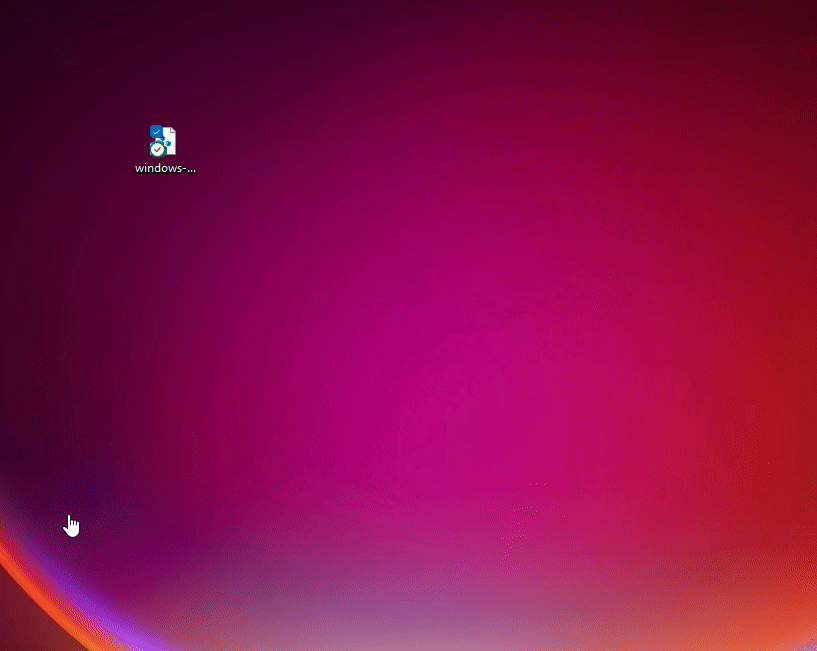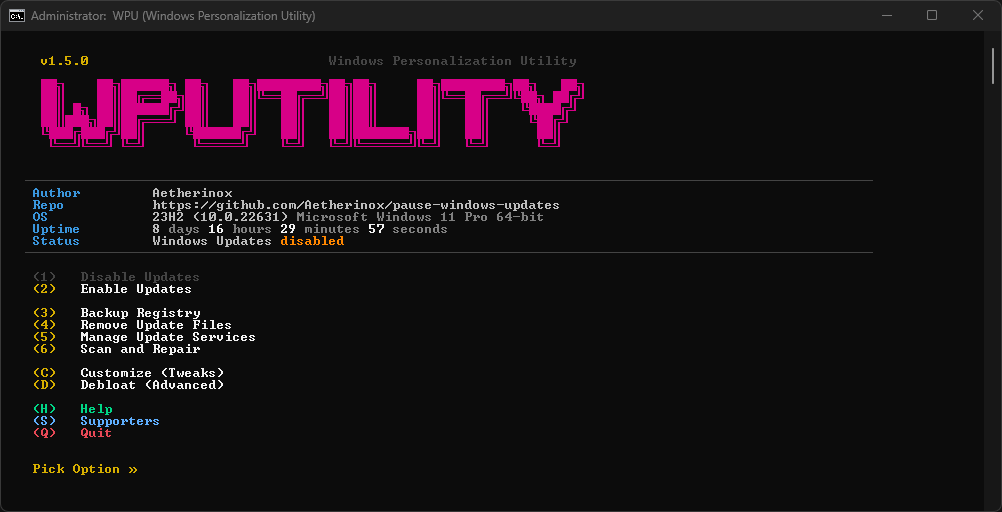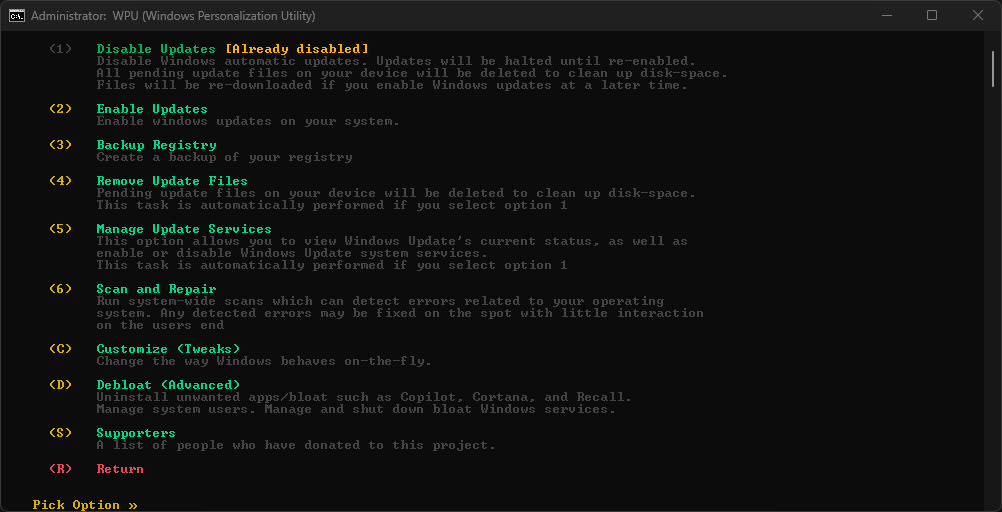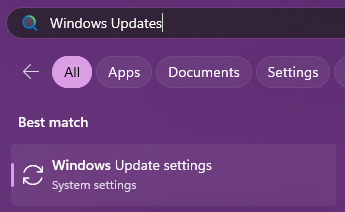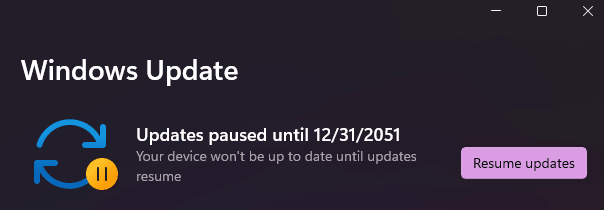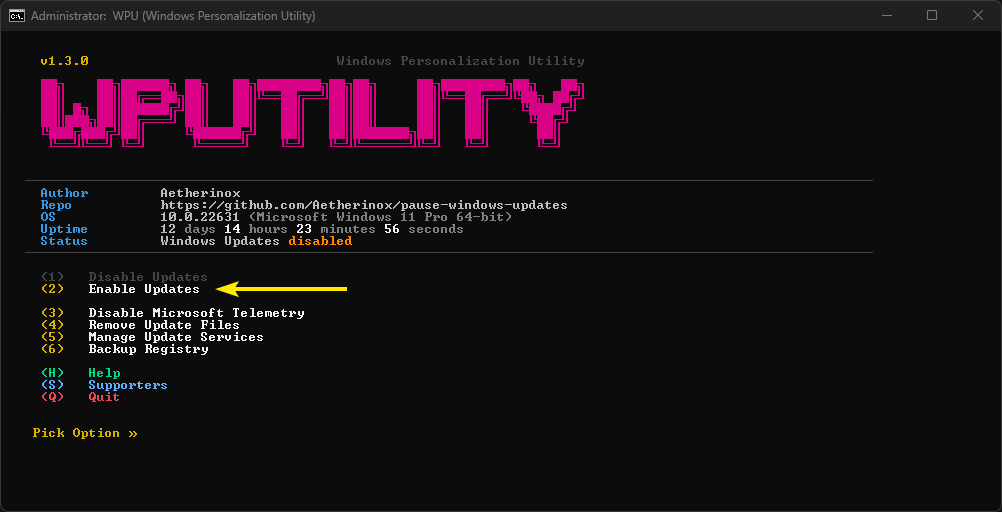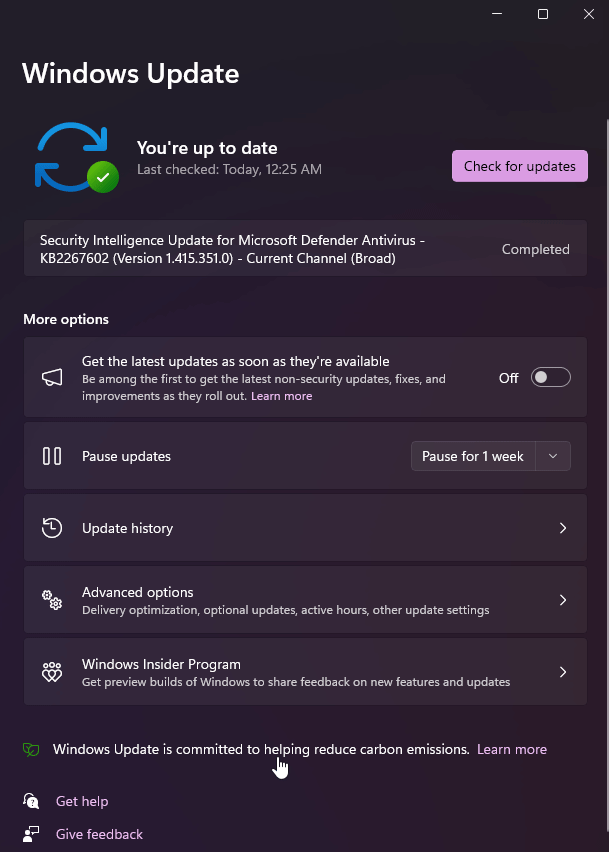A registry tweak and batch utility which allows you to pause Windows updates up until 12-31-2051.
This repository provides two different ways to pause windows updates.
The All-In-One Batch method gives you a few more features that you can pick from in order to disable Windows Updates, as well as disabling Microsoft Telemetry. This method can also clean up any existing files on your machine that may be storing old Windows Updates and free up disk-space.
The Registry Scripts method only allows you to enable or disable windows updates.
You can pick which one you wish to use from the list below (pick one):
- Registry Scripts
windows-updates-pause.regwindows-updates-unpause.reg
- All-in-One Batch Utility
windows-updates-utility.bat
If you decide to go with the registry method, download the .reg file, and then double-click on the file depending on if you want to pause or unpause windows updates.
To use, double-click the batch .bat file. You will be presented and numerous options that you can choose from:
- Enable Windows Updates
- Disable Windows Updates
- Disable Microsoft Telemetry
- Remove Cached Update Files
- Manage Update Services
- View Services Status
- Enable Services
- Disable Services
Note
When launching the .bat file, you will be asked to allow the utility to have administrative permissions. Unfortunately, this script requires these permissions in order to change registry settings.
If you do not feel comfortable with this, you may opt to use the Registry Scripts method listed above
While this repository allows you to disable Windows Updates, we recommend you manually run Windows Updates every few months to ensure that your system has the latest patches. By completely refusing to install Windows Updates, you may be exposed to potential security vulnerabilities.
This script is meant to stop Windows from updating and then automatically restarting your system when you least expect it, and puts you back in control.
This repo contains two different ways you can disable Windows Updates:
Head over to this repo's Releases section and pick which file you need to get the job done. They are outlined below:
| Filename | Method | Description |
|---|---|---|
windows-updates-utility.bat |
Batch Utility | Enable / Disable Windows Updates Disable Microsoft Telemetry Clean Cached Update Files Manage Update Services |
windows-updates-pause.reg |
Registry Script | Disable Windows Updates until 2051 |
windows-updates-unpause.reg |
Registry Script | Enable Windows Updates |
-
Download the
.regfile to your computer. -
Select
Registry Editor -
Click
Yeswhen prompted if you're sure you wish to continue
Note
If using the Registry Scripts method, depending on your machine's configuration, you may be able to double-click the .reg file and auto-install it.
If you cannot do the above, right-click the file, select Open With and select Registry Editor.
- Download the
.batfile to your system. - Double-click the file and Command Prompt or Powershell will launch.
- You will be prompted to give the script permission so that it can modify your registry, select Yes.
- Read the options in the menu, and select the option you want.
- In Windows, click
Start->Run-> typecontrol updateand press ENTER.- You can also access the Windows Update window by clicking your start menu, selecting Run, and typing:
ms-settings:windowsupdate
- Near the
Pause Updatessection, if you see a dropdown box, select how long you want updates to pause for. - Keep the scripts somewhere in case you need to reinstall / wipe your machine.
You can re-enable Windows updates by performing one of the following:
- Option 1 - enable using unpause.reg
- Option 2 - enable manually
- Option 3 - enable using batch
.batscript
This repository includes two scripts:
windows-updates-pause.regwindows-updates-unpause.reg
Download and run the script windows-updates-unpause.reg. Windows updates will be re-activated, but you'll be able to re-pause updates whenever you want and for any duration.
To start Windows updates once again, open your start menu, type Windows Update Settings.
At the top of the Windows Update interface, click Resume Updates.
To pause updates again, re-run the .reg file in this repo.
To re-enable updates using the batch utility, double-click the .bat file.
When the options appear, select option (2) Enable Updates