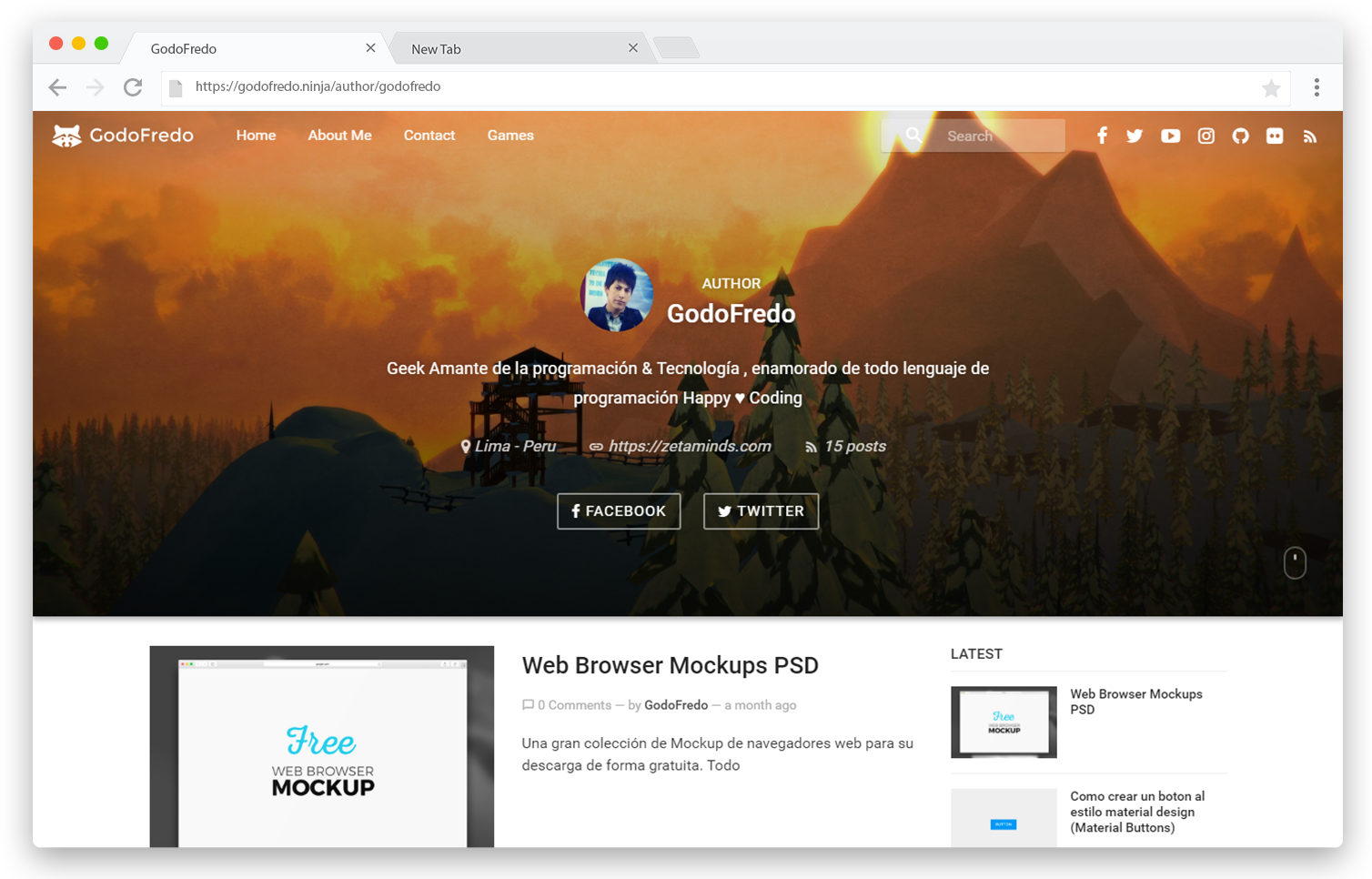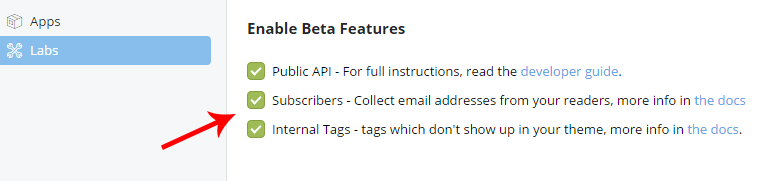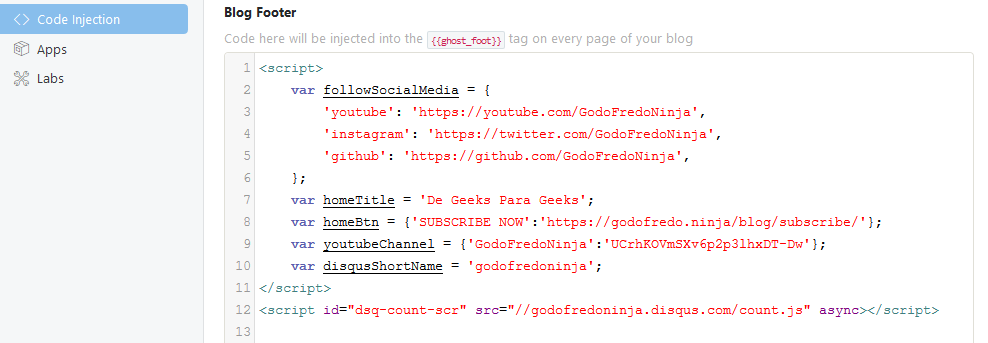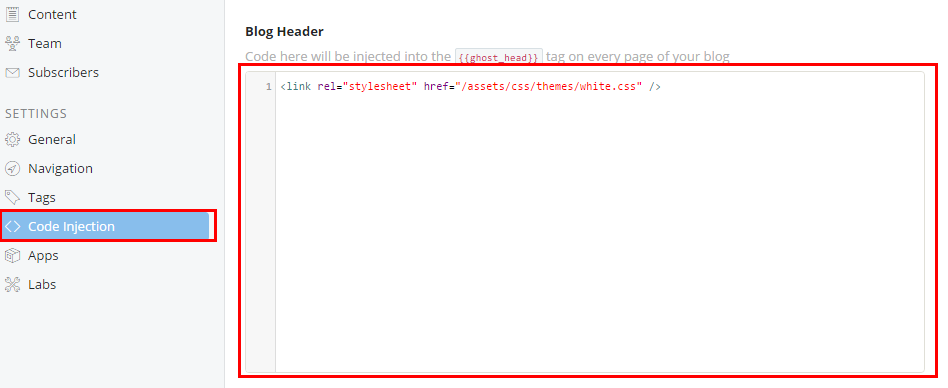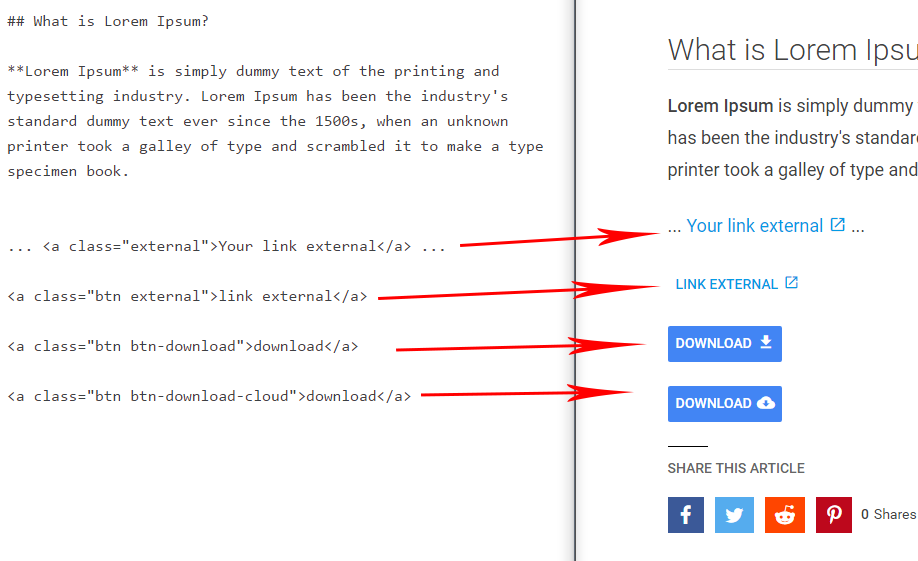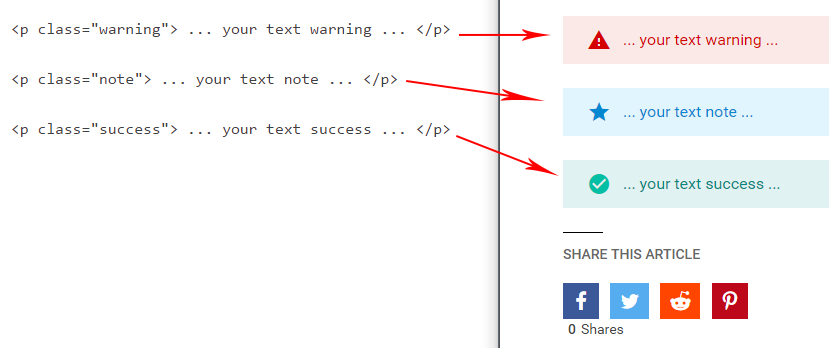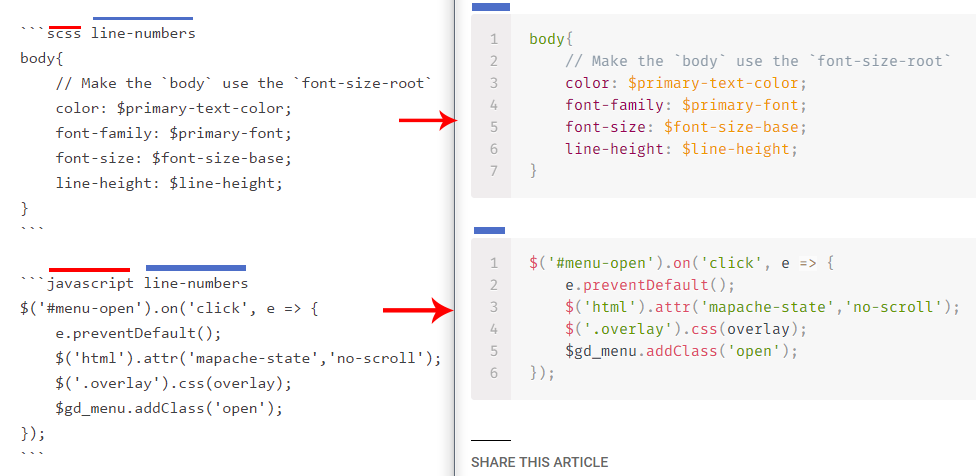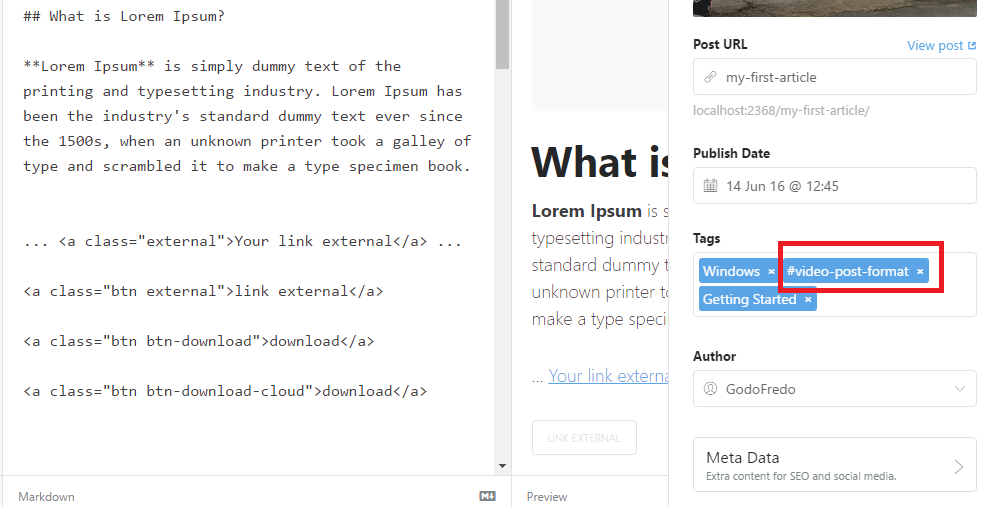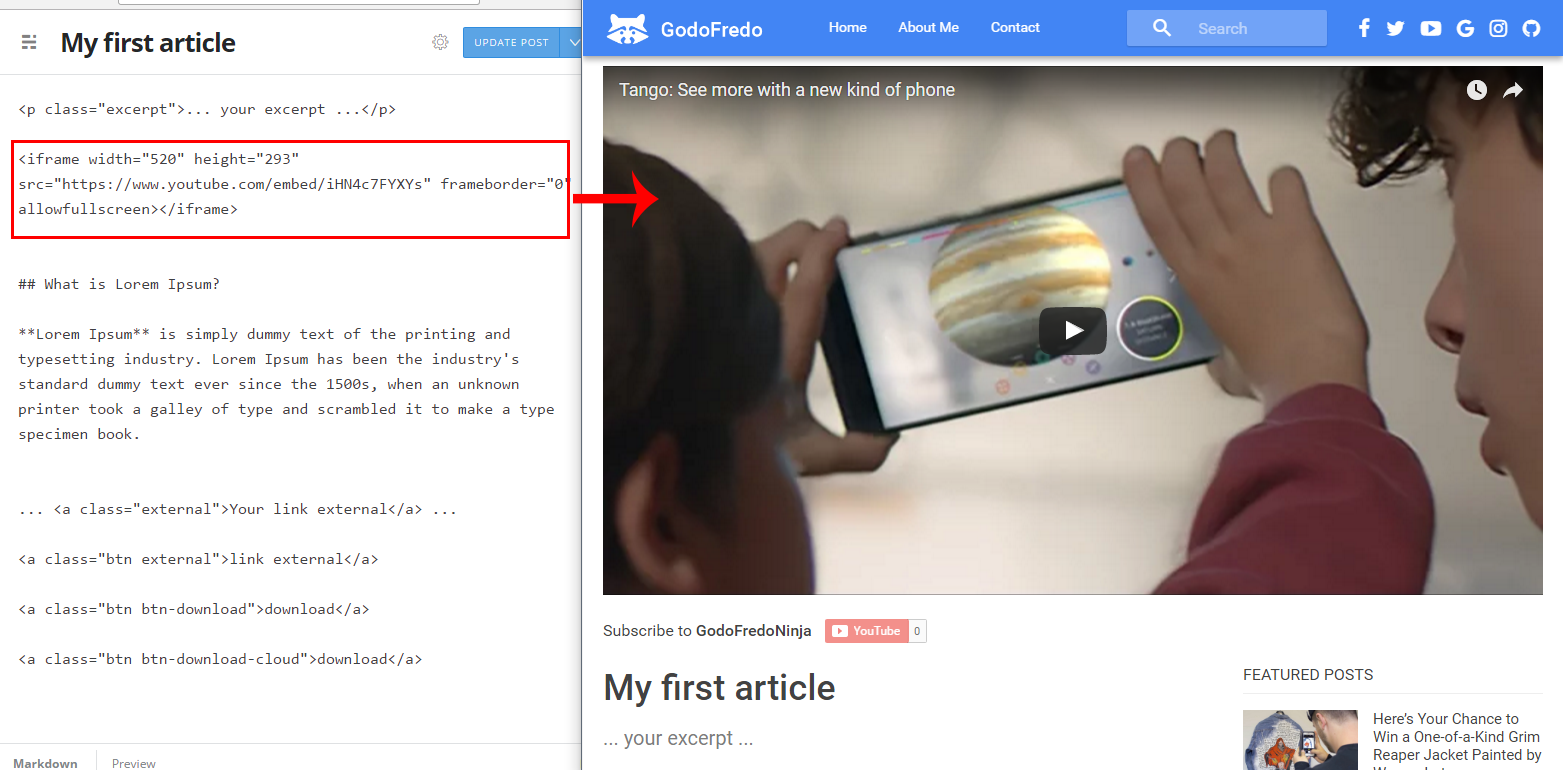Mapache for Ghost by GodoFredo
Minimalist Material Design and Elegant theme for Ghost.
Hello, I created this theme Ghost to see how it works. It is available for free so you can use on your site. It is strictly forbidden commercial use. If you have any suggestions to improve the theme, you can send me tweet to @GodoFredoNinja
You can see a demo in my blog.
Mapache supports the following web browsers
- Responsive layout
- Blog navigation
- Page 404 (Multiple faces emoticons)
- Page subscribe
- Pagination Infinite Scroll
- Cover images for blog, tag and author
- links to followers in social media
- Related Articles (6 articles)
- Video Post Format
- Image post Format
- 5 articles featured in the home of the page section sidebar
- 5 articles latest posts in the (author - tag - post) section sidebar
- 10 Tags in the sidebar
- Previous and next button in the Post
- Support for comments (Facebook or Disqus)
- Support for counter comments (Facebook or Disqus)
- Buttons to share the article
- Counter shared articles on Facebook
- YouTube, Vimeo, kickstarter -> Video Responsive
- Code syntax Prismjs Supported all syntax.
Create an image icon with these dimensions with the name icon.png 155px * 155px in Copy your new favorite icon to ./assets/img/icon.png
- Enable all checkboxes on the labs page in your Ghost admin panel.
- Copy the below script to Settings -> Code Injection -> Blog Footer section.
Add the Social Links only for the services you want to appear in the header section of your website. Pay attention as enabling too many services will cause menu problems.
This section will display the desired title name in the browser tab
This section enables the YouTube Post format. Add the Channel Name and Channel ID which can be found here YouTube Advanced Settings
<script>
/* links to followers in social media */
var followSocialMedia = {
'google': 'https://...',
'youtube': 'https://...',
'instagram': 'https://...',
'snapchat': 'https://...',
'dribbble': 'https://...',
'github': 'https://...',
'linkedin':'https://...',
'spotify':'https://...',
'codepen':'https://...',
'behance':'https://...',
'flickr':'https://...',
'pinterest':'https://...',
'feed':'https://...',
};
/* Title for home Page */
var homeTitle = '... your title ...';
/* Btn Home <SUBSCRIBE> */
var homeBtn = {'... Name Btn ...':'https://...'};
/* Youtube button subscribe for post video format */
var youtubeChannel = {'YOUR_CHANNEL_NAME':'YOUR_CHANNEL_ID'};
/* Disqus for Comments */
var disqusShortName = 'YOUR_DISQUS_SHORTCUT_HERE';
</script>
<!-- Disqus Comments Count-->
<script id="dsq-count-scr" src="//YOUR_DISQUS_SHORTCUT_HERE.disqus.com/count.js" async></script>This seciton will cover how to cover Disqus of Facebook commenting into the theme. Only enable either Disqus or Facebook comments.
To enable Disqus comments update the code in Settings -> Code Injection -> Blog Footer.
Insert your Disqus shortname in both the comments and Disqus comment count sections.
To ensure the Disqus comment count is working correctly verify that the Disqus settings -> Comment & Community Configuration is set as seen below.
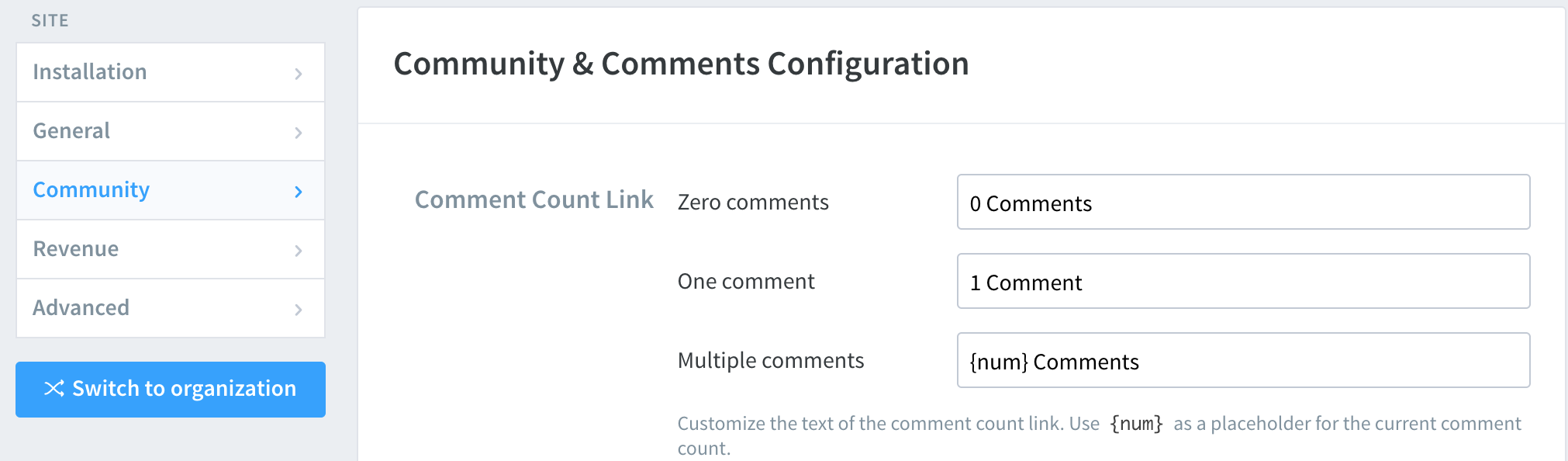
To use facebook comments, skip the configuration Disqus.
This enables comments and comment counter
- Add the code in Settings -> Code Injection -> Blog Header
<style>
.mapache-disqus{
display: none !important;
}
.mapache-facebook{
display: inline !important;
}
</style>- Add the code
Settings -> Code Injection -> Blog Footer
<div id="fb-root"></div>
<script>(function(d, s, id) {
var js, fjs = d.getElementsByTagName(s)[0];
if (d.getElementById(id)) return;
js = d.createElement(s); js.id = id;
js.async=true;
js.src = "//connect.facebook.net/en_US/sdk.js#xfbml=1&version=v2.8";
fjs.parentNode.insertBefore(js, fjs);
}(document, 'script', 'facebook-jssdk'));</script>To change the color of the Mapache theme select one of the theme styles below and copy it into the Setting -> Code Injection -> Blog Header
<!-- Theme indigo -->
<link rel="stylesheet" href="/assets/css/themes/indigo.css"/>
<!-- Theme dark blue -->
<link rel="stylesheet" href="/assets/css/themes/dark-blue.css"/>
<!-- Theme blue semi dark -->
<link rel="stylesheet" href="/assets/css/themes/blue-semi-dark.css"/>
<!-- Theme blue -->
<link rel="stylesheet" href="/assets/css/themes/blue.css"/>
<!-- Theme Grey -->
<link rel="stylesheet" href="/assets/css/themes/grey.css"/>
<!-- Theme dark cyan -->
<link rel="stylesheet" href="/assets/css/themes/dark-cyan.css"/>
<!-- Theme purple -->
<link rel="stylesheet" href="/assets/css/themes/purple.css"/>
<!-- Theme teal -->
<link rel="stylesheet" href="/assets/css/themes/teal.css"/>
<!-- Theme Green -->
<link rel="stylesheet" href="/assets/css/themes/green.css"/>
<!-- For theme white add two-color logo 230px * 130px -->
<!--
***** 230px *****
* *
***************** 130px
* *
*****************
-->
<link rel="stylesheet" href="/assets/css/themes/white.css"/>Add you own custom content into the side bar by editing the ./partials/sidebar.hbs file.
<div class="sidebar-items">
<div class="sidebar-title">...your title...</div>
... your content ...
</div>
<!-- Add sticky content to the bottom -->
<div class="sidebar-sticky">
<h3 class="sidebar-title">...your title sticky ...</h3>
... your content sticky ...
</div>Format your hyperlinks with some really cool buttons. Check out the different button options here. Add these buttons directly into your blog posts.
... <a class="external" href="http://..." >Your link external</a> ...
<a class="btn external" href="http://..." >link external</a>
<a class="btn btn-download" href="http://..." >download</a>
<a class="btn btn-download-cloud" href="http://..." >download</a>Add some more styling options to your articles text with these three styles.
<p class="warning"> ... your text warning ... </p>
<p class="note"> ... your text note ... </p>
<p class="success"> ... your text success ... </p>Make your code stand out. WIth the PrismJS code highlighter. PrismJS allows you to select which languge you embeded and performs code highlighting according to the language. Neat!
Take a look at the Prismjs Supported Language List
If you want to have a video post format, you only have to add the tag #video-post-format . The first video in the article will be large in size.
If you want to have a image post format, you only have to add the tag #image-post-format The Featured image will become large in size
Copyright (c) 2016 @GodoFredoNinja - Released under the MIT license.