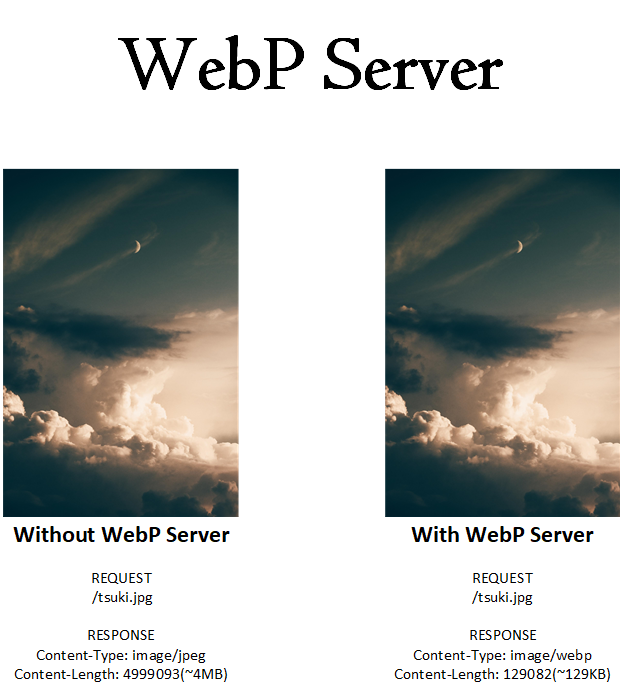This is a Server based on Golang, which allows you to serve WebP images on the fly.
It will convert jpg,jpeg,png files by default, this can be customized by editing the config.json..
- currently supported image format: JPEG, PNG, BMP, GIF(static image for now)
e.g When you visit
https://your.website/pics/tsuki.jpg,it will serve asimage/webpformat without changing the URL.
For Safari and Opera users, the original image will be used.We've now support Safari/Chrome/Firefox on iOS 14/iPadOS 14
If you'd like to run binary directly on your machine, you need to install libaom:
libaom is for AVIF support, you can install it by apt install libaom-dev on Ubuntu, yum install libaom-devel on CentOS.
Without this library, you may encounter error like this: libaom.so.3: cannot open shared object file: No such file or directory
If you are using Intel Mac, you can install it by brew install aom
If you are using Apple Silicon, you need to brew install aom && export CPATH=/opt/homebrew/opt/aom/include/;LIBRARY_PATH=/opt/homebrew/opt/aom/lib/, more references can be found at 在M1 Mac下开发WebP Server Go | 土豆不好吃.
If you don't like to hassle around with your system, so do us, why not have a try using Docker? >> Docker | WebP Server Documentation
Download the webp-server-linux-amd64 from Releases page.
./webp-server-linux-amd64 -dump-config > config.json
The default config.json may look like this.
{
"HOST": "127.0.0.1",
"PORT": "3333",
"QUALITY": "80",
"IMG_PATH": "/path/to/pics",
"EXHAUST_PATH": "/path/to/exhaust",
"ALLOWED_TYPES": ["jpg","png","jpeg","bmp"],
"ENABLE_AVIF": false
}AVIF support is disabled by default as converting images to AVIF is CPU consuming.
In the following example, the image path and website URL.
| Image Path | Website Path |
|---|---|
/var/www/img.webp.sh/path/tsuki.jpg |
https://img.webp.sh/path/tsuki.jpg |
The IMG_PATH inside config.json should be like:
| IMG_PATH |
|---|
/var/www/img.webp.sh |
EXHAUST_PATH is cache folder for output webp images, with EXHAUST_PATH set to /var/cache/webp
in the example above, your webp image will be saved at /var/cache/webp/pics/tsuki.jpg.1582558990.webp.
./webp-server-linux-amd64 --config=/path/to/config.json
Let Nginx to proxy_pass http://localhost:3333/;, and your WebP Server is on-the-fly.
For supervisor, Docker sections or detailed Nginx configuration, please read our documentation at https://docs.webp.sh/
If you find this project useful, please consider supporting us becoming a sponsor or using Stripe
| USD(Card, Apple Pay and Google Pay) | SEK(Card, Apple Pay and Google Pay) | CNY(Card, Apple Pay, Google Pay and Alipay) |
|---|---|---|
| USD | SEK | CNY |
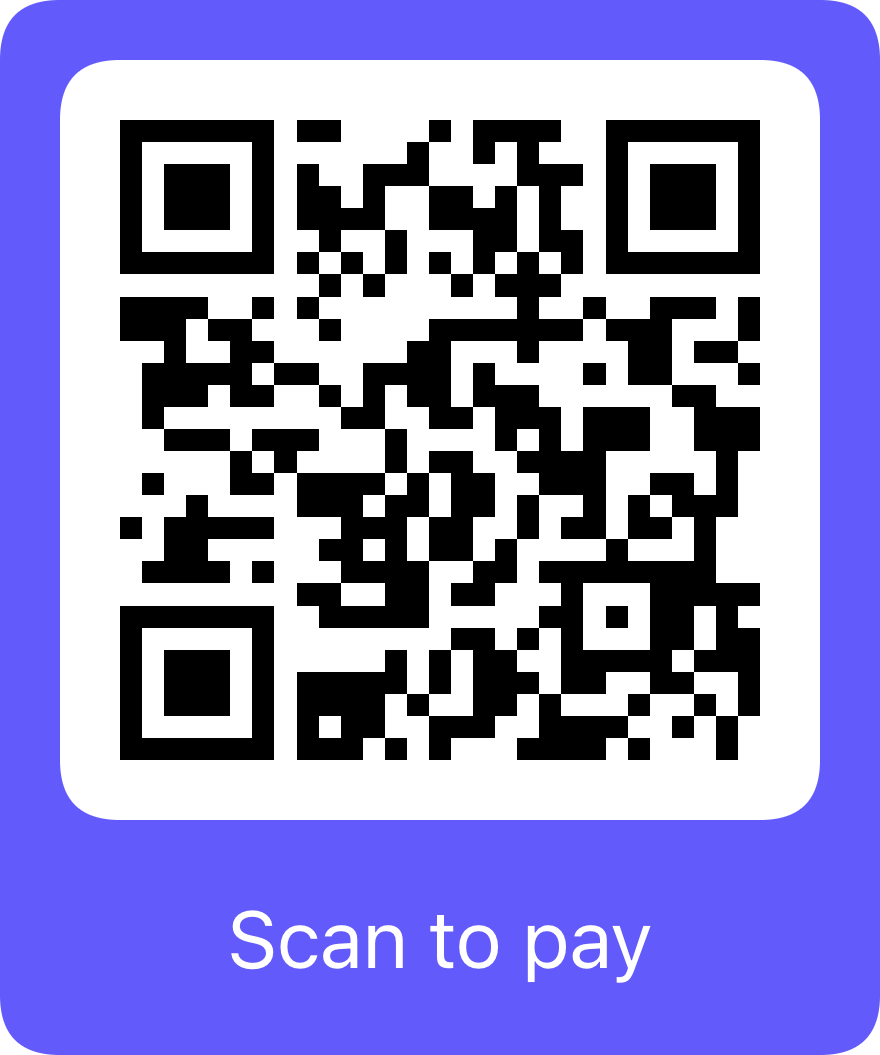 |
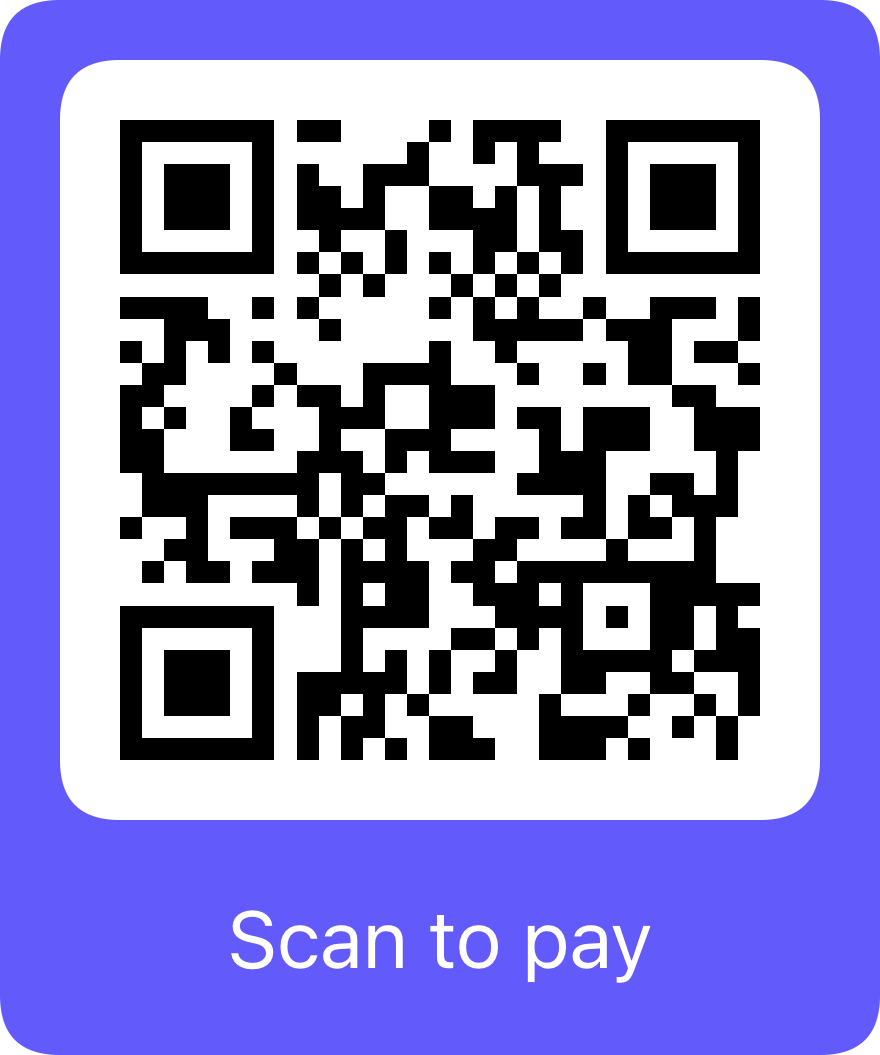 |
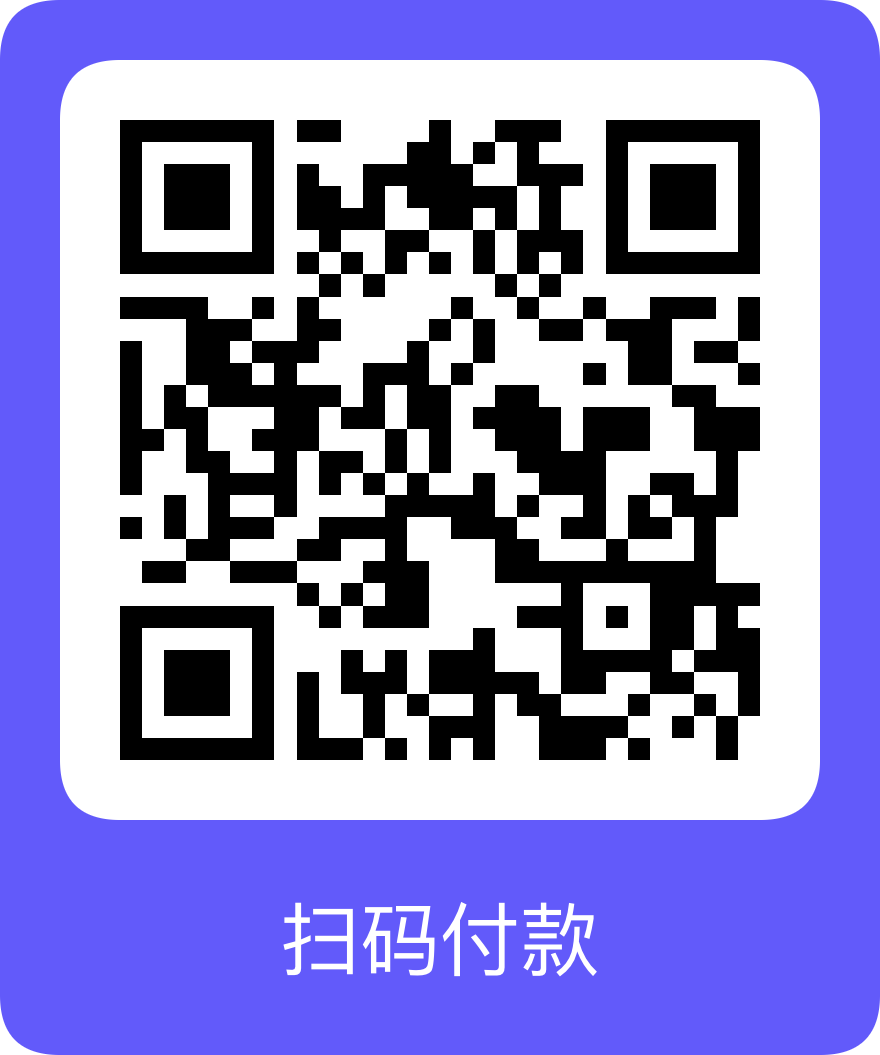 |
WebP Server is under the GPLv3. See the LICENSE file for details.