Python based tool designed to retrieve Graphic Card product information from Newegg based on user-input. Extracted data will be later fed to the Data-Processing-And-Lookup-Tool-v2 to analyze and streamline decision making on the user's part.
The program will be responsible for the following processes:
- Extract title, price, and link of all products found from the website filtered by user-input.
- Output all extracted data into a CSV file to be handled by the Data-Processing-And-Lookup-Tool-v2.
- Email notification when price is within range of the user's choice.
- Seamless communication between the Newegg-GPU-Webscraping-Tool and Data-Processing-And-Lookup-Tool-v2
Install current version of Python
https://www.youtube.com/watch?v=xXEt9dyvq3U
Run the following in Command Prompt as Admin
python --version
pip install beautifulsoup4
pip install requests
- Newegg-GPU-Webscraping-Tool/scrappy.py
- Newegg-GPU-Webscraping-Tool/config.py
Scrappy.py is the main file, config.py stores user-preferences.
On file compile, user will be prompted to input key-term to search for the Graphic Card with.
Tool may only search for one input at a time, however multiple instances of the tool can be open at the same time.
examples of search term user-input: 1080, 2080, 3070, 3080, 3090
Tool config settings are stored in the config.py file.
The following inputs may be customized to the user's choice if they wish to do so.
Tool will need its csv_folder directory configured to save CSV file under the correct path.
Configuations to set up are as follows:
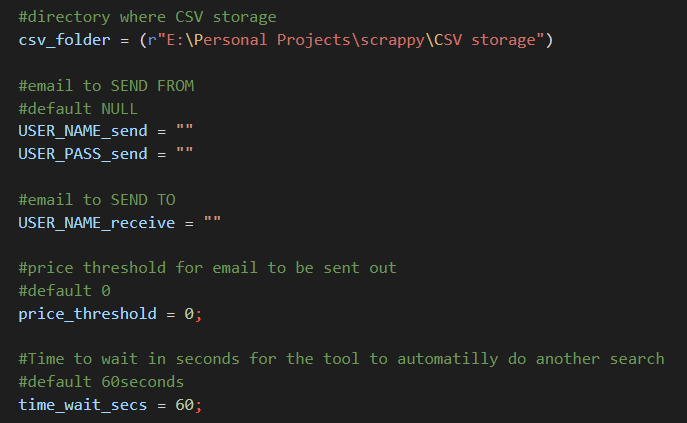
If the user wishes to use the Email Alert functionality the following steps will be needed.
- Set up a Gmail slave account for sending your emails. Since you’ll be feeding a plaintext password to the program, Google considers the SMTP connection less secure.
- As such, go to the newly created Gmail account settings and allow less secure apps to access the account.
And you're set!
The tool will run every time_wait_secs and it will search Newegg's GPUs for search_term.
Results will be printed out in the console and CSV file will be output according to the path the csv_folder is set up to.
Emails will be sent to the email USER_NAME_receive, from slave email configured under USER_NAME_send and USER_PASS_send.
After that, we'll be moving on to the Data-Processing-And-Lookup-Tool-v2 to import the newly created CSV file, present and manipulate the data from there!

