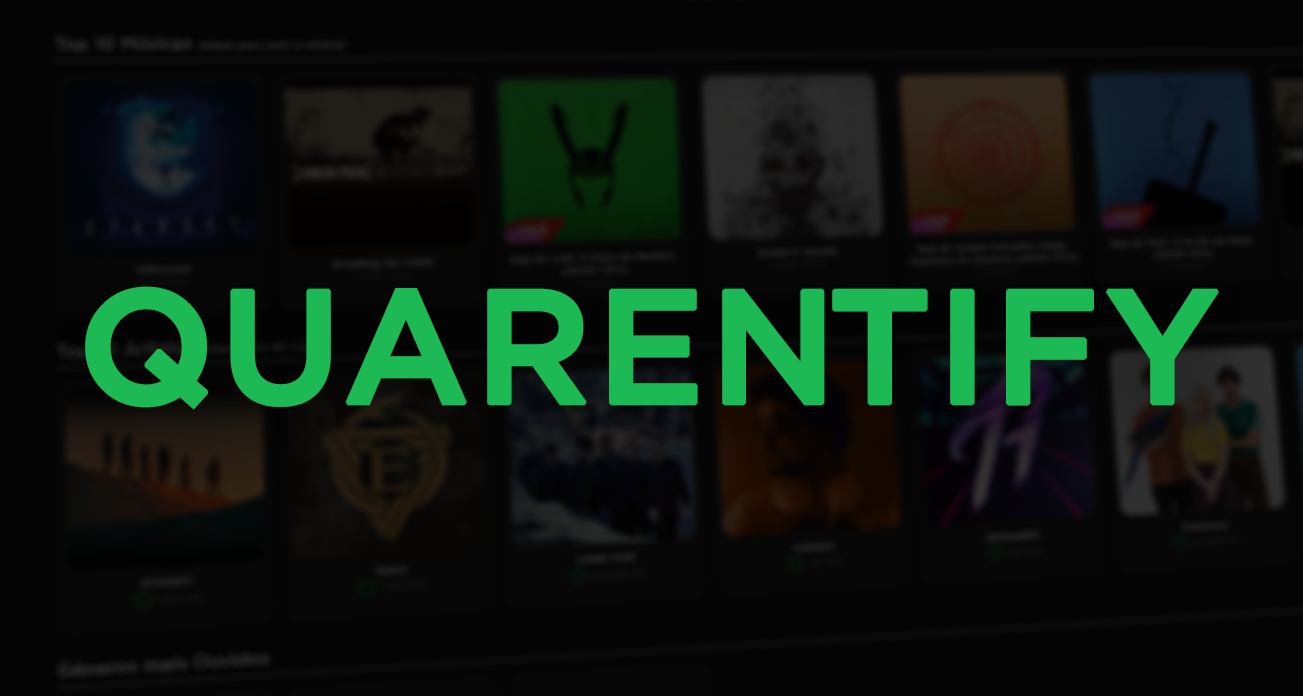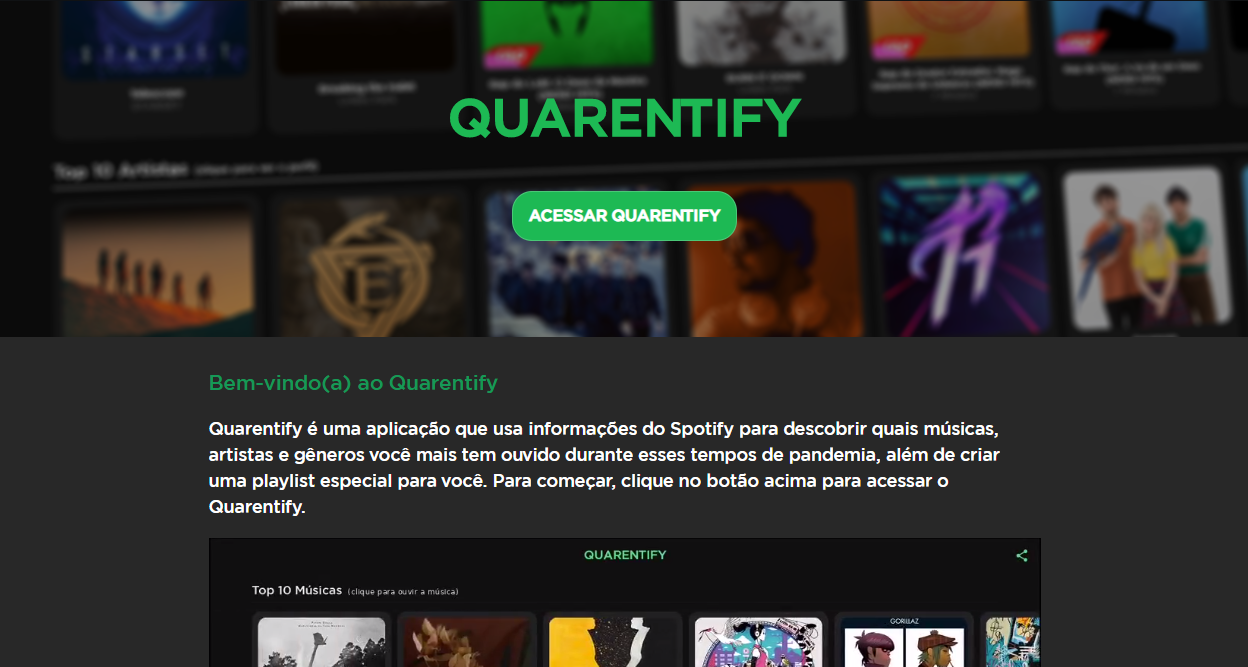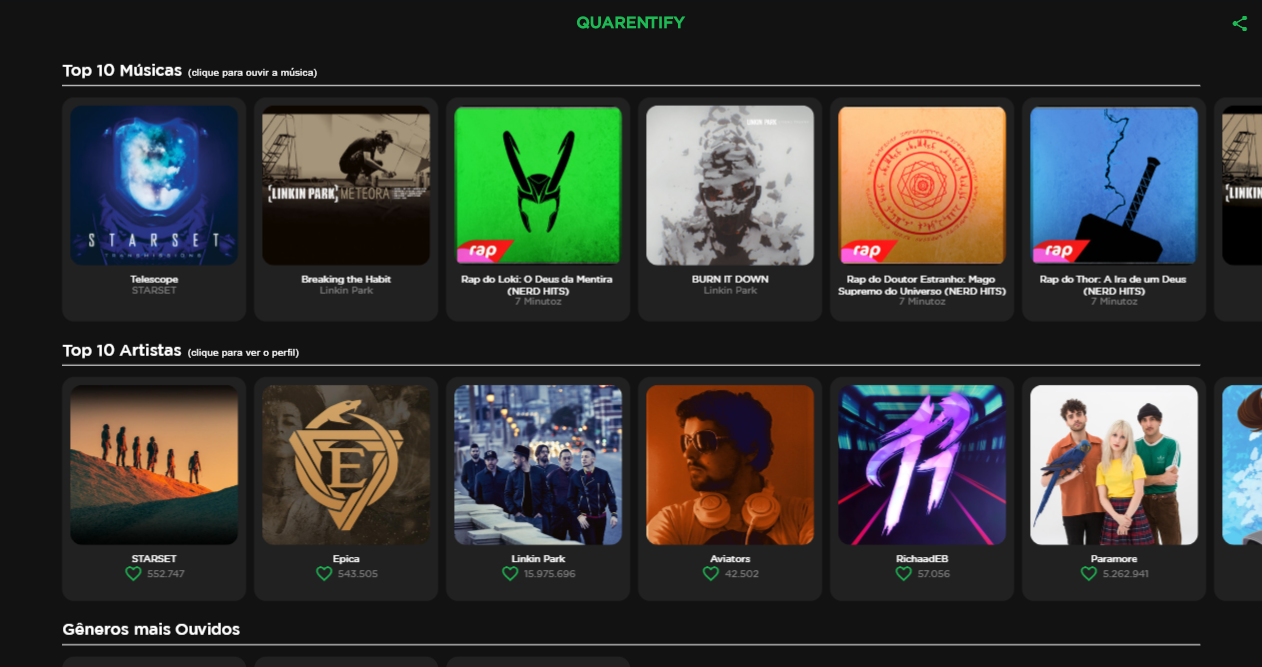Use a neat interface to check your Spotify stats while you stayed at home. This project was created and deployed while the COVID-19 pandemic was still at large in Brazil. It uses the Spotify API and the Flutter web framework to display stats such as the tracks and artists you listened to the most. It also uses the just mentioned data to learn a little about the user's preferred genres and to create them a recommended playlist.
- Your top 10 heard musics.
- Your top 10 heard artists.
- Most heard music genres.
- Create a personalized playlist based on the musics you heard.
- Share your quarentify to Twitter.
If you wish to test the application locally without creating a new Spotify application, you must set up a local web server with the appropriate path for the login page and the application itself.
If you wish to test the source code with your own Spotify application, you must use the implicit grant flow and request "user-top-read" and "playlist-modify-private" scopes.
The login page must be hosted at localhost:8000 on the root path and the Flutter web application must be located at localhost:8000/ok.
For this tutorial, we'll use Python 3's http server module and a bash shell. Clone the directory to the desired path:
$ cd ~/Downloads
$ git clone https://github.com/Alba-22/quarentifyCopy the login directory to the location in which you wish to test the application and create a new directory named "ok" in it.
$ cp -r ~/Downloads/quarentify/login ~/quarentify/
$ cd ~/quarentify
$ mkdir okBuild the web application (for more info on how to build a Flutter web app, click here) and copy all of its contents to the previously created ok directory
$ cp -r ~/Downloads/quarentify/build/web/* ~/quarentify/okcd into the quarentify directory and start a web server
$ cd ~/quarentify
$ python -m http.serverOpen your web browser at localhost:8000.