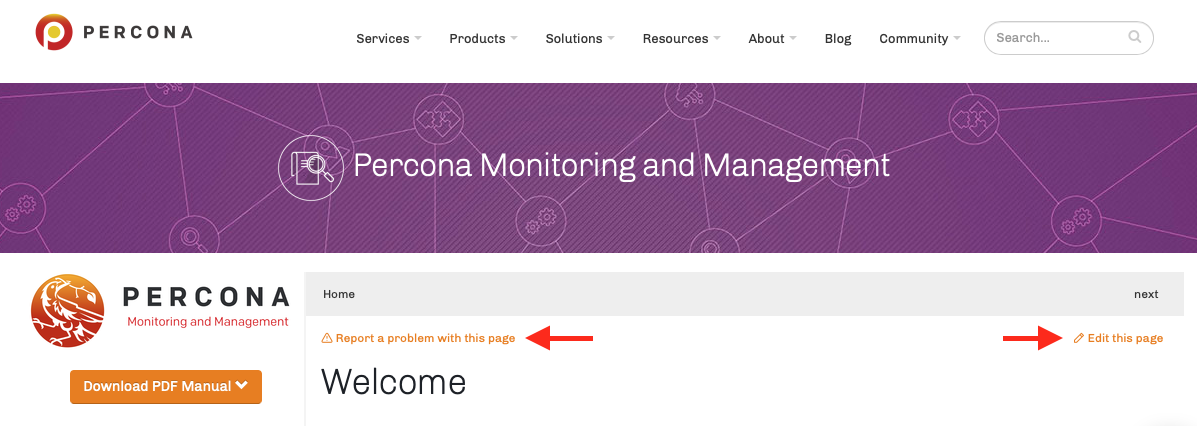Percona Monitoring and Management (PMM) Documentation
Percona Monitoring and Management (PMM) is a free, open-source, database monitoring solution.
This repo holds the source files for the PMM technical documentation published at https://www.percona.com/doc/percona-monitoring-and-management/.
To contribute to the documentation, you can:
-
report a general problem -- open an Issue in this repo or use Percona's Jira.
-
report a problem on a page -- on every page of our documentation is a link, Report a problem with this page, a shortcut to this repo's Issues. (The link pre-fills the issue's subject so we know what page you're on.) Click, explain, and we'll fix it.
-
fix a problem yourself -- there is also an Edit this page link that will bring you to this repo to edit the Markdown source file for that page. Make your changes (you'll have to fork the repo unless you're Percona staff) and submit a PR which we'll review and adjust where necessary before merging and publishing. If the changes are more than a few lines, you might want to build the website locally to see how it looks in context. To do that, read on.
Links on the PMM Technical Documentation home page
Introduction
We use MkDocs to convert Markdown files into a static HTML website (or PDF). This process is called building the documentation.
The documentation is in the docs directory. To know about other files in this repo, jump to Directories and files.
We use different branches for PMM versions:
mainis for PMM 2 (latest)1.xis for PMM 1
Before you start, you'll need to know:
- what git, Python 3 and Docker are;
- what Markdown is and how to write it;
- how to install and run those things on the command line.
(If you don't, open an Issue instead.)
Building the documentation
- Clone this repository
- Change directory to
pmm-doc - Either:
Use Docker
-
Use our Docker image to build the documentation (create a static web site in the
sitesubdirectory):docker run --rm -v $(pwd):/docs perconalab/pmm-doc-md mkdocs build -t material -
Find the
sitedirectory, openindex.htmlin a browser to view the first page of documentation.
If you'd like to see how things look as you edit, MkDocs has a built-in server for live previewing. After (or instead of) building, run:
docker run --rm -v $(pwd):/docs -p 8000:8000 perconalab/pmm-doc-md mkdocs serve -t material --dev-addr=0.0.0.0:8000
and point your browser to http://localhost:8000.
Install MkDocs and dependencies
-
Install Python 3
-
Install MkDocs and required extensions:
pip install -r requirements.txt -
Build the site with your choice of theme:
mkdocs build -t material # mkdocs build -t readthedocs # mkdocs build -t mkdocs -
Open
site/index.html
Or run the built-in web server.
mkdocs serve -t material
# mkdocs serve -t readthedocs
And view the site at http://localhost:8000
To generate a PDF version of the documentation:
with Docker:
docker run --rm -v $(pwd):/docs perconalab/pmm-doc-md -e ENABLE_PDF_EXPORT=1 mkdocs build -t material
without:
ENABLE_PDF_EXPORT=1 mkdocs build -t material
You'll find the PDF in site/_pdf.
Directories and files
mkdocs.yml: Main MkDocs configuration filedocs:*.md: Markdown files_images/*: Imagescss: Stylingjs: JavaScript files
_resources:binglossary.tsv: Export from a spreadsheet of glossary entries.make_glossary.pl: Script to write Markdown page fromglossary.tsv.grafana-dashboards-descriptions.py: Script to extract dashboard descriptions from https://github.com/percona/grafana-dashboards/.plantuml: Wrapper script for running PlantUML.
diagrams:*.puml: PlantUML diagrams (see comments inside each).
templates: Stylesheet for PDF output (used by mkdocs-with-pdf extension).theme: MkDocs templates that produce HTML output for percona.com hosting.
variables.yml: Values used throughout the Markdown, including the current PMM version/release number.requirements.txt: Python package dependencies.
Version switching
We are trialing the use of mike to build different versions.
With this, a GitHUb action workflow runs mike (which runs mkdocs). The HTML is committed and pushed to the publish branch. The whole branch is then copied (by us, naturally) to our web server.
Image overlays
docs/using/interface.md uses an image of the home dashboard overlaid with numbered boxes to identify menu bars and control. This approach means the home dashboard image and it's numbered version always look the same. Here's how it's done.
-
PMM_Home_Dashboard_TALL.jpgis created by pmm-screenshots-pw. If snapped by hand, it should be 1280x1120 pixels, to match the overlay image. -
PMM_Home_Dashboard_TALL_Overlay.pngis exported from_resources/diagrams/PMM_Home_Dashboard_TALL_Overlay.drawiousing https://app.diagrams.net/.- Go to https://app.diagrams.net/
- If it's your first time, select Device at the Save diagrams to: dialog
- Click Open existing diagram
- Navigate to
pmm-doc/_resources/diagramsand selectPMM_Home_Dashboard_TALL_Overlay.drawio - If the dashboard layout has changed, replace the Guide Layer with a new screenshot and adjust the elements on the Overlay layer as needed (To show layers, click View --> Layers). Untick the Guide Layer so it is not exported.
- Click File --> Export as --> PNG
- In the Image settings dialog, use these settings:
- Zoom: 100%, Border Width: 0
- Selection Only: OFF
- Size: Page
- Transparent Background: ON
- Shadow: OFF
- Grid: OFF
- Include a copy of my diagram: OFF
- Click Export
- Click Device
- Navigate to
pmm-doc/docs/_resources/diagramsand clickPMM_Home_Dashboard_TALL_Overlay.png - Click Save and overwrite the current file
The overlay image is merged with a copy of the latest home dashboard using composite, one of the ImageMagick tools.
composite _resources/diagrams/PMM_Home_Dashboard_TALL_Overlay.png docs/_images/PMM_Home_Dashboard_TALL.jpg docs/_images/PMM_Home_Dashboard_TALL_Numbered.png
Spelling and grammar
The GitHub actions build job performs a basic spell and grammar check. You can do these yourself on the command line if you have Node.js installed.
npm i markdown-spellcheck -g
mdspell --report --en-us --ignore-acronyms --ignore-numbers docs/<path to file>.md
To check all files:
mdspell --report --en-us --ignore-acronyms --ignore-numbers "docs/**/*.md"
Add any custom dictionary words to .spelling. If spell checking fails, the GitHub action will fail too, but after the MkDocs build and so can be safely ignored. The publish branch will still have the latest build and can be used. Meanwhile, see what the spelling error is and either fix it or add the word to .spelling.
Grammar is checked using write-good. (The results of this check are ignored and don't affect the GitHub action.)
npm i write-good -g
write-good docs/<path to file>.md
To check all files:
write-good docs/**/*.md