Pywhatsapp is used to Automate Whatsapp through Whatsapp web. We can add number of contacts whom we want to send messages or Media attachments ( like Video or Images). Selenium, Autoit and Schedule have been used one from Automation and other for Scheduling messages.
We can schedule Good Morning or Good night messages with a nice Picture at a particular time to our loved ones. We can set reminders. Suppose at 12 o'clock you want to wish your friend happy birthday so schedule your messages and sleep peacefully.
$ pip install -r requirements.txt
OR
$ pip install selenium
$ pip install schedule
$ pip install PyAutoIt
NOTE: If there is any issue in installation of pyautoit then clone the repo and install from repo. LINK
ChromeDriver used: If this versions becomes outdated or gives problem download the latest version from Download Link
Remove the ChromeDriverused in the repository and install Mac ChromeDrive Download Link
Set ChromeDriver path in function whatsapp_login() Set ChromeDriver Path in MacOS
For Sending Attachments you need to Install AutoIt (Optional, if you only want to send messages) | (Only FOR WINDOWS USERS):
You may install from the links given below or Install from the folder named "Install AutoIt for Sending Attachments" in the repository.
Official Website Download Webpage
Installation Link of AutoIt.exe
AutoitScript Editor (optional to install)
Installation is pretty Simple no changes in setting are required keep everything default. Few clicks on Next and you are done.
Promotion: Subscribe to my Newsletter - Data Science and Problem Solving
QR CODE Scanning: On receiving a lot of complaints about QR Code Scanning Issue again and again. I have added a Cookie system that will save your session so that whatsapp don't think you are login for first time. By Saving Session data you will have to scan QR Code to Login only once or till the time whatsapp doesnot log you out from whatsappweb.
NOTE: A folder User_Data will be created which has all your session information. Keep this Folder VERY SAFE.
python3 PyWhatsapp.py --help
--chrome_driver_path (required) CHROME_DRIVER_PATH chromedriver executable path (MAC and Windows path would be different)
--message (optional) MESSAGE Enter the msg you want to send
--remove_cache (optional) REMOVE_CACHE Remove Cache | Scan QR again or Not
--import_contact (optional) IMPORT_CONTACT reads contacts from contact.txt text file
--enable_headless (optional) Enable Headless Driver (True/False)
For Windows: python3 PyWhatsapp.py --chrome_driver_path 'driver/chromedriver.exe' --message 'Hi Shaurya, How Are you?'
For MACOS: python3 PyWhatsapp.py --chrome_driver_path 'driver/chromedriver' --message 'Hi Shaurya, How Are you?'
In this functions Contacts list can be hardcoded or you can give input accordingly.(Make changes in Contact array according to you)
1.Enter Saved Contact number->
2.Enter Unsaved Contact number->
Enter your choice(1 or 2):->1
# For saved Contacts
Enter number of Contacts to add(count)->1
Enter contact name(text)->Shaurya
# For unsaved Contacts
Enter number of unsaved Contacts to add(count)->1
Enter unsaved contact number with country code(interger)->919899123456
Do enter your country code then contact number.
Use: 919899123456
Don't Use: +919899123456
In this function we take input of message to send to all the Contacts list from user.
Example:
Enter the msg to send-> Good morning
Do you want to schedule your Message(yes/no): yes
input time in 24 hour (HH:MM) format - 10:10
NOTE: If testing program for the first time Scheduling should be no
inorder to check it is working perfectly.
Would you like to send attachment(yes/no): yes
Answer the input with yes or no.
NOTE: Add Photos & Videos in the Media Folder.
image_path = os.getcwd() +"\Media\" + 'goodmorning.jpg'
Example path to send goodmorning image to your listed Contacts.
- "hour" variable is used to check current Hour on the clock and according image is sent to the Contact.
- If time is after 5am and before 11am schedule goodmorning.jpg image.
- If time is after 9pm schedule goodnight image.
- If time is anyother send howareyou image.
You can set your own photos at a particular time feel free to do that.
NOTE: Add the document in the documents folder.
Would you file to send a Document file(yes/no): yes
Enter the Document file name you want to send: opportunity
- If the document file names are same then write the document name with extension like opportunity.pdf or opportunity.txt
schedule.every().Monday.at("06:00").do(sender)
schedule.every().Tuesday.at("07:00").do(sender)
schedule.every().Friday.at("07:30").do(sender)
schedule.every().day.at("08:30").do(sender)
- You make change these schedule days and time according to you.
shaurya <- isdigit() = False so this is saved contact
919899312345 <- isdigit() = True so this is unsaved contact
Issues and Pull requests are most welcome.
License Code and documentation are available according to the Apache License (see LICENSE).
Endorse me at LinkedIn if this project was helpful.  LinkedIn
LinkedIn
Feel free to mail me for any queries (After you have tried finding your solution).





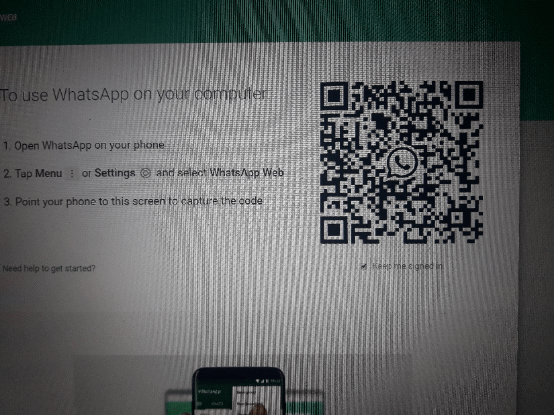
 LinkedIn
LinkedIn