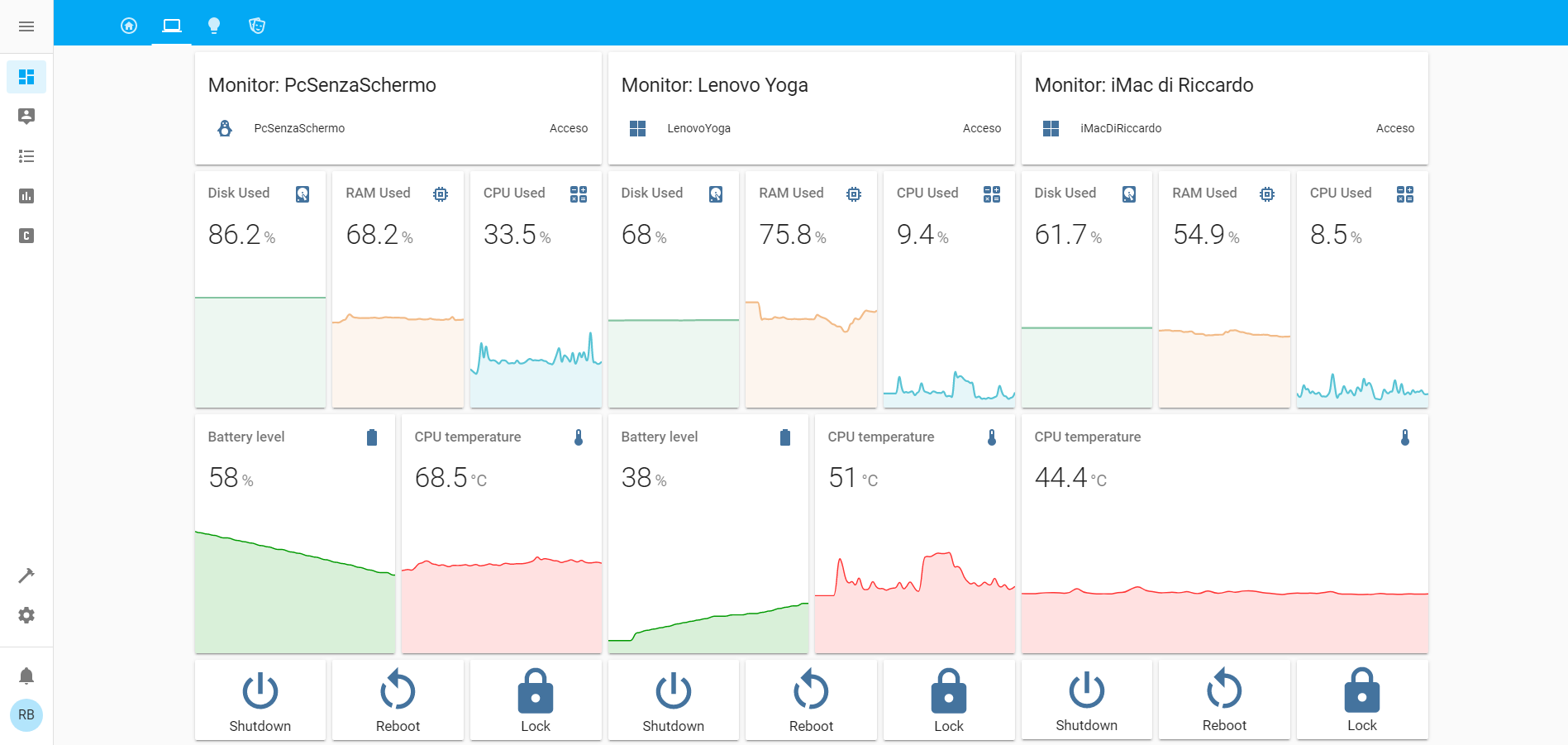PyMonitorMQTT
PyMonitorMQTT is a cross-platform system monitor (works both on Windows, Linux and macOS) that sends real time information via MQTT. The information is sent every 10 seconds and the broker can perform certain actions on the monitor's computer.
Information form this client are well managed by home automation systems like HomeAssistant. Companion integration for HomeAssistant can be found here
Available information:
- RAM in use (%)
- CPU in use (%)
- Hard Disk used space (%)
- CPU Temperature (°C)
- Battery Level (%)
- Charging status
- Screenshot
- Timestamp of the data
- Running Operating System
- Brightness
Actions:
- Shutdown
- Reboot
- Lock
- Set Brightness
Compatibility
The monitor works both on Windows, Linux and macOS
The battery sensor works only with battery-powered computers.
CPU Temperature works only on Linux and Windows (not in macOS).
Brightness sensor and command doesn't work on Linux yet.
Most commands require both the OS sensor and the DesktopEnvironment sensor enabled to ensure proper operation for the operating system and the desktop environment!
Getting Started
These instructions will get you a copy of the project up and running on your local machine. See deployment for notes on how to deploy the project on a live system.
Installing
Install Python
PyMonitorMQTT needs Python3.7 to run. You can install it here.
Install PIP
To install required packages you need pip
Dependencies
To install dependencies all together, you only have to type in your terminal
python3 -m pip install -r requirements.txt
In addition, to get CPU temperature from Windows you need:
- wmi (module from pip):
python3 -m pip install wmi - Open Hardware Monitor (external software). Download it
Running the script
To start the monitor you need to type the following command in the terminal:
python3 main.py
Configure
To configure the montior client, you need to create a text file in the project folder named "configuration.yaml"
File example:
broker: example.com
name: PC_NAME
port: 1883
username: example
password: example
update_rate: 20 # Seconds
topic_prefix: example_prefix
print_topics: False
sensors:
- Cpu
- CpuTemperatures
- Ram
- Os
- DesktopEnvironment:
dont_send: True
- Battery
- Disk
- Time
- Screenshot:
custom_topic: shevchenko/photo
- Brightness
commands:
- Lock
- Reboot
- Shutdown
- Brightness
Schema:
-
broker: {String} Address (IP or name) of MQTT broker [COMPULSORY]
-
name: {String} Name of the client; will be part of sensors and commands topics [COMPULSORY]
-
username: {String} Username to login with the broker [OPTIONAL]
-
password: {String} Password to login with the broker [OPTIONAL - COMPULSORY if username is set]
-
topic_prefix: {String} Prefix to add at the start of each topic (e.g. example_prefix/monitor/PC_NAME/mysensor_topic) [OPTIONAL]
-
print_topics: {Boolean} To discover all topics of the monitor [OPTIONAL: default is False]
-
sensors: {List of strings} List of sensors to enable [COMPULSORY]
-
commands: {List of strings} List of commands to enable [COMPULSORY]
Each sensor/command in the list sensors/commands list to enable, can have other options:
- custom_topic: {String} Use a custom topic for that sensor/command [OPTIONAL]
- dont_send: {Boolean} Prevents a sensor from sending information to the broker (only for sensors) [OPTIONAL]
MQTT Topics
On the server you must specify sensors and commands topics
You can discover topics setting 'print_topics' as True in your configuration file
Sensors
Sensor Topic: monitor/PC_NAME/SENSOR_SPECIFIC_TOPIC
where SENSOR_SPECIFIC_TOPIC can be found in Sensors/SensorName/SensorName.py: TOPIC variable
Commands
Command Topic: monitor/PC_NAME/COMMAND_SPECIFIC_TOPIC
where COMMAND_SPECIFIC_TOPIC can be found in Commands/CommandName/CommandName.py: TOPIC variable
HomeAssistant with PyMonitorMQTT example
Authors
Riccardo Briccola - Project development - Github Account