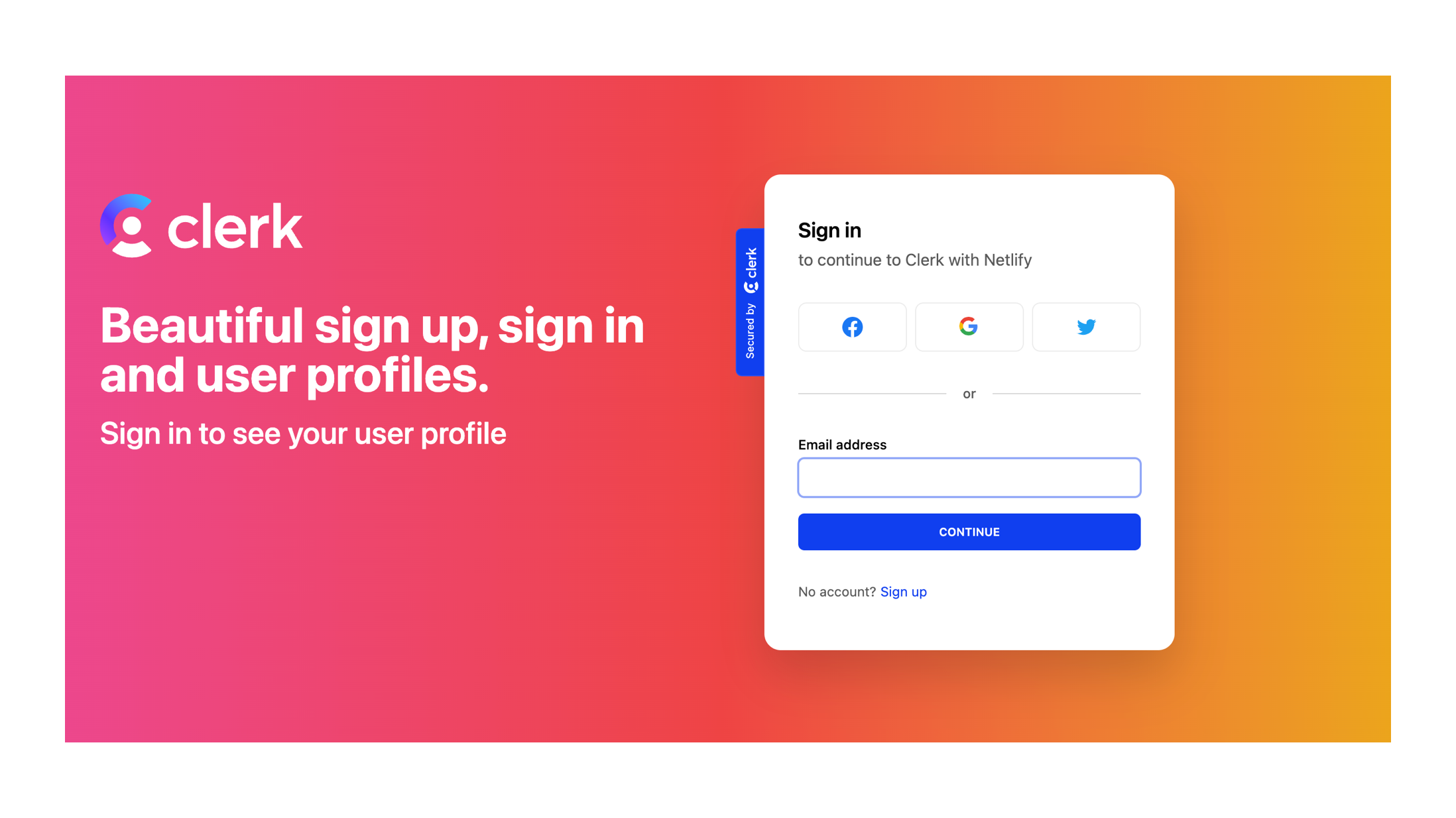Clerk template
Learn more about Clerk.
What's in the stack
Getting Started
Clone Repo
-
Select the "Use This Template" button at the top right-hand corner of this repo.

-
Clone the new repository
git clone <repo url>
Create Clerk Account + New Application
- If you don't already have an account with Clerk you can easily set one up with just a few steps here. Once your account is created you should be prompted to create a new application, you will need to add a name for your new app and can keep the pre-selected settings under 'Standard Authentication' and 'Connected Accounts'. You will then be sent to the Application dashboard, which you will need to go back to when deploying your new site.
Development
-
Install all dependencies & the Netlify CLI:
npm install npm install netlify-cli -g
-
Create or connect to your Netlify project by running through the Netlify
initscript. This will walk you through the process of setting up and deploying your site on Netlify:netlify init
-
For the Environment variables the API and JWT keys will be located under Developers > API Keys within the Clerk dashboard. Add your Clerk environment variables to a
.envfile like.env.local.samplefile or through the Netlify project dashboard at https://app.netlify.com/ Site settings/Build & deploy/Environment:NEXT_PUBLIC_CLERK_FRONTEND_API="" CLERK_API_KEY="" CLERK_JWT_KEY=""🚨 Once you've added in the environment variables, you will need to go to the 'Deploy' tab within your Netlify Dashboard and trigger a new deploy.
-
Start dev server (This starts your app in development mode, rebuilding assets on file changes.):
npm run dev or netlify dev
Your new site should now be up and running!