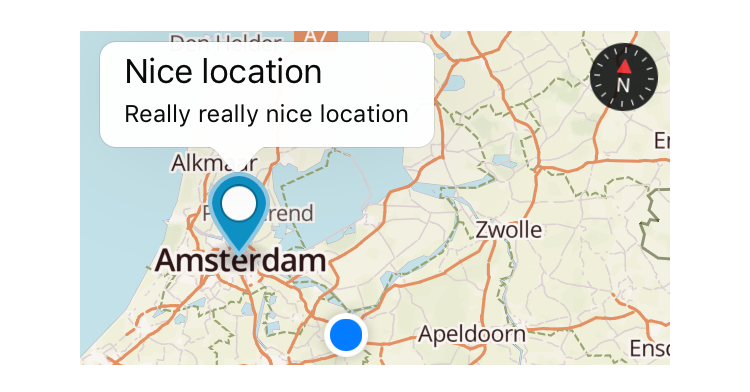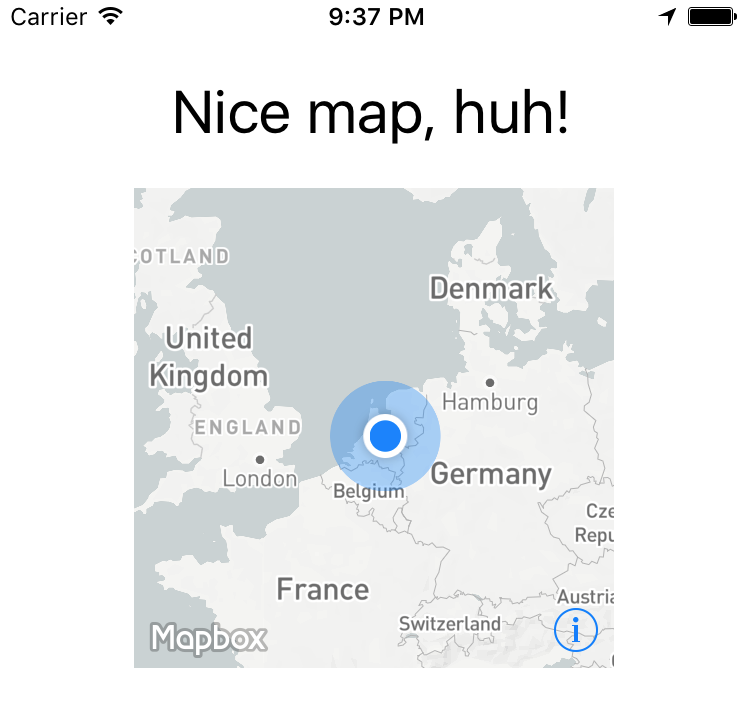Awesome native OpenGL-powered maps - by Mapbox
Plugin version 4.4.0 may crash on Android when pausing and resuming the app. If this affects you, pin your version to "4.3.1" for now. So in package.json do
"nativescript-mapbox": "4.3.1"(without the~/^version prefix).
You need a Mapbox API access token (they have a 🆓 Starter plan!), so sign up with Mapbox. Once you've registered go to your Account > Apps > New token. The 'Default Secret Token' is what you'll need.
From the command prompt go to your app's root folder and execute:
tns plugin add nativescript-mapbox
If you get an error during iOS build related to Podspec versions, probably the easiest fix is:
tns platform remove ios and tns platform add ios.
On Android the plugin adds this to the <application> node of app/App_Resources/Android/AndroidManifest.xml (the plugin already attempts to do so):
<service android:name="com.mapbox.services.android.telemetry.service.TelemetryService" />If you get an error related to TelemetryService then please check it's there.
If you want a quickstart, clone our demo app. It shows you how to draw a map in XML and JS with almost all possible options.
This plugin is part of the plugin showcase app I built using Angular.
You can instantiate a map from JS or TS but declaring it in XML has a few advantages. As the map is yet another view component it will play nice with any NativeScript layout you throw it in. You can also easily add multiple maps to the same page or to different pages in any layout you like.
A simple layout could look like this:
Could be rendered by a definition like this:
<Page xmlns="http://schemas.nativescript.org/tns.xsd" xmlns:map="nativescript-mapbox" navigatingTo="navigatingTo">
<StackLayout>
<Label text="Nice map, huh!" class="title"/>
<ContentView height="240" width="240">
<!-- IMPORTANT: plugin version 3 uses :MapboxView, lower versions use :Mapbox -->
<map:MapboxView
accessToken="your_token"
mapStyle="traffic_night"
latitude="52.3702160"
longitude="4.8951680"
zoomLevel="3"
showUserLocation="true"
mapReady="onMapReady">
</map:MapboxView>
</ContentView>
</StackLayout>
</Page>Component:
import { registerElement } from "nativescript-angular/element-registry";
registerElement("Mapbox", () => require("nativescript-mapbox").MapboxView);View:
<ContentView height="100%" width="100%">
<Mapbox
accessToken="your_token"
mapStyle="traffic_day"
latitude="50.467735"
longitude="13.427718"
hideCompass="true"
zoomLevel="18"
showUserLocation="false"
disableZoom="false"
disableRotation="false"
disableScroll="false"
disableTilt="false"
(mapReady)="onMapReady($event)">
</Mapbox>
</ContentView>All currently supported options for your XML based map are (don't use other properties - if you need styling wrap the map in a ContentView and apply things like width to that container!):
| option | default | description |
|---|---|---|
accesstoken |
- | see 'Prerequisites' above |
delay |
0 | A delay in milliseconds - you can set this to have better control over when Mapbox is invoked so it won't clash with other computations your app may need to perform. |
mapStyle |
streets | streets, light, dark, satellite_streets, satellite, traffic_day, traffic_night, an URL starting with mapbox:// or pointing to a custom JSON definition (http://, https://, or local relative to nativescript app path ~/) |
latitude |
- | Set the center of the map by passing this in |
longitude |
- | .. and this as well |
zoomLevel |
0 | 0-20 |
showUserLocation |
false | Requires location permissions on Android which you can remove from AndroidManifest.xml if you don't need them |
hideCompass |
false | Don't show the compass in the top right corner during rotation of the map |
hideLogo |
false | Mapbox requires false if you're on a free plan |
hideAttribution |
true | Mapbox requires false if you're on a free plan |
disableZoom |
false | Don't allow the user to zoom in or out (pinch and double-tap) |
disableRotation |
false | Don't allow the user to rotate the map (two finger gesture) |
disableScroll |
false | Don't allow the user to move the center of the map (one finger drag) |
disableTilt |
false | Don't allow the user to tilt the map (two finger drag up or down) |
mapReady |
- | The name of a callback function you can declare to interact with the map after it has been drawn |
locationPermissionGranted |
- | The name of a callback function you can declare to get notified when the user granted location permissions |
locationPermissionDenied |
- | The name of a callback function you can declare to get notified when the user denied location permissions (will never fire on iOS because there's nothing to deny) |
This is where that last option in the table above comes in - mapReady.
It allows you to interact with the map after it has been drawn to the page.
Open main-page.[js|ts] and add this (see addMarkers further below for the full marker API):
var mapbox = require("nativescript-mapbox");
function onMapReady(args) {
// you can tap into the native MapView objects (MGLMapView for iOS and com.mapbox.mapboxsdk.maps.MapView for Android)
var nativeMapView = args.ios ? args.ios : args.android;
console.log("Mapbox onMapReady for " + (args.ios ? "iOS" : "Android") + ", native object received: " + nativeMapView);
// .. or use the convenience methods exposed on args.map, for instance:
args.map.addMarkers([
{
lat: 52.3602160,
lng: 4.8891680,
title: 'One-line title here',
subtitle: 'Really really nice location',
selected: true, // makes the callout show immediately when the marker is added (note: only 1 marker can be selected at a time)
onCalloutTap: function(){console.log("'Nice location' marker callout tapped");}
}]
);
}
exports.onMapReady = onMapReady;var mapbox = require("nativescript-mapbox");
function onMapReady(args) {
args.map.setViewport(
{
bounds: {
north: 52.4820,
east: 5.1087,
south: 52.2581,
west: 4.6816
},
animated: true
}
);
}
exports.onMapReady = onMapReady;The methods you can invoke like this from an XML-declared map are:
addMarkers, setViewport, removeMarkers, getCenter, setCenter, getZoomLevel, setZoomLevel, getViewport, getTilt, setTilt, setMapStyle, animateCamera, addPolygon, removePolygons, addPolyline, removePolylines, getUserLocation, trackUser, setOnMapClickListener, setOnMapLongClickListener and destroy.
Check out the usage details on the functions below.
var mapbox = require("nativescript-mapbox");
var platform = require("platform");
var isIOS = platform.device.os === platform.platformNames.ios;
mapbox.show({
accessToken: 'YOUR_API_ACCESS_TOKEN', // see 'Prerequisites' above
style: mapbox.MapStyle.TRAFFIC_DAY, // see the mapbox.MapStyle enum for other options, default mapbox.MapStyle.STREETS
margins: {
left: 40, // default 0
right: 40, // default 0
top: 450, // default 0
bottom: isIOS ? 50: 0 // default 0, this shows how to override the style for iOS
},
center: { // optional without a default
lat: 52.3702160,
lng: 4.8951680
},
zoomLevel: 9.25, // 0-20, default 0
showUserLocation: true, // default false - requires location permissions on Android which you can remove from AndroidManifest.xml if you don't need them
hideAttribution: false, // default true, Mapbox requires `false` if you're on a free plan
hideLogo: false, // default false, Mapbox requires this default if you're on a free plan
hideCompass: false, // default false
disableRotation: false, // default false
disableScroll: false, // default false
disableZoom: false, // default false
markers: [ // optional without a default
{
id: 1, // can be user in 'removeMarkers()'
lat: 52.3732160, // mandatory
lng: 4.8941680, // mandatory
title: 'Nice location', // recommended to pass in
subtitle: 'Really really nice location', // one line is available on iOS, multiple on Android
icon: 'res://cool_marker', // use either this preferred way (to grab a density-independent marker from app resources), or:
// icon: 'http(s)://my-remote-image', // an image from the interwebs (see the note at the bottom of this readme), or:
iconPath: 'res/markers/green_pin_marker.png', // anywhere in your app folder
selected: true, // makes the callout show immediately when the marker is added (note: only 1 marker can be selected at a time)
onTap: function(marker) { console.log("This marker was tapped"); },
onCalloutTap: function(marker) { console.log("The callout of this marker was tapped"); }
}
]
}).then(
function(showResult) {
console.log("Mapbox show done for " + (showResult.ios ? "iOS" : "Android") + ", native object received: " + (showResult.ios ? showResult.ios : showResult.android));
},
function(error) {
console.log("mapbox show error: " + error);
}
)All further examples assume mapbox has been required.
Also, all functions support promises, but we're leaving out the .then() stuff for brevity where it doesn't add value.
mapbox.hide();If you previously called hide() you can quickly unhide the map,
instead of redrawing it (which is a lot slower and you loose the viewport position, etc).
mapbox.unhide();To clean up the map entirely you can destroy instead of hide it:
mapbox.destroy();You can update the map style after you've loaded it.
With Mapbox Android SDK 6.1.x (used in plugin version 4.1.0) I've seen Android crash a few seconds after this has been used, so test this well and perhaps don't use it when in doubt.
mapbox.setMapStyle(mapbox.MapStyle.DARK); import { MapboxMarker } from "nativescript-mapbox";
const firstMarker = <MapboxMarker>{ //cast as a MapboxMarker to pick up helper functions such as update()
id: 2, // can be user in 'removeMarkers()'
lat: 52.3602160, // mandatory
lng: 4.8891680, // mandatory
title: 'One-line title here', // no popup unless set
subtitle: 'Infamous subtitle!',
// icon: 'res://cool_marker', // preferred way, otherwise use:
icon: 'http(s)://website/coolimage.png', // from the internet (see the note at the bottom of this readme), or:
iconPath: 'res/markers/home_marker.png',
selected: true, // makes the callout show immediately when the marker is added (note: only 1 marker can be selected at a time)
onTap: marker => console.log("Marker tapped with title: '" + marker.title + "'"),
onCalloutTap: marker => alert("Marker callout tapped with title: '" + marker.title + "'")
};
mapbox.addMarkers([
firstMarker,
{
// more markers..
}
])Plugin version 4.2.0 added the option to update makers. Just call update on the MapboxMarker reference you created above.
You can update the following properties (all but the icon really):
firstMarker.update({
lat: 52.3622160,
lng: 4.8911680,
title: 'One-line title here (UPDATE)',
subtitle: 'Updated subtitle',
selected: true, // this will trigger the callout upon update
onTap: (marker: MapboxMarker) => console.log(`UPDATED Marker tapped with title: ${marker.title}`),
onCalloutTap: (marker: MapboxMarker) => alert(`UPDATED Marker callout tapped with title: ${marker.title}`)
})You can either remove all markers by not passing in an argument, or remove specific marker id's (which you specified previously).
// remove all markers
mapbox.removeMarkers();
// remove specific markers by id
mapbox.removeMarkers([1, 2]);If you want to for instance make the viewport contain all markers you can set the bounds to the lat/lng of the outermost markers using this function.
mapbox.setViewport(
{
bounds: {
north: 52.4820,
east: 5.1087,
south: 52.2581,
west: 4.6816
},
animated: true // default true
}
) mapbox.getViewport().then(
function(result) {
console.log("Mapbox getViewport done, result: " + JSON.stringify(result));
}
) mapbox.setCenter(
{
lat: 52.3602160, // mandatory
lng: 4.8891680, // mandatory
animated: false // default true
}
)Here the promise callback makes sense, so adding it to the example:
mapbox.getCenter().then(
function(result) {
console.log("Mapbox getCenter done, result: " + JSON.stringify(result));
},
function(error) {
console.log("mapbox getCenter error: " + error);
}
) mapbox.setZoomLevel(
{
level: 6.5, // mandatory, 0-20
animated: true // default true
}
) mapbox.getZoomLevel().then(
function(result) {
console.log("Mapbox getZoomLevel done, result: " + JSON.stringify(result));
},
function(error) {
console.log("mapbox getZoomLevel error: " + error);
}
) // this is a boring triangle drawn near Amsterdam Central Station
mapbox.animateCamera({
// this is where we animate to
target: {
lat: 52.3732160,
lng: 4.8941680
},
zoomLevel: 17, // Android
altitude: 2000, // iOS (meters from the ground)
bearing: 270, // Where the camera is pointing, 0-360 (degrees)
tilt: 50,
duration: 5000 // default 10000 (milliseconds)
}) mapbox.setTilt(
{
tilt: 40, // default 30 (degrees angle)
duration: 4000 // default 5000 (milliseconds)
}
) mapbox.getTilt().then(
function(tilt) {
console.log("Current map tilt: " + tilt);
}
)If the user's location is shown on the map you can get their coordinates and speed:
mapbox.getUserLocation().then(
function(userLocation) {
console.log("Current user location: " + userLocation.location.lat + ", " + userLocation.location.lng);
console.log("Current user speed: " + userLocation.speed);
}
)In case you're showing the user's location, you can have the map track the position. The map will continuously move along with the last known location.
mapbox.trackUser({
mode: "FOLLOW_WITH_HEADING", // "NONE" | "FOLLOW" | "FOLLOW_WITH_HEADING" | "FOLLOW_WITH_COURSE"
animated: true
});Draw a shape. Just connect the dots like we did as a toddler.
The first person to tweet a snowman drawn with this function gets a T-shirt.
// after adding this, scroll to Amsterdam to see a semi-transparent red square
mapbox.addPolygon(
{
id: 1, // optional, can be used in 'removePolygons'
fillColor: new Color("red"),
fillOpacity: 0.7,
// stroke-related properties are only effective on iOS
strokeColor: new Color("green"),
strokeWidth: 8,
strokeOpacity: 0.5,
points: [
{
lat: 52.3923633970718,
lng: 4.902648925781249
},
{
lat: 52.35421556258807,
lng: 4.9308013916015625
},
{
lat: 52.353796172573944,
lng: 4.8799896240234375
},
{
lat: 52.3864966440161,
lng: 4.8621368408203125
},
{
lat: 52.3923633970718,
lng: 4.902648925781249
}
]
})
.then(result => console.log("Mapbox addPolygon done"))
.catch((error: string) => console.log("mapbox addPolygon error: " + error));You can either remove all polygons by not passing in an argument, or remove specific polygon id's (which you specified previously).
// remove all polygons
mapbox.removePolygons();
// remove specific polygons by id
mapbox.removePolygons([1, 2]);Draw a polyline. Connect the points given as parameters.
// Draw a two segment line near Amsterdam Central Station
mapbox.addPolyline({
id: 1, // optional, can be used in 'removePolylines'
color: '#336699', // Set the color of the line (default black)
width: 7, // Set the width of the line (default 5)
opacity: 0.6, //Transparency / alpha, ranging 0-1. Default fully opaque (1).
points: [
{
'lat': 52.3833160, // mandatory
'lng': 4.8991780 // mandatory
},
{
'lat': 52.3834160,
'lng': 4.8991880
},
{
'lat': 52.3835160,
'lng': 4.8991980
}
]
});You can either remove all polylines by not passing in an argument, or remove specific polyline id's (which you specified previously).
// remove all polylines
mapbox.removePolylines();
// remove specific polylines by id
mapbox.removePolylines([1, 2]);Add a source that can be used by addLayer. Note only vector type is currently supported.
mapbox.addSource(
id: "terrain-source", // required
type: "vector", // supported types: vector
url: "mapbox://mapbox.mapbox-terrain-v2"
);Remove a source by id.
mapbox.removeSource("terrain-source");Add a layer from a source to the map. Note only circle, fill and line types are currently supported.
mapbox.addLayer(
id: "terrain-data", // required
source: "terrain-source", // id of source
sourceLayer: "contour", // id of layer from source
type: "line", // supported types: circle, fill, line
lineJoin: "round",
lineCap: "round",
lineColor: "#ff69b4",
lineWidth: 1,
);Remove a layer by id.
mapbox.removeLayer("terrain-data");Add a listener to retrieve lat and lng of where the user taps the map (not a marker).
mapbox.setOnMapClickListener((point: LatLng) => {
console.log("Map clicked at latitude: " + point.lat + ", longitude: " + point.lng);
});Add a listener to retrieve lat and lng of where the user longpresses the map (not a marker).
mapbox.setOnMapLongClickListener((point: LatLng) => {
console.log("Map longpressed at latitude: " + point.lat + ", longitude: " + point.lng);
});Add a listener to retrieve lat and lng of where the user scrolls to on the map.
mapbox.setOnScrollListener((point?: LatLng) => {
console.log("Map scrolled to latitude: " + point.lat + ", longitude: " + point.lng);
});For situations where you want the user to pre-load certain regions you can use these methods to create and remove offline regions.
Important read: the offline maps documentation by Mapbox.
This example downloads the region 'Amsterdam' on zoom levels 9, 10 and 11 for map style 'outdoors'.
mapbox.downloadOfflineRegion(
{
accessToken: accessToken, // required for Android in case no map has been shown yet
name: "Amsterdam", // this name can be used to delete the region later
style: mapbox.MapStyle.OUTDOORS,
minZoom: 9,
maxZoom: 11,
bounds: {
north: 52.4820,
east: 5.1087,
south: 52.2581,
west: 4.6816
},
// this function is called many times during a download, so
// use it to show an awesome progress bar!
onProgress: function (progress) {
console.log("Download progress: " + JSON.stringify(progress));
}
}
).then(
function() {
console.log("Offline region downloaded");
},
function(error) {
console.log("Download error: " + error);
}
);Grab the viewport with the mapbox.getViewport() function and download it at various zoom levels:
// I spare you the error handling on this one..
mapbox.getViewport().then(function(viewport) {
mapbox.downloadOfflineRegion(
{
name: "LastViewport", // anything you like really
style: mapbox.MapStyle.LIGHT,
minZoom: viewport.zoomLevel,
maxZoom: viewport.zoomLevel + 2, // higher zoom level is lower to the ground
bounds: viewport.bounds,
onProgress: function (progress) {
console.log("Download %: " + progress.percentage);
}
}
);
});To help you manage offline regions there's a listOfflineRegions function you can use. You can then fi. call deleteOfflineRegion (see below) and pass in the name to remove any cached region(s) you like.
mapbox.listOfflineRegions({
// required for Android in case no map has been shown yet
accessToken: accessToken
}).then(
function(regions) {
console.log(JSON.stringify(JSON.stringify(regions));
},
function(error) {
console.log("Error while listing offline regions: " + error);
}
);You can remove regions you've previously downloaded. Any region(s) matching the name param will be removed locally.
mapbox.deleteOfflineRegion({
name: "Amsterdam"
}).then(
function() {
console.log("Offline region deleted");
},
function(error) {
console.log("Error while deleting an offline region: " + error);
}
);On Android 6 you need to request permission to be able to show the user's position on the map at runtime when targeting API level 23+.
Even if the uses-permission tag for ACCESS_FINE_LOCATION is present in AndroidManifest.xml.
You don't need to do this with plugin version 2.4.0+ as permission is request when required while rendering the map. You're welcome :)
Note that hasFineLocationPermission will return true when:
- You're running this on iOS, or
- You're targeting an API level lower than 23, or
- You're using Android < 6, or
- You've already granted permission.
mapbox.hasFineLocationPermission().then(
function(granted) {
// if this is 'false' you probably want to call 'requestFineLocationPermission' now
console.log("Has Location Permission? " + granted);
}
);
// if no permission was granted previously this will open a user consent screen
mapbox.requestFineLocationPermission().then(
function() {
console.log("Location permission requested");
}
);Note that the show function will also check for permission if you passed in showUserLocation : true.
If you didn't request permission before showing the map, and permission was needed, the plugin will ask the user permission while rendering the map.
If you specify icon: 'http(s)://some-remote-image', then on iOS you'll need to whitelist
the domain. Google for iOS ATS for detailed options, but for a quick test you can add this to
app/App_Resources/iOS/Info.plist:
<key>NSAppTransportSecurity</key>
<dict>
<key>NSAllowsArbitraryLoads</key>
<true/>
</dict>