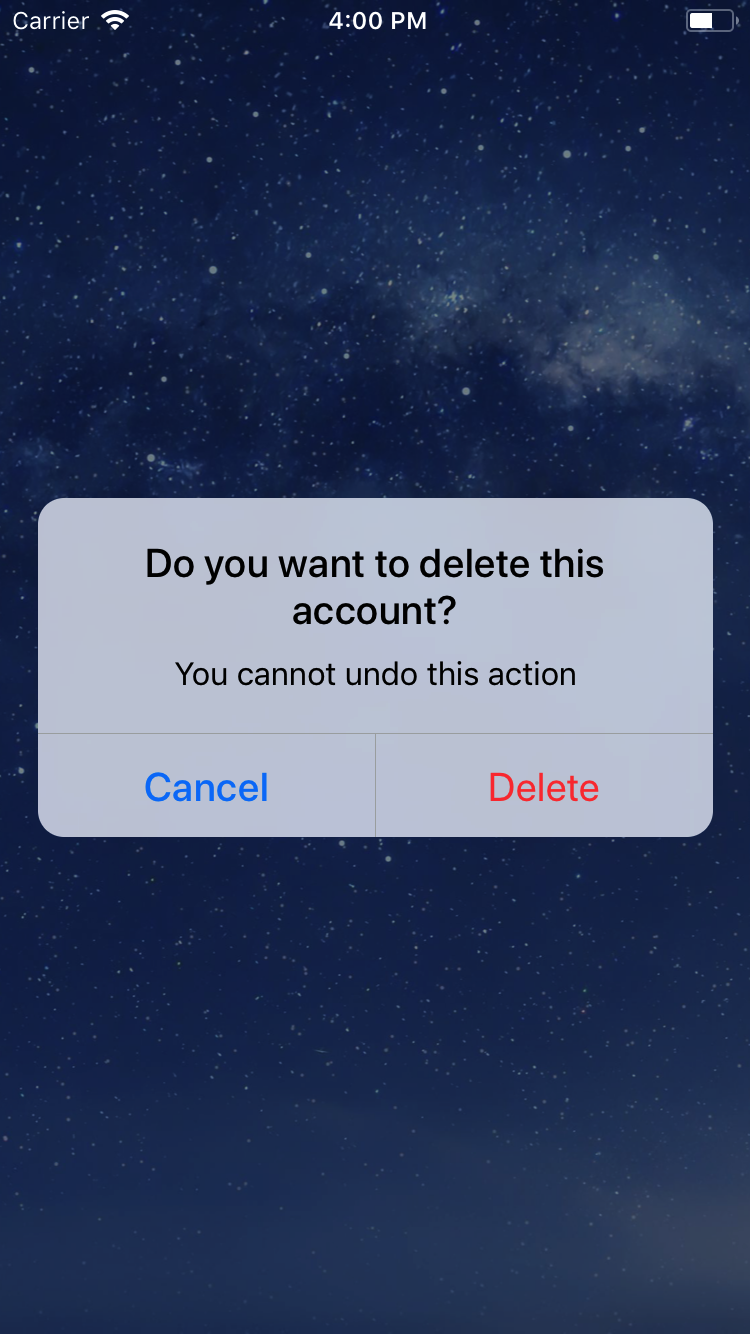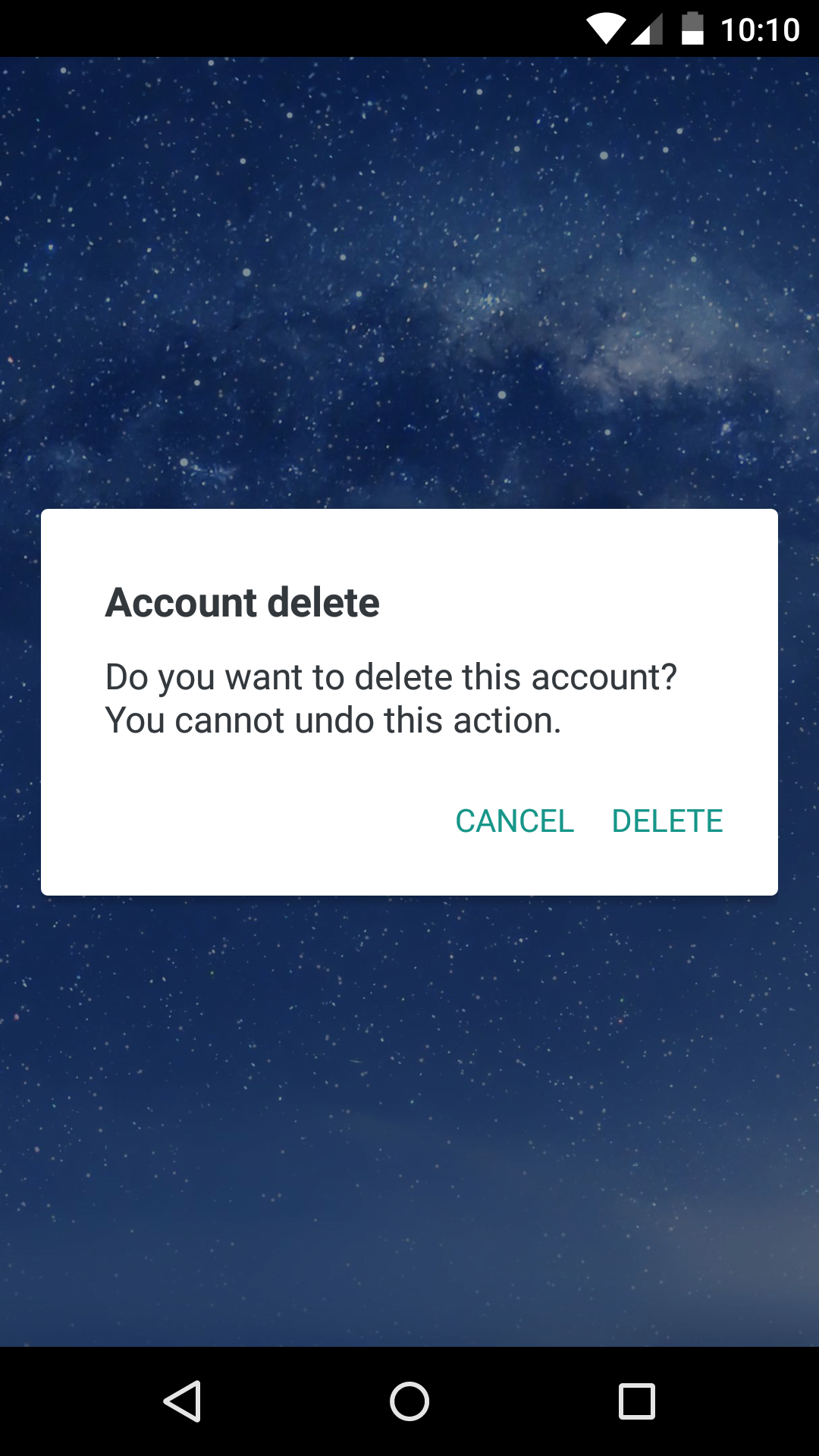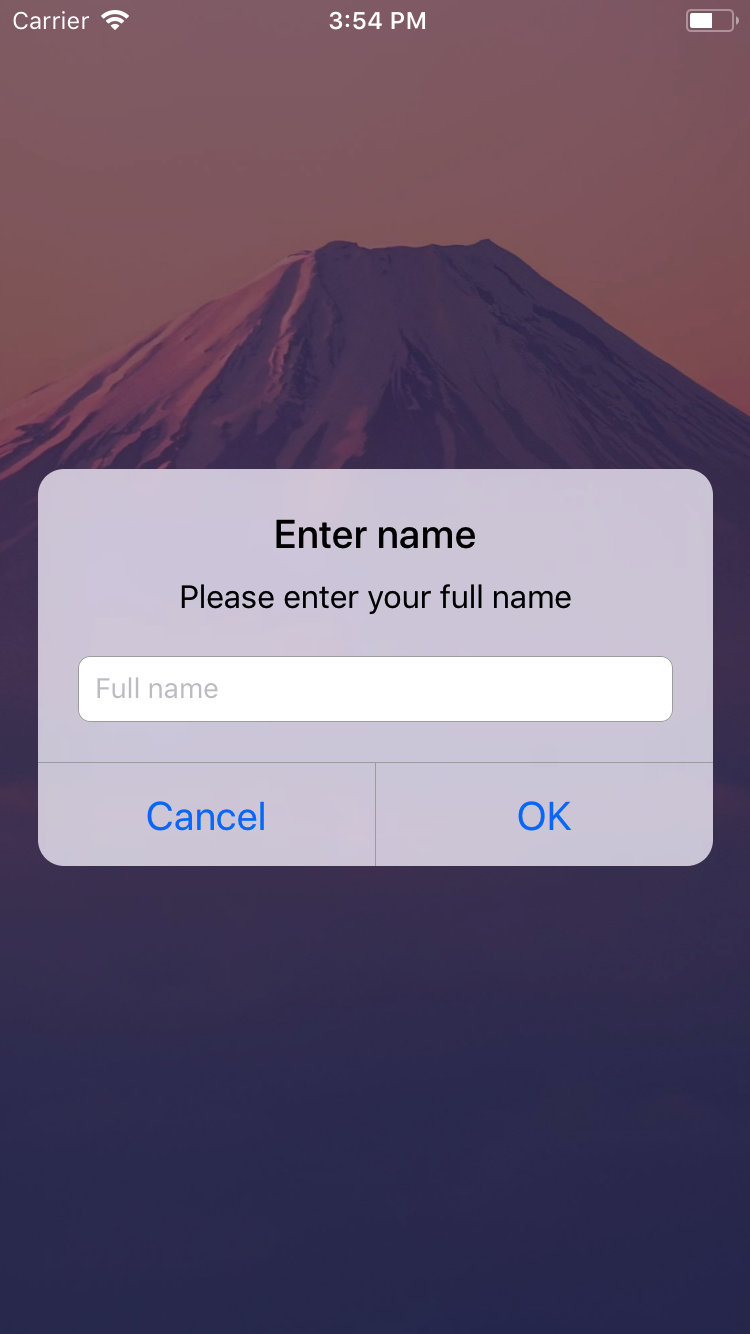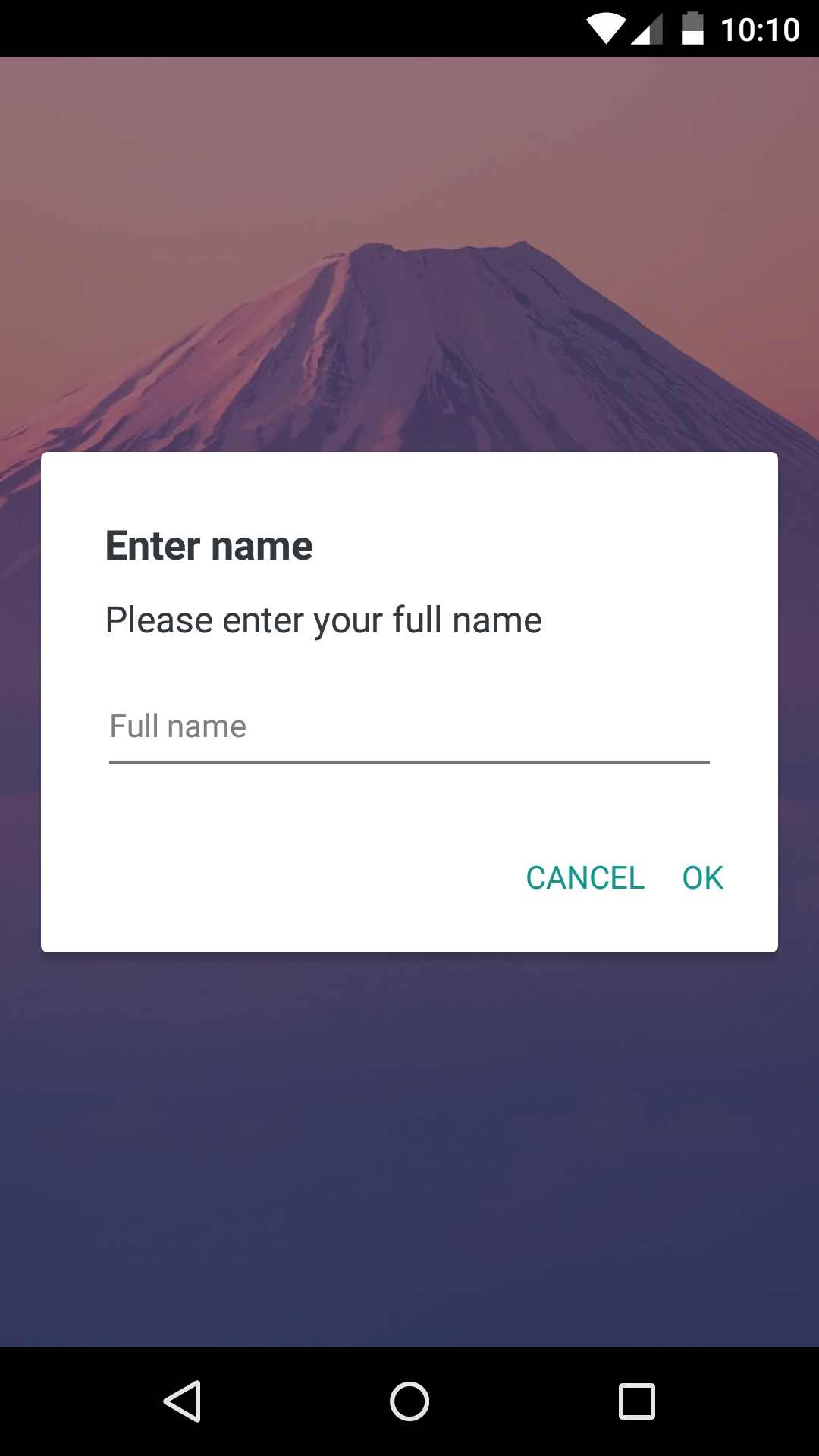A flexible pure JavaScript React-Native dialog that follows closely the native UI guidelines.
- Support for iOS and Android (JavaScript API)
- A flexible declarative API
- Follows closely the UI of native dialogs/alerts
- Can be used both as an alert and as an input prompt
- Can be injected with any component
- Supports light/dark mode
Install the library using npm or yarn:
# Using npm:
$ npm install react-native-dialog
# Using yarn:
$ yarn add react-native-dialogReact-native-dialog exposes a set of components that can be used to build the UI of the dialog:
- Dialog.Container: This component is the root component of the dialog and all the other components should be nested inside it.
- Dialog.Title: A
Textcomponent styled as a native dialog title. - Dialog.Description: A
Textcomponent styled as a native dialog description. - Dialog.Button: A component styled as a native dialog button.
- Dialog.Input: A
TextInputcomponent styled as a native dialog input. - Dialog.CodeInput: A
TextInputcomponent styled as one time code input. - Dialog.Switch: A native
Switchcomponent with an optional label.
- Import react-native-dialog:
import Dialog from "react-native-dialog";- Create a dialog and nest its content inside of it:
return (
<View>
<Dialog.Container>
<Dialog.Title>Account delete</Dialog.Title>
<Dialog.Description>
Do you want to delete this account? You cannot undo this action.
</Dialog.Description>
<Dialog.Button label="Cancel" />
<Dialog.Button label="Delete" />
</Dialog.Container>
</View>
);- Then simply show it by setting the
visibleprop to true:
return (
<View>
<Dialog.Container visible={true}>
<Dialog.Title>Account delete</Dialog.Title>
<Dialog.Description>
Do you want to delete this account? You cannot undo this action.
</Dialog.Description>
<Dialog.Button label="Cancel" />
<Dialog.Button label="Delete" />
</Dialog.Container>
</View>
);The visible prop is the only prop you'll really need to make the dialog work: you should control this prop value by saving it in your state and setting it to true or false when needed.
The following example consists in a component (DialogTester) with a button and a dialog.
The dialog is controlled by the dialogVisible state variable and it is initially hidden since its value is false.
Pressing the button sets dialogVisible to true, making the dialog visible.
Inside the dialog there are two buttons that, when pressed, set dialogVisible to false, hiding the dialog.
import React, { useState } from "react";
import { Button, StyleSheet, View } from "react-native";
import Dialog from "react-native-dialog";
export default function App() {
const [visible, setVisible] = useState(false);
const showDialog = () => {
setVisible(true);
};
const handleCancel = () => {
setVisible(false);
};
const handleDelete = () => {
// The user has pressed the "Delete" button, so here you can do your own logic.
// ...Your logic
setVisible(false);
};
return (
<View style={styles.container}>
<Button title="Show dialog" onPress={showDialog} />
<Dialog.Container visible={visible}>
<Dialog.Title>Account delete</Dialog.Title>
<Dialog.Description>
Do you want to delete this account? You cannot undo this action.
</Dialog.Description>
<Dialog.Button label="Cancel" onPress={handleCancel} />
<Dialog.Button label="Delete" onPress={handleDelete} />
</Dialog.Container>
</View>
);
}
const styles = StyleSheet.create({
container: {
flex: 1,
backgroundColor: "#fff",
alignItems: "center",
justifyContent: "center",
},
});| Name | Type | Default | Description |
|---|---|---|---|
| label | string | REQUIRED | The label text |
| color | string | #007ff9 on iOS, #169689 on Android |
The label color |
| bold | bool | false | Show the label with a bold font weight? |
| disabled | bool | false | Disable the button? |
| onPress | func | REQUIRED | Called when the button is pressed |
| Name | Type | Default | Description |
|---|---|---|---|
| children | string | REQUIRED | The description text |
| Name | Type | Default | Description |
|---|---|---|---|
| blurComponentIOS | node | A low-opacity | The blur component used in iOS |
| visible | bool | REQUIRED | Show the dialog? |
| children | node | REQUIRED | The dialog content |
| contentStyle | any | undefined | Extra style applied to the dialog content |
| headerStyle | any | undefined | Extra style applied to the dialog header |
| footerStyle | any | undefined | Extra style applied to the dialog footer |
| buttonSeparatorStyle | any | undefined | Extra style applied to the dialog button separator |
| onBackdropPress | func | undefined | Callback invoked when the backdrop is pressed |
| onRequestClose | func | undefined | Callback invoked when the hardware back button on Android or the menu button on Apple TV is pressed |
| keyboardVerticalOffset | number | undefined | keyboardVerticalOffset for iOS |
| verticalButtons | bool | false | Renders button vertically |
| useNativeDriver | bool | false | Defines if animations should use native driver |
| Name | Type | Default | Description |
|---|---|---|---|
| label | string | undefined | The input floating label |
| wrapperStyle | any | undefined | The style applied to the input wrapper View |
| textInputRef | ref | undefined | Ref to the input |
Dialog.Input also accepts all the React-Native's TextInput component props.
| Name | Type | Default | Description |
|---|---|---|---|
| wrapperStyle | any | undefined | The style applied to the input wrapper View |
| digitContainerStyle | any | undefined | The style applied to the digit container View |
| digitContainerFocusedStyle | any | undefined | The style applied to the digit container View when in focus |
| digitStyle | any | undefined | The style applied to the digit text |
| codeLength | number | 4 | The total number of digits |
| onCodeChange | func | undefined | Called when the input changed |
Dialog.CodeInput also accepts all the React-Native's TextInput component props.
| Name | Type | Default | Description |
|---|---|---|---|
| children | string | REQUIRED | The title text |
Dialog.Title also accepts all the React-Native's Text component props.
| Name | Type | Default | Description |
|---|---|---|---|
| label | string | undefined | The switch description text |
Dialog.Switch also accepts all the React-Native's Switch component props.
To achieve a look even closer to the native iOS dialog you can provide your own component in the blurComponentIOS prop of a Dialog.Container and it will be injected in the dialog to be used as a background.
The blurComponentIOS can be useful for example if you want to apply a native blur effect to the dialog.
Here is an example using react-native-blur:
const blurComponentIOS = (
<BlurView style={StyleSheet.absoluteFill} blurType="xlight" blurAmount={50} />
);
return (
<View style={styles.container}>
<Dialog.Container visible={visible} blurComponentIOS={blurComponentIOS}>
<Dialog.Title>Account delete</Dialog.Title>
<Dialog.Description>
Do you want to delete this account? You cannot undo this action.
</Dialog.Description>
<Dialog.Button label="Cancel" onPress={handleCancel} />
<Dialog.Button label="Delete" onPress={handleConfirm} />
</Dialog.Container>
</View>
);react-native-dialog uses a thin abstraction on top of the React-Native's modal component. Any properties you add to Dialog.Container are mapped through to the modal.
The modal has an onBackdropPress property that can be used to register clicks on the backdrop.
Below is an example of how you can close the dialog by tapping outside.
const [visible, setVisible] = useState(true);
const handleCancel = () => {
setVisible(false);
};
return (
<Dialog.Container visible={visible} onBackdropPress={handleCancel}>
<Dialog.Title>Title</Dialog.Title>
<Dialog.Button label="Cancel" onPress={handleCancel} />
</Dialog.Container>
);Thanks to the user @honaf who has kindly offered the react-native-dialog namespace.
Also thanks to the user @leecade who offered the namespace react-native-alert (which has not been used since "Dialog" seems to suit better this component) and to @tyxou for the entire codebase refactoring to hooks.