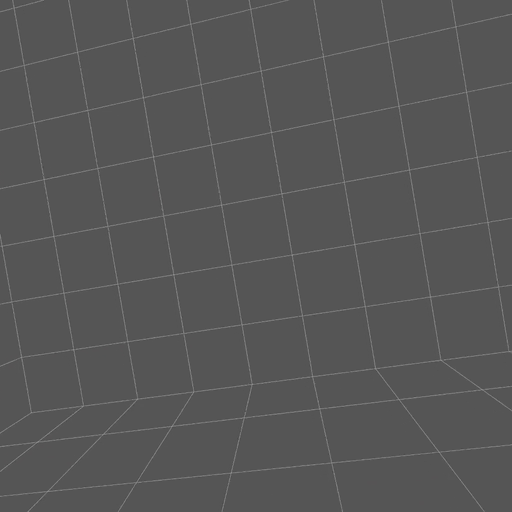A highly performant and plug-and-play WebXR keyboard library for Three.js applications. XRKeys empowers your WebXR applications with typing capabilities at the minimal expense of just two draw calls, while eliminating the need for extra setup such as loading fonts for the keyboard.
- 🔌 Plug-and-Play: No need for extra setup like loading fonts for the keyboard. Just install and use it right away.
- ⚡️ High Performance: Requires only 2 drawcalls, minimal impact on performance of your WebXR applications.
- 🌍 Three.js Compatible: Specifically built for Three.js WebXR applications.
A demo app has been built using Three.js to showcase XRKeys in action. You can check out the demo app at https://felixtrz.github.io/xrkeys/ to see how XRKeys works and to get a feel for its capabilities.
This demo app is a great resource for developers who are considering using XRKeys in their projects. It provides a hands-on experience with the library and will give you a better understanding of how it works and what it can do.
To install XRKeys, simply run the following command in your terminal:
$ npm install xrkeysOr if you prefer using Yarn:
$ yarn add xrkeysUsing XRKeys is simple. First, import the package in your WebXR project:
import XRKeys from 'xrkeys';NOTE: NOTE: XRKeys requires Three.js as a peer dependency, make sure to have a recent version installed.
Then, create an instance of the XR keyboard:
const keyboard = await XRKeys.create();The XRKeys object created extends THREE.Group, and can be used as such. Setup the keyboard and add it to your scene:
// listen for keypress events
keyboard.addEventListener('keypress', (e) => {
console.log('Key pressed: ' + e.key);
});
// you can bind a custom function to the enter key
keyboard.onEnter = (text) => {
console.log('Entered text: ' + text);
};
scene.add(keyboard);Update the keyboard in your render loop:
function render() {
// update the keyboard with a target ray and a pressing flag
const targetRaySpace = renderer.xr.getController(0);
keyboard.update(targetRaySpace, triggerIsPressed);
// you can also access the keyboard's text content anytime
console.log(keyboard.text);
}XRKeysConfig is an object type that can have the following optional properties:
path?: string: Path override for custom keyboard model.keyMaskOffset?: number: Z Offset for the key mask.hoverColor?: string: Color of the key mask when hovered.pressedColor?: string: Color of the key mask when pressed.
XRKeys is a class that extends THREE.Group.
activeKeyboard: THREE.Mesh: Returns the active keyboard mesh.activeKeysetIndex: number: Returns the index of the active keyset.text: string: Returns the text inputted using the keyboard.onEnter: (text: string) => void: Callback function called when the Enter key is pressed.
static create(config?: XRKeysConfig): Promise<XRKeys>: Static method that creates and returns a promise that resolves to anXRKeysinstance. Takes an optionalXRKeysConfigobject as a parameter.update(targetRaySpace: THREE.Object3D, pressed: boolean): void: Method to update the keyboard based on the target ray space and whether a key is being pressed.
MIT License © 2023 Felix Zhang