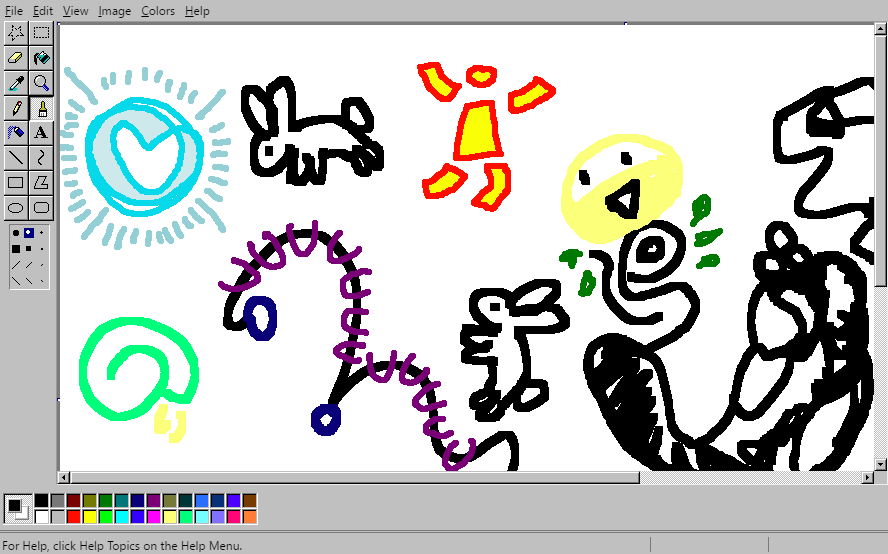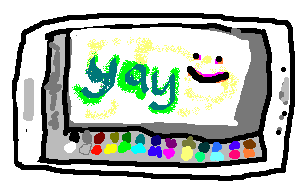A nice web-based MS Paint remake and more... Try it out!
The goal is to remake MS Paint (including its little-known features), improve on it, and to extend the types of images it can edit. So far, it does this pretty well.
Ah yes, good old paint. Not the one with the ribbons or the new skeuomorphic one with the interface that can take up nearly half the screen. And sorry, not the even newer Paint 3D.
Windows 95, 98, and XP were the golden years of paint. You had a tool box and a color box, a foreground color and a background color, and that was all you needed.
Things were simple.
But we want to undo more than three actions. We want to edit transparent images. We can't just keep using the old paint.
So that's why I'm making JS Paint. I want to bring good old paint into the modern era.
- Unlimited undos/redos (as opposed to a measly 3 in Windows XP, or a somewhat less measly but still annoying 50 in Windows 7)
- Automatically saves if local storage is allowed (Try refreshing the page to make sure, and to check it out)
- Edit transparent images! To create a transparent image, go to Image > Attributes... and select Transparent, then Okay, and then Image > Clear Image or use the Eraser tool. Images with any transparent pixels will open in Transparent mode.
- Go to View > Extras Menu to enable access to additional features
- Switch themes from the Extras menu
- Create an animated GIF from the current document history from the Extras menu or with Ctrl+Shift+G (pretty nifty, you should try it out after editing a small to medium sized image)
- Cross-platform, I suppose, since it's web-based
- You can shoot at it Asteroids style
- When you do Edit > Paste From... you can select transparent images and GIFs.
You can even paste a transparent animated GIF and then hold Shift while dragging the selection to smear it across the canvas while it animates!Update: This was due to not-to-spec behavior in Chrome. I may reimplement this in the future as I really liked this feature. - It can open SVG files (simply because browsers support SVG)
- You can crop the image by making a selection while holding Ctrl
- Keyboard shortcuts for rotation: Ctrl+. and Ctrl+, (</>)
- Rotate image by arbitrary angle in Image > Flip/Rotate
- In Image > Stretch/Skew, you can stretch more than 500% at once
- Rudimentary multiplayer support: Start up a session at jspaint.ml/#session:multiplayer-test and send the link to your friends! It isn't perfectly seamless, and you may lose your drawing or be interrupted.
- Load many different palette formats with Colors > Get Colors (I made a library for this)
- Mobile support
- Click/tap the selected colors area to swap the foreground and background colors
- Extended Editing
- Proportionally resize the selection or canvas by holding Shift (or maybe that should be the default)
- After adding text, save as SVG or HTML with selectable text (invisible text positioned over an embedded bitmap image)
- Alt as a shortcut for the eyedropper, as long as it doesn't conflict with keyboard navigation of menus
- Noncontiguous fill AKA replace color (Probably by holding Shift when using the fill tool)
- Optional fill tolerance (slider that you enable from a settings menu?)
- Interactive tutorial(s)?
- The Magnifier's viewport preview
- Shape styles on most of the shape tools
- The polygon tool needs some work
- This entire document full of things to do
Clipboard support is somewhat limited. You can copy with Ctrl+C, cut with Ctrl+X, and paste with Ctrl+V, but data copied from JS Paint can only be pasted into other instances of JS Paint. There's apparently no way for web apps to properly copy image data to the clipboard. "Support programmatical copying of images to clipboard" is currently the top starred issue of chromium. To use the clipboard menu items, you need to install the Chrome app.
I want to make JS Paint to be able to edit...
- Transparent PNGs - Done! Images that are partially transparent will automatically open in Transparent mode. To enable transparency for an image, go to Image > Attributes or press Ctrl+E, select Transparent, and hit Okay. Then you'll want to remove some of the background. You can use the Eraser tool a bit, then use the Color Picker to pick up where you erased and then use the Fill tool to remove bigger areas.
- Animated GIFs (yes, that entails a fully featured (but simple) animation editor) - Currently you can only make GIFs of the document history with Ctrl+Shift+G
- Animated Transparent APNGs (better than GIFs, but with less support)
- Multi-size Icons (ICO for windows and ICNS for mac)
- Scalable Vector Graphics (kidding) - Actually, it could always open SVG files in browsers that can handle SVGs, and I've made it try not to save over the original SVG. That's pretty decent SVG support for a 100% raster image editor.
- Text files (definitely just kidding maybe)
-
You can drag the color box and tool box around if you grab them by the right place. You can even drag them out into little windows. You can dock the windows back to the side by double-clicking on their title bars.
-
In addition to the left-click foreground color and the right-click background color, there's also a third color you can access by holding Ctrl while you draw. It starts out with no color so you'll need to hold Ctrl and select a color first. The slightly fancy thing about this color is you can press and release Ctrl to switch colors while drawing.
-
You can apply image transformations like Flip/Rotate, Stretch/Skew or Invert (in the Image menu) either to the whole image or to a selection. If you make a selection with the Select or Free-Form Select tool, the transformations apply to the selection.
-
These Tips and Tricks from a tutorial for MS Paint also work in JS Paint if they have a checkmark:
- Brush Scaling (+ & - on the Numpad to adjust brush size)
- "Custom Brushes" (hold Shift and drag the selection to smear it)
- The 'Stamp' "Tool" (hold Shift and click the selection to stamp it)
- Image Scaling (+ & - on the Numpad to scale the selection by factors of 2)
- Color Replacement (right mouse button in Eraser selectively replaces the foreground color with the background color)
- The Grid (Ctrl+G & Zoom to 6x+)
- Quick Undo (Pressing a second mouse button cancels the action you were performing. I also made it redoable, in case you do it by accident! But it broke at some point in Chrome.)
- Scroll Wheel Bug (Hmm, let's maybe not recreate this?)