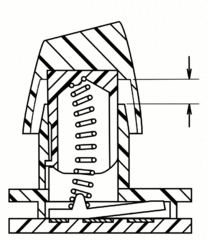Nostalgia bucklespring keyboard sound
Copyright 2016 Ico Doornekamp
This project emulates the sound of my old faithful IBM Model-M space saver bucklespring keyboard while typing on my notebook, mainly for the purpose of annoying the hell out of my coworkers.
Bucklespring runs as a background process and plays back the sound of each key pressed and released on your keyboard, just as if you were using an IBM Model-M. The sound of each key has carefully been sampled, and is played back while simulating the proper distance and direction for a realistic 3D sound palette of pure nostalgic bliss.
To temporarily silence bucklespring, for example to enter secrets, press
ScrollLock twice (but be aware that those ScrollLock events are delivered to
the application); same to unmute. The keycode for muting can be changed with
the -m option. Use keycode 0 to disable the mute function.
You can also use cherry mx blue sounds, pulled from the keyclacker project https://github.com/spajus/keyclacker
Installation
Debian
Bucklespring is available in the latest Debian and Ubuntu dev-releases, so you can install with
$ sudo apt-get install bucklespring
Linux, building from source
To compile on debian-based linux distributions, first make sure the require
libraries and header files are installed, then simply run make:
Dependencies on Debian
$ sudo apt-get install libopenal-dev libalure-dev libxtst-dev
Dependencies on Arch Linux
$ sudo pacman -S openal alure libxtst
Dependencies on Fedora Linux
$ sudo dnf install gcc openal-soft-devel alure-devel libX11-devel libXtst-devel
Building
$ make
$ ./buckle
The default Linux build requires X11 for grabbing events. If you want to use Bucklespring on the linux console or Wayland display server, you can configure buckle to read events from the raw input devices in /dev/input. This will require special permissions for buckle to open the devices, though. Build with
$ make libinput=1
Using snap on Ubuntu (since 16.04) and other distros
$ sudo snap install bucklespring
$ bucklespring.buckle
The snap includes the OpenAL configuration tweaks mentioned in this README. See http://snapcraft.io/ for more info about Snap packages
MacOS
I've heard rumours that bucklespring also runs on MacOS. I've been told that the following should do:
$ brew install alure pkg-config
$ git clone https://github.com/zevv/bucklespring.git && cd bucklespring
$ make
$ ./buckle
Note that you might need superuser privileges to create the event tap on Mac OS X. Also give your terminal Accessibility rights: system preferences -> security -> privacy -> accessibility
If you want to use buckle while doing normal work, add an & behind the command.
$ ./buckle &
Windows
I think the windows build is currently broken, it seems that switching from Freelut to Alure broke windows, I might fix this one day.
I suspect there is something wrong with alureCreateBufferFromFile() getting
called from another thread in the key capture callback, but my knowledge of the
win32 platform is so poor I'm not even able to run a debugger to see what is
happening. Help from an expert is much appreciated.
Usage
usage: ./buckle [options]
options:
-d DEVICE use OpenAL audio device DEVICE
-f use a fallback sound for unknown keys
-g GAIN set playback gain [0..100]
-m CODE use CODE as mute key (default 0x46 for scroll lock)
-M start the program muted
-h show help
-l list available openAL audio devices
-p PATH load .wav files from directory PATH
-s WIDTH set stereo width [0..100]
-v increase verbosity / debugging
OpenAL notes
Bucklespring uses the OpenAL library for mixing samples and providing a realistic 3D audio playback. This section contains some tips and tricks for properly tuning OpenAL for bucklespring.
- The default OpenAL settings can cause a slight delay in playback. Edit or create
the OpenAL configuration file
~/.alsoftrcand add the following options:
period_size = 32
periods = 4
- If you are using headphones, enabling the head-related-transfer functions in OpenAL for a better 3D sound:
hrtf = true
- When starting an OpenAL application, the internal sound card is selected for output, and you might not be able to change the device using pavucontrol. The option to select an alternate device is present, but choosing the device has no effect. To solve this, add the following option to the OpenAL configuration file:
allow-moves = true