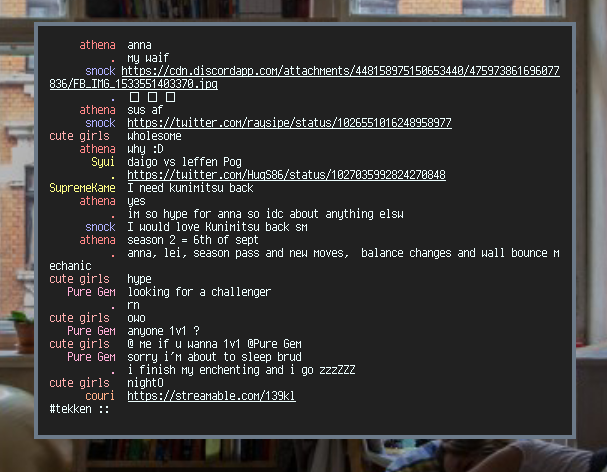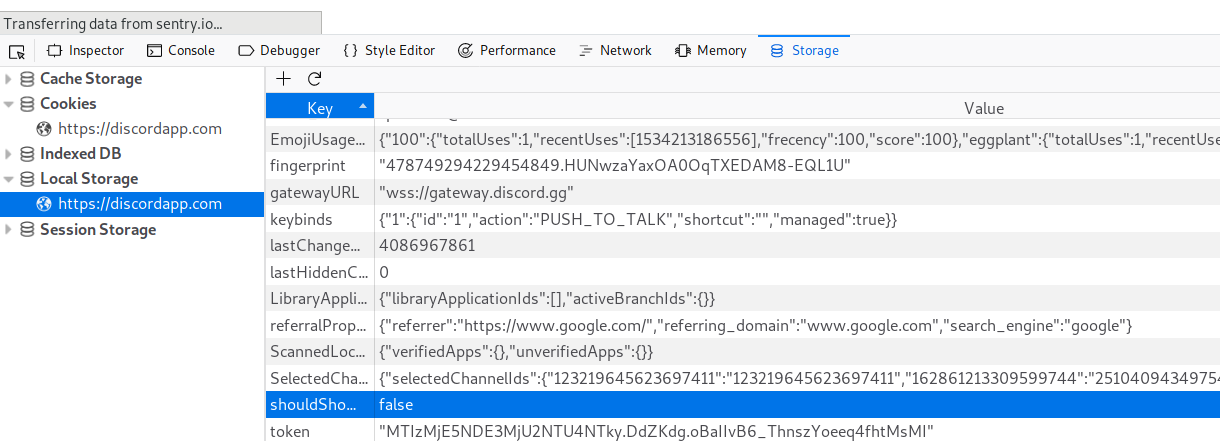A simple terminal based client for Discord using the discord.js API with a minimal look and UI.
If you have any questions feel free to join this server.
DISCLAIMER Self-bots and modified/custom clients are against Discord's TOS.
I am not responsible for any loss or restrictions relating to your account that follows from the use of this software.
Note that bot account clients are a grey zone so you're able to log in as a bot with a bot token, however abuse of the Discord API violates Discord Terms of Service.
Install with npm install -g terminal-discord
(Note to Linux users: If you run into any permissions errors while trying to install with sudo, follow the steps provided here).
If windows cannot resolve the path for the home directory (when it gives something like undefined/.terminal-discord not found) then provide the config file as an argument as described below.
The default locations for the config file are ~/.config/terminal-discord or ~/.terminal-discord. It is however also possible to pass a path to a config file like such
$terminal-discord PATH_TO_CONFIG
All settings except Token are optional. Defaults can be found at the beginning of index.js where the config-file is parsed.
Check the example config in the repository for an example.
Discord has made token retrieval more difficult after recent updates. To find your token you have to navigate to the discord browser site, open the developer tools with ctrl+shift+i or similar and find the local storage as shown in the picture.
Once you reload the page the token will pop up for about a second. Copy it and paste it in the config-file.
The maximum length of usernames. If the value is null usernames are not cut short.
Requires max_name_length to be set.
If this option is set to false the seperators will be displayed right after the username instead of them being alligned with other seperators.
Requires allign to be set to true.
This option controls whether names are leftbound or rightbound.
Separator between username and message content.
Number of messages loaded at a time. If set to null will fetch as many messages as there are rows in the current terminal window.
If not null this corresponds to the index of the guild you want selected at startup.
If not null this corresponds to the index of the channel you want selected at startup.
To get the indices for both guild and channel navigate to your channel and use the /info command.
The prompt used.
%u is replaced by your usernmame.
%d by your nickname if present otherwise username.
%c will be replaced by the channel name.
%g is replaced by the guild name.
Wether color for usernames is enabled or not.
Default color for users without a role. If not set will default to #FFFFFF.
What background color the message should have when you get mentioned. Only applicable when colorsupport is enabled. Setting this to null disables the feature.
When a user sends multiple messages in a row this controls whether their name should be displayed multiple times or be replaced with a dot.
Whether the nickname should be displayed when available.
Show the timestamp next to a message.
Enable date support to display DD.MM.YYYY in front of the time.
How many items are displayed per page in a menu.
If set to true messages from blocked users are displayed as <blocked>
Enter a command while in a channel using /.
q or quit: exits the client
u, update, r, refresh: refresh manually
nick: changes your nickname
d, delete: deletes the last sent message
e, edit: replaces the content of your last sent message with the string after /e. Pressing tab after "/edit " fills in the previous message
c, channel: selects a different channel within the same guild
m, menu: opens the channel selection menu to switch to a different channel
o, online: shows a list of currently online users
g, gr, group: opens group chat selection menu to switch to a different channel
dm, pm: opens dm chat selection menu to switch to a different channel
i, info: displays basic information about the channel including indices
b, block: toggles display of blocked messages
h, help: shows help message
Note that edit and delete only work on messages sent in the current session. If you haven't sent a message in the current session the command will do nothing.