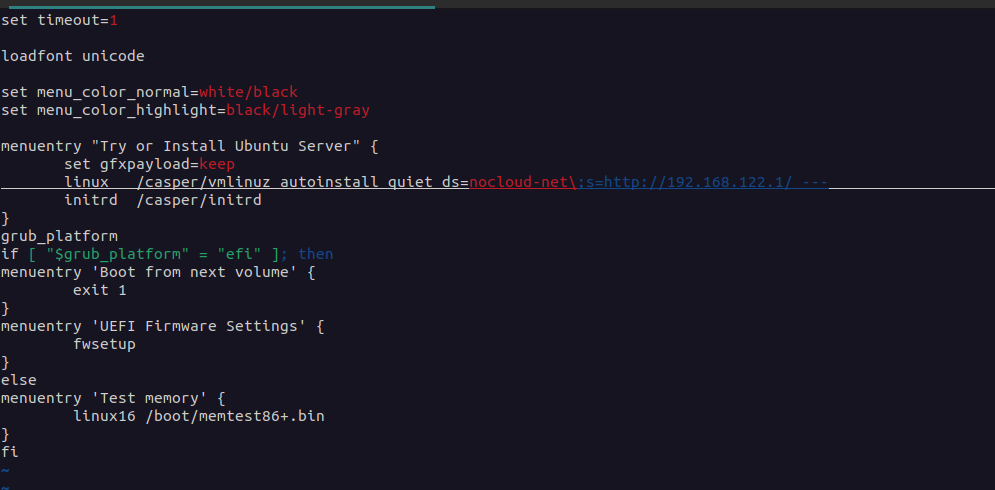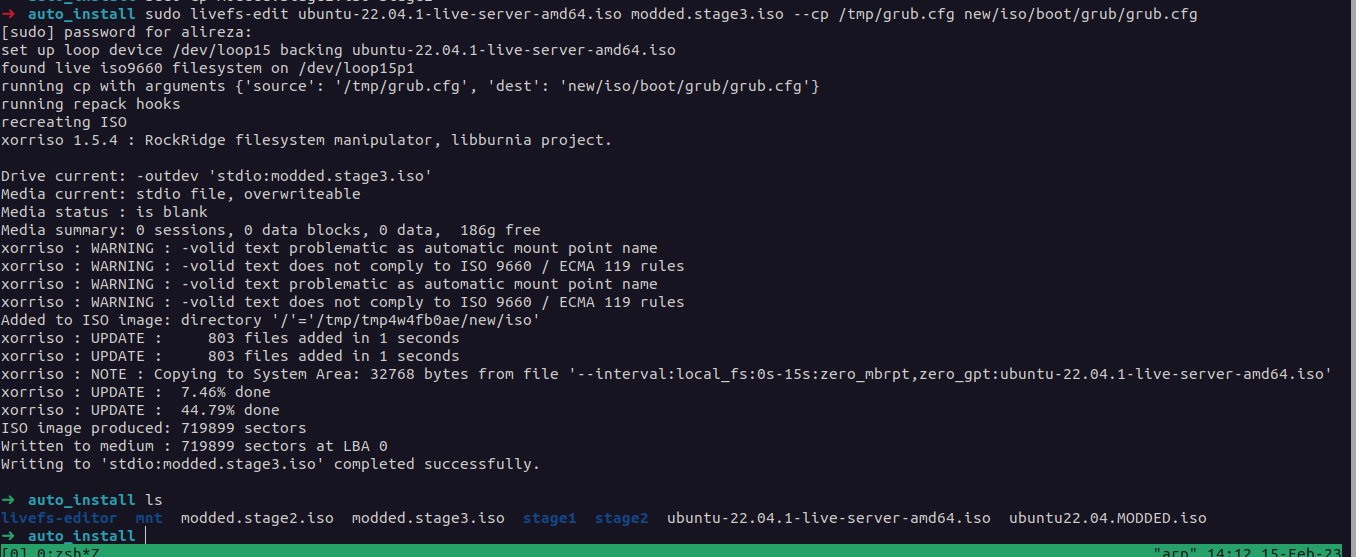$ sudo apt install git xorriso squashfs-tools python3-debian gpg liblz4-tool python3-pip -y
- we only need a modified iso and a cloudinit config
- download the ubuntu live server , and save the name of the iso in a variable:
ORIG_ISO="ubuntu-22.04.1-live-server-amd64.iso"
- create a
mntdirectory to mount the iso
$ mkdir mnt
$ mount -o loop <iso name> mnt
$ cp --no-preserve=all mnt/boot/grub/grub.cfg /tmp/grub.cfg
- adding
autoinstall quiet ds=nocloud-net\;s=http://192.168.122.1/between/casper/vmlinuzand---
- ps: the ip has to be accessible by the server
- clone the repo:
$ git clone https://github.com/mwhudson/livefs-editor
$ cd livefs-editor/
$ python3 -m pip install .
- go the the directory of the main iso:
$ sudo livefs-edit <$ORIG_ISO> <$MODDED_ISONAME> --cp /tmp/grub.cfg new/iso/boot/grub/grub.cfg
- now you have the iso , make a bootable usb with the iso file
- make another directory and create a file named
user-dataand add the following config:
#cloud-config
autoinstall:
version: 1
network:
version: 2
ethernets:
eno5:
dhcp4: false
addresses:
- 192.168.0.9/24
routes:
- to: default
via: 192.168.0.1
nameservers:
addresses: [8.8.8.8, 1.1.1.1]
ssh:
install-server: true
allow-pw: false
late-commands:
# random hostname
- echo ubuntu-host-$(openssl rand -hex 3) > /target/etc/hostname
# see the ip address in login page
- echo "Ubuntu 22.04 LTS \nIP - $(hostname -I)\n" > /target/etc/issue
# shut-down the host to avoid installation loop
- shutdown -h now
user-data:
disable_root: true
package_upgrade: false
users:
- name: core5g
primary_group: users
groups: sudo
lock_passwd: false
shell: /bin/bash
ssh_authorized_keys:
- "ssh-ed25519 AAAAC3NzaC1lZDI1NTE5AAAv9S9ksWqizbgAeYE4/D5OteN3J/HYffpAv alireza@arp"
sudo: ALL=(ALL) NOPASSWD:ALL
chpasswd:
list: |
root:1
core5g:1
expire: false
# reboot after cloud-init config
power_state:
mode: reboot
users : core5g , root
password : 1
change the ssh-key with your own public key
you can modify this as you please , search in cloudinit document for more modification.
- make the following empty files or it will fail:
$ touch meta-data vendor-data
- serv the current directory with python3 , or nginx :
python3 -m http.server 80
ps : you have to give the current device ip when modifying the iso file in the first step
- just change the boot order to the usb and it should be fine
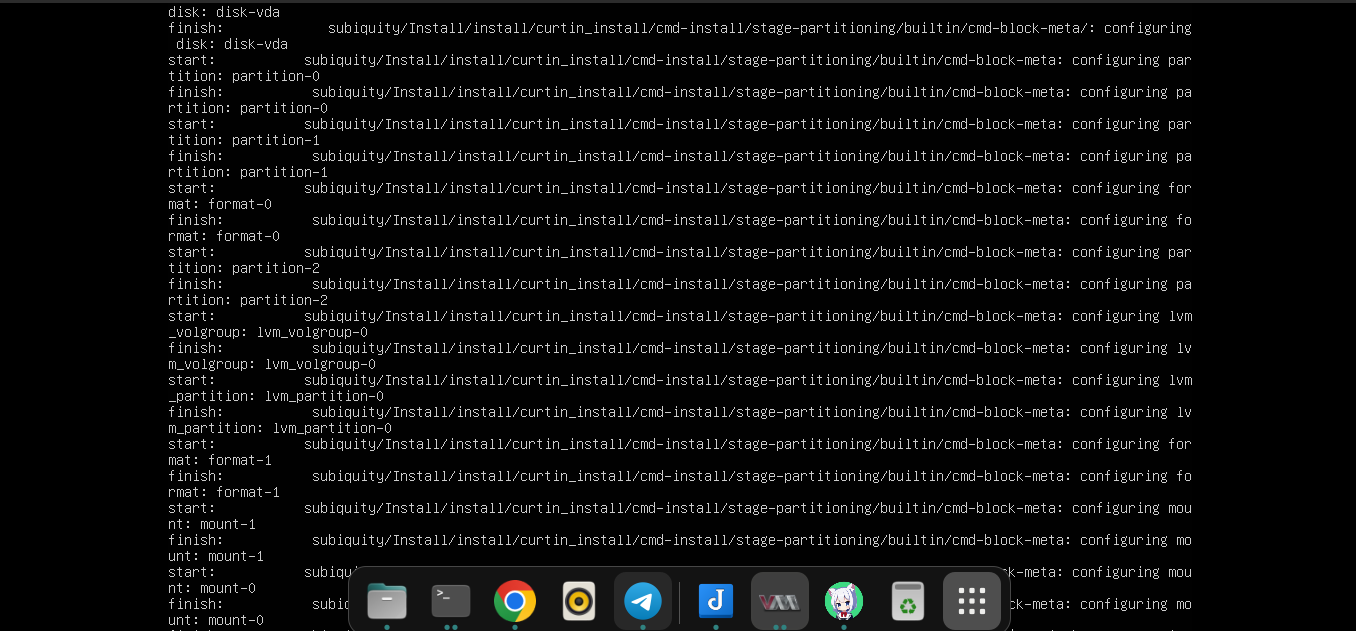 if you dont see a log like this and get to the normal install , there is somthing wrong with the user-data file
if you dont see a log like this and get to the normal install , there is somthing wrong with the user-data file - after installation the server will shutdown , remove the flash drive and power on the server
- wait for all the cloud-init configuration to complete then the server will reboot
- start the server and everything should be fine!