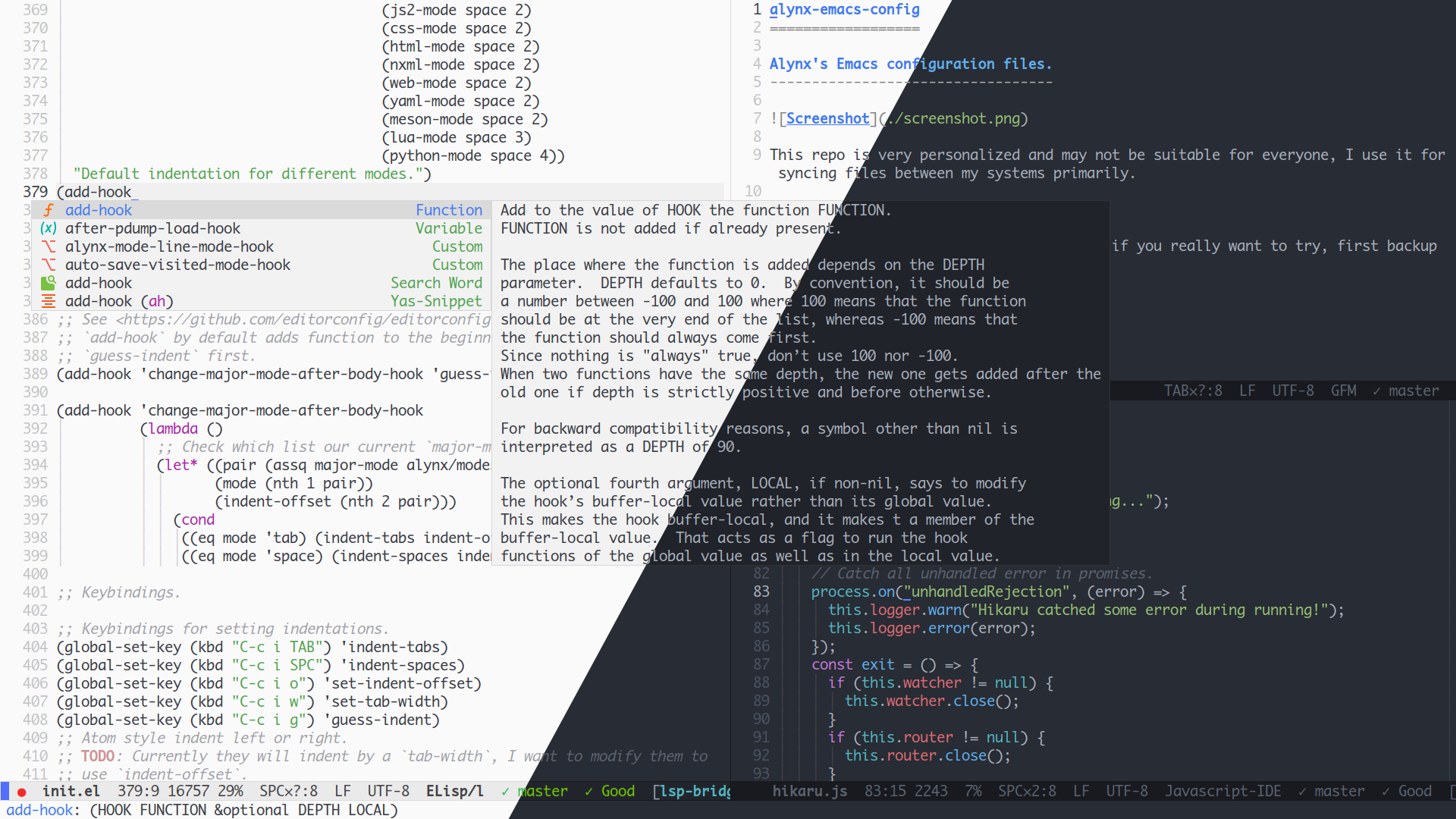This repo is very personalized and may not be suitable for everyone, I use it for syncing files between my systems primarily.
Just in case I forget how to use it, and if you really want to try, first backup your configuration files.
$ mv ~/.emacs ~/.emacs.backup
$ mv ~/.emacs.d ~/.emacs.d.backupThen clone it.
$ git clone https://github.com/AlynxZhou/alynx-emacs-config.git ~/.emacs.d && cd $_
$ git submodule init && git submodule update --recursiveTo use tree-sitter, tree-sitter language modules are needed, manually building them from https://github.com/casouri/tree-sitter-module/ is recommended:
$ git clone https://github.com/casouri/tree-sitter-module.git && cd tree-sitter-module/
$ ./batch.sh
$ mkdir -p ~/.emacs.d/.local/treesit/ && cp dists/* $_Install dependencies and language servers for lsp-bridge (clangd is included by clang package):
# pacman -S python-orjson python-six python-paramiko python-rapidfuzz python-watchdog clang typescript-language-server bash-language-server yaml-language-server pyright vscode-html-languageserver
$ paru -S python-epc python-sexpdataFor macOS, check lsp-bridge's doc for installing dependencies with pip.
Because flycheck currently cannot run locally installed standardx, you may need to install standardx globally:
$ npm install --global standardxAnd run Emacs.
I am using Emacs master branch with pgtk, native-comp and tree-sitter, if you are not using the latest version, it may not work. You may read my PKGBUILD for my Emacs building options, but it may be not OK for you.
To flush all installed packages and re-installed them, run the following command:
$ rm -rf ~/.emacs.d/{elpa,eln-cache} && rm ~/.emacs.d/.local/cache/package-quickstart.el*site-lisp: Third party packages that installed as git submodule instead of from MELPA.lisp: Standalone packages that can be used without this project.snippets: Code snippets..local: Files that won't sync, like backup and cache files.
If there are more dirs to sync, put them into project root, and if configurations are splitted into different files, just put them into project root (not in lisp), too.
This configuration requires latest Emacs master, so building Emacs manually is required, here are compiling options I used to build my Emacs on different systems.
My own PKGBUILD can be found in my Arch Linux packages repo: https://github.com/AlynxZhou/alynx-arch-packages/tree/master/packages/emacs-alynx/. Just run makepkg -sif should be enough to build an emacs-alynx package.
I install following dependencies with Homebrew (incomplete, I'll add more if I find something missing):
$ brew install autoconf automake pkg-config libtool libgccjit tree-sitter gmp gnutls texinfo mailutils sqlite3If there is no configure script, run following command to generate it:
$ ./autogen.sh git && ./autogen.sh autoconfRun configure with following options:
$ CFLAGS="-march=native -O2 -I/opt/homebrew/include -L/opt/homebrew/lib" ./configure \
--with-ns \
--without-x \
--without-xwidgets \
--without-xaw3d \
--without-dbus \
--without-gconf \
--without-gsettings \
--without-libotf \
--without-m17n-flt \
--without-compress-install \
--with-native-compilation=aot \
--with-tree-sitter \
--with-sqlite3 \
--with-libgmp \
--with-gnutls \
--with-xml2 \
--with-webp \
--with-mailutilsBecause Homebrew installs packages to /opt/homebrew on Apple Silicon machines, CFLAGS is needed to find headers and libraries.
And then compile all sources, and create a Emacs.app under nextstep dir so we can install it:
$ make -j 8
$ make installYou may need to replace make with make bootstrap sometimes.
Then you can use following script to run Emacs from shell:
#!/bin/bash
/Applications/Emacs.app/Contents/MacOS/Emacs "${@}"Or set following PATH to run Emacs and emacsclient binary:
# The actual binary is called `Emacs`, but macOS is not case sensitive.
export PATH="/Applications/Emacs.app/Contents/MacOS:/Applications/Emacs.app/Contents/MacOS/bin:${PATH}"There are two helper functions to choose using tabs or spaces and set indent-offset. If you want to use tabs, press C-c i TAB or M-x indent-tabs, and it will ask you for indent-offset's value. If you want to use spaces, press C-c i SPC or M-x indent-spaces, and it will ask you for indent-offset's value.
You may find that many articles tell you to modify tab-width, but this is not correct. You may use other editors that use tab-width as indent-offset, but this is not correct, either. To be clear, "using tab to indent" does not mean never using spaces, it means "if total indent levels is larger than tab-width, put tabs here and use spaces for trailing length that smaller than tab-width".
For example, projects like GTK use 2 as indent-offset and 8 as tab-width, and they do use tab, if you have a code block that has 5 indent levels, it's actually using 1 tab and 2 spaces. And if you are using editors that mix indent-offset and tab-width, and you set tab-width to 2, you will find that this code block is wrongly placed in 2 indent levels. You should use M-x indent-tabs RET 2 RET for those projects.
If you really want to modify tab-width, you can press C-c i w or M-x set-tab-width, but I suggest that if you want to set tab-width to value other than 8, you should just use spaces to indent, which means you'll never have tabs in your files, because most projects assume tab-width is 8 and just use spaces if they think 8 is too long.
There is an indicator on mode line, first is TAB or SPC, second is indent-offset, third is tab-width.