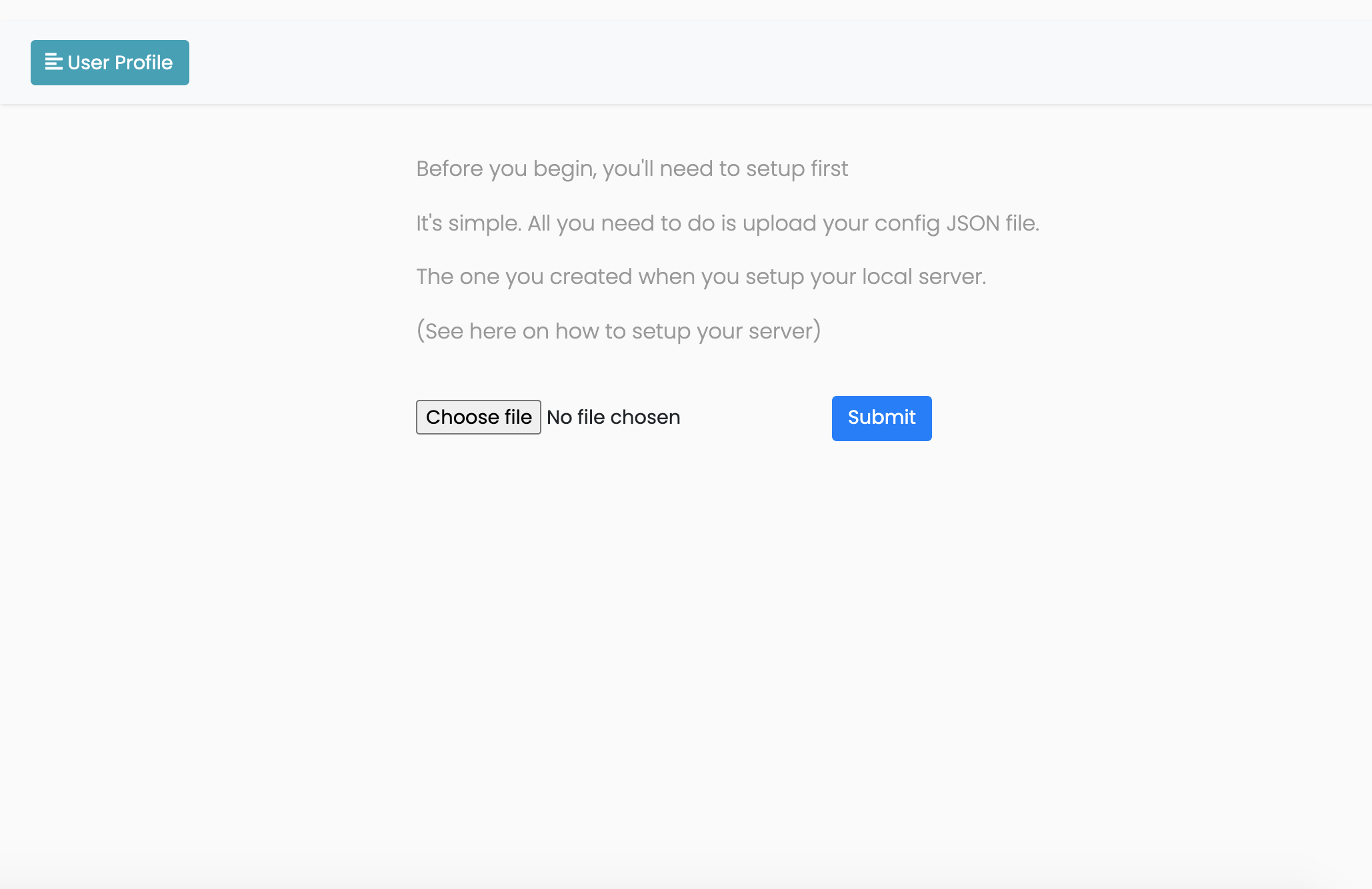TerminalStream
This project is intended to create an Ngrok based solution to showing off terminal apps in the same way one would demo their website projects with Ngrok or any other tunneling app/service.
The shell used in the browser makes use of the XTermJS library while the remote shell that hosts the terminal project is a rework of my old 42 Minishell project.
Only static apps (with simple input/output) are handled. Support for projects that make use of ncurses or have their own enviroments (like shells or docker projects) are for future releases--if pulling that off is even possible.
Quickstart
You can instantly get the project running by running
python3 run.py
at the root of the project. The default password is apples123.
Ideally, read the below to get a better idea how how to use this project before doing this :).
Getting Start Locally
Navigate to Server/.
Before initializing the local servers for each of your projects, you'll have to configure the config.json file with your projects specs in the following JSON format
{
"url": "127.0.0.1",
"author": "AlysonBee",
"Bigquery_Schema_Autogen": {
"link": "https://github.com/AlysonBee/Python_BigQuery_Schema_Autogen",
"port": 4444,
"description": "A schema generator for BigQuery JSON files."
},
"OSX_Packer": {
"link": "https://github.com/AlysonBee/OSX_Packer",
"port": 5555,
"description": "A small demmonstration on OSX binary packing"
},
...
}
You can add as many projects as you want with the key being the name of the project with its values following the same paradigm as shown above.
Once you've set up your config.json file, all that's left to do is host your projects with a simple
python3 init.py activate
And that's it for a local setup.
The Webserver
Navigate to Client/.
All you have to do is ensure that the webserver is running at the same url as the one specified in your url variable in your config file, then simply run
python3 app.py
The password can be found in the validate.json file (it's default is apples123)
On your first ever visit (with a clean database of course) you'll be greeted with this page.
All you need to do is upload the same config.json file you created in the previous step and that's it. Your projects will appear as a list on the next page.
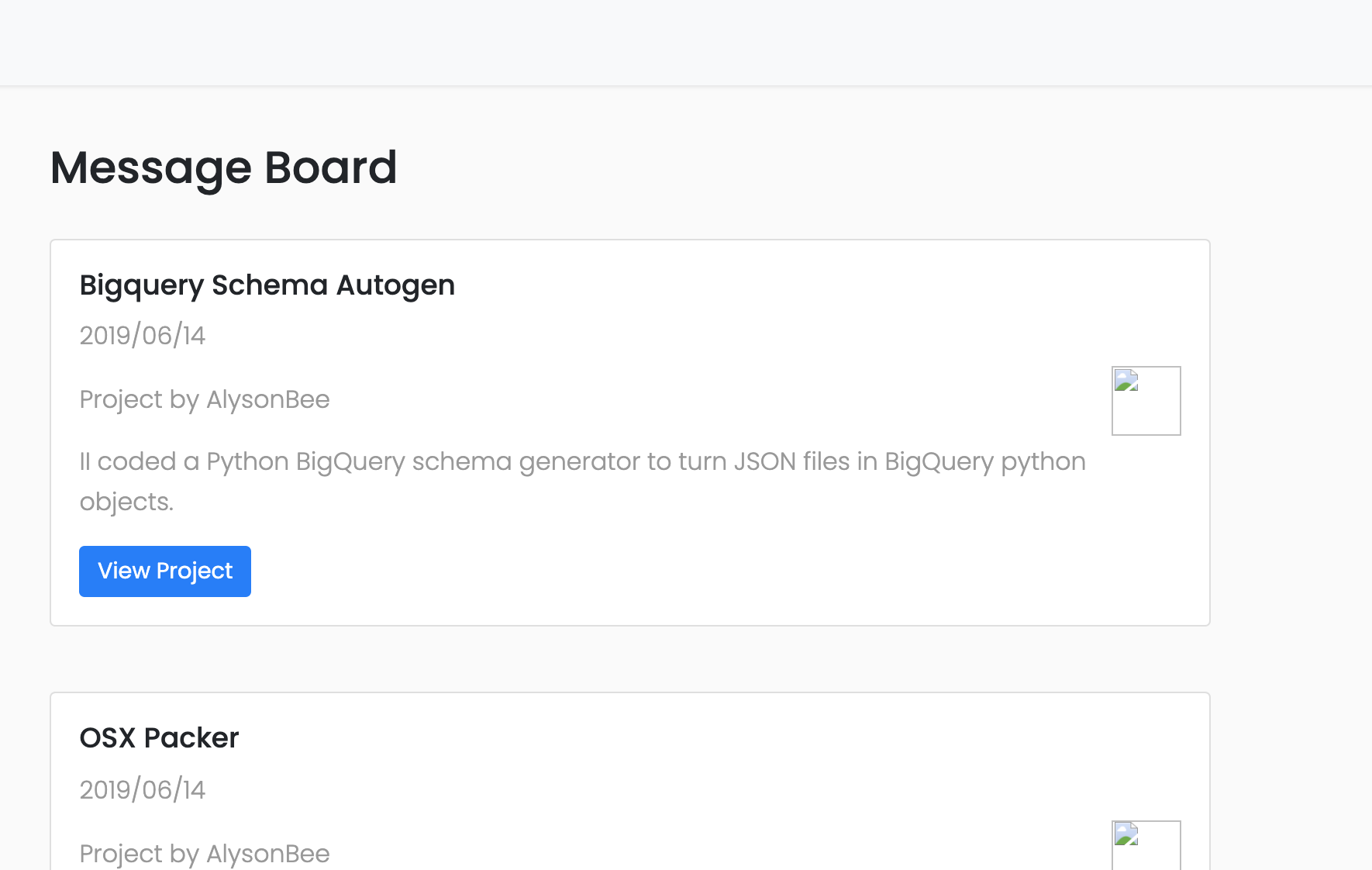 Click on "View" project and try it out.
Click on "View" project and try it out.
When you're finsihed
Don't forget to run
python3 init.py deactivate
on your local machine. This will kill the daemon processes showing off your project. Coz open ports is bad hygene and we must always always always wash our hands after handshakes :).
Using the project alonside Ngrok
Run Ngrok the same way you normally would and share the URL with whoever you're showing your project to and they can give it a go straight from the website.
Using it alongside Ngrok
python3 run.py
and then
ngrok http 5000
And you know the rest. If not, check out Ngrok and see why it's awesome.
Next Steps
- I don't know how to make anything other than static terminal apps work (things like shells and docker stuff doesn't work). I don't know if it's possible to expand on this though so I might end it here.
- More stuff to
config.jsonfiles I think. - Fixing bugs and stuff.
- I think that's about it. Cheers
Important
This project is intended to create an Ngrok based solution to showing off terminal apps in the same way one would demo their website. It's important that should you wish to add some projects to be usable for public purposes (demos, hackathons, CV links etc), it's advised that you host the Server in a secure cloud virtual machine or Docker container. The built-in shell for interacting with projects is relatively minimal but safety first is advised for the possiblity multiple users.