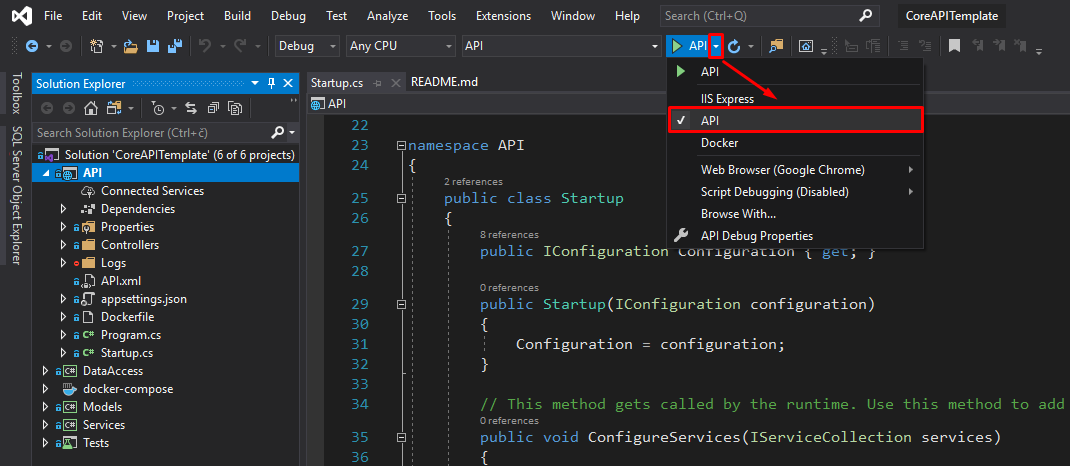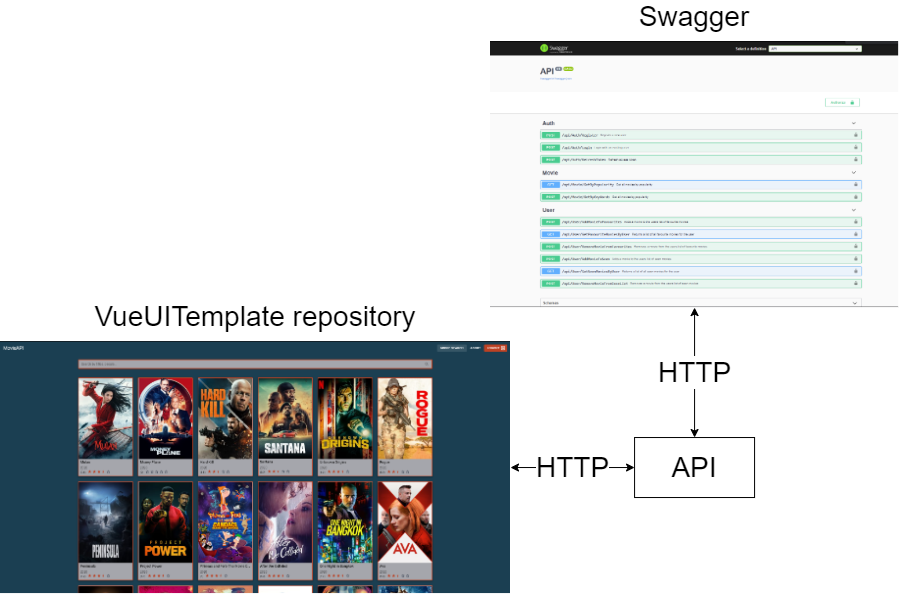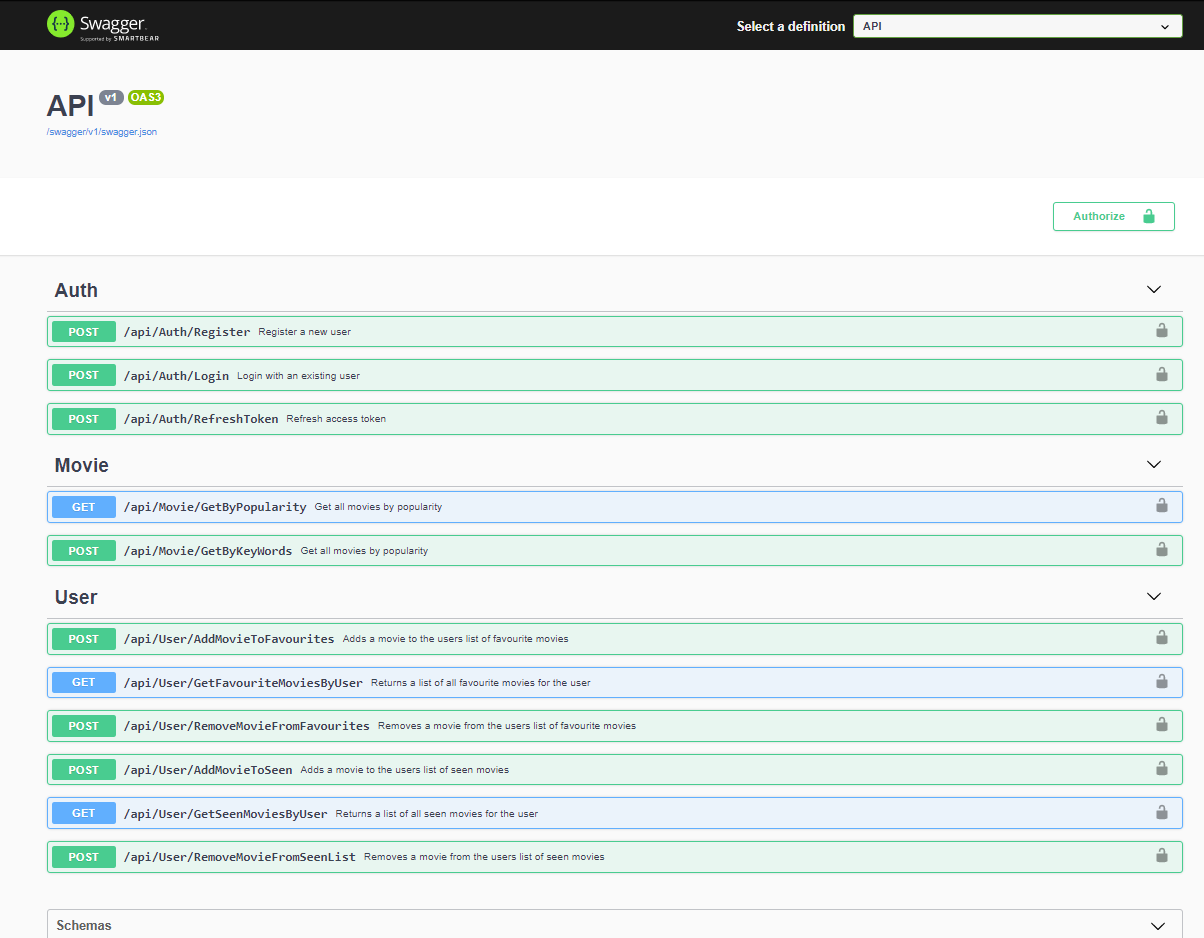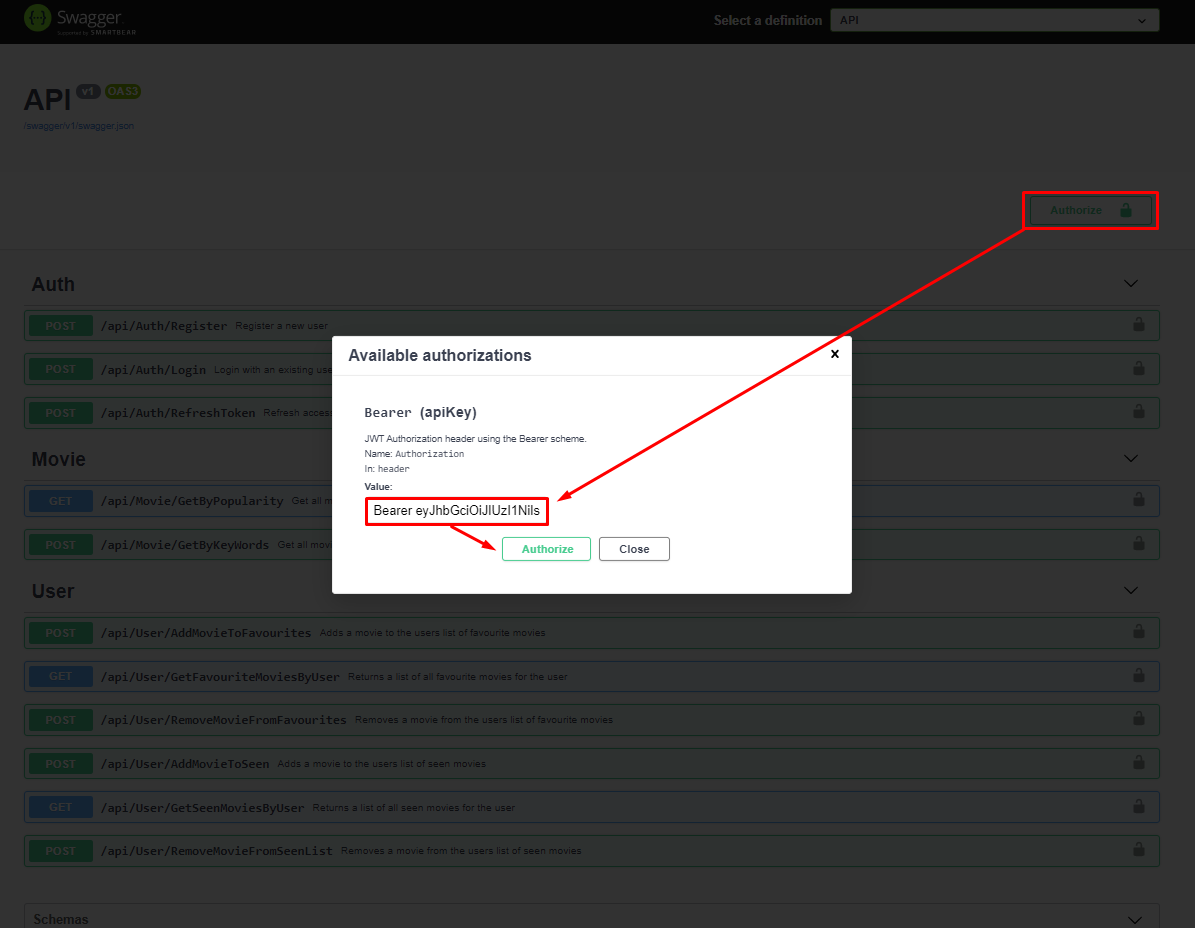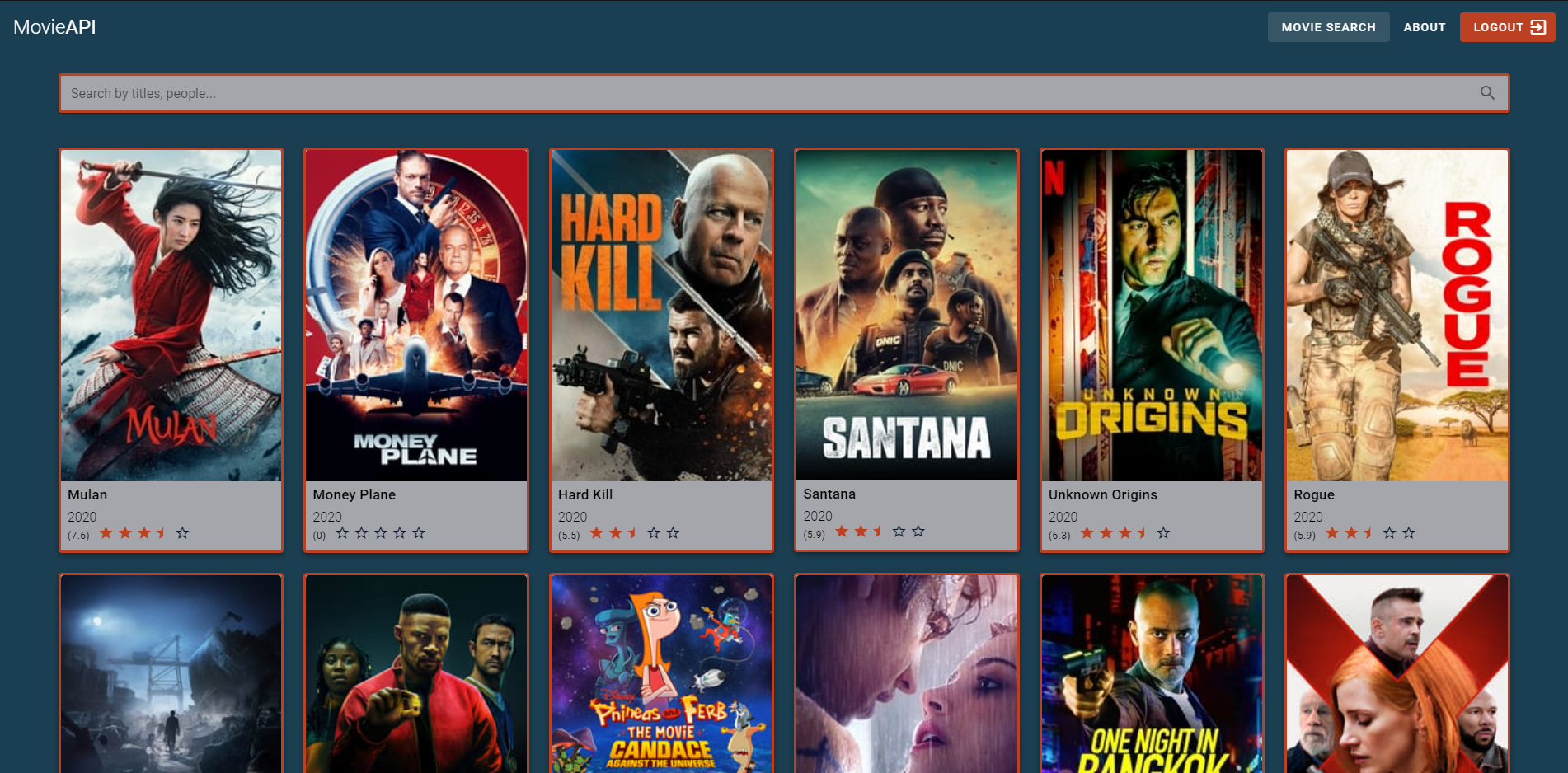About ◈ Architecture ◈ Prerequisites ◈ Build and run ◈ How to test ◈ Changelog ◈ License
An API built on .Net Core 3.1 implementing Repository & UnitOfWork patterns. It includes authentication via JWT tokens to access specific resources aswell as MSSQL for data storage with EntityFramework Core as the chosen ORM. It also includes Moq to enable near 100% unit test coverage, Serilog for event logging and AutoMapper for object mapping. The entire project is also dockerized for easier deployement.
The main purpose of the project is to be used as a reference implementation in case of need.
The entire API is composed of multiple layers with the architecture
that can be seen on the below image.
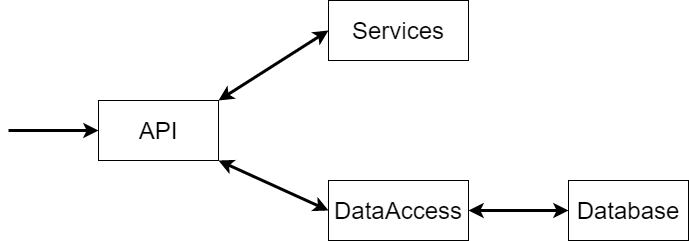
Highest layer (API) consists of controllers whose job is to authenticate users, receive HTTP request and give responses. This layer forwards the requests data to the service layer via DI. Service layer contains all the business logic and its main job is processing data. Furthermore, service layer uses UnitOfWork interface obtained through the DI to communicate with the data access layer. Data access layers role is to communicate with the database.
The biggest benefit of such architecture is that the service layer is completely decoupled from the data access layer. Since data access layer is abstracted away from the business logic, we're enabled to change the underlying ORM or swap out the entire data access layer with minimal changes. Moreover, such architecture enables us to properly test our software with unit and integration tests with numerous frameworks and tools to achieve as safe and bug-free code as possible.
You will need the following tools:
- Docker
- .NET Core SDK 3.1 (optional)
- Visual Studio 2019 (optional, version 16.6 or later)
The project consists of two parts: the application and the database. There are four ways of building and running it, depending on our needs. The first and easiest way is running it with Docker only, the second and third way are a combination of VS and Docker, the fourth and last one is with CLI and Docker.
This method spins up two docker containers, one for the app and one for the database. It is the fastest and easiest way of running and testing the app.
-
Create a folder on local computer to clone the repo, something like
C:\sourcewill be fine. -
Open cmd within newly created folder and clone the CoreAPITemplate repo from Github
git clone https://github.com/PatriQ94/CoreAPITemplate.git cd CoreAPITemplate
-
Build with docker compose
docker-compose build -
Run with docker compose
docker-compose up -
Launch https://localhost:5001/index.html in your browser to view the API
This method spins up a container with the database to which app running in Visual Studio connects to. It is the recommended method for development and testing.
-
Run the MSSQL container
docker run --name MovieDatabase -d -p 1433:1433 -e SA_PASSWORD=Secret_dbpass69 -e ACCEPT_EULA=Y mcr.microsoft.com/mssql/server:latest -
Create a folder on local computer to clone the repo, something like
C:\sourcewill be fine. -
Open cmd within newly created folder and clone the CoreAPITemplate repo from Github
git clone https://github.com/PatriQ94/CoreAPITemplate.git -
Navigate to
CoreAPITemplatefolder and openCoreAPITemplate.slnwith Visual Studio. -
Once the solution is opened, right click the
APIproject and selectSet as Startup Projectif it's not selected already. -
The last step is to select
APIfrom the dropdown on top of your screen and press the green triangle to run it.
- Launch https://localhost:5001/index.html in your browser to view the API
This is a mix of the first and second method as we spin up both docker containers from within Visual Studio except it enables us easy debugging so it is another good way for development purposes.
-
Create a folder on local computer to clone the repo, something like
C:\sourcewill be fine. -
Open cmd within newly created folder and clone the CoreAPITemplate repo from Github
git clone https://github.com/PatriQ94/CoreAPITemplate.git -
Navigate to
CoreAPITemplatefolder and openCoreAPITemplate.slnwith Visual Studio. -
Once the solution is opened, right click the
docker-composeproject and selectSet as Startup Projectif it's not selected already. -
The last step is to select
Docker Composefrom the dropdown on top of your screen and press the green triangle to run it.
- Launch https://localhost:5001/index.html in your browser to view the API
-
Run the MSSQL container
docker run --name MovieDatabase -d -p 1433:1433 -e SA_PASSWORD=Secret_dbpass69 -e ACCEPT_EULA=Y mcr.microsoft.com/mssql/server:latest -
Create a folder on local computer to clone the repo, something like
C:\sourcewill be fine. -
Open cmd within newly created folder and clone the CoreAPITemplate repo from Github
git clone https://github.com/PatriQ94/CoreAPITemplate.git -
Run the application
dotnet run --project ./CoreAPITemplate/API/API.csproj -
Launch https://localhost:5001/index.html in your browser to view the API
There is a plethora of ways to test this project and all its functionalities. The two primary ways are through the built-in Swagger UI or through my front-end VueJS application.
Swagger UI is an already built-in tool that helps you visualize and interact with the API making it very easy to see what the API has to offer. Once you have started the program you can visit https://localhost:5001 in order to see all the endpoints that API offers.
It is important to notice that all Movie and User endpoints require you to be authorized
in order to access their functionalities. To do so, you need to either register or login.
Once that is done, you will receive two JWT tokens: an access token and a refresh
token. Afterwards, you press the green Authorize button on the right side, enter
your access token with format "Bearer <your_token>" and click Authorize like
shown on the image below.
This will grant you access to all endpoints until your access token has expired.
Then, you will have use the /api/Auth/RefreshToken endpoint, to gain a newly
generated access and refresh tokens.
If you would prefer to test this back-end API with a nicer and better looking front-end application to simulate a real world scenario feel free to check out my other project aswell. Below image shows an example of the UI from the VueUITemplate project.
| Edited | Comment |
|---|---|
| 5.6.2020 | Project creation, added swagger, mapped out initial structure |
| 8.6.2020 | Added database connection and migrations |
| 9.6.2020 | Improved API documentation on swagger |
| 11.6.2020 | Added login and register endpoints, code refactoring |
| 12.6.2020 | Refactored most of the project, changed database entities, added refresh tokens endpoint |
| 15.6.2020 | Refactoring, code cleanup and improved documentation |
| 16.6.2020 | Created .Tests project, 100% test coverage of car service |
| 18.6.2020 | Added Serilog for logging |
| 19.6.2020 | Added AutoMapper for object mapping |
| 8.7.2020 and on | Improvements of the documentation |
| 18.7.2020 | Ported entire codebase from CarAPITemplate repository to CoreAPITemplate repository due to renaming project and solution files |
| 23.7.2020 | Added license |
| 11.9.2020 | Started reworking API (movie search engine), added new tables, services and endpoints. |
| 28.9.2020 | Added Docker support |
See the LICENSE file for license rights and limitations (MIT).