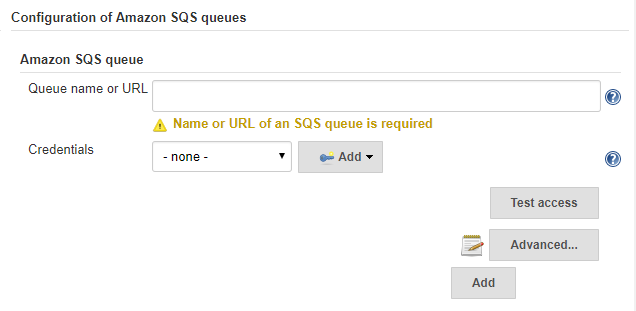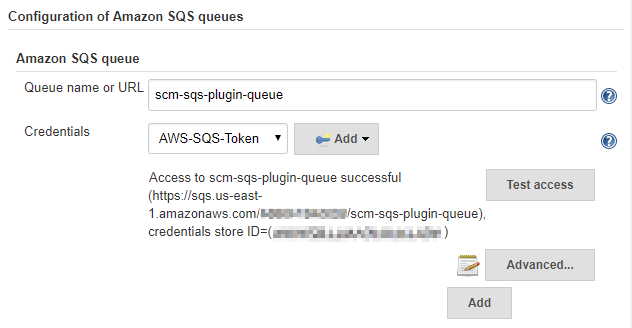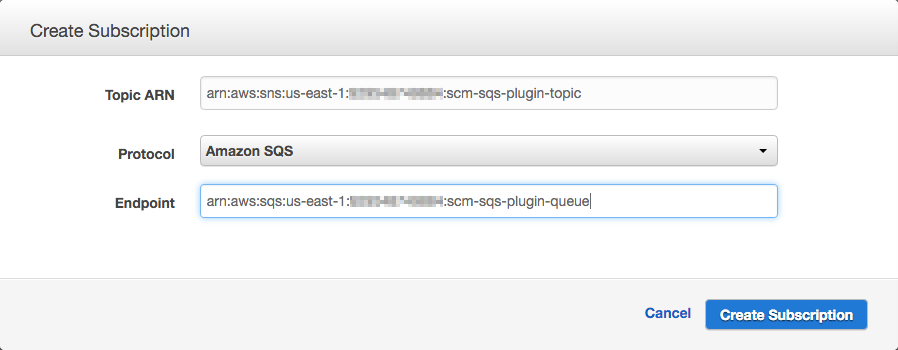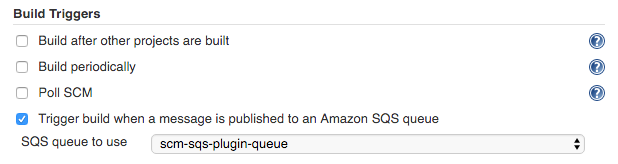A Jenkins plugin that allows using Events sent to Amazon Simple Queue Service (SQS) as a build trigger.
Allows default IAM access (no access/security keys required).
To use this plugin you will need to have the following:
- An Amazon Web Services (AWS) account
- A Git repository that is hosted on CodeCommit
- A Simple Notification Service (SNS) topic
- A Simple Queue Service (SQS) queue
- A user that is allowed to access the queue
This setup assumes that you already have an AWS account and that you're able to log in to your AWS account. You must also be able to manage users and groups and you must be able to create a CodeCommit repository, an SNS topic and an SQS queue. If you don't have the necessary permissions find someone who does.
- Go to
Jenkins > Manage Jenkins > Manage Plugins. - Go to
Availableand search foraws-sqsoraws sqs. - Install the plugin and restart your Jenkins.
If you've built the plugin from source go to Advanced and upload the plugin manually. Don't forget to check the plugin's Wiki page on Jenkins-CI.org: https://wiki.jenkins-ci.org/display/JENKINS/AWS+SQS+Plugin.
After you've successfully installed the plugin you should see a new entry in your global Jenkins configuration. Go to Jenkins > Manage Jenkins > Configure System to verify. You should be able to find an entry similar to the one below.
-
Log in to your Amazon Web Services account.
-
Go to
Services > Security & Identity > IAM -
Create a new group called Jenkins
-
Assign the following managed policies to the user:
- AmazonSQSFullAccess
- AWSCodeCommitReadOnly
The
AmazonSQSFullAccesspolicy is required for Jenkins to be able to read messages from queues and to delete messages from queues once they've been processed.The
AWSCodeCommitReadOnlypermission is required for Jenkins to be able to check out code to build. -
Create a new user called Jenkins
-
Assign the Jenkins user to the Jenkins group
-
Go to
IAM > Users > Jenkins > Security Credentials -
Create a new Access Key for the Jenkins user
Important: You will need the
Access Key IDandSecret Keyfor Jenkins to be able to access the SQS queue. Make sure to save both values in a secure place.
Before you start to configure the plugin you should have at least one Git repository on CodeCommit. If you do not already have a repository follow the steps below to create one.
Note: At the time of writing CodeCommit is only available in the US East (N. Virginia) region. AWS will automatically switch to that region when you access CodeCommit. All services (CodeCommit, SNS, SQS) must be created in the same region, so do not switch regions after you've created the repository.
-
Go to
Services > Developer Tools > CodeCommit -
Create a new repository
-
Enter a name and description for the repository
At the very least you'll need to enter a new name for the repository. For this plugin we would use something like aws-sqs-plugin. To be able to work with repositories your user account also needs permission to access CodeCommit:
-
Go to
Services > Security & Identity > IAM -
Find and open your user account
-
Go to
Permissions -
Click on
Attach Policy -
Find the developer policy for your Git repository
When you create a repository AWS will automatically create a policy for it. In the example above the policy would be named aws-sqs-plugin-developer. Alternatively you could assign the policy AmazonSQSFullAccess which will automatically give your user access to all repositories on CodeCommit.
In addition to the policy your account also needs a public SSH key assigned. Access to repositories on CodeCommit is only possible via SSH.
-
Switch to the tab
Security Credentials -
UploadanSSH public key -
You will need the
SSH Key IDto access the repository
You should now be able to clone the repository and start working with it. The repository URL for our example would be ssh://ssh-key-id@git-codecommit.us-east-1.amazonaws.com/v1/repos/aws_sqs_plugin
Note: The SQS queue must be created in the same region as your CodeCommit repository. At the time of writing CodeCommit is only available in the US East (N. Virginia) region. This means the SQS queue must also be created in the US East region.
-
Go to
Services > Application Services > SQS -
Create a new queue
At the very least you'll need to enter a new name for the queue. If you already have a repository something like repository-name-queue is a good idea. So for the aws-sqs-plugin repository we would use aws-sqs-plugin-queue.
Review the remaining options and adjust them to your needs. If you do not know what these options do just leave them at their defaults.
-
Copy the ARN of the queue for later
Amazon SQS queue use text security credentials pair Access key ID and Access key secret. You can use the pair previously created as described in section Create a Jenkins user on AWS. You have to put AWS SQS credentials pair into Secret text kind of Jenkins credentials store object, Access key ID as ID and Access key secret as Secret. AWS-SQS-plugin use plain text credentials and only this kind of credentials objects are visible for the plugin.
Note: The Credentials drop down list will show You the Description You wrote to Jenkins credentials store object.
-
Go to
Jenkins > Manage Jenkins > Configure Systemon your Jenkins -
Go to
Configuration of Amazon SQS queues -
Configure a queue
- Enter the name of the queue you just created
- Select the appropriate Credentials of the Jenkins user on AWS from drop-down list
-
Click on Test access
You should see a success message as in the screenshot below. If you get an error message make sure you entered the credentials correctly. If you still see errors double check the user, group and permissions you set up on Amazon Web Services.
Note: The SNS topic must be created in the same region as your CodeCommit repository. At the time of writing CodeCommit is only available in the US East (N. Virginia) region. This means the SNS topic must also be created in the US East region.
-
Go to
Services > Mobile Services > SNS -
Go to
Topics -
Create a new topic
Enter a new topic name (the display name is optional in our case). If you already have a repository something like repository-name-topic is a good idea. So for the aws-sqs-plugin repository we would use the aws-sqs-plugin-topic.
The new topic should have an ARN similar to
arn:aws:sns:us-east-1:{id}:{topic-name}.
- Click on the new topic you just created
- Create a new subcription
- The Topic ARN should be the ARN of the topic you just created.
- Select Amazon SQS as the protocol
- Use the ARN of the queue you created above as the endpoint
These steps make sure that all notifications that are posted to this topic are placed in our SQS queue we created above. For testing purposes you could create an additional subscription that delivers all messages also to your inbox.
- Go to
Services > Developer Tools > CodeCommit - Select a repository (or create a new one)
- Click on the repositry
- Go to
Triggers - Create a new trigger
- Enter a new for your trigger (e.g. "send-to-sns-on-push")
- Select Push to existing branch as Events
- Select the branch(es) you want to monitor
- Select Send to Amazon SNS
- Select your SNS topic you created above
- Click on Create
These steps make sure that whenever someone pushes changes to this repository a message is sent to SNS. The subscription we created on the notification service makes sure the message is fordwared to the SQS queue. The Jenkins plugin uses the Amazon API to monitor this queue for new messages.
- Go to
Jenkins > $job - Click on
Configure - Scroll down to
Build Triggers - Check
Trigger build when a message is published to an Amazon SQS queue - Select the queue you created previously
To reduce cost the Jenkins plugin does not start monitoring a queue until at least one job has been configured to listen to messages from a queue.
You can use the same queue for multiple jobs or you can create a new queue for each job. Keep in mind that monitoring multiple queues will increase the amount of requests your Jenkins will have to send to AWS. Unless you have specific needs reusing the same queue and topic for multiple jobs is completely acceptable. For billing purposes it may be easier to use multiple queues, especially if you're running builds on behalf of a customer.
If you've set up everything correctly pushing a change to the Git repository on CodeCommit should now trigger a build on Jenkins. If nothing happens, make sure the job has been set to use messages posted to SQS as a build trigger.
-
Start the local Jenkins instance:
mvn clean compile hpi:run
-
Wait until "Jenkins is fully up and running" is shown in the terminal (there may be more messages after that)
-
Open http://localhost:8080/jenkins/ in the browser
- login into artifactory at: https://repo.jenkins-ci.org
- browse to repository "releases", and generate settings file using your own credentials
- save the file under repo root folder as
settings-release.xml
mvn \
-s settings-release.xml \
release:prepare \
release:performApache License, Version 2.0
Copyright 2016 M-Way Solutions GmbH
Licensed under the Apache License, Version 2.0 (the "License");
you may not use this file except in compliance with the License.
You may obtain a copy of the License at
http://www.apache.org/licenses/LICENSE-2.0
Unless required by applicable law or agreed to in writing, software
distributed under the License is distributed on an "AS IS" BASIS,
WITHOUT WARRANTIES OR CONDITIONS OF ANY KIND, either express or implied.
See the License for the specific language governing permissions and
limitations under the License.
- Markus Pfeiffer (M-Way Solutions GmbH) – 2016
- Nick Grealy
- Victor Timohin
- Max Kovgan