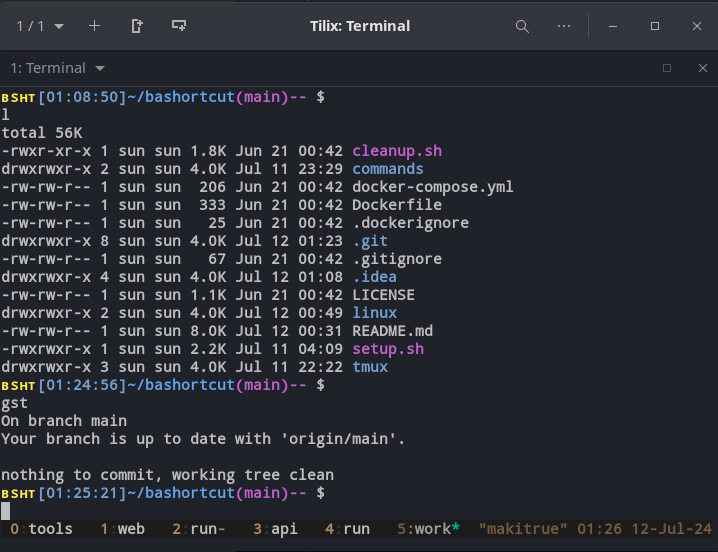Philosofy: automate and shortcut repetitions to decrease charge and increase fluidity
- Customize the OS: Dock, Mouse Speed, Sound, Energy and more...
- Install tools: Visual Studio Code, Node.js, Git, Tmux, Docker, JetBrains Toolbox, Go, Spotify and more...
- Enhance the terminal experience: BSHT profile, Aliases, Prompt and Commands
Tested on Ubuntu Budgie 24.04 LTS. Should be compatible at least with all Debian-based distributions.
The Setup script ask iteratively questions to customize the OS, install tools and install the BSHT profile.
The Cleanup script deactivate the BSHT profile and remove the tmux configuration.
cd ${HOME}
git clone https://github.com/Ambre-io/bashortcut.git
sh setup.shcd ${BASHORCUT}
git checkout main
git pullcd ${BASHORTCUT}
sh cleanup.shThe BSHT profile is a set of Prompt, Aliases and some Development Tools configuration that enhance
the terminal experience. This is the BSHT profile inking file in OS. It is included in the .bashrc file.
BSHT profile, with the Prompt, using Aliases, in a Tmux session
BSHT profile optimizes prompt usage with cursor placement, useful information and color coding based on terminal profile:
ʙsʜᴛ[<time>] <path>(<git branch name>)<git sign> $
ʙsʜᴛ[12:12:34]~ /bashortcut(main)↑ $
- Branch and sign color depend on git status
- Sign depends on git status
- $ is the same color as the terminal text (Foreground) or red on error
- Colors are customizable with the profile
- Python virtual environment name is displayed next to the time if activated
At the beginning, in 2016, it was a brilliant R&D colleague who introduced me to aliases and showed me how to use them very quickly. The main goal is to follow the flow of ideas. I liked it so much, I instantly created my own.
There are now more than 120 Aliases in the BSHT profile. To learn them you can:
- use
oopsin a terminal using BSHT profile - read them in the aliases.sh file
Then, when an alias becomme to big or too complex, it evolves into a command.
Set of Commands (not loaded by default):
| Command | Description |
|---|---|
| create_tmux_session.sh | (alpha) CLI to create a tmux session. |
| customize_dock.sh 👣 | CLI to custom the Dock (position, size...). |
| customize_git_user.sh | CLI to change the git user in global config. |
| customize_os.sh 👣 | CLI to custom Mouse speed, Sound, Battery and notes. |
| customize_resolution.sh | Change the current resolution to 1920x1080 by default. |
| exe_zfs_alert.sh | Check if everything is ok on a ZFS pool. |
| install_bsht_profile.sh | Install Aliases and Prompt by loading the BSHT profile. |
| install_curl.sh | Install curl. |
| install_dbeaver.sh | Install DBeaver. |
| install_docker.sh | Install and Launch Docker Engine. |
| install_gedit.sh | Install Gedit if not already installed. |
| install_git.sh | Install Git and Configure initial user. |
| install_go.sh | Clean install of latest Go lang version. |
| install_jetbrains_toolbox.sh | Clean install of the latest JetBrains Toolbox. |
| install_mongocompass.sh | Install latest Mongo-Compass. |
| install_nvm.sh | Install latest Node Version Manager and Node. |
| install_spotify.sh | Install Spotify for the flow. |
| install_tmux.sh | Install Tmux. |
| install_vscode.sh | Install Visual Studio Code. |
| shortcuted.sh | Create a symlink for a given file in /usr/local/bin. |
👣 gnome-based commands
➡️ shortcuted.sh ./<command.sh>
➡️ sudo ln -s ${BASHORTCUT}/commands/<command.sh> /usr/local/bin
Take 15 minutes to have a coffee while your tmux session launches all your work environment.
A Tmux session is a set of windows and panes in a terminal, executing commands that can be saved and restored in a shell script:
- window 0: run editors and tools
- window 1: show frontend git status
- window 2: run frontend server and logs
- window 3: show backend git status
- window 4: run backend server and logs
- window 5: show bashortcut status
- window 6: work (generic one with the Zen of Python)
Tmux is installed during the setup and the default BASHORTCUT config file .tmux.conf is symlinked.
If you skipped it you can redo it with the install_tmux.sh command.
BASHORTCUT comes with a Tmux example session.
You can try the example session by executing it in a terminal: ./${BASHORTCUT}/tmux/example.
Use tks (tmux kill-session) to kill the session.
Create your own session by copying the example file or using the not tested create_tmux_session.sh command.
You can put your sessions in the gitignored folder: ${BASHORTCUT}/tmux/sessions/.
And link it to use it from everywhere: shortcuted.sh ${BASHORTCUT}/tmux/sessions/<session_name>.
Classic Tmux usage: https://tmuxcheatsheet.com/.
- Plank Dock arguments
- Appearance > Icon Zoom
- Behavior > Hide Dock
- Custom Top Panel
- change size to 24 (height)
- change Transparency to Always
- shadow Node
- Applets : (start) AppMenu, ShowTime, (center) Clock, Weather Show, (end) Show Desktop Button, AppIndicatorApplet, Keyboard Layout, Network, Status Indicator, Separator, User Indicator, Raven Trigger
- Cleanup Script
- Soft cleanup
- Hard cleanup
- Custom Firefox
- Disable alt
- Find a way to save private Tmux sessions and retrieve them easily
- Customize gThumb
- Viewer > Mouse wheel action > Zoom image
- shortcuts > viewer > show next file <=> Right
- shortcuts > viewer > show previous file <=> Left
- shortcuts > viewer > show first file <=> space
- TUI Profile Manager