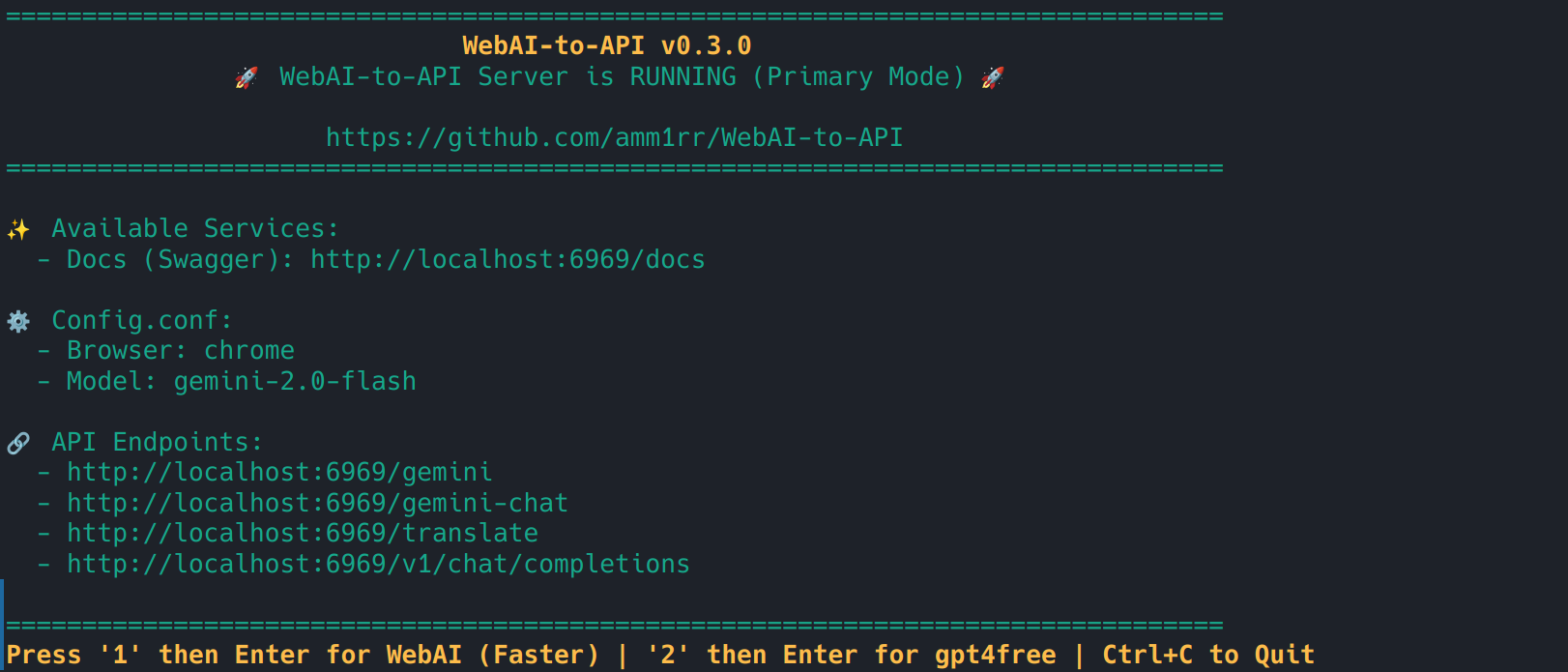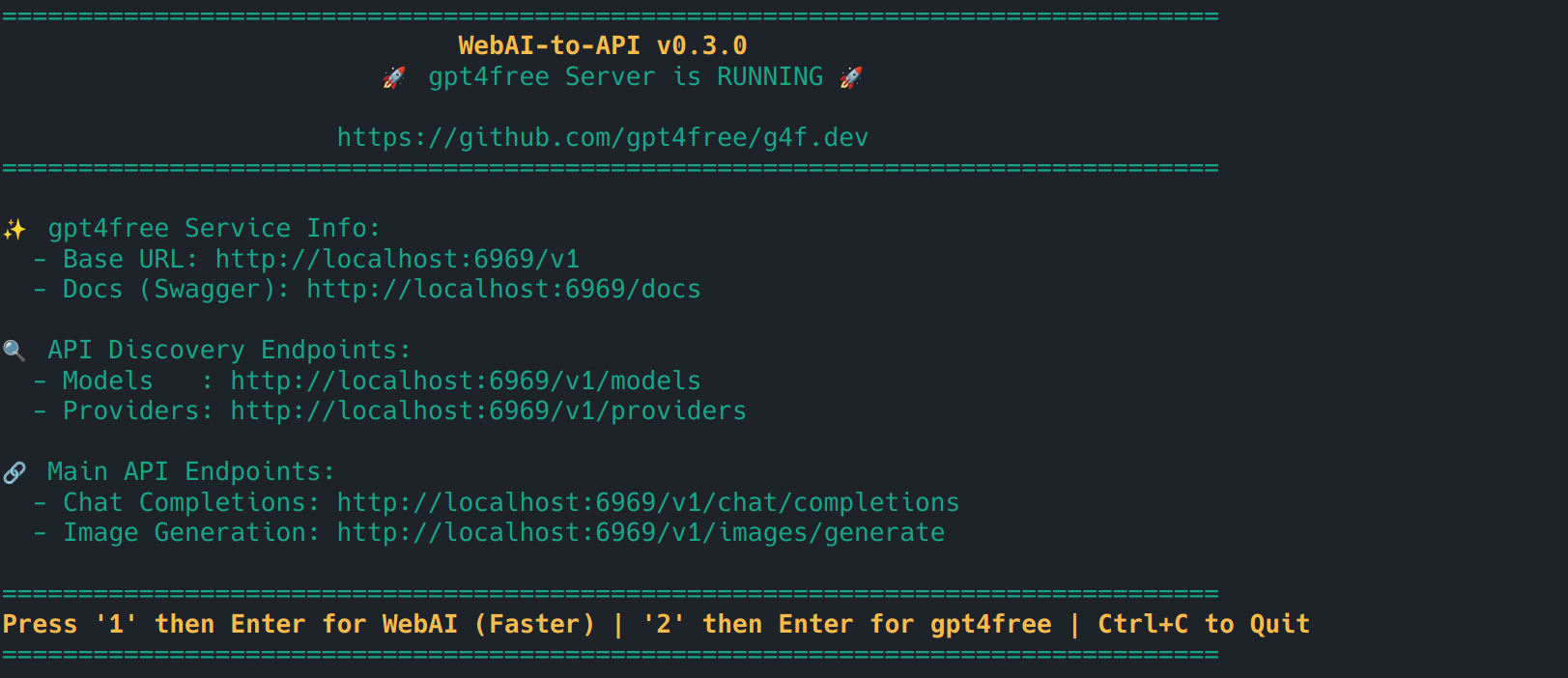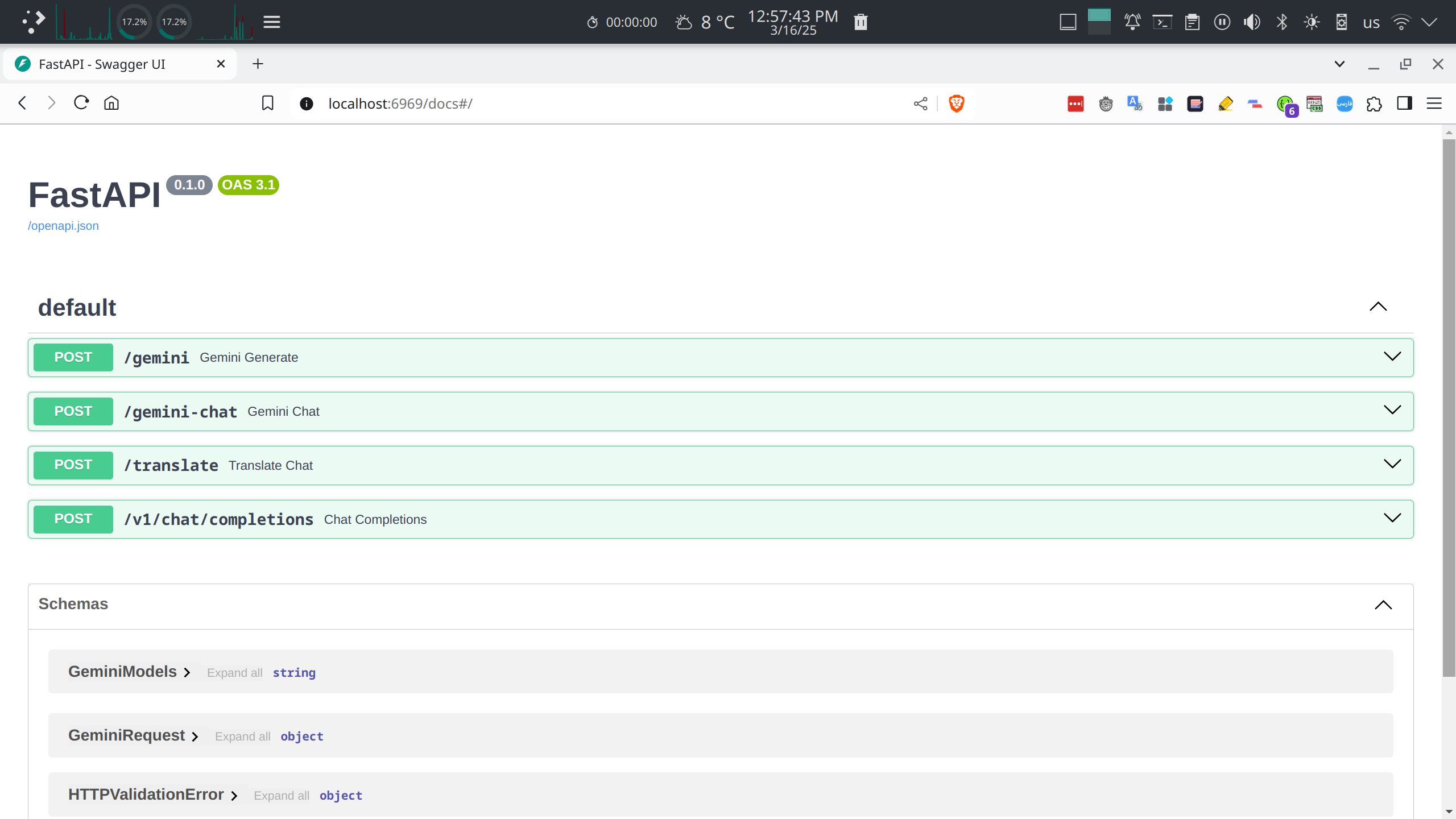This project is intended for research and educational purposes only.
Please refrain from any commercial use and act responsibly when deploying or modifying this tool.
WebAI-to-API is a modular web server built with FastAPI that allows you to expose your preferred browser-based LLM (such as Gemini) as a local API endpoint.
This project supports two operational modes:
-
Primary Web Server
WebAI-to-API
Connects to the Gemini web interface using your browser cookies and exposes it as an API endpoint. This method is lightweight, fast, and efficient for personal use.
-
Fallback Web Server (gpt4free)
A secondary server powered by the
gpt4freelibrary, offering broader access to multiple LLMs beyond Gemini, including:- ChatGPT
- Claude
- DeepSeek
- Copilot
- HuggingFace Inference
- Grok
- ...and many more.
This design provides both speed and redundancy, ensuring flexibility depending on your use case and available resources.
-
🌐 Available Endpoints:
-
WebAI Server:
/v1/chat/completions/gemini/gemini-chat/translate
-
gpt4free Server:
/v1/v1/chat/completions
-
-
🔄 Server Switching: Easily switch between servers in terminal.
-
🛠️ Modular Architecture: Organized into clearly defined modules for API routes, services, configurations, and utilities, making development and maintenance straightforward.
-
Clone the repository:
git clone https://github.com/Amm1rr/WebAI-to-API.git cd WebAI-to-API -
Install dependencies using Poetry:
poetry install
-
Create and update the configuration file:
cp config.conf.example config.conf
Then, edit
config.confto adjust service settings and other options. -
Run the server:
poetry run python src/run.py
Send a POST request to /v1/chat/completions (or any other available endpoint) with the required payload.
{
"model": "gemini-2.0-flash",
"messages": [{ "role": "user", "content": "Hello!" }]
}{
"id": "chatcmpl-12345",
"object": "chat.completion",
"created": 1693417200,
"model": "gemini-2.0-flash",
"choices": [
{
"message": {
"role": "assistant",
"content": "Hi there!"
},
"finish_reason": "stop",
"index": 0
}
],
"usage": {
"prompt_tokens": 0,
"completion_tokens": 0,
"total_tokens": 0
}
}
GET /gemini
Initiates a new conversation with the LLM. Each request creates a fresh session, making it suitable for stateless interactions.
POST /gemini-chat
Continues a persistent conversation with the LLM without starting a new session. Ideal for use cases that require context retention between messages.
POST /translate
Designed for quick integration with the Translate It! browser extension.
Functionally identical to /gemini-chat, meaning it maintains session context across requests.
POST /v1/chat/completions
A minimalistic implementation of the OpenAI-compatible endpoint.
Built for simplicity and ease of integration with clients that expect the OpenAI API format.
These endpoints follow the OpenAI-compatible structure and are powered by the gpt4free library.
For detailed usage and advanced customization, refer to the official documentation:
GET / # Health check
GET /v1 # Version info
GET /v1/models # List all available models
GET /api/{provider}/models # List models from a specific provider
GET /v1/models/{model_name} # Get details of a specific model
POST /v1/chat/completions # Chat with default configuration
POST /api/{provider}/chat/completions
POST /api/{provider}/{conversation_id}/chat/completions
POST /v1/responses # General response endpoint
POST /api/{provider}/responses
POST /api/{provider}/images/generations
POST /v1/images/generations
POST /v1/images/generate # Generate images using selected provider
POST /v1/media/generate # Media generation (audio/video/etc.)
GET /v1/providers # List all providers
GET /v1/providers/{provider} # Get specific provider info
POST /api/{path_provider}/audio/transcriptions
POST /v1/audio/transcriptions # Audio-to-text
POST /api/markitdown # Markdown rendering
POST /api/{path_provider}/audio/speech
POST /v1/audio/speech # Text-to-speech
POST /v1/upload_cookies # Upload session cookies (browser-based auth)
GET /v1/files/{bucket_id} # Get uploaded file from bucket
POST /v1/files/{bucket_id} # Upload file to bucket
GET /v1/synthesize/{provider} # Audio synthesis
POST /json/{filename} # Submit structured JSON data
GET /media/{filename} # Retrieve media
GET /images/{filename} # Retrieve images
- ✅ Maintenance
| Section | Option | Description | Example Value |
|---|---|---|---|
| [AI] | default_ai | Default service for /v1/chat/completions |
gemini |
| [Browser] | name | Browser for cookie-based authentication | firefox |
| [EnabledAI] | gemini | Enable/disable Gemini service | true |
The complete configuration template is available in WebAI-to-API/config.conf.example.
If the cookies are left empty, the application will automatically retrieve them using the default browser specified.
[AI]
# Default AI service.
default_ai = gemini
# Default model for Gemini.
default_model_gemini = gemini-2.0-flash
# Gemini cookies (leave empty to use browser_cookies3 for automatic authentication).
gemini_cookie_1psid =
gemini_cookie_1psidts =
[EnabledAI]
# Enable or disable AI services.
gemini = true
[Browser]
# Default browser options: firefox, brave, chrome, edge, safari.
name = firefoxThe project now follows a modular layout that separates configuration, business logic, API endpoints, and utilities:
src/
├── app/
│ ├── __init__.py
│ ├── main.py # FastAPI app creation, configuration, and lifespan management.
│ ├── config.py # Global configuration loader/updater.
│ ├── logger.py # Centralized logging configuration.
│ ├── endpoints/ # API endpoint routers.
│ │ ├── __init__.py
│ │ ├── gemini.py # Endpoints for Gemini (e.g., /gemini, /gemini-chat).
│ │ └── chat.py # Endpoints for translation and OpenAI-compatible requests.
│ ├── services/ # Business logic and service wrappers.
│ │ ├── __init__.py
│ │ ├── gemini_client.py # Gemini client initialization, content generation, and cleanup.
│ │ └── session_manager.py # Session management for chat and translation.
│ └── utils/ # Helper functions.
│ ├── __init__.py
│ └── browser.py # Browser-based cookie retrieval.
├── models/ # Models and wrappers (e.g., MyGeminiClient).
│ └── gemini.py
├── schemas/ # Pydantic schemas for request/response validation.
│ └── request.py
├── config.conf # Application configuration file.
└── run.py # Entry point to run the server.
The project is built on a modular architecture designed for scalability and ease of maintenance. Its primary components are:
- app/main.py: Initializes the FastAPI application, configures middleware, and manages application lifespan (startup and shutdown routines).
- app/config.py: Handles the loading and updating of configuration settings from
config.conf. - app/logger.py: Sets up a centralized logging system.
- app/endpoints/: Contains separate modules for handling API endpoints. Each module (e.g.,
gemini.pyandchat.py) manages routes specific to their functionality. - app/services/: Encapsulates business logic, including the Gemini client wrapper (
gemini_client.py) and session management (session_manager.py). - app/utils/browser.py: Provides helper functions, such as retrieving cookies from the browser for authentication.
- models/: Holds model definitions like
MyGeminiClientfor interfacing with the Gemini Web API. - schemas/: Defines Pydantic models for validating API requests.
-
Application Initialization:
On startup, the application loads configurations and initializes the Gemini client and session managers. This is managed via thelifespancontext inapp/main.py. -
Routing:
The API endpoints are organized into dedicated routers underapp/endpoints/, which are then included in the main FastAPI application. -
Service Layer:
Theapp/services/directory contains the logic for interacting with the Gemini API and managing user sessions, ensuring that the API routes remain clean and focused on request handling. -
Utilities and Configurations:
Helper functions and configuration logic are kept separate to maintain clarity and ease of updates.
For Docker setup and deployment instructions, please refer to the Docker.md documentation.
This project is open source under the MIT License.
Note: This is a research project. Please use it responsibly, and be aware that additional security measures and error handling are necessary for production deployments.