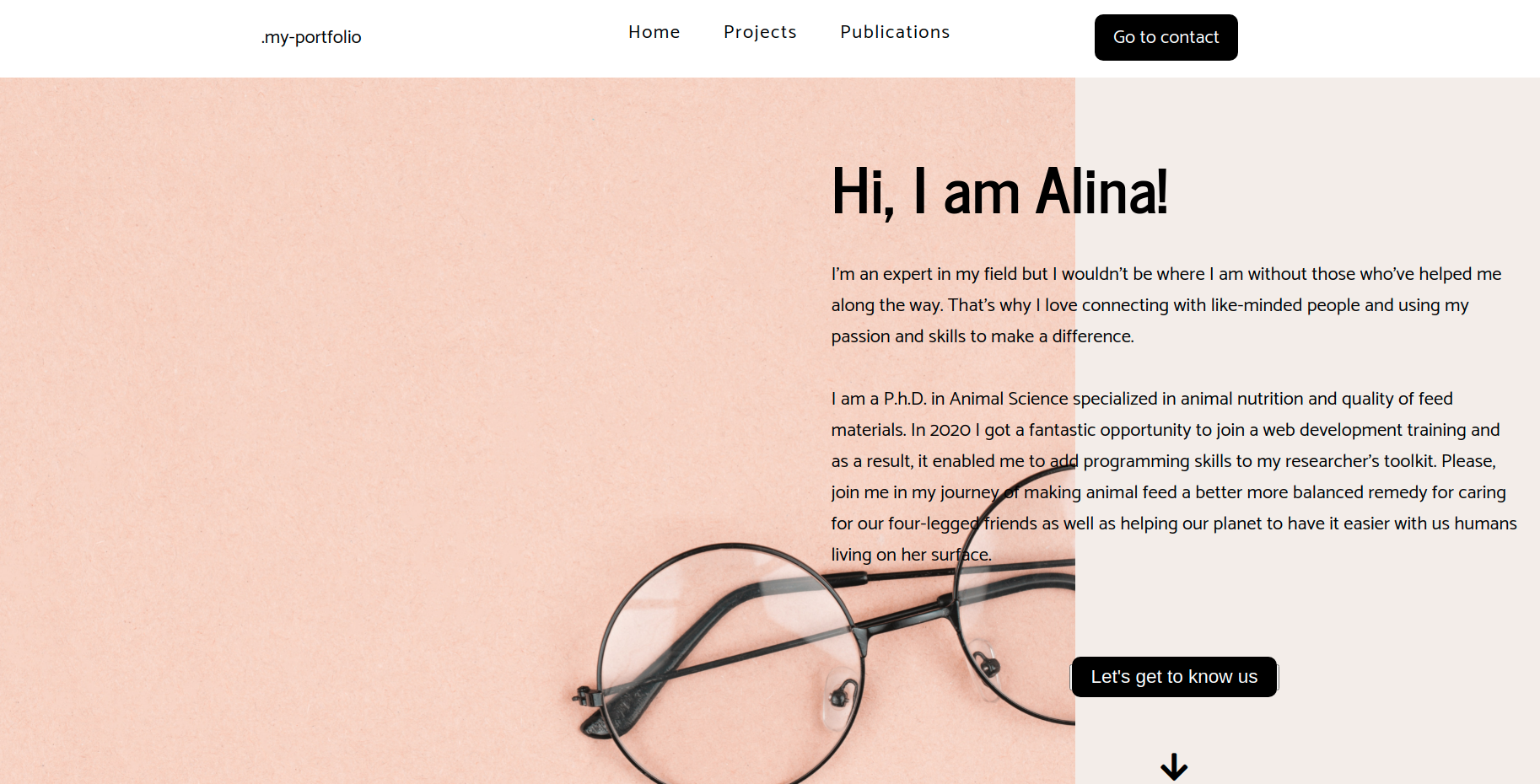🔄 Update 2022
Let's get to know each other! A portfolio website of junior web developer made with 💖 in ReactJS. With a blog feature. See you there!
This project was deployed with ❤️ on GitHub.
git clone https://github.com/Amopho/portfolio-in-react
npm install
Runs the app in the development mode. Open http://localhost:3000 to view it in the browser.
The page will reload if you make edits.
You will also see any lint errors in the console.
-
Create a repo on GH
- Create a directory which has exactly the same name.
- Go to that directory.
cd test echo "# react-project" >> README.md git init git add README.md git commit -m "first commit" git branch -M main git remote add origin https://github.com/profilename/test.git git push -u origin main
-
Create a parallel branch and check the status of branches. Is it up to date? What changes are staged for that branch? Display all branches, and show which is your current.
git checkout git status git branch
-
Create another branch and set upstream - another branch with remote tracking, associated with local branch
git checkout newbranch git push --set-upstream origin newbranch git add . git commit -m "your branch"
-
after completing some changes, push them to the current branch and switch to the main.
git push git checkout main
-
Update the main
git pull git add . git commit -m "update to the main"
-
Switch to the newbranch and merge it with updated main
git checkout newbranch git merge main newbranch git add . git commit -m "update from the main"
By this way your branch will get all the changes that were made to the main.
In order to merge changes from the other branch to the main, make sure that those changes are what you would like to introduce and there will be least conflicts possible.
git checkout main
git merge newbranch main
git add .
git commit -m "update from the newbranch"A JavaScript library to build web apps what makes React so special
- Components
- State
- SPA
All the code you write in your App component which acts as the root component gets rendered to this HTML file. This means that there is only one HTML file where your code will be rendered to -Single Page App.
React Router – like the name implies – helps you route to/navigate to and render your new component in the index.html file. So as a single page application, when you navigate to a new component using React Router, the index.html will be rewritten with the component's logic.
The web app manifest provides information about an application (such as name, author, icon, and description) in a JSON text file
Tool for measuring the real life performance of your app(very new to React) more on that web-vitals
Remember:
- Don't foget before starting the project with npm start DON'T FORGET to cd app-name.
- "public" is the data for the published version
- "src" is with one is working with
- both .js and .jsx extensions work in react
- index.js should contain imports and ReactDOM.render() only
npm init
npm i --save-dev gh-pages node-sass live-server npm-run-all
npx create-react-app <app-name>
cd <app-name>
npm i node-sass
npm startnpm install gh-pagesAdding homepage into package.json
"homepage": "http://<your-gh-username>.github.io/<your-repo-name>"Delete 'test' scripts. Adding some more scripts into package.json
"scripts": {
//...
"predeploy": "npm run build",
"deploy": "gh-pages -d build",
}Lastly run build script to generate build dir
npm rum build
npm run deploynmp init
npm install --save-dev live-server
npm install --save-dev saas gh-pages{
"description": "Sass project",
"author": "Alie"
}src-> scss-> main.scss (after npm start sass will watch the change of working dir) src-> styles-> main.css + main.css.map
Mixin lets you to make groups of css declarations to resuse them throughout the site.
npm install normalize-scss{
"start": "run-p watch watch:styles",
"build": "run-s clean clean:styles build:styles copy",
"deploy": "run-s build publish",
"build:styles": "sass src/scss:src/styles",
"watch": "live-server src",
"watch:styles": "sass src/scss:src/styles --watch",
"clean": "rm -rf dist",
"clean:styles": "rm -rf src/styles",
"copy": "mkdir dist && rsync -avr --exclude=\"/scss\" src/ dist",
"publish": "gh-pages -d dist"
}In root/ main directory with added:
- node_modules,
- dist.
Add to the root another directory with a name "src", which would include:
- index.html,
- scss-> main.scss
After running the app with a 'npm start', new styles directory will be automatically created. It includes:
- main.css,
- main.css.map
Link main.scss from new folder into index.html.
DONT'T FORGET to not to use this terminal window any more. Except after npm start, everytime one changes directory names, files or updating packages, restarting the live-server is required.
After each change to main.scss the content will be transferred into main.css.
To create gh-pages version, in the root directory one writes in another, new terminal window:
npm run buildor to update the gh-project:
npm run buildFollow this worklow to update either version control as well as gh-pages:
git add . && git commit -m "message"
git push
npm run build // create or update dist folder
npm run deploy // create or update gh-pages npm i --save @fortawesome/fontawesome-svg-core
npm install --save @fortawesome/free-solid-svg-icons
npm install --save @fortawesome/react-fontawesome
npm install --save @fortawesome/free-brands-svg-icons
npm install --save @fortawesome/free-regular-svg-iconsnpm install react-icons --saveImport icons into each component.
import { FontAwesomeIcon } from '@fortawesome/react-fontawesome'
import { faCoffee } from '@fortawesome/free-solid-svg-icons'
const element = <FontAwesomeIcon icon={faCoffee} />
ReactDOM.render(element, document.body) npm install react-router-domTo make React Router available anywhere in your app change index.js.
All we do is to replace React.StrictMode with BrowserRouter which is imported from react-router-dom. Now the router features are accessible from any part of your app.
import React from 'react';
import ReactDOM from 'react-dom';
import './index.css';
import App from './App';
import { BrowserRouter } from "react-router-dom";
ReactDOM.render(
<BrowserRouter>
<App />
</BrowserRouter>,
document.getElementById("root")
); npm install react-bootstrap bootstrap@5.0.1I can’t explain what happens when we switch node environment but I know that a simple command fix the error
npm rebuild node-sassnpm install --save react-router-domTo make life easier:
TODO Write what you like
TODO Write what you like
To start new express project
npm init -y
echo "PORT=5000\nDB_URL=mongodb://localhost:27017/users" > .env
echo "node_modules/" > .gitignore
npm i express
npm i dotenv
npm i morgan
npm i mongoose
npm i bcrypt
npm i uuid
npm i multer
npm i nodemon --save-dev
touch server.js app.js
<!-- or server.js -->
npm i concurrently
npm i cors
mkdir models controllers routes uploads
<!-- and client? -->
touch models/userModel.js
touch models/sessionModel.js
touch controllers/userController.js
touch controllers/authController.js
touch routes/auth.js routes/user.js routes/users.js routes/plants.js
<!-- touch/middleware/... -->Hint: You may change the link for the mongoDB database, by creating account on Mongo Atlas, and store your data in the cloud.
- json script to start project on npm run dev, without the need of starting Backend and Frontend seperately, which you achieve by installing 'concurrently' package:
"scripts": {
"start": "node server/server.js",
"server": "nodemon server/server.js",
"client": "npm start --prefix client",
"dev": " concurrently \"npm run server\" \"npm run client\" "
},
"dependencies": {
"concurrently": "^6.2.2",
"cors": "^2.8.5",
"dotenv": "^10.0.0",
"express": "^4.17.1",
"mongoose": "^6.0.8",
"morgan": "^1.10.0"
},- script for global start of the server app: "start": "nodemon server.js"
- create new DB in mongo shell
use users
use dataExample database was filled out directly from MongoDB Compass, and then stored on the Atlas by creating a link.
npm i bcrypt
npm i cookie-parser
npm i express-session
npm i express-validator
npm i uuid
npm i multer