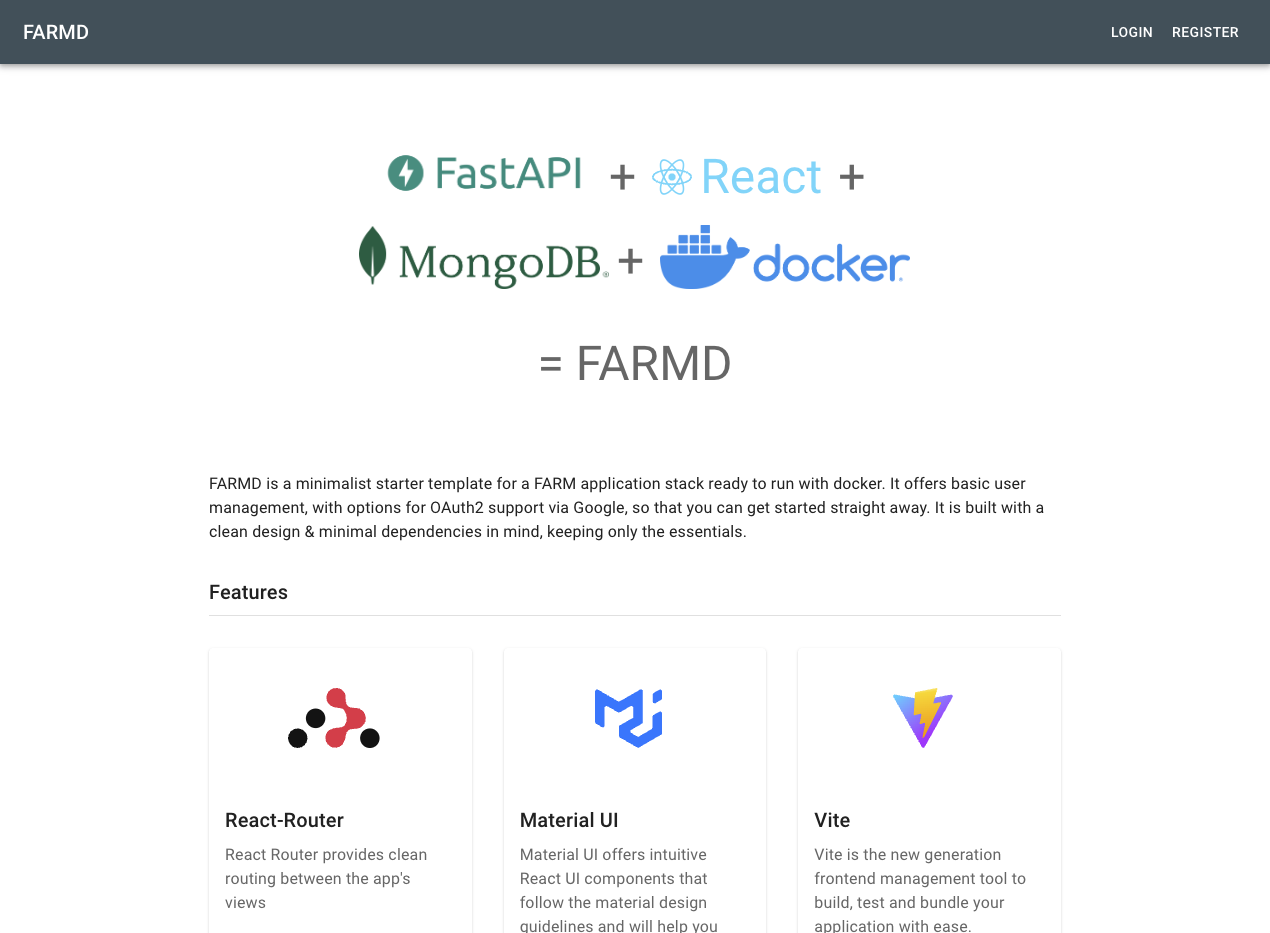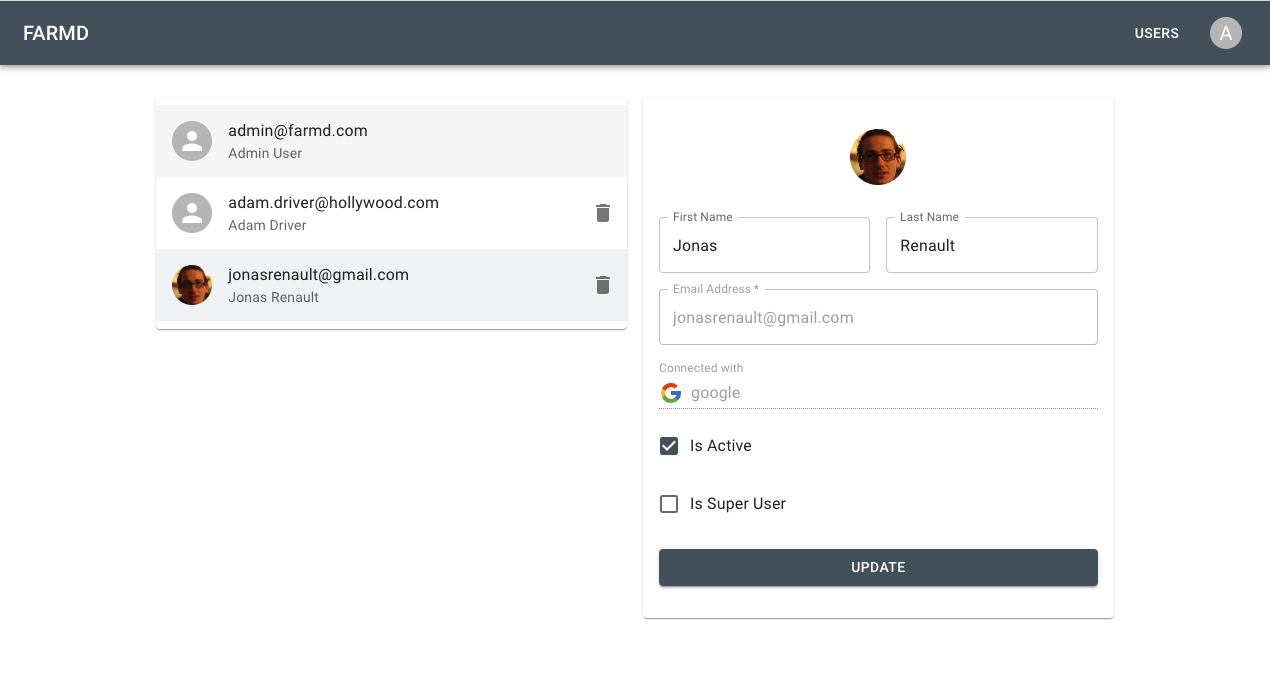This is a template application for a FARM stack. FARM stands for FastAPI, React, MongoDB.
The project is composed of :
- a backend API server built with FastAPI located in the backend dir.
- a frontend web app build with React and located in the frontend dir.
To run the application manually in a terminal, see both the backend and frontend's READMEs for instructions.
The project contains Docker configuration files to run the application with Docker compose. Two docker-compose files are provided with configuration for dev and for production environments. The Docker configuration is largely adapted from Tiangolo's Full stack FastAPI cookiecutter project.
The local development file for docker is docker-compose.yml.
Start the stack with Docker Compose:
docker compose up -d --buildThe --build arg can be omitted after the images have been built at least once.
Now you can open your browser and interact with these URLs:
-
Frontend, served with vite with hot reload of code: http://localhost
-
Backend, JSON based web API based on OpenAPI, with hot code reloading: http://localhost/api/
-
Automatic interactive documentation with Swagger UI (from the OpenAPI backend): http://localhost/docs
-
Alternative automatic documentation with ReDoc (from the OpenAPI backend): http://localhost/redoc
-
Traefik UI, to see how the routes are being handled by the proxy: http://localhost:8090
Once the stack is up, to check the logs, run:
docker compose logsTo check the logs of a specific service, add the name of the service, e.g.:
docker compose logs backendWhen running the application with docker in development, both the frontend and backend directories are mounted as volumes to their corresponding docker containers to enable hot reload of code changes. This allows you to test your changes right away, without having to build the Docker image again. It should only be done during development, for production you should build the Docker image with a recent and stable version of the code.
For the backend, there is a command override that runs /start-reload.sh (included in the base image) instead of the default /start.sh (also included in the base image). It starts a single server process (instead of multiple, as would be for production) and reloads the process whenever the code changes. Have in mind that if you have a syntax error and save the Python file, it will break and exit, and the container will stop. After that, you can restart the container by fixing the error and running the docker-compose up -d command again. The backend Dockerfile is in the backend directory.
For the frontend, when in development, the frontend docker container starts with the npm run dev -- --host command, while in production the frontend app is built into static files and the app is served by an nginx server. The nginx configuration file is in the frontend dir.
To get inside a container with a bash session you can start the stack with:
$ docker compose up -dand then exec inside the running container:
$ docker compose exec backend bashThis will give you access to a bash session in the backend container. Change the name of the container to the one you want to access.
The docker-compose-prod.yml file contains the configuration to run the application with docker in a production environment, on a host server. To run the application with this file, run
docker compose -f docker-compose.prod.yml up -dNote: This will not work out of the box, mainly because the docker-compose-prod.yml configures a traefik proxy with ssl enabled that will try to fetch ssl certificates from Let's Encrypt, which will not work unless you specify a valid hostname accessible on the internet. However, to deploy the application in production on a server, you only need to set the required env variables in the .env file.
Both the docker-compose.yml and docker-compose-prod.yml files use the .env file containing configurations to be injected as environment variables in the containers.
The docker-compose files are designed to support several environments (i.e. development, building, testing, production) simply by setting the appropriate variable values in the .env file.
The .env file contains all the configuration variables. The values set in the .env file will override those that are set in the frontend and backend .env files for local development. For exemple, the backend app also has a .env.dev file which is read to populate the backend's config module. When the application is run with docker though, the env variables in the projet root's .env file will override the env variables set in the backend and frontend's respective .env files. In order to be able to keep working both with docker and manually, you only have to make sure that the required variables are set both in the root .env file, and in the backend and frontend .env files.
The .env file that is commited to the github repository contains example values which are ok to use for testing and development, but which should be changed when running the application in production (admin passwords, secret keys, client ids, etc.). During deployment in production, the .env file is replaced with one containing the appropriate values.
To setup SSO and enable the Sign-In with Google button, you must first obtain a client-id and secret token from Google. Follow these steps to obtain client credentials from your Google Cloud Console.
Create a new project, and from the APIs & Services menu, first create an OAuth consent screen for you application, then add an OAuth 2.0 Client Id in the Credentials menu. Select Web application as the application type. In the Authorized redirect URIs, add your hostname with the api/v1/login/google/callback endpoint. For instance, if testing locally while running the backend app with uvicorn, add http://localhost:8000/api/v1/login/google/callback (use http://localhost/api/v1/login/google/callback if running the application in dev with docker). If your application is hosted on a domain name, add it to the list of URIs (remember to update http to https when using SSL).
Once you've create a client-id and token in your Google cloud console, copy those into your .env file's (either directly in the backend .env or in the root .env if using docker) GOOGLE_CLIENT_ID and GOOGLE_CLIENT_SECRET variables.
The project has a build workflow configuration to build the docker images for production and publish those into your Github package registry. To do this, you must first create a Github Environment for your project (call this environment prod or update the environment name in the workflow configuration.
You also need to add an environment secret variable SERVER_ENV_PROD which should contain the root .env file with the variables set for your production environment (simply copy-paste the contents of the env file as the github secret). This secret environment variable will be used by the github workflow to build the docker images with the docker-compose.prod.yml file.
Finally, enable write permission for the GITHUB_TOKEN to enable pushing images to your package registry: Go to Settings > Actions > General and check Read and write permissions under Workflow permissions.