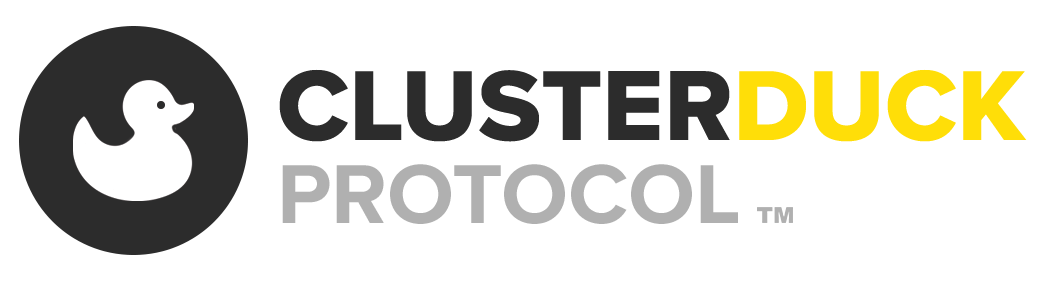What is it?
In 2017 a category-5 hurricane, Maria, hit Puerto Rico and wreaked havoc on the island’s infrastructure. Communication and power were disabled for an extended period of time causing lasting effects long after the hurricane passed. Many of these issues could have been prevented if civilians had access to a system where they could send short messages to emergency services and local governments.
The ClusterDuck Protocol was created by Project OWL to be an easy to use mobile mesh network that can be accessed by people without the need to have specific hardware or pre-downloaded software (app). Since its creation, the vision for the ClusterDuck Protocol has grown beyond only servicing people in need after a hurricane to earthquakes, wildfires, cellular congestion (large events), sensor networks, and more. Project OWL open-sourced this project so that the ClusterDuck Protocol could reach the communities that need it as fast as possible and continue to explore new directions.
How does it work?
The network is made up of multiple nodes called "Ducks". There are 3 core roles in a ClusterDuck network: DuckLink, MamaDuck, and PapaDuck. DuckLinks serve as edge nodes that only transmit data. These function as remote sensors or as additional access points to a Captive Portal. MamaDucks inherit the same functionality of the DuckLinks, but also receive messages. MamaDucks repeat messages from DuckLinks and other MamaDucks until the message reaches a PapaDuck. PapaDucks are the endpoint of the network where all of the data is collected and can be stored or pushed up to the cloud. (free tier cloud platform coming soon)
Captive Portal
The Captive Portal is an important feature in the ClusterDuck Protocol network. The Captive Portal allows devices such as smartphones and laptops to access the network without the need to download additional software as it takes advantage a system that is native to smartphones such as Android and iPhone devices.
This is beneficial after events such as earthquakes or hurricanes where communication infrastructure is crippled. Survivors are able to connect and send messages just by connecting to the WiFi access point of a DuckLink or MamaDuck.
API and Getting Started
Check out the ClusterDuck Protocol website for more information and to learn about projects built upon this codebase. You can reach out directly on our Slack too! Check out our How To Build A Duck User Manual for in depth instructions for setting up your environment and materials.
Downloading Library from GitHub
To start we will need to copy the library into your Arduino library folder.
- Copy ClusterDuck folder
- Navigate to your
Arduinofolder. This can be found in your default Documents folder. - Navigate to the
libraryfolder - Paste into
libraryfolder - Restart Arduino
- You should now be able to see examples by going to File -> Examples -> ClusterDuck
You should be able pull new commits directly to this folder in your Arduino library.
Quick Start
Open new sketch in Adruino IDE and include the ClusterDuck library
#include "ClusterDuck.h"
Create ClusterDuck object
ClusterDuck duck;
Initializes the ClusterDuck class object
In setup()
duck.begin(baudRate);
Initializes the baud rate for serial printing and messaging. You can adust to your desired baud rate.
- int baudRate -- Default is 115200
Set device ID and captive portal form length.
duck.setDeviceId(String deviceId, const int formLength);
- String deviceId -- input the device ID used to identify your registered device on the web -- do not leave null or an empty string
- const int formLength -- (optional) define the number of captive portal form fields -- Default is 10 to match our default captive portal template
Setup DuckLink
duck.setupDuckLink();
duck.setupMamaDuck can also be used here to setup a MamaDuck, however you cannot use both in the same sketch.
In loop()
Add corresponding Duck run code. Must be of the same device type as used in setup(). (e.g. if duck.setupMamaDuck() is used in setup() use duck.runMamaDuck())
duck.runDuckLink();
Your sketch should look something like this:
#include "ClusterDuck.h"
ClusterDuck duck;
void setup() {
// put your setup code here, to run once:
duck.begin();
duck.setDeviceId("Z", 10);
duck.setupDuckLink();
}
void loop() {
// put your main code here, to run repeatedly:
duck.runDuckLink();
}
Now compile and upload to your device. If using a Heltec LoRa ESP32 board you should see a Duck Online message on the LED screen. You can now open your phone or laptop's Wi-Fi preferences and connect to the SOS DuckLink Network!
If you don't see the captive portal screen, you can force it by accessing neverssl.com which will force the captive portal to intercept the HTTP request.
API
setDeviceId(String deviceId, const int formLength)
- Set device ID and captive portal form length. Do not leave deviceId null or as an empty string. formLength defaults to 10. Use in
setup().
void begin(int baudRate)
- Initialize baud rate for serial. Use in
setup().
void setupDisplay(String deviceType)
- Initializes LED screen on Heltec LoRa ESP32 and configures it to show status, device ID, and the device type. Use in
setup().
void setupLoRa(long BAND, int SS, int RST, int DI0, int TxPower)
- Initializes LoRa radio. If using Heltec LoRa ESP32 set SS to , RST to and DIO to . TxPower corresponds to the the transmit power of the radio (max value: 20). Use in
setup().
void setupPortal(const char *AP)
- Initializes the captive portal code. *AP is the value that will be displayed when accessing the wifi settings of devices such as smartphones and laptops. Use in
setup().
bool runCaptivePortal()
- Processes requests coming through the captive portal. Returns
trueif there is a new submission. Use this in yourloop()function to run continuously.
void setupDuckLink()
- Template for setting up a DuckLink device. Use in
setup()
void runDuckLink()
- Template for running core functionality of a DuckLink. Use in
loop().
void setupMamaDuck()
- Template for setting up a MamaDuck device. Use in
setup().
void runMamaDuck()
- Template for running core functionality of a MamaDuck. Use in
loop().
String * getPortalDataArray()
- Returns webserver arguments based on formLength as an array of
Strings.
String getPortalDataString()
- Returns webserver arguments based on formLength as a single String with arguments separated by *
void sendPayloadMessage(String msg)
- Packages msg into a LoRa packet and sends over LoRa. Will automatically set the current device's ID as the sender ID and create a UUID for the message.
void sendPayloadStandard(String msg, String senderId = "", String messageId = "", String path = "")
- Similar to and might replace
sendPayloadMessage(). senderId is the ID of the originator of the message. messageId is the UUID of the message. ms is the message payload to be sent. path is the recorded pathway of the message and is used as a check to prevent the device from sending multiple of the same message.
void couple(byte byteCode, String outgoing)
- Writes data to LoRa packet. outgoing is the payload data to be sent. byteCode is paired with the outgoing so it can be used to identify data on an individual level. Reference
setDeviceId()for byte codes. In addition it writes the outgoing length to the LoRa packet. - Use between a
LoRa.beginPacket()andLoRa.endPacket()(note:LoRa.endPacket()will send the LoRa packet)
String readMessages(byte mLength)
- Returns a String. Used after
LoRa.read()to convert LoRa packet into a String.
bool idInPath(String path)
- Checks if the path contains deviceId. Returns bool.
String * getPacketData(int pSize)
- Called to iterate through received LoRa packet and return data as an array of Strings.
- Note: if using standard byte codes it will store senderId, messageId, payload, and path in a Packet object. This can be accessed using
getLastPacket()
void restartDuck()
- If using the ESP32 architecture, calling this function will reboot the device.
void reboot(void *)
- Used to call
restartDuck()when using a timer
void imAlive(void *)
- Used to send a '1' over LoRa on a timer to signify the device is still on and functional.
String duckMac(boolean format)
- Returns the MAC address of the device. Using
trueas an argument will return the MAC address formatted using ':'
String uuidCreator()
- Returns as String of 8 random characters and numbers
String getDeviceId()
- Returns the device ID
Packet getLastPacket()
- Returns a Packet object containing senderId, messageId, payload, and path of last packet received.
- Note: values are updated after running
getPacketData()
Contributing
Please read CONTRIBUTING.md for details on our code of conduct, and the process for submitting ClusterDuck Protocol pull requests.
License
This project is licensed under the Apache 2 License - see the LICENSE file for details.