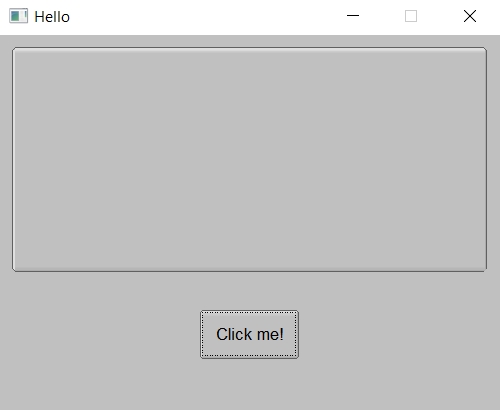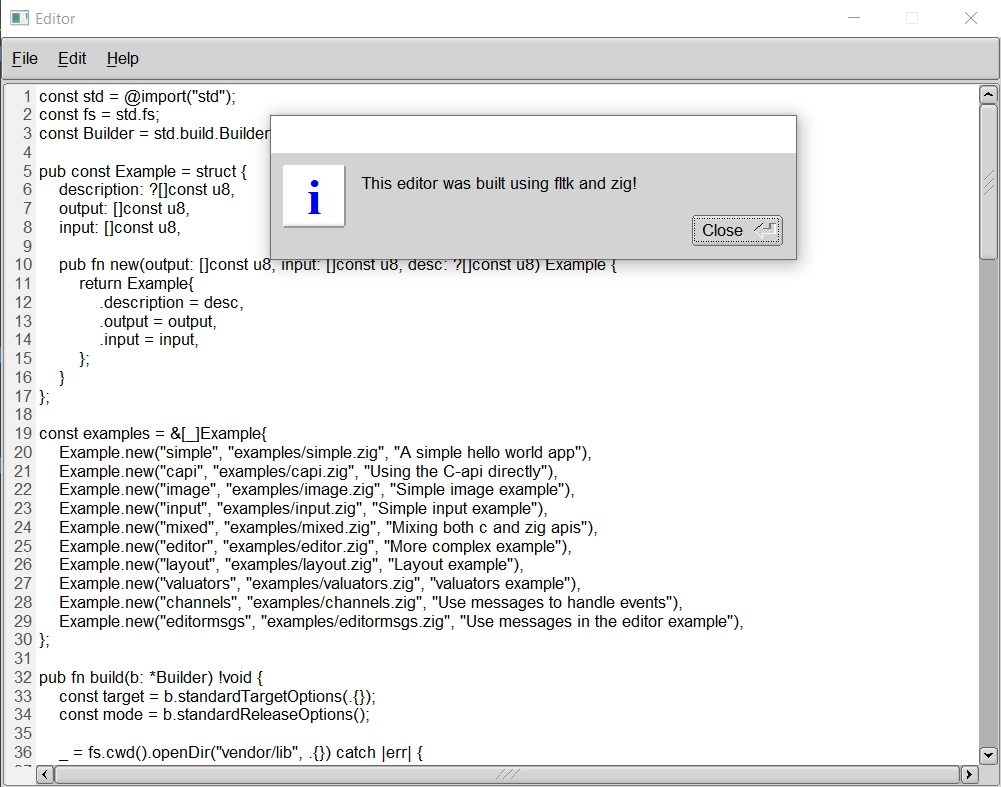A Zig wrapper for the FLTK gui library.
git clone https://github.com/MoAlyousef/zfltk
cd zfltk
zig build run-simple
zig build run-capi
zig build run-editor
zig build run-input
zig build run-image
zig build run-mixed
If you're using the official package manager:
// in your build.zig.zon
.{
.name = "app",
.version = "0.0.1",
.paths = .{
"src",
"build.zig",
"build.zig.zon",
},
.dependencies = .{
.zfltk = .{
.url = "https://github.com/MoAlyousef/zfltk/archive/refs/tags/pkg0.2.0.tar.gz",
},
}
}(This is missing the hash, zig build will give you the correct hash, which you should add after the url)
In your build.zig:
const std = @import("std");
const Sdk = @import("zfltk");
const Build = std.Build;
pub fn build(b: *Build) !void {
const target = b.standardTargetOptions(.{});
const mode = b.standardOptimizeOption(.{});
const exe = b.addExecutable(.{
.name = "app",
.root_source_file = .{.path = "src/main.zig" },
.optimize = mode,
.target = target,
});
const sdk = try Sdk.init(b);
const zfltk_module = sdk.getZfltkModule(b);
exe.root_module.addImport("zfltk", zfltk_module);
try sdk.link(exe);
b.installArtifact(exe);
const run_cmd = b.addRunArtifact(exe);
if (b.args) |args| {
run_cmd.addArgs(args);
}
const run_step = b.step("run", "Run the app");
run_step.dependOn(&run_cmd.step);
}Then you can run:
zig build run
You can either use git clone or git submodules:
# via git submodule
git submodule add https://github.com/moalyousef/zfltk
cd zfltk
cd ..
# via git clone
git clone https://github.com/moalyousef/zfltk
cd zfltk
cd ..
then you will need a build.zig file as follows:
const std = @import("std");
const Sdk = @import("zfltk/build.zig");
const Build = std.Build;
pub fn build(b: *Build) !void {
const target = b.standardTargetOptions(.{});
const mode = b.standardOptimizeOption(.{});
const exe = b.addExecutable(.{
.name = "app",
.root_source_file = .{.path = "src/main.zig" },
.optimize = mode,
.target = target,
});
const sdk = try Sdk.init(b);
const zfltk_module = sdk.getZfltkModule(b);
exe.root_module.addImport("zfltk", zfltk_module);
try sdk.link(exe);
b.installArtifact(exe);
const run_cmd = b.addRunArtifact(exe);
if (b.args) |args| {
run_cmd.addArgs(args);
}
const run_step = b.step("run", "Run the app");
run_step.dependOn(&run_cmd.step);
}Then you can run:
zig build run
This repo tracks cfltk, the C bindings to FLTK. It (along with FLTK) is statically linked to your application. This requires CMake (and Ninja on Windows) as a build system, and is only required once.
- Windows: No dependencies.
- MacOS: No dependencies.
- Linux: X11 and OpenGL development headers need to be installed for development. The libraries themselves are available on linux distros with a graphical user interface.
For Debian-based GUI distributions, that means running:
sudo apt-get install libx11-dev libxext-dev libxft-dev libxinerama-dev libxcursor-dev libxrender-dev libxfixes-dev libpango1.0-dev libpng-dev libgl1-mesa-dev libglu1-mesa-dev
For RHEL-based GUI distributions, that means running:
sudo yum groupinstall "X Software Development" && yum install pango-devel libXinerama-devel libpng-devel libstdc++-static
For Arch-based GUI distributions, that means running:
sudo pacman -S libx11 libxext libxft libxinerama libxcursor libxrender libxfixes libpng pango cairo libgl mesa --needed
For Alpine linux:
apk add pango-dev fontconfig-dev libxinerama-dev libxfixes-dev libxcursor-dev libpng-dev mesa-gl
For nixos:
nix-shell --packages rustc cmake git gcc xorg.libXext xorg.libXft xorg.libXinerama xorg.libXcursor xorg.libXrender xorg.libXfixes libcerf pango cairo libGL mesa pkg-config
Using the Zig wrapper (under development):
const zfltk = @import("zfltk");
const app = zfltk.app;
const Window = zfltk.window.Window;
const Button = zfltk.button.Button;
const Box = zfltk.box.Box;
const Color = zfltk.enums.Color;
fn butCb(but: *Button, data: ?*anyopaque) void {
var box = Box.fromRaw(data.?);
box.setLabel("Hello World!");
but.setColor(Color.fromName(.cyan));
}
pub fn main() !void {
try app.init();
app.setScheme(.gtk);
var win = try Window.init(.{
.w = 400,
.h = 300,
.label = "Hello",
});
win.freePosition();
var but = try Button.init(.{
.x = 160,
.y = 220,
.w = 80,
.h = 40,
.label = "Click me!",
});
but.setDownBox(.flat);
var box = try Box.init(.{
.x = 10,
.y = 10,
.w = 380,
.h = 180,
.boxtype = .up,
});
box.setLabelFont(.courier);
box.setLabelSize(18);
win.end();
win.show();
but.setCallbackEx(butCb, box);
try app.run();
}The messaging api can also be used:
const zfltk = @import("zfltk");
const app = zfltk.app;
const Window = zfltk.window.Window;
const Button = zfltk.button.Button;
const Box = zfltk.box.Box;
const enums = zfltk.enums;
pub const Message = enum(usize) {
// Can't begin with Zero!
first = 1,
second,
};
pub fn main() !void {
try app.init();
app.setScheme(.gtk);
var win = try Window.init(.{
.w = 400,
.h = 300,
.label = "Hello",
});
var but1 = try Button.init(.{
.x = 100,
.y = 220,
.w = 80,
.h = 40,
.label = "Button 1",
});
var but2 = try Button.init(.{
.x = 200,
.y = 220,
.w = 80,
.h = 40,
.label = "Button 2",
});
var mybox = try Box.init(.{
.x = 10,
.y = 10,
.w = 380,
.h = 180,
.boxtype = .up,
});
mybox.setLabelFont(.courier);
mybox.setLabelSize(18);
win.end();
win.show();
but1.emit(Message, .first);
but2.emit(Message, .second);
while (app.wait()) {
if (app.recv(Message)) |msg| switch (msg) {
.first => mybox.setLabel("Button 1 Clicked!"),
.second => mybox.setLabel("Button 2 Clicked!"),
};
}
}Using the C Api directly:
const c = @cImport({
@cInclude("cfl.h"); // Fl_init_all, Fl_run
@cInclude("cfl_enums.h"); // Fl_Color_*
@cInclude("cfl_image.h"); // Fl_register_images
@cInclude("cfl_button.h"); // Fl_Button
@cInclude("cfl_box.h"); // Fl_Box
@cInclude("cfl_window.h"); // Fl_Window
});
// fltk initizialization of optional functionalities
pub fn fltkInit() void {
c.Fl_init_all(); // inits all styles, if needed
c.Fl_register_images(); // register image types supported by fltk, if needed
_ = c.Fl_lock(); // enable multithreading, if needed
}
// Button callback
pub fn butCb(w: ?*c.Fl_Widget, data: ?*anyopaque) callconv(.C) void {
c.Fl_Box_set_label(@ptrCast(data), "Hello World!");
c.Fl_Button_set_color(@ptrCast(w), c.Fl_Color_Cyan);
}
pub fn main() !void {
fltkInit();
_ = c.Fl_set_scheme("gtk+");
const win = c.Fl_Window_new(100, 100, 400, 300, "Hello");
const but = c.Fl_Button_new(160, 220, 80, 40, "Click me!");
const box = c.Fl_Box_new(10, 10, 380, 180, "");
c.Fl_Box_set_box(box, c.Fl_BoxType_UpBox);
c.Fl_Box_set_label_size(box, 18);
c.Fl_Box_set_label_font(box, c.Fl_Font_Courier);
c.Fl_Window_end(win);
c.Fl_Window_show(win);
c.Fl_Button_set_callback(but, butCb, box);
_ = c.Fl_run();
}You can also mix and match for any missing functionalities in the Zig wrapper (see examples/mixed.zig).
Widgets also provide a call method which allows to call any method that wasn't wrapped yet in the bindings:
var flex = try Flex.init(.{
.w = 400,
.h = 300,
.orientation = .vertical,
});
flex.call("set_margins", .{10, 20, 10, 20});