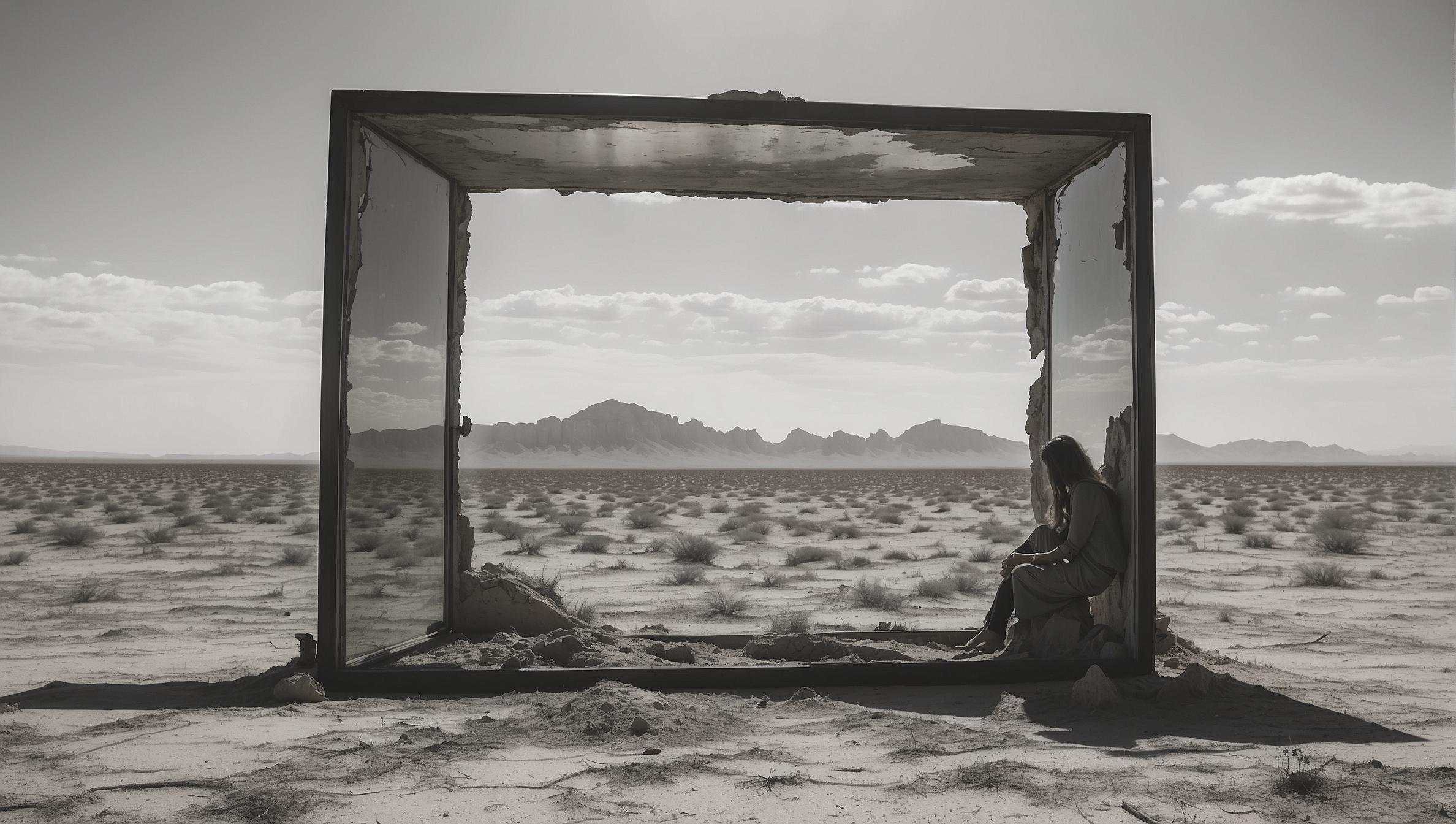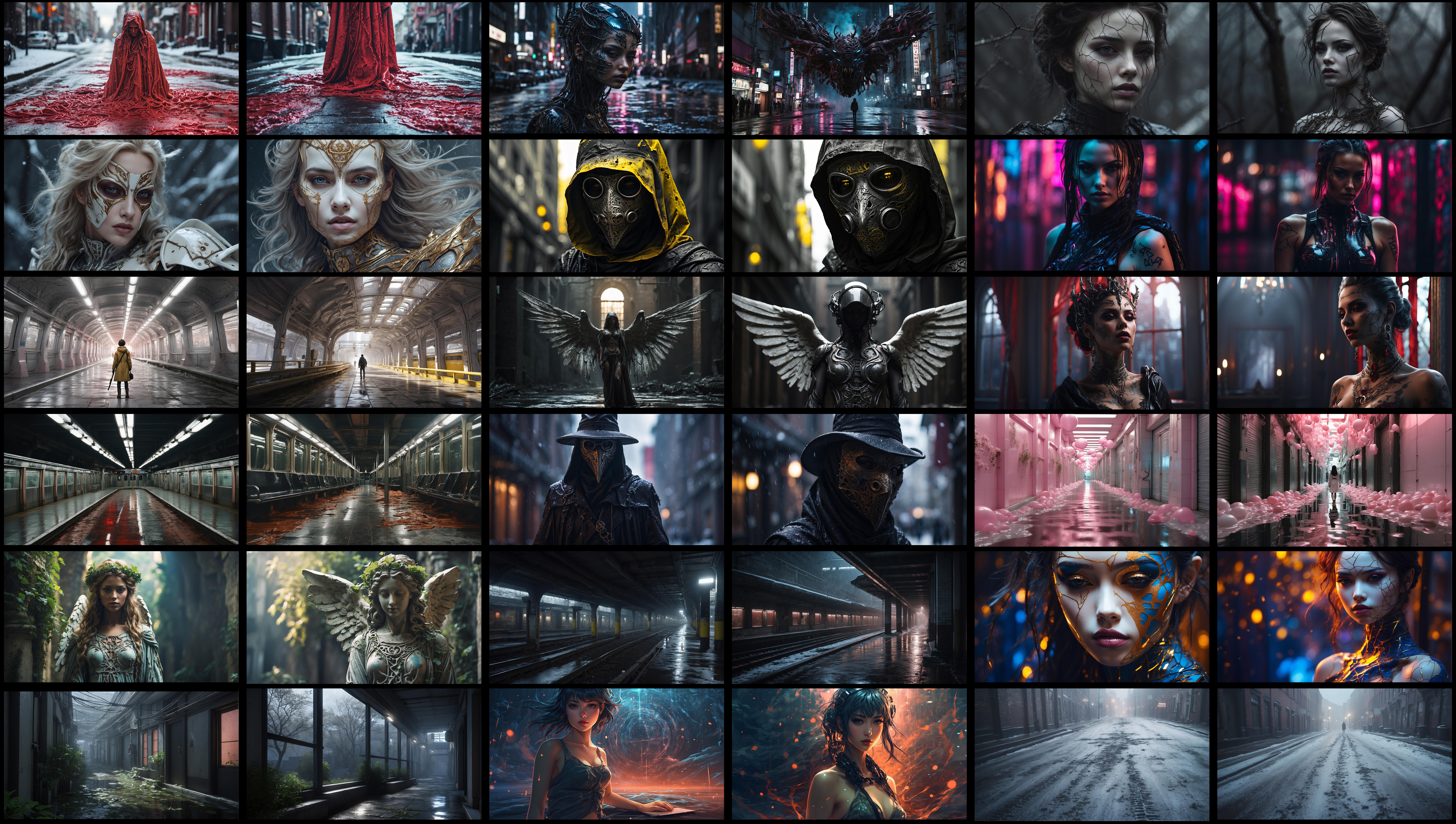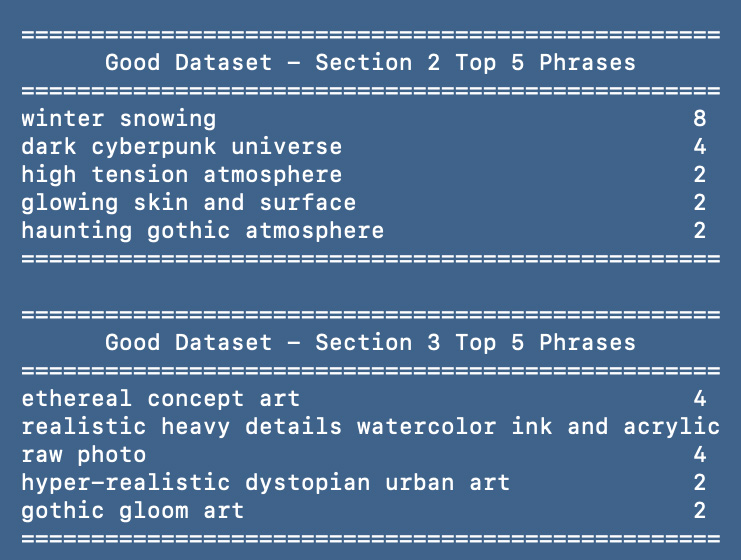- The First Glimpse of EchoAI
- Personal Annotations
- The Art of EchoAI
- Start: Installation Guide
- Producing the First Echo
- Mode 1 Exploration - The EchoAI Matrix
- Mode 2 Exploration - Refining
- Mode 3 Operation - Visual Conversations
- Mode 4 Operation - Immersion
- Gathering of Minds - EchoAI Collective
- About the Author
- EchoAI sample created with the Default Codex
In the quiet hours of a night, accompanied only by the soft hum of my computer, a vision began to unfold in my mind—the vision of EchoAI. This vision was not just a fleeting thought, but a vivid, living idea. EchoAI, I imagined, would be a silent observer, a passive yet powerful presence in the room, listening intently to the ebb and flow of human conversation.
The idea was both simple and intriguing: EchoAI would capture the essence of our dialogues, the unspoken nuances, and the vibrant ideas being woven into the flow of our conversations.
It would absorb the spoken words, the undercurrents of ideas in real-time, and transform these verbal threads into evolving visual narratives. These images would be more than static pictures; they would be dynamic reflections of our collective thoughts, like snapshots capturing the essence of our discussion.
I imagined this tool as an enhancer of brainstorming sessions, not interrupting but enriching the process, creating a shared visual dialogue that connected our ideas and minds. It was an ambitious goal, and to embark on this journey, I sought an unconventional path.
I turned to ChatGPT, a digital companion, to help translate my vision into reality. And so, I turned to an ally, a guide in this unknown territory - ChatGPT. I communicated in English, and ChatGPT replied with lines of Python, a language unfamiliar to me, yet fascinatingly expressive.
In this collaboration, EchoAI began to take shape – not merely as a project, but as a manifestation of an idea, a bridge between human creativity and AI's boundless potential.
And as I sat there, witnessing the first lines of code come to life, I sensed the dawn of a journey into uncharted realms of possibility.
The EchoAI of now, residing within the realm of code and logic, stands as a mere precursor to the vision I hold.
Its potential integration with collaborative web platforms, its seamless melding into the flow of live streams, Slack huddles, and Teams meetings, where it captures the essence of digital dialogues – these initial steps are but the groundwork for a more ambitious creation: The EchoAI Room.
This ultimate aspiration of mine is envisioned as a temple of creativity, a space yet to be realized. In this sacred chamber, ideas would not just be articulated but would come to vibrant life on surrounding video walls, forming a visual symphony in harmony with our conversations.
EchoAI becomes a channel for unrestrained creative expression, a means to democratize the collective artistic journey.
As the brainstorming session concludes, it leaves behind not just memories, but a tangible, visual embodiment of a world born from creative collaboration, ready to be harnessed and explored.
At its core, EchoAI is an exploration of the synergy between language and visuals, where each functionality opens a new realm of creative possibilities.
EchoAI's first step is the creation of a visual 'Codex', a dynamic and evolving library of artistic styles and elements. This process involves generating a massive amount of images, each showcasing a unique blend of visual traits a creator wishes to explore. These traits are instrumental in locking in a reusable and shareable visual 'codex', a foundational element of the EchoAI experience.
In its second key function, EchoAI tunes into the rhythm of conversation, absorbing its nuances to create cohesive visuals that adhere to the chosen style of your Codex. This process is more than mere image generation; it's about weaving a visual story that parallels the conversation, turning each dialogue into an integral part of a broader creative universe birthed from your brainstorming sessions.
As I chronicle these logs, not all warrant detailed documentation, but this one, the Activation Guide, is pivotal. It's a gateway for others to join this journey, to explore and contribute to the evolving world of EchoAI.
Prerequisite Check:
-
Ensure you have installed Python version 3.11 or above.
-
Install the latest version of Git to be able to clone and download EchoAI.
-
Get your OpenAI API Key from your user settings.
-
Get your Leonardi.ai API Key.
-
In your EchoAI folder, open the file config.py in your favorite text editor.
The default setting of EchoAI will produce around 12 images and should take 5 to 10 minutes on the first execution as it sets up a download of its Python dependencies. Be patient!
-
On macOS, type
chmod +xin your terminal and drag the file start_mac.sh into your terminal window and hit enter. Once the file permission is set, simply drag again start_mac.sh and hit enter -
On Windows, double-click the file start_windows.bat.
Your EchoAI images will be automatically saved in the local folder "downloaded_images". Each echo image should be 2376 x 1344 pixels in landscape format.
The log will display this when a new image is added to your "downloaded_images" folder:
The default Echo codex will vary in quality. Customizing its matrix will help you find a style you like.
If you want to run another cycle of echo, press the 'up arrow' key in your terminal and hit enter.
Building your own codex is a creative process, and the EchoAI Matrix is a tool to help achieve this. In the 'config-files/' folder of your EchoAI project, you will find two important files; scene.csv and structure.csv.
Scene.csv is a list of scenes that will be used to generate your echo. You can change the default scene or add as many scenes as you want.
WARNING:
Since this is a csv format, do not include any commas in your scene name, and try to avoid punctuation. Do not change the first row of your file; it should be named 'Scene Description' as it is case-sensitive.
Your second file, Structure.csv, represents a matrix of attributes that will be used to create your scenes. A matrix is composed of eight categories of attributes. By default, you will have various values per category. These will be randomly combined with your scenes to explore different visual possibilities. A codex with the default matrix will hold million possibilities.
WARNING:
Similar to Scene.csv, you must not alter the first row and should not include any commas or punctuation when replacing or adding new attributes. You cannot change the number of categories or alter their names.
While you can add as many new attributes as you like, if you want any attributes before the prompt, one column need to be name Prefix. Since it's a CSV format, if a column has less value, fill the empty row with empty "" value.
To fully explore the possibilities of your echoAi capacity and help manage all the possible variable in your Config.py file, a wizard will help you define what variable you wish to run for this session.
If you wish to geneate more variaition of the same prompt, go to the leonardo.json file, located in your 'config-files/' folder. Find the line "NUM_IMAGES": 1, and set its value to 2. The maximum value is 4.
Finally, the last step is to define how many echo cycles you wish to run. A cycle is the full production of all your scenes. By default, the value is set to 1. You can change this value in your config.py file. Find the line NUM_ITERATIONS = 1 and change the value to the number of cycles you wish to run. There is no max value.
Performance
- A Codex of 12 scenes | scene.csv
- With 9 attributes per category | structure.csv
- Set for 2 cycles | NUM_ITERATIONS = 2
- With 3 concurrent echoes | MAX_CONCURRENT_JOBS = 5
- And 2 variations per echo | "NUM_IMAGES": 2
Will generate around 35 images of 2376 × 1344 pixels in about 5 minutes, or the equivalent of 1 HD image every 8 seconds. Since they are batched and multi-threaded, they will show in batch updates in your downloaded_images folder.
Demo output of the default codex on a 12.9.2.3.2 setting in 5 minutes. (Thumbnail)
Your codex may be too limited in scenes and attributes to provide a creative exploration, or too vast to easily find a style you like. The EchoAI Refining mode is a tool to help you find the right balance.
Place all the images you like in the ranking_good/ folder and all the images you don't like in the ranking_bad/ folder. On macOS, open your terminal window and drag the ranking_mac.sh file into it. On Windows, double-click the ranking_windows.bat file.
Depending on the number of images you have, it may take up to 60 seconds to process. The result will show how often your attributes were present in the images you liked and how often certain attributes were involved in the images you did not like. With a small sample, you will see overlap between your good and bad attributes.
Use this process to replace attributes you do not like or to reduce the number of attributes (while keeping the same number of attributes per category).
After enough exploration, you may find the exact style you like. It is up to you whether you wish to use your codex or lock your style before going into conversation mode. If you want to lock a specific style, the steps are very simple.
The echo attributes, as well as the style, are saved in the file properties. To fetch it simply use the name of your image (ex: 0d7944a9-9a4b-47ab-920d-8966b1f96ea7_1.jpg) and invoke the following url: ws.echoai.space/jobs/info/your-image-name (ex: https://ws.echoai.space/jobs/info/0d7944a9-9a4b-47ab-920d-8966b1f96ea7_1.jpg)
In your config.py file:
- Go to the SCENE section.
- Fill out the prompt structure
- Put where you want the scene line from your CSV to be added
- You can also define the STYLE= and the NEGATIVE= value to use
Now that you have your codex fine-tuned (either in open mode or override mode), it is time to explore the creative universe within your brainstorming meetings. Currently, EchoAI only supports .wav audio file, but I hope to soon ship a realtime audio input for mac and pc.
Your .wav file can be in any language and set in the folder /input
1. TRANSCRIPT EXCERPT
Quand Randolph Carter avait trente ans, il perdit la clé de la porte des rêves. (English: When Adolf Carter was 30, he lost the key to the door of dreams.)
2. CHAT GPT DEFINE THE SCENE
The primary conflict is Adolf Carter's struggle with the loss of his youthful freedom and sense of adventure as he ages. Aesthetic: Fantasy, Dream-like, Nostalgic
3. THEN TRANSFORM IT INTO A PROMPT
The scene captures a moment of profound emotional depth as Adolf Carter stands in a dimly lit, sparsely furnished room, embodying the essence of profound sadness and contemplation. This setting, with its minimalist aesthetic and soft, lowkey lighting, emphasizes the emotional weight of Carters realization of a significant loss the metaphorical key to the door of dreams, symbolizing his fading ability to escape into fantastical adventures. The closeup camera focus on Carters face, marked by deep contemplation and the realization of loss, alongside the dreamlike, nostalgic atmosphere, underscores themes of aging, loss, escape, adventure, and nostalgia.
1. TRANSCRIPT EXCERPT
Avant cela, il compensait la prosaïcité de la vie par des excursions nocturnes vers d'étranges et anciennes cités au-delà de l'espace. (English: Prior to that time he had made up for the prosiness of life by nightly excursions to strange and ancient cities beyond space.)
2. CHAT GPT DEFINE THE SCENE
Visual scene focusing on a solitary figure navigating through a snowy landscape under the aurora borealis. The figure should be cloaked, with a scarf partially covering their face. The environment should be vast and open. Aesthetic: Fantastical, Dreamlike, Ancient, Exotic
3. THEN TRANSFORM IT INTO A PROMPT
A solitary figure cloaked and scarfed, with only their determined and wondering eyes visible, treks through a vast snowy landscape under the mesmerizing glow of the aurora borealis. The figures eyes, reflecting the auroras colors, hint at a deep yearning for adventure and escape, embodying themes of loss, aging, and the clash between fantasy and reality. This scene, captured through a wide angle lens from a low angle, emphasizes the vastness of the landscape and the figures solitude, enhancing the dreamlike, ancient, and exotic aesthetic of the moment.
If you wish to control the behavior of the various ChatGPT pass to transform your voice into image, open the scene.py in the preprocess/ folder.
EchoAI was the result of a weekend jam session with ChatGPT, driven by a personal need for greater exploration possibilities in a passive experience. API cost will probably limit access to a larger audience. I hope to add more API bridges outside Leonardo.ai, including SDNEXT to enable your own GPU usage.
If you run an AI image generation service with API capacity and would like to collaborate, please reach out to me on Discord user Anashel or on LinkedIn. I plan to explore if integration with Mage.space and Civitai.com API services would be possible.
In the meantime, I invite you to share your own EchoAI codex (scene.csv and structure.csv) or your Override settings with the community, along with the creative results of your work!
My AI journey started a little over a year ago on the r/StableDiffusion subreddit with a mind-blowing community of creators, artists, programmers, and hobbyists. It had the vibe of the early 80's - 90's BBS community, where every week we were mind-blown by something new, or something someone managed to connect overnight.
I got the motivation to train the official RPG model checkpoint, now at version 5.0. I also wrote a 41-page guide on prompting and contributed over 90 RPG ControlNet depth maps. You can support me via my Patreon page. For any business opportunities, crazy ideas, or just for chatting, the fastest way to reach me is on my Discord server / user Anashel.