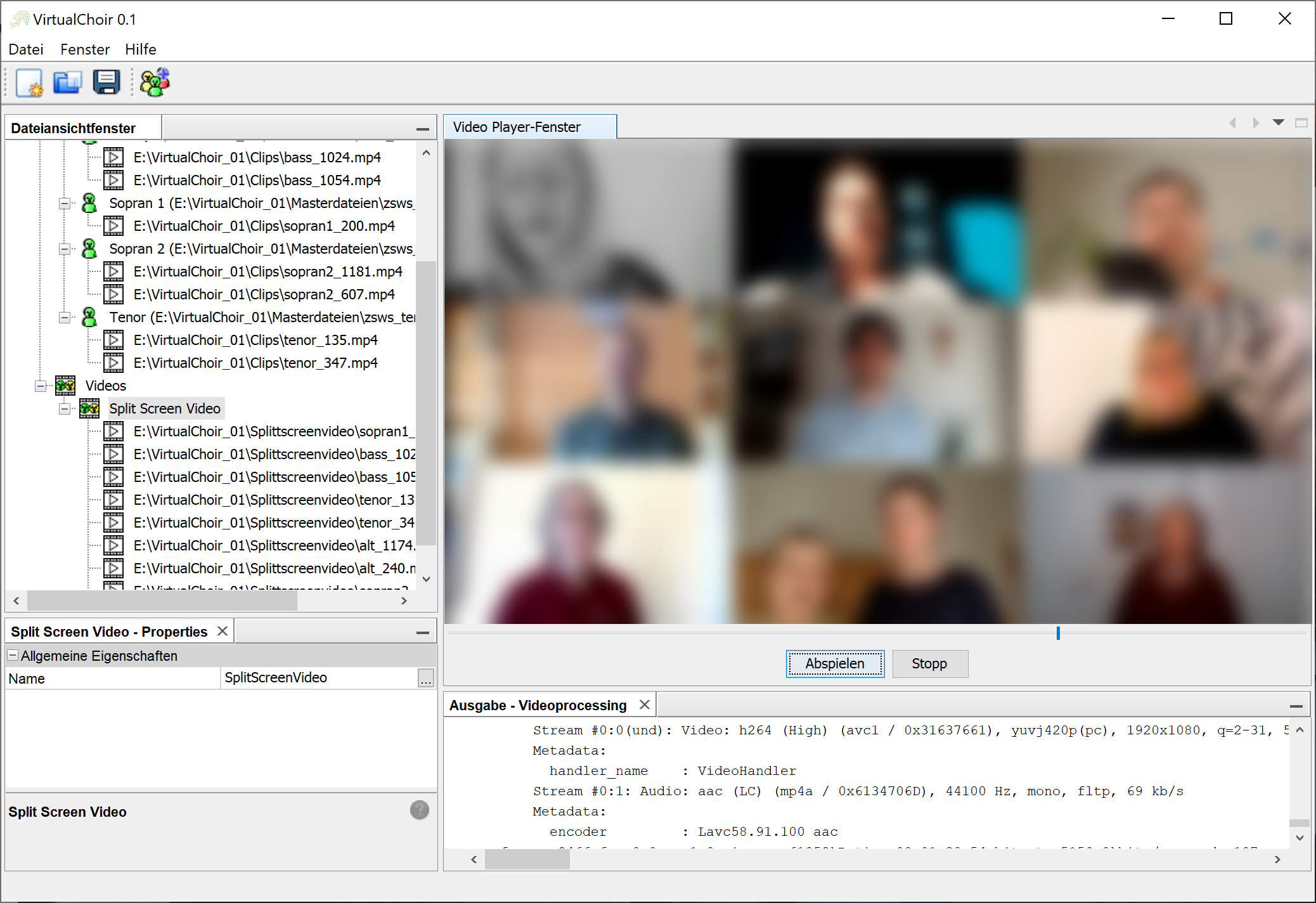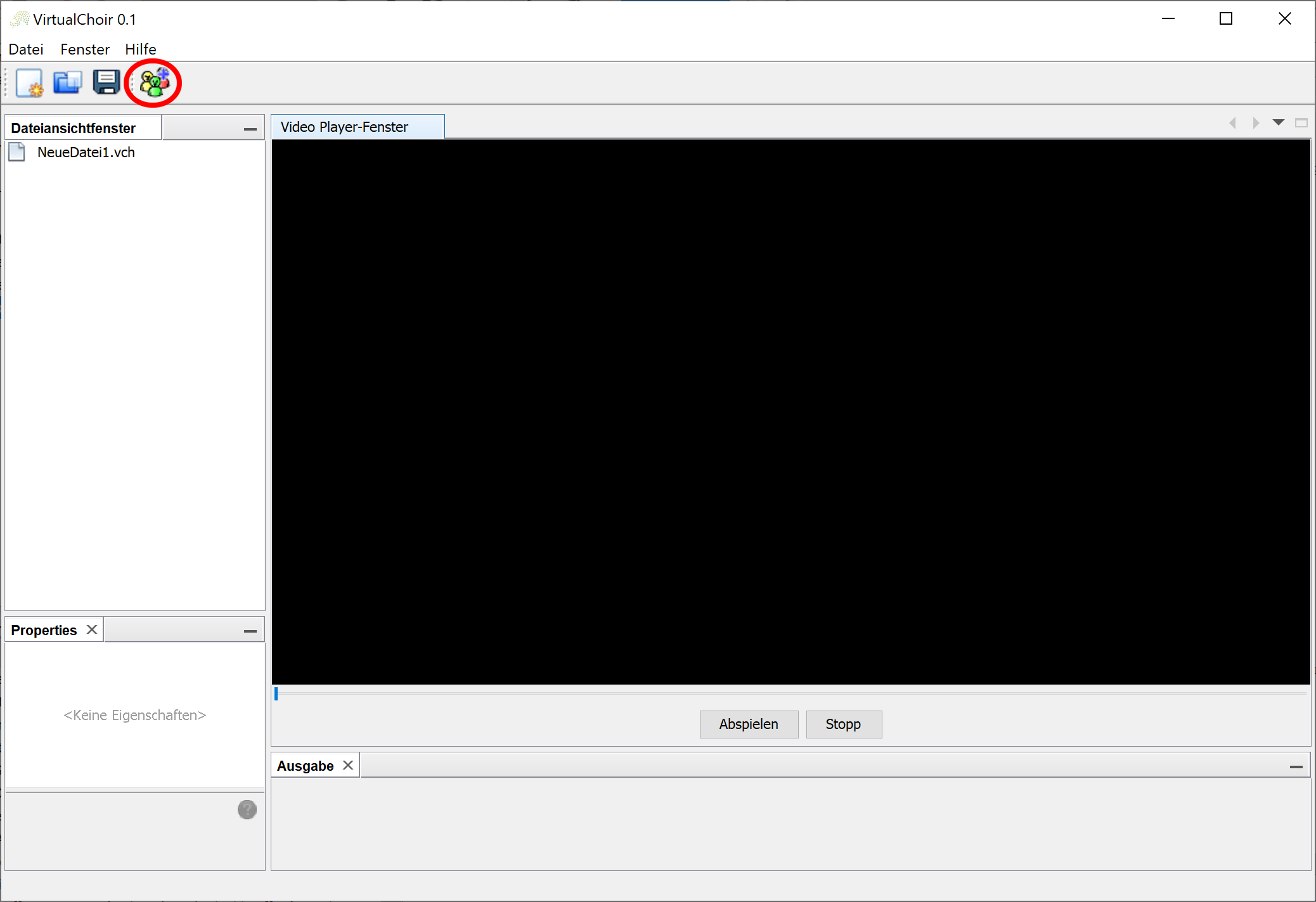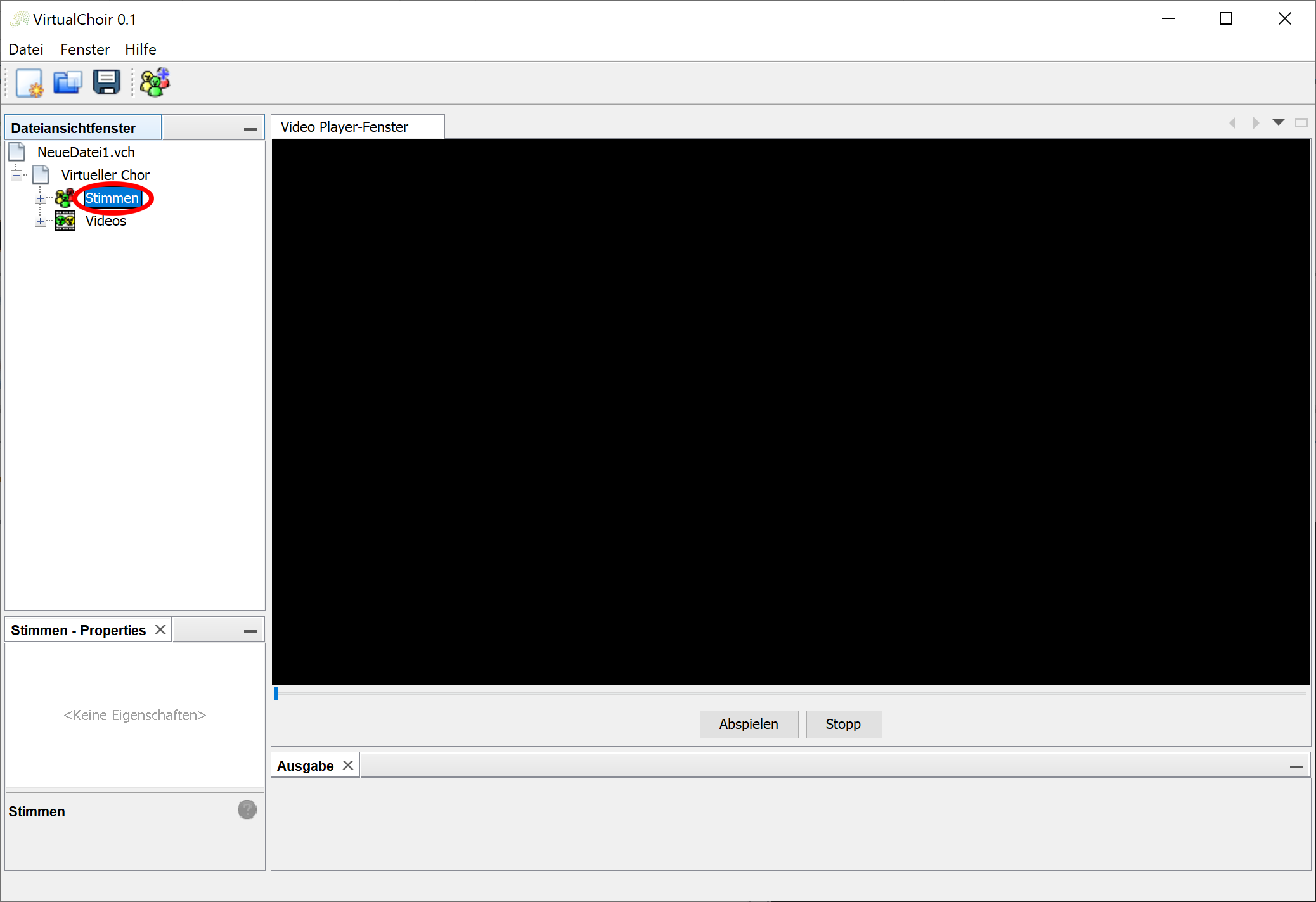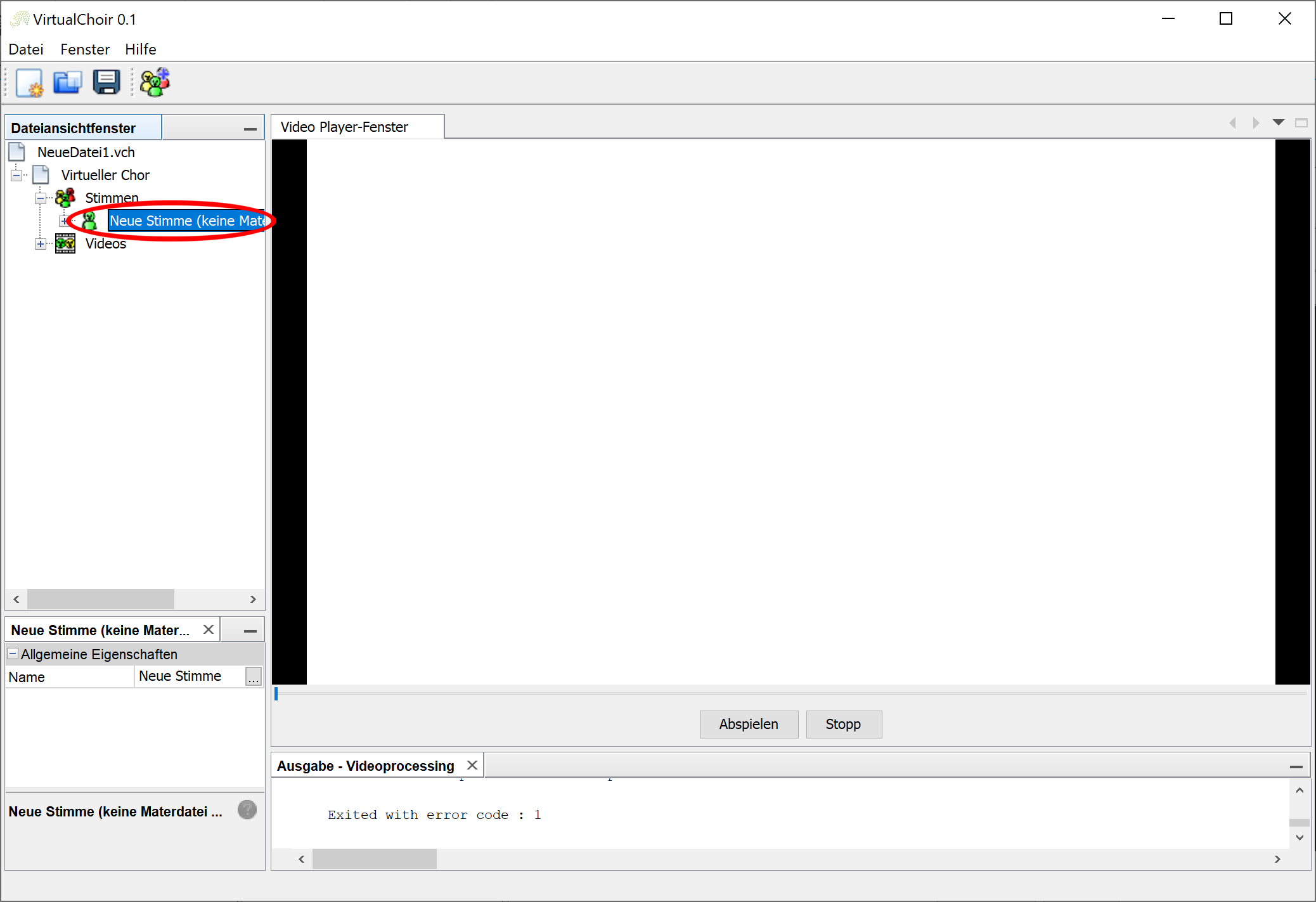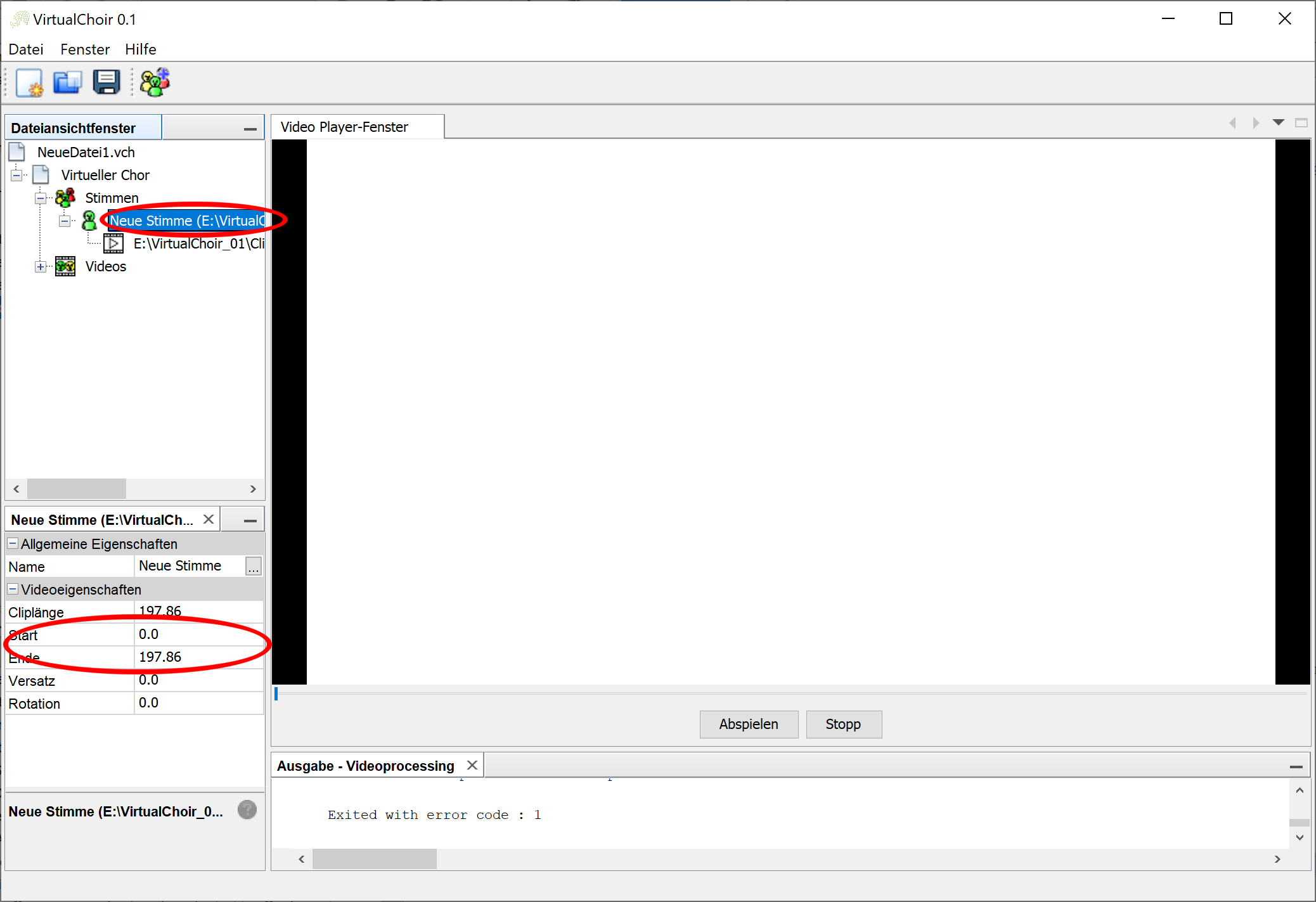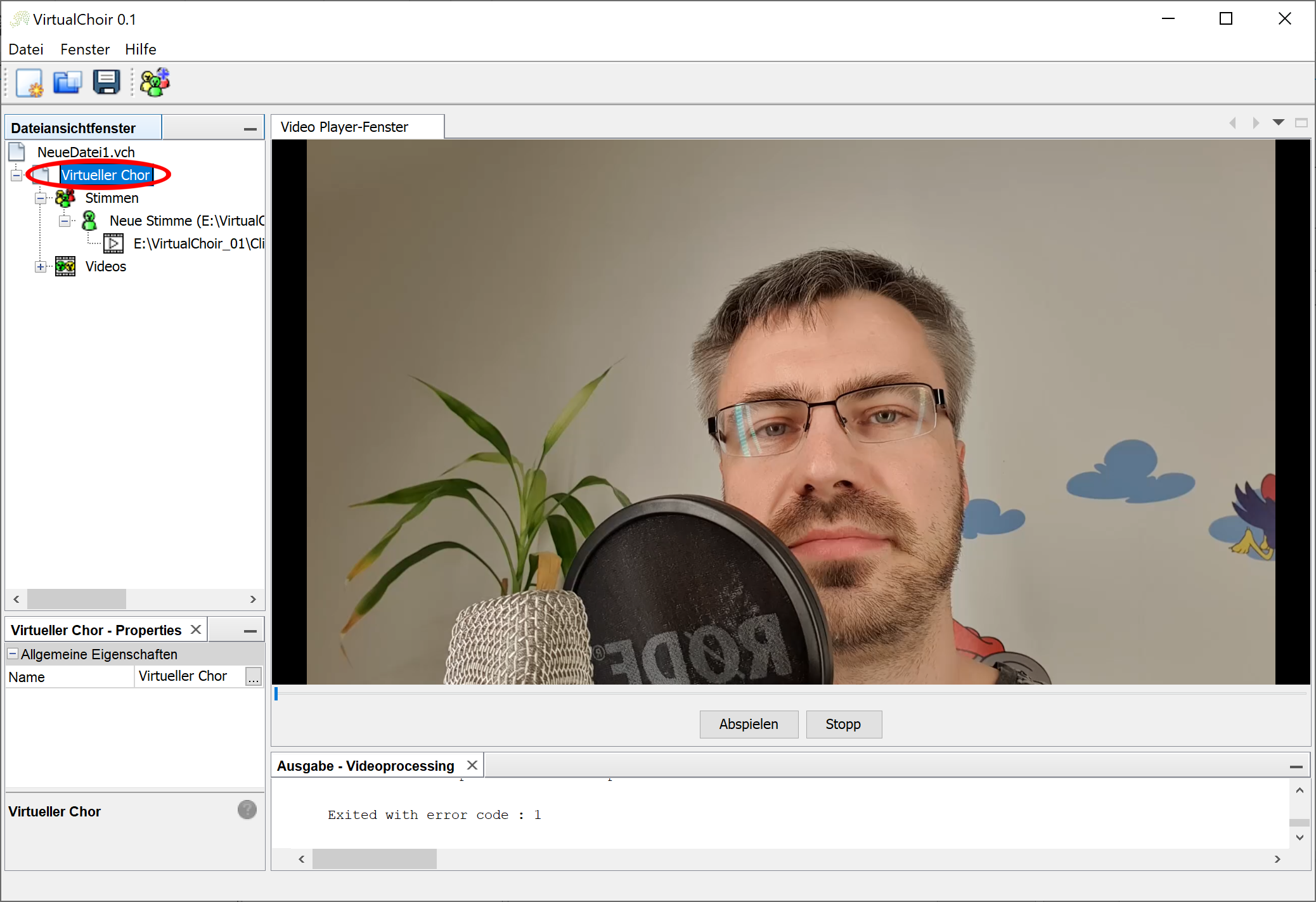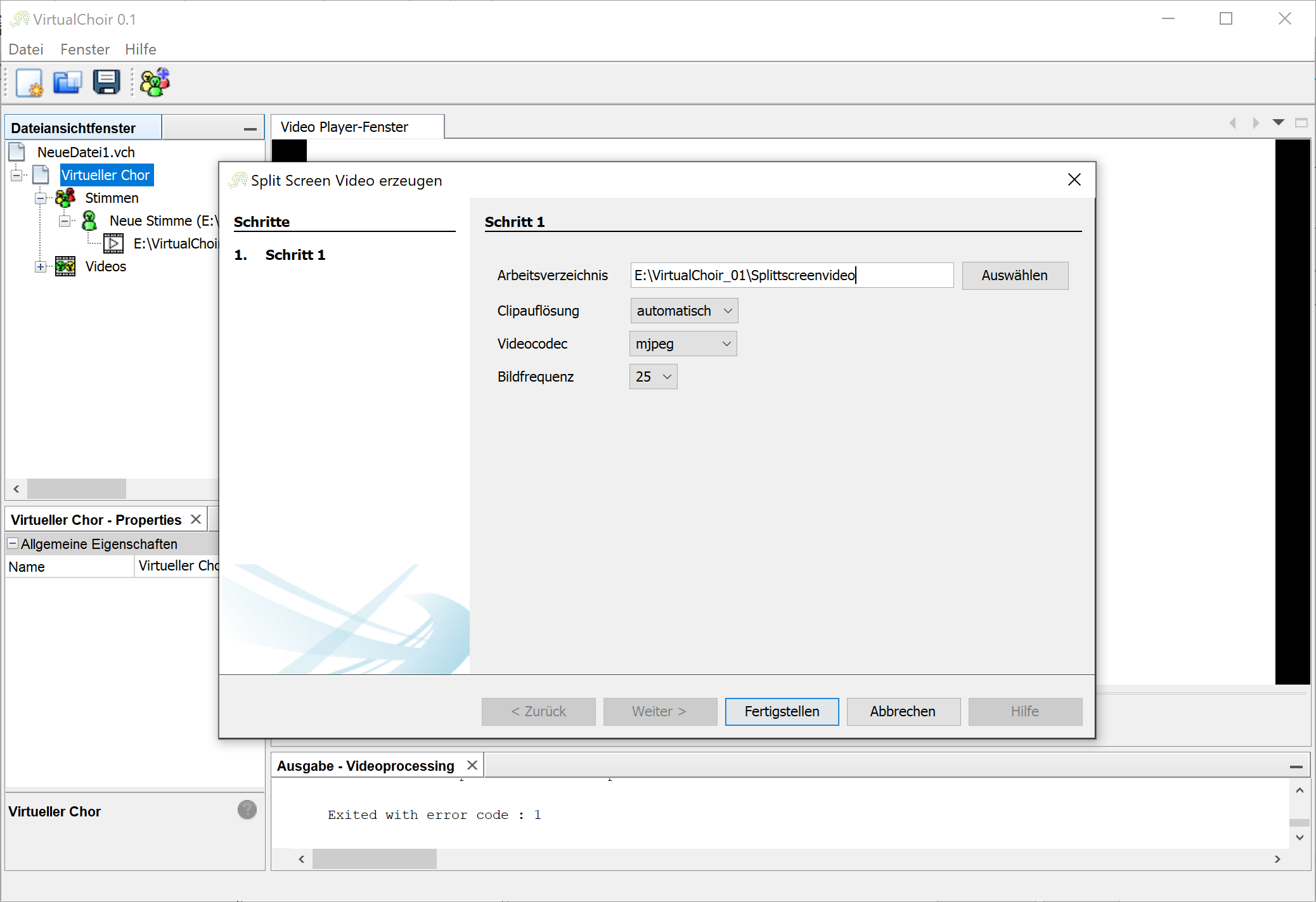VirtualChoir is a program based on the Netbeans Platform and thus on Java to create split-screen videos for virtual choirs easily, quickly and without any prior knowledge.
- FFmpeg - encoding of the individual clips and rendering of the entire video
- Praat - Determination of the offset of the individual clips concerning the master file (syncing)
- vlcj - Play the videos
- any number of parts, e.g. soprano, alto, ...
- any number of videos/clips
- automatic synchronization of the individual clips with regard to the part master
- different video codecs can be used
- all raw data are available for manual processing after the video has been created
- Video clips of the individual singers with audio, which can be read with FFmpeg, with an assignment to the part
- one master file for each voice group (video + audio or audio only), whereby the master files must be synchronized with each other, e.g. an MP3 export of each voice from the sheet music
- Download the ZIP file
- Open the Program
- Excelcutable in the "bin" directory
- Create a new virtual choir by left-clicking on the button
- Add new voices by right-clicking on the parts
- With a right click on the respective part, add the master files and the individual video clips
- Adjust the start and end of the relevant part in the master files
- Start split screen video generation with a right click on "Virtual Choir"
- Specify the output directory and the desired setting
https://docs.google.com/document/d/1QK-PVHsBMGDT5RCx258rMFw1Aww4yGV8YkmHjXPrrsc/edit