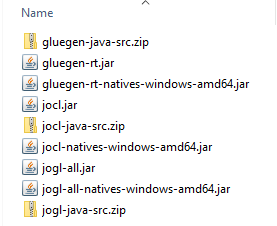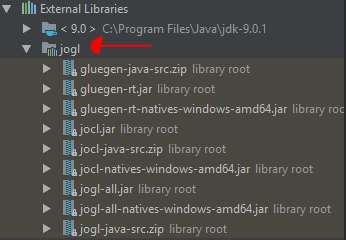Implementation of a Birthday Attack demonstration using OpenCL
Download the 'jogamp-all-platforms.7z' from the following website: http://jogamp.org/deployment/jogamp-current/archive/
Copy the files for the 'Windows 64-bit Native' Installation here:
To install the JOCL and JOGL libraries, do the following:
-
Extract the downloaded
jogamp-all-platforms.7zarchive to a directory. -
Create a new directory called
jocl, and copy the following files from the extracted folder to thejocldirectory (Assuming a 64-bit Windows install).gluegen-java-src.zipjar/gluegen-rt.jarjar/gluegen-rt-natives-windows-amd64.jarjar/jocl.jarjocl-java-src.zipjar/jocl-natives-windows-amd64.jarjar/jogl-all.jarjar/jogl-all-natives-windows-amd64.jarjogl-java-src.zip
-
Your
jocldirectory should look like this: -
Open IntelliJ and navigate to
File->Project Structure->Modules -
Click the green plus sign on the right, and then navigate to
Library->Java. -
Navigate to the
joclfolder and select it. -
IntelliJ will give you some info about what libraries are being imported. Click OK.
-
Check that the libraries are installed correctly by navigating to the
External Librariessection in theProjecttab. -
Your
External Librariestab should look like this: -
Done! Move on to the Setup section to setup the project to run in IntelliJ
To setup the project to run in IntelliJ:
- Navigate to
File->Project Structure->Project->Project SDKand select your Java SDK (SDK 8 or above). You may need to specify the path manually if the SDK does not show up. - Set
Project Language Level(Just below theProject SDKsetting) to 8 or above. - Set the 'Compiler Output Directory' (Just below
Project Language Level) to theout/folder inside the project. - Right click on the
src/folder and click Mark as Sources Root. - Hit
ApplyandOK, and then build and run the code!