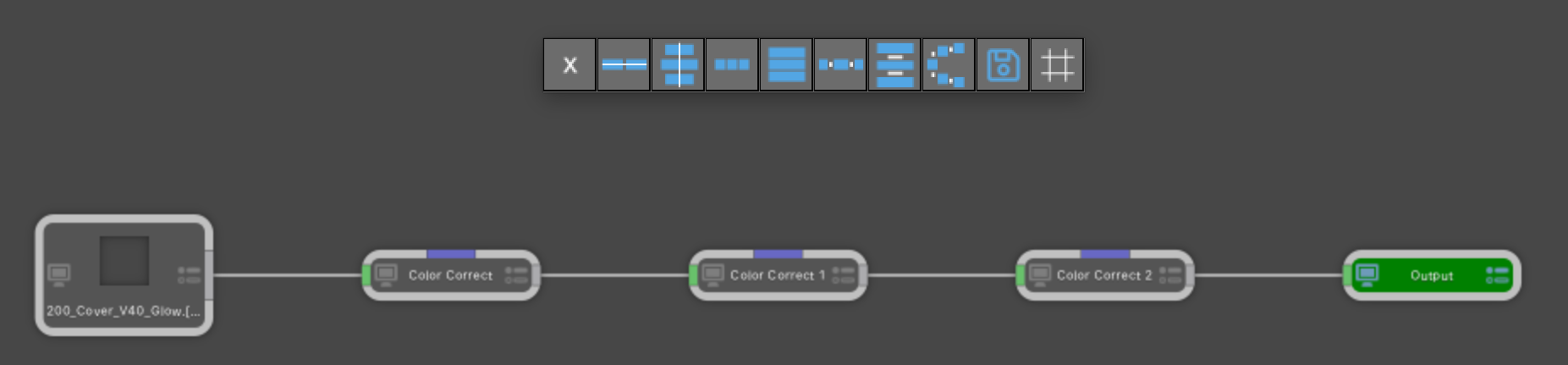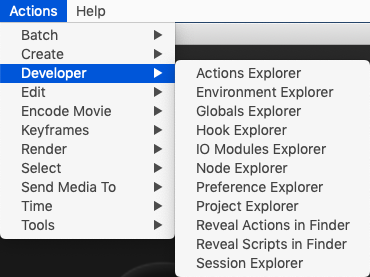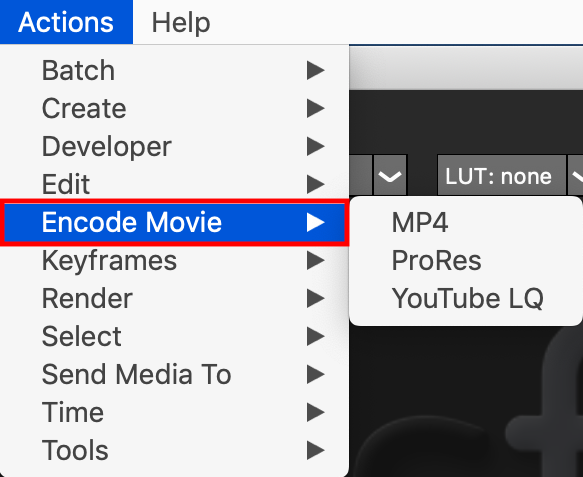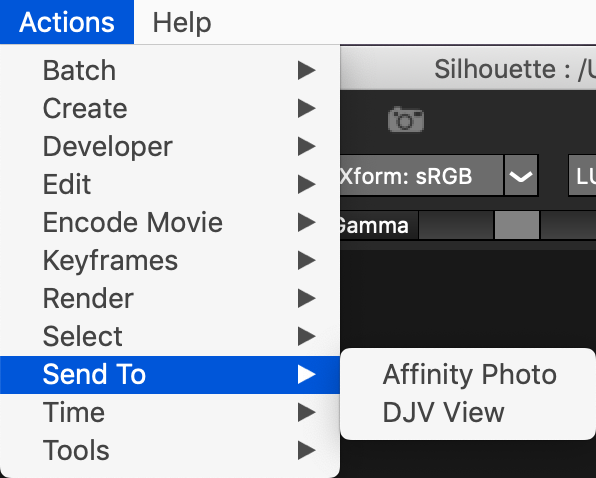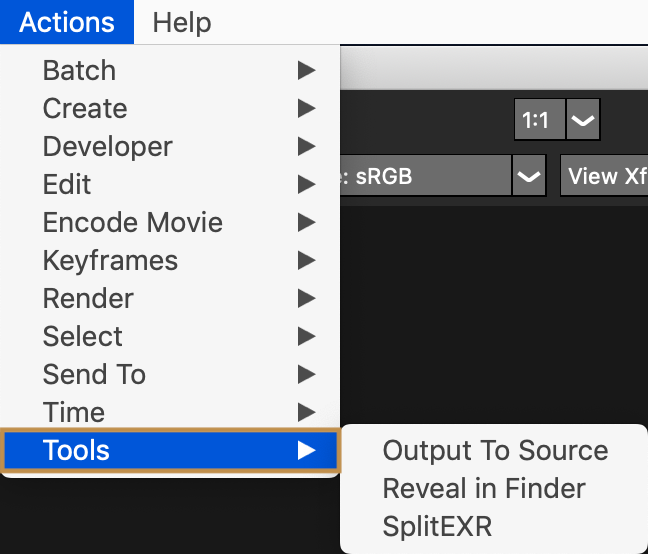Created By: Andrew Hazelden
Email: andrew@andrewhazelden.com
Web: http://www.andrewhazelden.com
This is a collection of custom python scripts for SilhouetteFX v7.x. These tools help to improve the sfx node based compositing experience and make the artist more productive. (Note: These scripts haven't been updated for use in v2020 yet as the sfx python API is slighlty different.)
- Developer
- Actions Explorer
- Environment Explorer
- Hook Explorer
- IO Modules Explorer
- Node Explorer
- Preference Explorer
- Project Explorer
- Reveal Actions in Finder
- Reveal Scripts in Finder
- Session Explorer
- Encode Movie
- MP4
- ProRes
- YouTube LQ
- Send To
- Affinity Photo
- DJV View
- Tools
- Output To Source
- Reveal in Finder
- SplitEXR
- "g" hotkey runs a node alignment script
- "r" hotkey runs a "Reveal in Finder" script
- "Tab" hotkey runs a "Send To > DJV View" script
The "SplitEXR" functionality is also embedded into the keybinds file so you get auto-magic drag-and-drop EXR channel expansion when you drag an EXR image from your desktop into the SilhouetteFX tree "nodes view" area.
Here's a short video clip of the drag-and-drop plus the SplitEXR tools in action:
https://www.youtube.com/watch?v=is82luQSf7A
There is a custom PySide2 based Node Alignment tool that is embedded in the keybinds_snippets.py file. Paste this file's contents into the top of the sfx scripts/keybinds.py file and then restart Silhouette.
You can use the Node Alignment tool when you are working in the sfx "Tree" view. Select several nodes and then press the "g" hotkey to display the Node Alignment floating window.
Clicking the first "X" button in the window will close the floating view you don't want to use any of the buttons in the window.
Here's a short video clip of the node alignment tools in action:
https://www.youtube.com/watch?v=dMrfnLQZtMs
-
Download the contents of the SilhouetteFX-Python-Scripts repository.
-
Open
Scriptsfolder, and copy thecompressorandiconsresources to your SilhouetteFXRessources/scripts/folder. On macOS that is located at:
/Applications/SilhouetteFX/Silhouette v7.5/Silhouette.app/Contents/Resources/scripts/
- Copy the .py scripts from inside the
scripts/actions/folder into your SilhouetteFXRessources/scripts/actions/folder. On macOS that is located at:
/Applications/SilhouetteFX/Silhouette v7.5/Silhouette.app/Contents/Resources/scripts/actions/
-
Open the
scripts/actions/keybinds_snippets.pyPython script in a programmer's text editor. This file has a snippet of custom code that provides drag and drop support, along with Trees view grid layout snapping tools. You need to add this content via copy/paste to the top of the SilhouetteFX's built-inkeybinds.pyfile by replacing this text area with the new code:import fx # # Helper function which returns a function that calls # a specified method of an object, passing in the argument list. # Used to replace 'lambda', which is being phased out # def callMethod(func, *args, **kwargs): def _return_func(): return func(*args, **kwargs) return _return_func
SilhouetteFX's built-in keybinds.py file is located at:
/Applications/SilhouetteFX/Silhouette v7.5/Silhouette.app/Contents/Resources/scripts/keybinds.py
Note: It's a good idea to save a copy of your original keybinds.py file as keybinds.bak when you edit it.
- Edit the
keybinds.pyfile and change the entries below to point to the correct paths for your current SilhouetteFX install:
SaveByCSV() / AlignByCSV() Functions:
path = '/Applications/SilhouetteFX/Silhouette v7.5/Silhouette.app/Contents/Resources/scripts/node_shape.csv'
SnapDialog() Function:
iconFolder = '/Applications/SilhouetteFX/Silhouette v7.5/Silhouette.app/Contents/Resources/scripts/icons/'
runDJV() Function:
cmd = "/Applications/DJV.app/Contents/Resources/bin/djv_view.sh"
Last Revised 2020-10-27