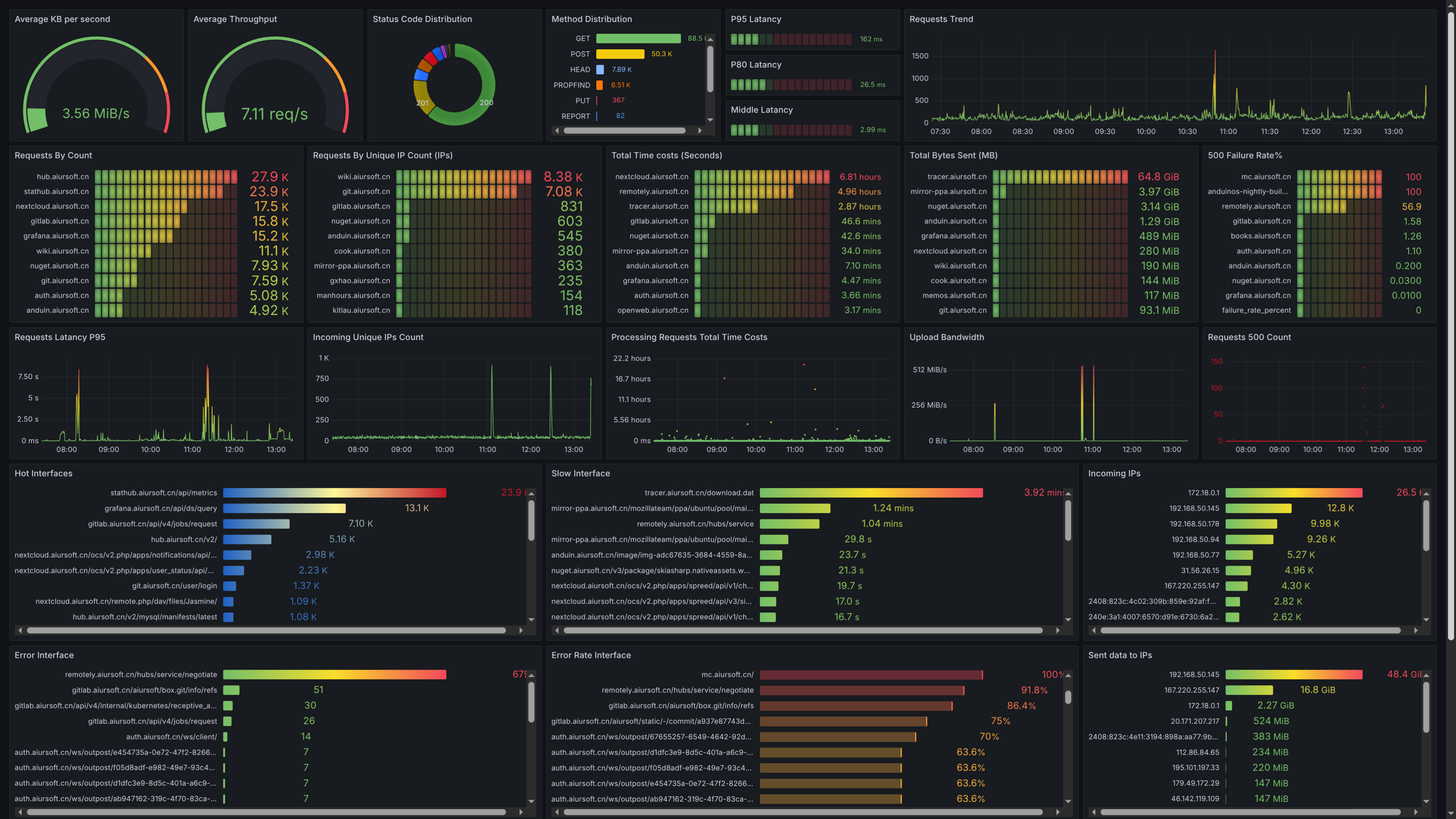Before installing, make sure you have caddy installed and running.
Add the log part of your caddy file.
{
log {
format json
output file /data/caddy/logs/web.log {
roll_size 1gb
roll_uncompressed
}
level debug
}
servers :443 {
listener_wrappers {
http_redirect
tls
}
}
}In the configuration above, the log file is set to /data/caddy/logs/web.log. Make sure this path exists and is writable by the Caddy process.
Try to read the log from the STDOUT. It may look like this:
{"level":"debug","ts":1753604514.3975098,"logger":"http.handlers.reverse_proxy","msg":"selected upstream","dial":"stathub_stathubserver:5000","total_upstreams":1}
{"level":"debug","ts":1753604514.3991885,"logger":"http.handlers.reverse_proxy","msg":"upstream roundtrip","upstream":"stathub_stathubserver:5000","duration":0.001577048,"request":{"remote_ip":"119.29.247.197","remote_port":"57854","client_ip":"119.29.247.197","proto":"HTTP/1.1","method":"POST","host":"stathub.aiursoft.cn","uri":"/api/metrics","headers":{"X-Forwarded-Host":["stathub.aiursoft.cn"],"Via":["1.1 Caddy"],"Accept":["application/json"],"Content-Type":["application/json; charset=utf-8"],"Content-Length":["2604"],"User-Agent":[""],"X-Forwarded-For":["119.29.247.197"],"X-Forwarded-Proto":["https"]},"tls":{"resumed":false,"version":772,"cipher_suite":4865,"proto":"","server_name":"stathub.aiursoft.cn"}},"headers":{"X-Frame-Options":["SAMEORIGIN"],"Content-Security-Policy":["frame-ancestors 'self'"],"Content-Type":["application/json; charset=utf-8"],"Date":["Sun, 27 Jul 2025 08:21:53 GMT"],"Server":["Kestrel"],"Vary":["Accept-Encoding"]},"status":201}
{"level":"info","ts":1753604514.3996112,"logger":"http.log.access","msg":"handled request","request":{"remote_ip":"119.29.247.197","remote_port":"57854","client_ip":"119.29.247.197","proto":"HTTP/1.1","method":"POST","host":"stathub.aiursoft.cn","uri":"/api/metrics","headers":{"Accept":["application/json"],"Content-Type":["application/json; charset=utf-8"],"Content-Length":["2604"]},"tls":{"resumed":false,"version":772,"cipher_suite":4865,"proto":"","server_name":"stathub.aiursoft.cn"}},"bytes_read":2604,"user_id":"","duration":0.002170407,"size":56,"status":201,"resp_headers":{"Alt-Svc":["h3=\":443\"; ma=2592000"],"Vary":["Accept-Encoding"],"Content-Security-Policy":["frame-ancestors 'self'"],"Date":["Sun, 27 Jul 2025 08:21:53 GMT"],"Server":["Kestrel"],"Via":["1.1 Caddy"],"Strict-Transport-Security":["max-age=63072000"],"X-Frame-Options":["SAMEORIGIN"],"Content-Type":["application/json; charset=utf-8"]}}
{"level":"debug","ts":1753604514.6455557,"logger":"http.handlers.reverse_proxy","msg":"selected upstream","dial":"authentik_server:9000","total_upstreams":1} clickhouse:
image: clickhouse/clickhouse-server:latest
environment:
- CLICKHOUSE_USER=default
- CLICKHOUSE_PASSWORD=123456
ports:
- target: 8123
published: 8123
protocol: tcp
mode: host
- target: 9000
published: 9000
protocol: tcp
mode: host
volumes:
- click-house-data:/var/lib/clickhouseYou can log in your clickhouse server using this command:
sudo docker exec -it 99dae96430f9 clickhouse-client --user defaultThe password is 123456 as set in the previous step.
Then, create the necessary tables by running the following SQL commands:
CREATE DATABASE IF NOT EXISTS logs;
CREATE TABLE logs.caddy_requests (
ts DateTime64(3, 'UTC'),
level LowCardinality(String),
logger LowCardinality(String),
msg String,
remote_ip String,
remote_port UInt16,
method LowCardinality(String),
host LowCardinality(String),
uri String,
status UInt16,
duration_ms Float32,
bytes_sent UInt64,
user_agent String,
err_id LowCardinality(String),
err_trace String
)
ENGINE = MergeTree()
-- 按“年-月”分区,也可改成 toYYYYMMDD(ts) 做日分区
PARTITION BY toYYYYMM(ts)
-- 主键兼排序键
ORDER BY (ts, host, remote_ip)
-- 自动 90 天后清理旧数据(可选)
TTL ts + INTERVAL 90 DAY
SETTINGS index_granularity = 8192;To verify the table is created successfully, you can run:
SHOW TABLES FROM logs;
DESCRIBE TABLE logs.caddy_requests;Now you can build this project with the following command:
docker build -t caddyvisualize .Or you can simply download the Dockerfile and build it with the command above.
You can use the following docker-compose.yml to run CaddyVisualize along with Caddy and ClickHouse:
version: '3.9'
services:
sites:
image: caddy
ports:
published: 80
protocol: tcp
mode: host
- target: 443
published: 443
protocol: tcp
mode: host
networks:
- internal
volumes:
- sites-data:/data
clickhouse:
image: clickhouse/clickhouse-server:latest
environment:
- CLICKHOUSE_USER=default
- CLICKHOUSE_PASSWORD=123456
networks:
- internal
volumes:
- click-house-data:/var/lib/clickhouse
caddyvisualize:
image: caddyvisualize
environment:
- LOG_FILE=/data/caddy/logs/web.log
- CLICKHOUSE_URL=http://clickhouse:8123
- CLICKHOUSE_USER=default
- CLICKHOUSE_PASSWORD=123456
- CLICKHOUSE_DATABASE=logs
- CLICKHOUSE_TABLE=caddy_requests
depends_on:
- clickhouse
networks:
- internal
volumes:
- sites-data:/data:ro
volumes:
sites-data:
click-house-data:
networks:
internal:
driver: bridgeHowever, make sure the generated data of caddy are consistent between caddy and caddyvisualize. In the example above, caddy will save the logs to /data/caddy/logs/web.log, and caddyvisualize will read from the same path.
Now you can check the data in ClickHouse by running the following command:
SELECT
ts,
level,
logger,
msg,
remote_ip,
remote_port,
method,
host,
status,
duration_ms,
bytes_sent,
uri
FROM logs.caddy_requests
ORDER BY ts DESC
LIMIT 30
FORMAT PrettyThis will show you the latest 30 requests logged by Caddy.
You can use Grafana to visualize the data in ClickHouse.
- Install Grafana and add ClickHouse as a data source.
- Import the dashboard from the file provided in this repository.