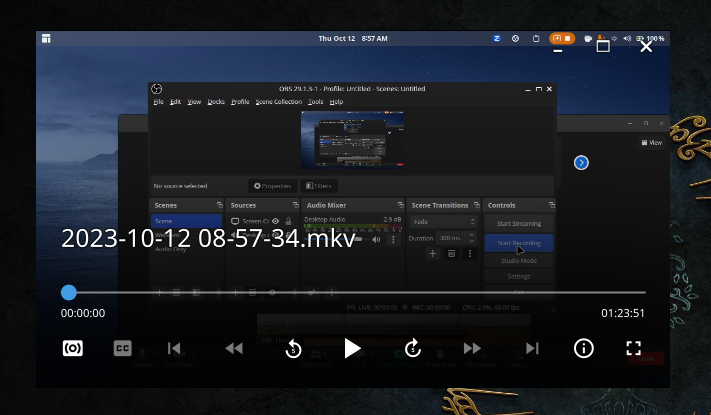An MPV OSC (on screen control) script based on ModernX and mpv-osc-modern that aims to mirror the basic daily use of VLC with a more intuitive interface for MPV.
Locate your MPV folder. It is typically located at ~/.config/mpv/ on Linux/MacOS (unfortunately at this time it appears this UI does not work on Windows, please use uoscVLC instead!). See the Files section in mpv's manual for more info.
Note
If you have data in this folder already, please delete it or move it elsewhere (unless you know what you're doing?). This applies when updating from an older version of MPVClean as well.
Extract the contents of the zip file found at Releases into the above-mentioned folder. Just the contents, your folder should look like this:
That's it!
you can edit a LOT of stuff. You can choose custom keyboard shortcuts by editing the input.conf file. You can also edit osc.conf in the /script-opts/ folder, however many options are changed, so refer to the user_opts variable list in the MPVClean.lua file found in /scripts for details.
Note
I have scaled the OSC interface up in windowed mode to make it actually usuable when the video player is small. This scaling may seem rather large if you are playing in a maximized window, but the OSC scaling goes down in size if you play the video in fullscreen. MPV functionality is limited in this regard so I opted in favour of having a usable interface when the video window is small.
Important
If you want to decrease the size of the controls in windowed mode:
Since it is a matter of personal preference, go to the script-opts folder, open the osc.conf file, and uncomment out this already existing line # scalewindowed=2.0 by deleting the # and space before it.
You can then change the "windowed" controls scale size to whatever you like by deleting 2.0 and inputting a lower number, try 1.5 or even 1 if you wish.
To enable thumbnails in timeline, install thumbfast. No other steps are necessary.
This is not an extensive list; mpv has many more listed at Keyboard Shortcuts.
However, these are the custom shortcuts I made to resemble VLC's interface. You can change these however you like by editing the inputs.conf file.
spacebar -------- play/pause
right arrow ----- seek +3
left arrow ------ seek -3
shift+right ----- seek +30
shift+left ------ seek -30
m --------------- mute on/off
up arrow -------- add volume +5
down arrow ------ add volume -5
/ --------------- set volume to 100
[ --------------- playback speed -0.25
] --------------- playback speed +0.25
\ --------------- set playback speed to 1
t --------------- MPV window Stay on Top on/off (if you using Wayland this will not work, use Alt+Space and choose Always on top)
q --------------- quit (MPV default)
f --------------- toggle Fullscreen (MPV default)
The buttons on the OSC bar have multiple functions depending on how you interact with them:
- Left mouse button: jump to chosen position.
- Right mouse button: jump to the head of chosen chapter (if there are chapters)
- Left mouse button: play previous/next file.
- Right mouse button: show playlist.
- Left mouse button: go to previous/next chapter.
- Right mouse button: show chapter list.
- Left mouse button: Jumps forwards/backwards by 5 seconds, or by the amount set in
user_opts. - Right mouse button: Jumps forwards/backwards by 1 minute.
- Shift + Left mouse button: Skips to the previous/next frame.
- Left mouse button/Right mouse button: cycle to next/previous track.
- Middle mouse button: show track list.
- Left mouse button: display time in milliseconds (why? I dunno)
- Left mouse button: display total time instead of remaining time