This project contains an import package that adds an additional Upload Images ItemType into Aras.
Normally you have to do the following steps to upload graphics for MPP Process Plans: Graphics -> New Graphic… -> Select an image… -> External File –> Start file picker -> Pick the file -> OK
Adding 100 pictures to a work instruction would require repeating these steps for each image. But help is at hand! With the feature you can add multiple graphics at once!
Aras 11.0 SP9
Aras 11.0 SP9, Aras 11.0 SP11, Aras 11.0 SP15
Internet Explorer 11, Chrome 74.0, Firefox ESR 60.3.0
Always back up your code tree and database before applying an import package or code tree patch!
- Aras Innovator installed (version 11.0 SPx preferred)
- Aras Package Import tool
- Import package of this project
- MPP and/or Tech Docs must be installed in the target database
These code tree changes only contain a custom icon for the toolbar. If you wish to use your own icon, you may replace the .svg file in the \Innovator\ folder with your own.
- Backup your code tree and store the archive in a safe place
- Navigate to your local
..\aras-image-uploader-for-tech-docs\folder - Copy the
\Innovator\folder - Paste this at the root of your install directory
- By default this is
C:\Program Files\Aras\Innovator\
- Backup your database and store the BAK file in a safe place.
- Open up the Aras Package Import tool.
- Enter your login credentials and click Login
- Note: You must login as root for the package import to succeed!
- Enter the package name in the TargetRelease field.
- Optional: Enter a description in the Description field.
- Enter the path to your local
..\uploadMppImages\Import\imports.mffile in the Manifest File field. - Select bpl.app.uploadMppImages in the Available for Import field.
- If the target database has the Technical Documentation application installed, select the bpl.app.uploadMppImages.techDocOptions package.
- If the target database has the MPP application installed, select the bpl.app.uploadMppImages.mppOptions package.
- Select Type = Merge and Mode = Thorough Mode.
- Click Import in the top left corner.
- Close the Aras Package Import tool.
You are now ready to login to Aras and try out the image importer.
- Login to Aras.
- Make sure, that you are a member of the Identity Manufacturing Engineering or Technical Documentation Author.
- Navigate to Process > Upload Image in the table of contents (TOC).
- Right click on Upload Image and click New Upload Images
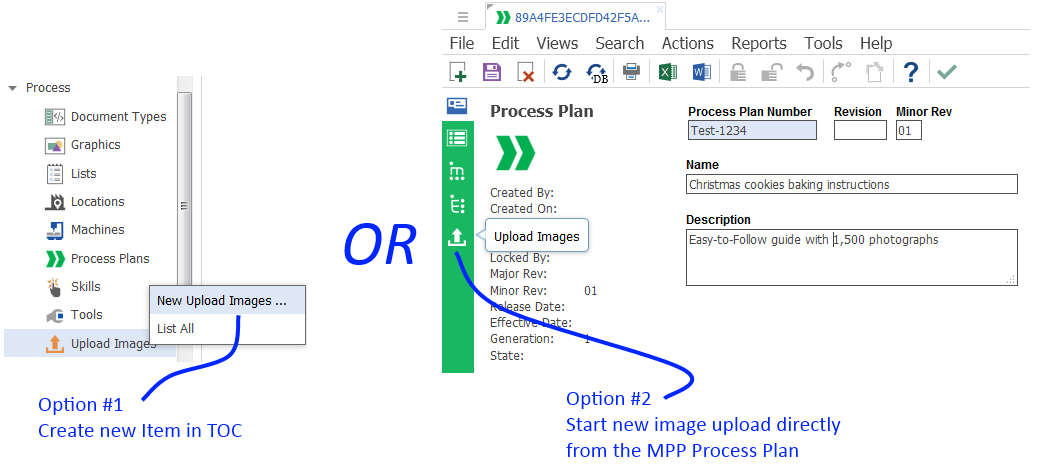
- Set default values for the Graphics number and Name in the Form
- Add images to the Files tab with drag'n'drop.

- Click Save to upload the files
- WARNING: Once stored image properties can not be overwritten!
- Navigate to Process > Graphics and find your new Images there!
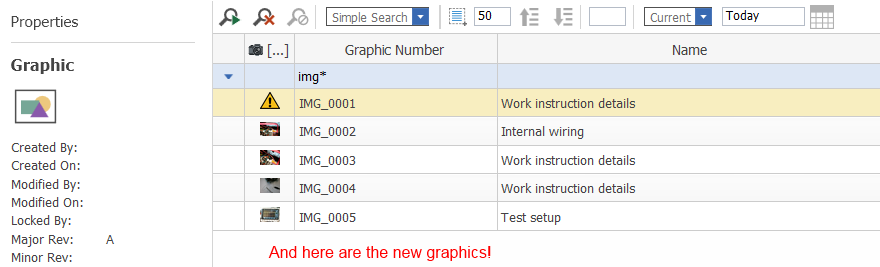
- Fork it!
- Create your feature branch:
git checkout -b my-new-feature - Commit your changes:
git commit -am 'Add some feature' - Push to the branch:
git push origin my-new-feature - Submit a pull request
Created by @AngelaIp
Contributions by:
- @EliJDonahue
This project is published to Github under the Microsoft Public License (MS-PL). See the LICENSE file for license rights and limitations.