june is a local voice chatbot that combines the power of Ollama (for language model capabilities), Hugging Face Transformers (for speech recognition), and the Coqui TTS Toolkit (for text-to-speech synthesis). It provides a flexible, privacy-focused solution for voice-assisted interactions on your local machine, ensuring that no data is sent to external servers.
- Text Input/Output: Provide text inputs to the assistant and receive text responses.
- Voice Input/Text Output: Use your microphone to give voice inputs, and receive text responses from the assistant.
- Text Input/Audio Output: Provide text inputs and receive both text and synthesised audio responses from the assistant.
- Voice Input/Audio Output (Default): Use your microphone for voice inputs, and receive responses in both text and synthesised audio form.
- Ollama
- Python 3.10 or greater (with pip)
- Python development package (e.g.
apt install python3-devfor Debian) — only for GNU/Linux - PortAudio development package (e.g.
apt install portaudio19-devfor Debian) — only for GNU/Linux - PortAudio (e.g.
brew install portaudiousing Homebrew) — only for macOS - Microsoft Visual C++ 14.0 or greater — only for Windows
To install june directly from the GitHub repository:
pip install git+https://github.com/mezbaul-h/june.git@masterAlternatively, you can clone the repository and install it locally:
git clone https://github.com/mezbaul-h/june.git
cd june
pip install .Pull the language model (default is llama3.1:8b-instruct-q4_0) with Ollama first, if you haven't already:
ollama pull llama3.1:8b-instruct-q4_0Next, run the program (with default configuration):
june-vaThis will use llama3.1:8b-instruct-q4_0 for LLM capabilities, openai/whisper-small.en for speech recognition, and tts_models/en/ljspeech/glow-tts for audio synthesis.
You can also customize behaviour of the program with a json configuration file:
june-va --config path/to/config.jsonNote
The configuration file is optional. To learn more about the structure of the config file, see the Customization section.
The application can be customised using a configuration file. The config file must be a JSON file. The default configuration is as follows:
{
"llm": {
"disable_chat_history": false,
"model": "llama3.1:8b-instruct-q4_0"
},
"stt": {
"device": "torch device identifier (`cuda` if available; otherwise `cpu`",
"generation_args": {
"batch_size": 8
},
"model": "openai/whisper-small.en"
},
"tts": {
"device": "torch device identifier (`cuda` if available; otherwise `cpu`",
"model": "tts_models/en/ljspeech/glow-tts"
}
}When you use a configuration file, it overrides the default configuration but does not overwrite it. So you can partially modify the configuration if you desire. For instance, if you do not wish to use speech recognition and only want to provide prompts through text, you can disable that by using a config file with the following configuration:
{
"stt": null
}Similarly, you can disable the audio synthesiser, or both, to only use the virtual assistant in text mode.
If you only want to modify the device on which you want to load a particular type of model, without changing the other default attributes of the model, you could use:
{
"tts": {
"device": "cpu"
}
}llm.device: Torch device identifier (e.g.,cpu,cuda,mps) on which the pipeline will be allocated.llm.disable_chat_history: Boolean indicating whether to disable or enable chat history. Enabling chat history will make interactions more dynamic, as the model will have access to previous contexts, but it will consume more processing power. Disabling it will result in less interactive conversations but will use fewer processing resources.llm.model: Name of the text-generation model tag on Ollama. Ensure this is a valid model tag that exists on your machine.llm.system_prompt: Give a system prompt to the model. If the underlying model does not support a system prompt, an error will be raised.
tts.device: Torch device identifier (e.g.,cpu,cuda,mps) on which the pipeline will be allocated.stt.generation_args: Object containing generation arguments accepted by Hugging Face's speech recognition pipeline.stt.model: Name of the speech recognition model on Hugging Face. Ensure this is a valid model ID that exists on Hugging Face.
tts.device: Torch device identifier (e.g.,cpu,cuda,mps) on which the pipeline will be allocated.tts.generation_args: Object containing generation arguments accepted by Coqui's TTS API.tts.model: Name of the text-to-speech model supported by the Coqui's TTS Toolkit. Ensure this is a valid model ID.
After seeing the [system]> Listening for sound... message, you can speak directly into the microphone. Unlike typical voice assistants, there's no wake command required. Simply start speaking, and the tool will automatically detect and process your voice input. Once you finish speaking, maintain silence for 3 seconds to allow the assistant to process your voice input.
Many of the models (e.g., tts_models/multilingual/multi-dataset/xtts_v2) supported by Coqui's TTS Toolkit support voice cloning. You can use your own speaker profile with a small audio clip (approximately 1 minute for most models). Once you have the clip, you can instruct the assistant to use it with a custom configuration like the following:
{
"tts": {
"model": "tts_models/multilingual/multi-dataset/xtts_v2",
"generation_args": {
"language": "en",
"speaker_wav": "/path/to/your/target/voice.wav"
}
}
}Yes, you can easily integrate a remotely hosted Ollama instance with june instead of using a local instance. Here's how to do it:
- Set the
OLLAMA_HOSTenvironment variable to the appropriate URL of your remote Ollama instance. - Run the program as usual.
To use a remote Ollama instance, you would use a command like this:
OLLAMA_HOST=http://localhost:11434 june-va