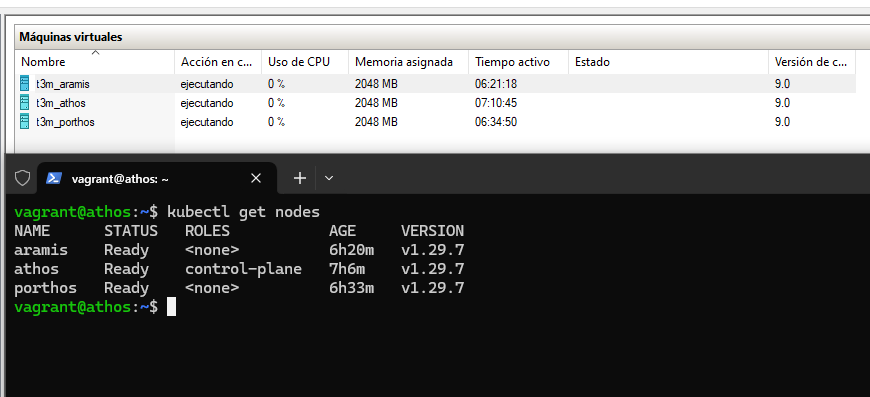The idea of this project is to create an easy to deploy Kubernetes environment where different scenarios can be installed to practice Red Team or Pentesting engagements. The minimun hardware requirements are at least 8GB of RAM and 8 CPU logical cores.
Ansible playbooks used to provision K8S were adapted from torgeirl/kubernetes-playbooks.
Note
No ingress controller is installed in the base lab since some of the scenarios install specific versions of these components.
The next steps should be executed with Powerhell unless indicated otherwise:
- Enable Hyper-V as administrator:
Enable-WindowsOptionalFeature -Online -FeatureName Microsoft-Hyper-V-All Enable-WindowsOptionalFeature -Online -FeatureName HypervisorPlatform Enable-WindowsOptionalFeature -Online -FeatureName VirtualMachinePlatform
- Install Windows Subsystem for Linux (WSL) as administrator:
wsl --install -d ubuntu # You will need to open the Ubuntu application after this command to complete the installation wsl --set-version ubuntu 1
- Add this to
/etc/wsl.conf(Inside WSL):... [automount] enabled = true root = /mnt/ options = "metadata,umask=77,fmask=11" mountFsTab = false - Now restart
LxssManageras administrator:Restart-Service -Name "LxssManager"
- Install Vagrant (Inside WSL):
echo 'export VAGRANT_WSL_ENABLE_WINDOWS_ACCESS="1"' >> ~/.bashrc echo 'export VAGRANT_DEFAULT_PROVIDER=hyperv' >> ~/.bashrc source ~/.bashrc wget -O- https://apt.releases.hashicorp.com/gpg | gpg --dearmor | sudo tee /usr/share/keyrings/hashicorp-archive-keyring.gpg echo "deb [signed-by=/usr/share/keyrings/hashicorp-archive-keyring.gpg] https://apt.releases.hashicorp.com $(lsb_release -cs) main" | sudo tee /etc/apt/sources.list.d/hashicorp.list sudo apt update && sudo apt install vagrant -y
- Install this Vagrant plugin (Inside WSL):
# If vagrant gives you an error, try to reboot and try again vagrant plugin install vagrant-reload - Install Ansible (Inside WSL):
sudo apt install python3-pip -y echo 'PATH=~/.local/bin:$PATH' >> ~/.bashrc source ~/.bashrc pip3 install ansible
You can tweak what Kubernetes version is gonna be installed by changing the variable kubernetes_version in the file ansible/group_vars/all.yaml.
All the nodes use Ubuntu 22.04 by default, if you want to install another OS version to test, for example, kernel exploits for container scape, modify the machine image version used by Vagrant in the file Vagrantfile. You can find available Vagrant images at https://app.vagrantup.com/boxes/search.
Warning
The lab installation was only tested using Ubuntu 22.04, downgrading/updating the Ubuntu version or installing any Debian based distro should be fine. If you install anything not Debian based the installation process is likely gonna fail.
Vagrant is gonna start three Ubuntu machines alongside a NAT switch called T3MSwitch:
- Master node: t3m_athos (10.10.20.2).
- Worker node 1: t3m_porthos (10.10.20.3).
- Worker node 2: t3m_aramis (10.10.20.4).
Put the repository directory anywhere outside WSL, for some reason Vagrant hates to be launched in WSL directories. Also, make sure the WSL console is run as administrator:
# If you don't have the switch called 'Default Switch', replace that name from the Vagrantfile and use any other switch with a DHCP server attached
vagrant upIn order to check the cluster status, connect to t3m_athos (Through Hyper-V GUI or SSH) and login with the credentials vagrant:vagrant. Now execute this:
kubectl get nodesYou can connect to any of the other nodes too using the same credentials. The command result should be something like:
vagrant@athos:~$ kubectl get nodes
NAME STATUS ROLES AGE VERSION
aramis Ready <none> 2m12s v1.29.4
athos Ready control-plane 146m v1.29.4
porthos Ready <none> 20m v1.29.4
As last step, looks like the DNS pods refuse to work properly at first so a restart is needed, connect to the master node and identify the DNS pods:
kubectl get pods -n kube-system | grep dnsNow, delete the pods you got from the last command:
# The pod names will be different in your case!
kubectl delete pods -n kube-system coredns-76f75df574-j5slh coredns-76f75df574-kxpbvThe scenarios are installed/uninstalled using Ansible playbooks, visit the scenarios/ directory to check the available scenarios and learn more about how to use the playbooks provided.
If you want to just get rid of everything execute these commands. They should be executed with Powerhell unless indicated otherwise:
- Remove lab (Inside WSL as administrator):
vagrant destroy -f
- Uninstall WSL as administrator:
wsl --unregister ubuntu # Now, go ahead and uninstall Ubuntu from the Windows program list Disable-WindowsOptionalFeature -Online -FeatureName Microsoft-Windows-Subsystem-Linux
- Uninstall Hyper-V as administrator:
Disable-WindowsOptionalFeature -Online -FeatureName Microsoft-Hyper-V-All Disable-WindowsOptionalFeature -Online -FeatureName HypervisorPlatform Disable-WindowsOptionalFeature -Online -FeatureName VirtualMachinePlatform
- Delete the directory
C:\Users\YOUR_USERNAME\.vagrant.d, Vagrant creates it to store the box images and some more stuff.