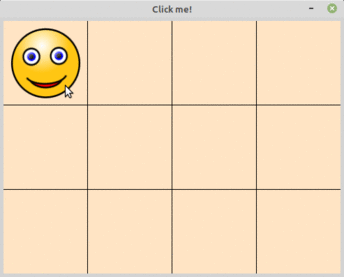This Python GUI package provides a graphical user interface (GUI) for 2D arrays (matrix) to make it easy to create board-style games.
-
What is the aim of this library?
I created this project to help my students from an introductory course on computer programming at the University of Passo Fundo (Brazil) to write programs with two-dimensional arrays in an easy and fun way. I think it can be useful for others. -
What types of games can be created?
Any game that can be represented as a two-dimensional array, such as checkers, life, tic-tac-toe, chess, 2048, minefield, among many others.
You can use the pip to install game2dboard:
pip3 install game2dboard
Or install the latest release by cloning the repository:
git clone https://github.com/mjbrusso/game2dboard.git
cd game2dboard
python3 setup.py install --userThe API is documented bellow and within the docstrings.
This simple code only provides an overview. See the examples for more details.
Before running, copy this and this files into a img/ folder (credits).
from game2dboard import Board
def mouse_fn(btn, row, col): # mouse calback function
b[row][col] = 1 if not b[row][col] else 0
b = Board(3, 4) # 3 rows, 4 columns, filled w/ None
b[0][0] = 1
b.title = "Click me!"
b.cell_size = 120
b.cell_color = "bisque"
b.on_mouse_click = mouse_fn
b.show()Some screenshots from examples.
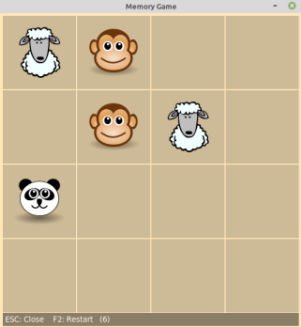 Memory Game 58 SLOC View source |
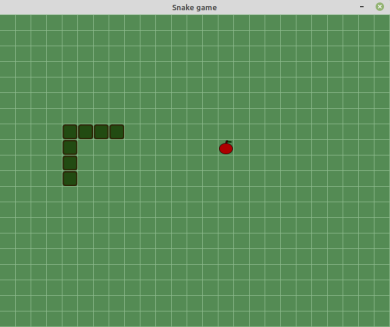 Snake 86 SLOC View source |
 Kill the mosquito 75 SLOC w/ Background image and Sounds View source |
|
game2dboard.Board(nrows, ncols)
Creates a Board.nrows: int – The number of rows.ncols: int – The number of columns.
-
self[i][j]
Gets/sets the value at rowi, columnj.When assigning a value, the GUI will be updated. If there is an .png file in the
img/folder whose name is the same as the new value, it will be drawn at position[i][j]of the board. Otherwise, the value will be displayed as text.Example:
b[1][0] = 100 # draw 'img/100.png' @ row 1, column 0 b[0][2] = "correct" # draw 'img/correct.png' b[3][0] = "wait.png" # draw 'img/wait.png'
Use properties to access board attributes like public fields.
Example:
b.title = "Hello" # Sets the window title
sz = b.size # Gets the total number of elements-
size: int (readonly)
Number of elements in the array -
nrows: int (readonly)
Number of rows in the array. -
ncols: int (readonly)
Number of columns in the array. -
width: int (readonly)
Board width, in px. Only available after .show() -
height: int (readonly)
Board height, in px. Only available after .show() -
title: str
Gets or sets the window title. -
cursor: str
Gets or sets the mouse cursor shape. Setting toNonehides the cursor.
See avaliable cursor names in https://anzeljg.github.io/rin2/book2/2405/docs/tkinter/cursors.html -
background_image: str
Gets or sets the background image file name. The .png file must be in the folderimg/
Setting this property forcesgrid_color,margin_colorandcell_colortoNone. -
margin: int
Gets or sets the board margin (px). -
cell_spacing: int
Gets or sets the space between cells (px). -
margin_color: str
Gets or sets the margin color. -
cell_color: str
Gets or sets cells color
See available color names in https://htmlcolorcodes.com/color-names/ -
grid_color: str
Gets or sets grid color. -
cell_size: int | (int, int)
Gets or sets the cells dimension (width, height).
-
on_start: function()
Gets or sets the game started callback function.
The GUI is ready and the program is going to enter the main loop. -
on_key_press: function(key: str)
Gets or sets the keyboard callback function.
See key names in https://anzeljg.github.io/rin2/book2/2405/docs/tkinter/key-names.html -
on_mouse_click: function(button: int, row: int, column: int)
Gets or sets the mouse callback function. -
on_timer: function()
Gets or sets the timer callback function.
-
show()
Create the GUI, display and enter the run loop. -
clear()
Clear the board, setting all values toNone. -
close()
Close the board, exiting the program. -
shuffle()
Random shuffle all values in the board. -
fill(value, row=None, col=None)
Fill the board (or a row, or a column) with a value.value– The value to storerow(int) – Index of row to fill. Default=None(all rows)col(int) – Index of column to fill. Default=None(all columns)
-
copy()
Returns a shallow copy of the array (only data, not the GUI) into a regular Python list (of lists). -
load()
Copy data from regular Python 2D array (list of lists) into the Board. -
create_output(**kwargs)
Create a output message bar.kwargs:color= strbackground_color= strfont_size= int
-
print(*objects, sep=' ', end='')
Print message to output bar.
Use like built-inprint()function. -
start_timer(msecs)
Start a periodic timer that executes the a function everymsecsmilliseconds
The callback function must be registered using.on_timerproperty.msecs(int) – Time in milliseconds.
-
stop_timer()
Stops the current timer. -
pause(msecs, change_cursor=True)
Delay the program execution for a given number of milliseconds.
Warning: long pause freezes the GUI!msecs(int) – Time in milliseconds.change_cursor(bool) – Change the cursor to "watch" during pause?
To play sounds in the game, use my audioplayer package.
audioplayer is a cross platform Python 3 package for playing sounds (mp3, wav, ...). It provides the key features of an player, such as opening a media file, playing (loop/block), pausing, resuming, stopping, and setting the playback volume.
from audioplayer import AudioPlayer
import os
# Background music
bgm_file = os.path.join(os.path.dirname(__file__), 'background.mp3')
bgm = AudioPlayer(bgm_file)
bgm.volume = 50 # 50% volume
bgm.play(loop=True) # start playing
# Audio player is lazy loaded: resources loading is delayed until the first call to play() method.
explosion = AudioPlayer(os.path.join(os.path.dirname(__file__), 'explosion.mp3'))
def timer_callback():
if collides(enemy, bullet):
explosion.play()For a full example using AudioPlayer, see Kill the Mosquito.
on_mouse_over = function(button: int, row: int, column: int): event occurs when the mouse pointer is moved onto an cell (maybe with a button pressed)save_file(filename): Dump array data to a fileread_file(filename): Restore array data from fileredim(new_ncols, new_nrows): Useful to grow or shrink the board, for example, on level up.
Use the issue tracker to submit bug reports and features or enhancements requests.
You can contribute by translating this document into other languages (except en and pt_br).
If you can improve anything in this project, feel free to add a pull request.
game2dboard is under MIT license. It can be reused within proprietary software provided that all copies of the licensed software include a copy of the MIT License terms and the copyright notice.