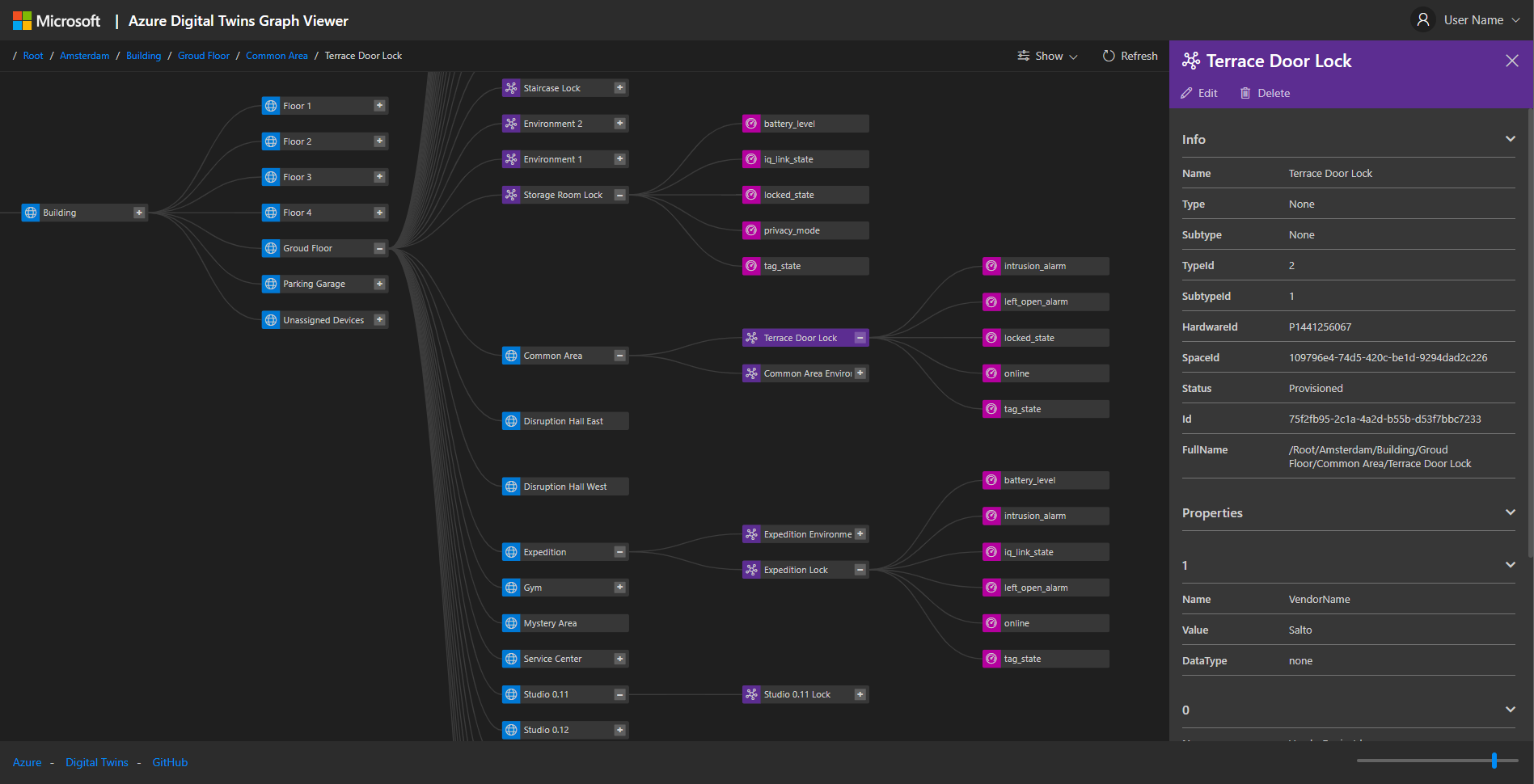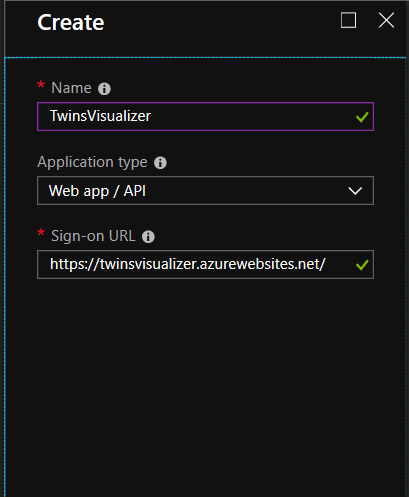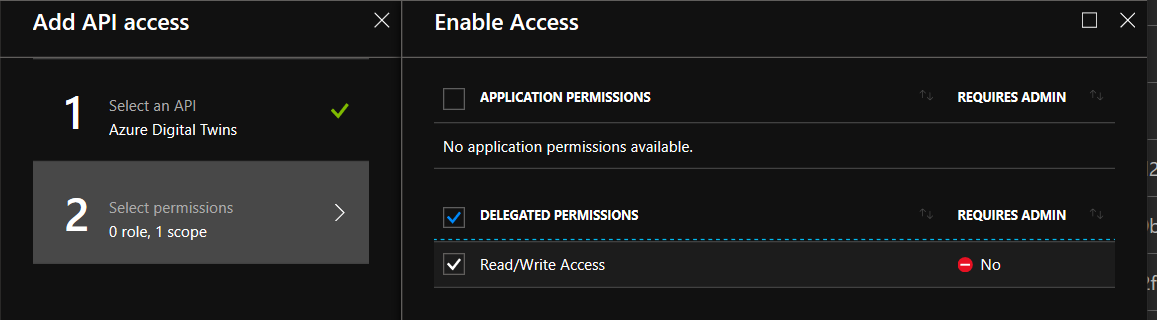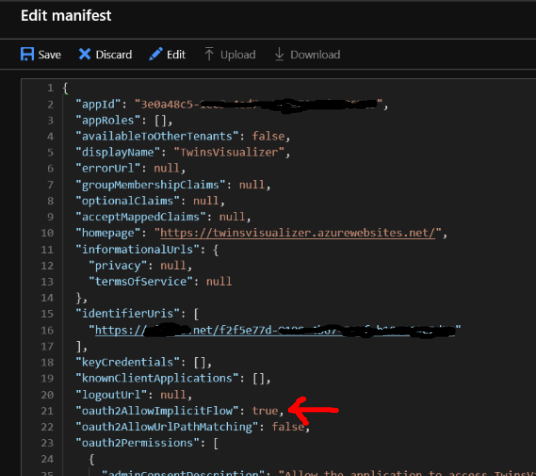This "Azure Digital Twins Graph Viewer" serves as a front-end to the Azure Digital Twins spatial intelligence graph. It provides the following features:
- Visualizing the relationship between spaces, devices and sensors created in the Azure Digital Twins model
- Add, Edit and Delete Spaces, Devices and Sensors
- Changing the hierarchy by moving devices and spaces to different spaces
- Viewing basic properties and values of nodes
- Add a root space and IoT Hub as resource if the digital twin is empty
- Execute direct API calls to do all other digital twin interactions not implemented
The Graph Viewer is built to be a lightweight, adaptable front-end. It uses only client-side code and as such should be easy to deploy in different environments.
Before using the Graph Viewer, make sure that your deployment of Azure Digital Twins is complete. You will need to perform at least the following steps:
- Deploy an Azure Digital Twins instance to your Azure subscription.
- Create a root space in your topology. Under the samples directory, you can find an example topology that you could use.
For detailed instructions, please refer to the Azure Digital Twins quick start guide
In order to connect to Azure Digital Twins, the Graph Viewer must be registered in Azure Active Directory.
- Navigate to the Azure Active Directory page in the Azure portal.
- Create a new application. Be sure to select Web/API and enter the exact URL you will deploy the Graph Viewer to.
4. Go to Settings / Permissions and select the Azure Digital Twins service from the API list. Specify 'Read/Write Access' as the required permission. 5. Confirm the screen and click 'Grant permissions.'
6. Click the 'Edit Manifest' button. In the manifest, change the value for the 'oauth2AllowImplicitFlow' setting to 'true' and save.
- Clone or download the repository files to your computer.
Upload the files you've prepared in the previous step to your webserver. For example, you could create an Azure web app and deploy using FTP or VSTS. Alternatively, you could run this off a localhost webserver. Just make sure the reply-url in the AzureAD application has been set to the appropriate URL. Running this locally by opening the files is not supported, since the login redirect from AzureAD would fail.
After deploying, you should be able to navigate to your deployment and sign in to the Graph Viewer. When you open the Graph Viewer webpage, enter the following information in the text boxes:
- twinsInstanceRoot: This is the full URL of your Azure Digital Twins instance, ending in
azuresmartspaces.net/. - tenant: This is the name or id of your Azure tenant, for example
contoso.onmicrosoft.comor6f68d89e-8f99-4798-8850-a5d557c3341e - clientId: This is the application id of the Azure Active Directory application you created in the previous step. It is formatted as a Guid.
If you want to run the the Graph Viewer as Docker container, you can execute the following commands:
docker build . -t azure-digital-twins-viewerdocker run -p 8080:80 azure-digital-twins-viewer
Go to http://localhost:8080
This project welcomes contributions and suggestions. Most contributions require you to agree to a Contributor License Agreement (CLA) declaring that you have the right to, and actually do, grant us the rights to use your contribution. For details, visit https://cla.microsoft.com.
When you submit a pull request, a CLA-bot will automatically determine whether you need to provide a CLA and decorate the PR appropriately (e.g., label, comment). Simply follow the instructions provided by the bot. You will only need to do this once across all repos using our CLA.
This project has adopted the Microsoft Open Source Code of Conduct. For more information see the Code of Conduct FAQ or contact opencode@microsoft.com with any additional questions or comments.
Joost ten Kattelaar
Niels Buit
Arjen Everaert
Jordan Beland