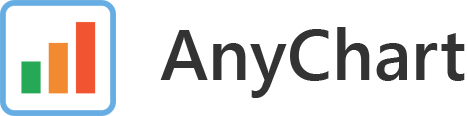Intuitive and easy to use web application that allows you to create and work with AnyChart JavaScript Charts.
You can download all project binaries from dist folder.
To use AnyChart Chart Editor on a web page you should include AnyChart library first:
<!-- anychart -->
<script src="https://cdn.anychart.com/releases/v8/js/anychart-bundle.min.js"></script>
<!-- anychart css -->
<link href="https://cdn.anychart.com/releases/v8/css/anychart-ui.min.css" type="text/css" rel="stylesheet">
<link href="https://cdn.anychart.com/releases/v8/fonts/css/anychart-font.min.css" type="text/css" rel="stylesheet">
<!-- Include this if you plan to use Maps -->
<script src="https://cdnjs.cloudflare.com/ajax/libs/proj4js/2.3.15/proj4.js"></script>If you want to have any theming options on the Theming tab of Visual appearance step of Chart Editor you should include desired themes:
<script src="https://cdn.anychart.com/releases/v8/themes/dark_blue.min.js"></script>
<script src="https://cdn.anychart.com/releases/v8/themes/dark_glamour.min.js"></script>
<script src="https://cdn.anychart.com/releases/v8/themes/light_glamour.min.js"></script>
<script src="https://cdn.anychart.com/releases/v8/themes/coffee.min.js"></script>
<script src="https://cdn.anychart.com/releases/v8/themes/monochrome.min.js"></script>And at last include Chart Editor's binaries that you can find in a project's dist folder.
<!-- anychart chart editor -->
<link href="anychart-editor.min.css" type="text/css" rel="stylesheet">
<script src="anychart-editor.min.js"></script>Now you can create Chart Editor instance and render it to dom container.
anychart.onDocumentReady(function() {
// Create chart editor instance
var editor = anychart.editor();
// Render to div#container
editor.render(document.getElementById("container"));
// Listen 'complete' event to get result code
editor.listen('editorComplete', function() {
console.log(editor.getJavascript());
});
});The full working example you can find in index.html and index.js from dist folder.
| Method | Description |
|---|---|
| render() | Renders the component. If a parent element is supplied, the component's element will be appended to it. If there is no optional parent element and the element doesn't have a parentNode then it will be appended to the document body. |
| decorate() | Decorates the element for the UI component. |
| dialogRender() | Renders the Chart Editor as modal dialog. To set dialog visible or hidden use dialogVisible(Boolean) method. |
You can pass your data to Chart Editor using user interface of the Prepare Data step. Or you can pass data using data() method:
// Pass only data
editor.data([
{name: 'Jan', val1: 10, price: 20.5, amount: 100},
{name: 'Feb', val1: 20, price: 30, amount: 200},
{name: 'Mar', val1: 5, price: 115, amount: 10}
]);
// Pass data and some settings
editor.data({
data: [
{name: 'Jan', val1: 10, price: 20.5, amount: 100},
{name: 'Feb', val1: 20, price: 30, amount: 200},
{name: 'Mar', val1: 5, price: 115, amount: 10}
],
chartType: 'column',
fieldNames: {
name: 'Month',
val1: 'Value 1'
},
title: 'Awesome Chart'
});
// You also may want to disable one or more of the four steps
editor.step('data', false);
// Or disable some tabs on Appearance or Export steps
editor.step('appearance').tab('contextMenu', false);After all you can get the result code of a chart that you have configured. You can get code by these methods:
| Method | Description | Arguments |
|---|---|---|
| getJavascript() | Returns JS code string that creates a configured chart. | opt_outputOptions - object with configuration options. |
| getJson() | Returns configured chart in JSON representation. | - |
| getXml() | Returns configured chart in XML representation. | - |
If you want to build your own binaries from project's source code first you should install remaining dependencies using following command
npm install
To compile chart editor from source run following command
./bin/build_release.sh
In this case you can find builded binaries in a dist folder.
Or you can build by build.sh script. In this case you can find builded binaries in a out folder.
Build everything
./bin/build.sh
#! or using npm
npm run buildBuild only javascript binary
./bin/build.sh compile
#! or using npm
npm run compileBuild only css
./bin/build.sh css
#! or using npm
npm run cssBuild only dependencies
./bin/build.sh deps
#! or using npm
npm run deps- Web: www.anychart.com
- Email: contact@anychart.com
- Twitter: anychart
- Facebook: AnyCharts
- LinkedIn: anychart
- Report Issues
- AnyChart Website
- Download AnyChart
- AnyChart Licensing
- AnyChart Support
- AnyChart Playground
- AnyChart Documentation
- AnyChart API Reference
- AnyChart Sample Solutions
- AnyChart Integrations
© AnyChart.com - JavaScript charts. All rights reserved.