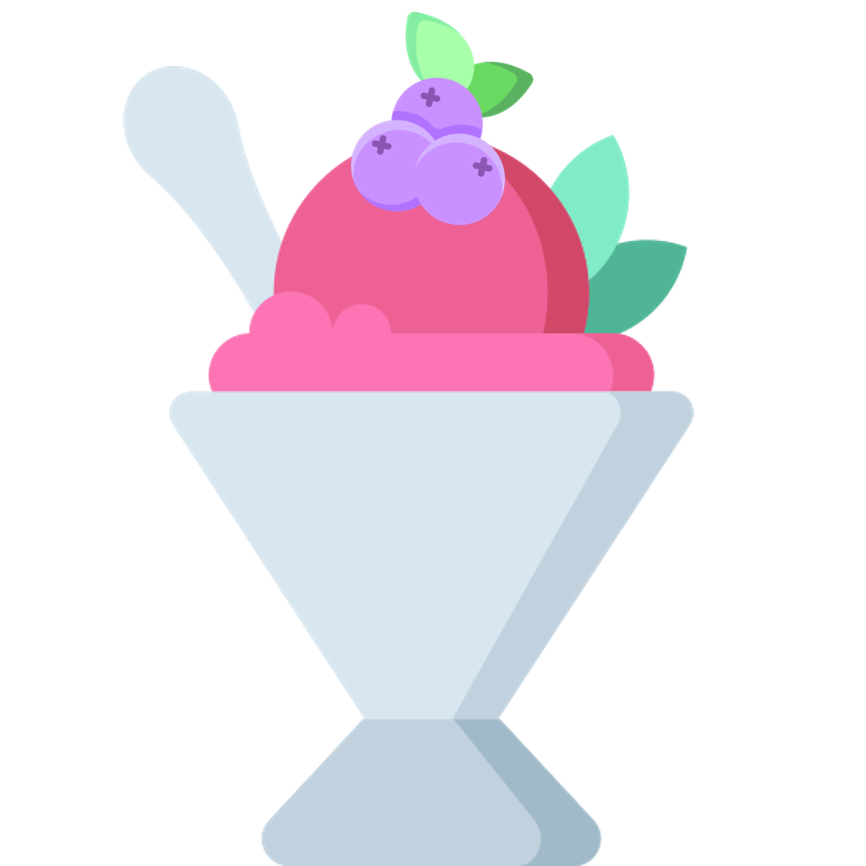BlueberrySherbet is a fast and efficient open source BLE(Bluetooth Low Energy) master device framework for Android Application, which interfaces with various slave devices such as raspberry pi or ESP32 operating your custom embedded bluetooth software. For detailed instruction, please see Blueberry Sherbet API Documents.
This framework supports READ, WRITE, WRITE_WITHOUT_RESPONSE, NOTIFY and INDICATE methods. If you declare a BLE API as Kotlin interface, BlueberrySherbet turns it into an implemented service class file. Each API from the created service can make an asynchronous BLE request to connected device. Every call can be converted as a form of RxJava2, Coroutine or just simple callback.
- Target SDK : v30
- Minimum SDK : v24
Set the version of BlueberrySherbet as an external constant in root build.gradle. You can check latest version here.
buildscript {
ext {
blueberry_sherbet_version = '0.5.2-alpha'
// ↑ The very name of version constant could be anything you want :)
}
}Then, add following JitPack url in your root build.gradle at the end of repositories :
repositories {
maven { url 'https://jitpack.io' }
}Apply kapt plugin in your app.gradle :
plugins {
⋮
id 'kotlin-kapt'
⋮
}Add the following dependency of BlueberrySherbet :
dependencies {
⋮
implementation "com.github.ApexCaptain.BlueberrySherbet:core:$blueberry_sherbet_version"
// ↑ This is for basic usage of API annotations, scanner, etc.
kapt "com.github.ApexCaptain.BlueberrySherbet:apt:$blueberry_sherbet_version"
// ↑ Kotlin Annotation Processor
⋮
}Let's make a simple project. I used Raspberry Pi as a slave device and coded example source with typescript. To see entire of it, please have a check here.
And for master code, you can check here.
Here is a single characteristic code for slave device.
import bleno from "bleno";
import {
GattUUID,
ReadRequestCallback,
WriteRequestCallback,
UpdateValueCallback,
ResultCode,
notifyData,
} from "../../../../Module.internal";
import { EventEmitter } from "events";
export class StringCharacteristic extends bleno.Characteristic {
private static EVENT_NOTIFY = `EVENT_NOTIFY_${StringCharacteristic.name}`;
private static sInstance: StringCharacteristic;
private static sEmitter = new EventEmitter();
static get instance(): StringCharacteristic {
if (!this.sInstance) this.sInstance = new StringCharacteristic();
return this.sInstance;
}
private constructor() {
super({
uuid: GattUUID.primitiveService.characteristics.stringCharacteristicUuid,
properties: ["read", "write", "notify"],
});
setInterval(() => {
StringCharacteristic.sEmitter.emit(
StringCharacteristic.EVENT_NOTIFY,
"String notification data."
);
}, 5000);
}
onReadRequest(offset: number, callback: ReadRequestCallback) {
try {
const dataToSend = "Hello, Sherbet!";
const dataBuffer = Buffer.from(dataToSend);
if (offset > dataBuffer.length) callback(ResultCode.INVALID_OFFSET);
else callback(ResultCode.SUCCESS, dataBuffer.slice(offset));
} catch (error) {
callback(ResultCode.FAILURE);
}
}
onWriteRequest(
data: Buffer,
_: number,
withoutResponse: boolean,
callback: WriteRequestCallback
) {
try {
const receivedData = data.toString();
console.info(`Received Data : ${receivedData}`);
callback(ResultCode.SUCCESS);
} catch (error) {
callback(ResultCode.FAILURE);
}
}
onSubscribe(maxValueSize: number, updateValueCallback: UpdateValueCallback) {
StringCharacteristic.sEmitter.on(
StringCharacteristic.EVENT_NOTIFY,
(data: string) => {
notifyData(data, maxValueSize, updateValueCallback, "$EoD");
}
);
}
onUnsubscribe() {
StringCharacteristic.sEmitter.removeAllListeners(
StringCharacteristic.EVENT_NOTIFY
);
}
}I'll not explain how the source of slave works. There are already various different frameworks and modules supporting BLE. If you're gonna use nodejs as main runtime of slave and want to know how does it work, see bleno.
Keep this in mind, you do not have to understand each and every signle line of the above typescript source. I'll cut only important part for you instead.
...
onReadRequest(offset: number, callback: ReadRequestCallback) {
try {
const dataToSend = "Hello, Sherbet!";
const dataBuffer = Buffer.from(dataToSend);
if (offset > dataBuffer.length) callback(ResultCode.INVALID_OFFSET);
else callback(ResultCode.SUCCESS, dataBuffer.slice(offset));
} catch (error) {
callback(ResultCode.FAILURE);
}
}
...What matters is the fact that when your android application connects to this specific slave device and requests READ method through its UUID, it'll return you a simple string Hello, Sherbet!.
It's not written in literal value up there though, I'll tell you the secret. It's aaaaaaaa-bbbb-cccc-dddd-eeeeeeeee101.
Now, let's get to the android studio.
First, you have to create an interface service file. You can see source here.
import com.gmail.ayteneve93.blueberrysherbetannotations.BlueberryService
import com.gmail.ayteneve93.blueberrysherbetannotations.READ
import com.gmail.ayteneve93.blueberrysherbetcore.request.BlueberryReadRequestInfo
// Type annotation '@BlueberryService' indicates following interface is a BLE service declartion.
@BlueberryService
interface ExampleService {
@READ("aaaaaaaa-bbbb-cccc-dddd-eeeeeeeee101")
// ↑ Pass uuid string as an argument.
fun readSomeString() : BlueberryReadRequestInfo<String>
// ↑ Return type of method using '@READ' is always BlueberryReadRequsetInfo<{Result Type}>
}Build or Rebuild your project. Annotation processor of BlueberrySherbet will automatically generate implemented service file and its name would be Blueberry{Your Service Interface Name}Impl. In this case, it's BlueberryExampleServiceImpl.
Make a device class, of which individual instance is matched 1 to 1 with the actual slave device. You can see full code here.
import com.gmail.ayteneve93.blueberrysherbetcore.device.BlueberryDevice
class ExampleDevice : BlueberryDevice<ExampleService> {
override fun setServiceImpl() : ExampleService = BlueberryExampleServiceImpl(this)
}Example service extends BlueberryDevice, and it has one generic argument, service type. Service type is the interface that we've just created and run building at step 1 and 2. In this case, ExampleService would be right. After that, override method setServiceImpl returning an instance of actually implemented service class, BlueberryExampleServiceImpl.
I'll take an example of scanning and connecting in acitivty. (or it could be fragment)
import ...
class MainActivity : AppCompatActivity() {
private lateinit var mExampleDevice : ExampleDevice
private val mCompositeDisposable = CompositeDisposable()
override fun onCreate(savedInstanceState: Bundle?) {
super.onCreate(savedInstanceState)
mCompositeDisposable.add(
// Start Scan
BlueberryScanner.rxStartScan(this)
.subscribe { scanResult ->
scanResult.bluetoothDevice.name?.let { advertisingName ->
// This is an example. You can add filter as an argument of rxStratScan
// or just find it by MAC address.
if(advertisingName == "MyDeviceName") {
// Stop Scan
BlueberryScanner.stopScan()
// Instantiate Device Class
mExampleDevice = scanResult.interlocl(this. ExampleDevice::class.java)
// Connect to the device
mExampleDevice.connect()
}
}
}
)
}
}Now, your device class is instantiated and connected.
After create an instance of your device and connect to it, you can send request in 3 different ways.
Simple callback, reactivex and coroutine.
// By Simple Callback
mExampleDevice
.blueberryService
.readSomeString()
.call()
.enqueue { status, value ->
Log.d("Test", "status : $status, value : $value")
// ↑ status 0, value : Hello, Sherbet!
}
// By RxJava
mCompositeDisposable.add(
mExampleDevice
.blueberryService
.readSomeString()
.call()
.byRx2()
.subscribe { result, error ->
Log.d("Test", "status : ${result.status}, value : ${result.value}")
// ↑ status 0, value : Hello, Sherbet!
}
)
// By Coroutine
GlobalScope.launch {
const result = mExampleDevice
.blueberryService
.readSomeString()
.call()
.byCoroutine()
Log.d("Test", "status : ${result.status}, value : ${result.value}")
// ↑ status 0, value : Hello, Sherbet!
}That's it! These are the basic usage of BlueberrySherbet.
- Declare Service Interface
- Build it
- Create Device Class
- Scan and connect where you want to use BLE device.
- Send request and get result.
There are some annotations you can use to decorate service interface.
- Target : Class
- Retention : Source
Annotation BlueberryService has no argument to pass(currently). It is used as an entry point indicating target interface is apparently a service set of BLE methods. To configure service, it is necessary to be explicitly declared at the very top of each interface code before you set any further functions.
@BlueberryService // Type before declaring interface.
interface YourBleService {
// BLE method here.
}
- Target : Function
- Retention : Source
- Argument :
- uuidString / String : UUID value of BLE characteristic
Annotation READ is for BLE READ method. It literally request data to slave device and receive it. This annotation has one argument uuidString, which means what characteristic is matched with following method. Commonly, across all the other method annotation, uuidString must be in form of following regular expression.
- [0-9a-fA-F]{8}-[0-9a-fA-F]{4}-[0-9a-fA-F]{4}-[0-9a-fA-F]{4}-[0-9a-fA-F]{12}
- [0-9a-fA-F]{32}
- [0-9a-fA-F]{4}
@BlueberryService
interface YourBleService{
@READ("aaaaaaaa-bbbb-cccc-dddd-eeeeeeee0101")
fun myReadFunction() : BlueberryReadRequestInfo<string>
}TMI : Assuming BLE as a REST API, slave device is the API server and your android application works like a client. READ method, in this case, acts like GET method in REST API, however, READ method cannot send any parameter but only receives data from target device. So, you cannot add any parameter to the example function above myReadFunction.
- Target : Function
- Retention : Source
- Argument :
- uuidString / String : UUID value of BLE characteristic
- checkIsReliable / Boolean : Set it
trueto make following methodreliable write. Default isfalse.
Annotation WRITE is for BLE WRITE method. It sends data to slave device but cannot get any complex result. Instead, you'll have status code only.
It has two arguments.
uuidString is identical with one of READ.
checkIsReliable is a bit complicated. First, it is Boolean. When you set it true, then you can change the following function from simple WRITE to Reliable WRITE. When it comes to word "Reliable", using this function later, it allows checking back transmitted values and atomic execution of one or more transmitted messages.
Let's say you go to Starbucks and order coffee.
In normal WRITE method situation :
You : Hey, um... I'd like to order a cup of macchiato.
Clerk : Yes, sir.
On the other hand, in Reliable WRITE method situation :
You : Macchiato plz.
Clerk : Are you sure you ordered a macchiato?
You : That's right.
Clerk : Yes, sir.
Nailed it. Simple, right?
The default value is false. Reliable WRITE function is... well, literally reliable. But, it slightly takes some more time.
@BlueberryService
interface YourBleService{
@WRITE("aaaaaaaa-bbbb-cccc-dddd-eeeeeeee0101")
fun myWriteFunction(dataToSend : string) : BlueberryWriteRequestInfo
}You can set one parameter of the function. The type of it could be anything. I'll tell you later on Converter section.
- Target : Function
- Retention : Source
- Argument :
- uuidString / String : UUID value of BLE characteristic
- checkIsReliable / Boolean : Set it
trueto make following methodreliable write. Default isfalse.
Annotation WRITE_WITHOUT_RESPONSE is for BLE WRITE_WITHOUT_RESPONSE method. It has almost the same functionality with WRITE. But, you cannot receive any result, not even status code. It only sends data to the device and just forget.
@BlueberryService
interface YourBleService {
@WRITE_WITHOUT_RESPONSE("aaaaaaaa-bbbb-cccc-dddd-eeeeeeee0101")
fun myWriteWithoutResponseFunction(dataToSend : string) : BlueberryWriteRequestInfoWithoutResponse
}- Target : Function
- Retention : Source
- Argument :
- uuidString / string : UUID value of BLE characteristic
- endSignal / string : Notification end signal string. Default is
\n.
Annotation NOTIFY is for BLE NOTIFY method. Notification is quite different from any other BLE methods. Like a hook, subscribing specific characteristic, you can receive data continously.
Imagine you want to develope a BLE machine measuring your heart rate. When your android application needs to know condition of your blood flow every 10 seconds, or warn you when it drops below a certain level of it, does it have to request READ over and over again? Of course not.
Make a hook. Set a listener. Say your device "Notify me when it's urgent".
@BlueberryService
interface YourBleService {
@NOTIFY("aaaaaaaa-bbbb-cccc-dddd-eeeeeeee0101")
fun myNotifyFundtion() : BlueberryNotifyOrIndicateRequestInfo<String>
}Normally, length of buffered data of notification is limited to 32 bytes. It's fine when the size of transmitted data string is less than that but if not, you're gonna receive it partialy multiple times.. For instance, if the slave device send you a long data string, say... of which length is a hundread, they're divided into 4 different packets and transmitted. And of course, you're gonna receive them 4 times. This is definitely not what you've intended. Instead, setting endSignal to custom signal string, you'll have complete data once and for all.
- Target : Function
- Retention : Source
- Argument :
- uuidString / string : UUID value of BLE characteristic
- endSignal / string : Notification end signal string. Default is
\n.
Annotation INDICATE is for BLE INDICATE method. Basically, it has same functionality with NOTIFY. The difference is that it's reliable. Like Reliable Write, it checks back transmitted value of each indication packet. It is reliable but slightly slow.
@BlueberryService
interface YourBleService {
@INDICATE("aaaaaaaa-bbbb-cccc-dddd-eeeeeeee0101")
fun myIndicateFundtion() : BlueberryNotifyOrIndicateRequestInfo<String>
}By default, available data type to transmit or receive is one of these
- String
- Char
- Double
- Float
- Long
- Int
- Short
- Byte
- Boolean
That's right, these are so called primitive type in java / kotlin.
Except them, BlueberrySherbet will throw an error.
But, sometimes you want to receive or send not just string data, but also a complex structure, like Data Class. How can you do that?
BlueberrySherbet supports Data Converter plguin. First things first, there are currently 4 different converters :
- converter-gson
- converter-jackson
- converter-moshi
- converter-simple-xml
To install any one of these you can add flollwing lines into your app.gradle dependency :
dependencies {
⋮
implementation "com.github.ApexCaptain.BlueberrySherbet:converter-gson:$blueberry_sherbet_version" // Gson Converter
implementation "com.github.ApexCaptain.BlueberrySherbet:converter-jackson:$blueberry_sherbet_version" // Jackson Converter
implementation "com.github.ApexCaptain.BlueberrySherbet:converter-moshi:$blueberry_sherbet_version" // Moshi Converter
implementation "com.github.ApexCaptain.BlueberrySherbet:converter-simple-xml:$blueberry_sherbet_version"// Simple XML Converter
⋮
}Take converter-gson as an example, after you install it you may modify your device class :
import com.gmail.ayteneve93.blueberrysherbetcore.device.BlueberryDevice
class ExampleDevice : BlueberryDevice<ExampleService> {
override fun setServiceImpl() : ExampleService = BlueberryExampleServiceImpl(this)
override fun setBlueberryConverter() : BlueberryConverter {
return BlueberryGsonConverter {
Gson()
.newBuilder()
.create()
}
}
}This means class ExampleDevice now use Gson as its data converter. And of course you have to install Gson too.
Let's say your slave device has a humid-temp sensor. When you request READ of a certain characteristic it'll return you current temperature and humidity in forms of JSON. Like this :
{
"TEMPERATURE" : 65,
"HUMIDITY" : 30
}That means current temperature is 65 degrees fahrenheit (or 18℃) and relative humidity is 30%.
Now, back to the android studio, let's declare a class named HumidTemp like this :
data class HumidTemp(
@SerializedName("TEMPERATURE")
val temperature : Int,
@SerializedName("HUMIDITY")
val humidity : Int
)Then, add a new function to your service. Assume that its uuid is aaaaaaaa-bbbb-cccc-dddd-eeeeeeee0201 :
@BlueberryService
interface YourBleService {
⋮
@READ("aaaaaaaa-bbbb-cccc-dddd-eeeeeeee0201")
fun humidTemp() : BlueberryReadRequestInfo<HumidTemp>
⋮
}After you scan and connect to it, you can use this method as follows :
class MainActivity : AppCompatActivity() {
private lateinit var mExampleDevice : ExampleDevice
⋮
fun test() {
mExampleDevice
.blueberryService
.humidTemp()
.call()
.enqueue { status, value ->
Log.d("Test", "$value")
// ↑ HumidTemp(temperature=65, humidity=30)
}
}
⋮
}Licensed under the Apache License, Version 2.0 (the "License")
you may not use this file except in compliance with the License.
You may obtain a copy of the License at
http://www.apache.org/licenses/LICENSE-2.0
Unless required by applicable law or agreed to in writing, software
distributed under the License is distributed on an "AS IS" BASIS,
WITHOUT WARRANTIES OR CONDITIONS OF ANY KIND, either express or implied.
See the License for the specific language governing permissions and
limitations under the License.