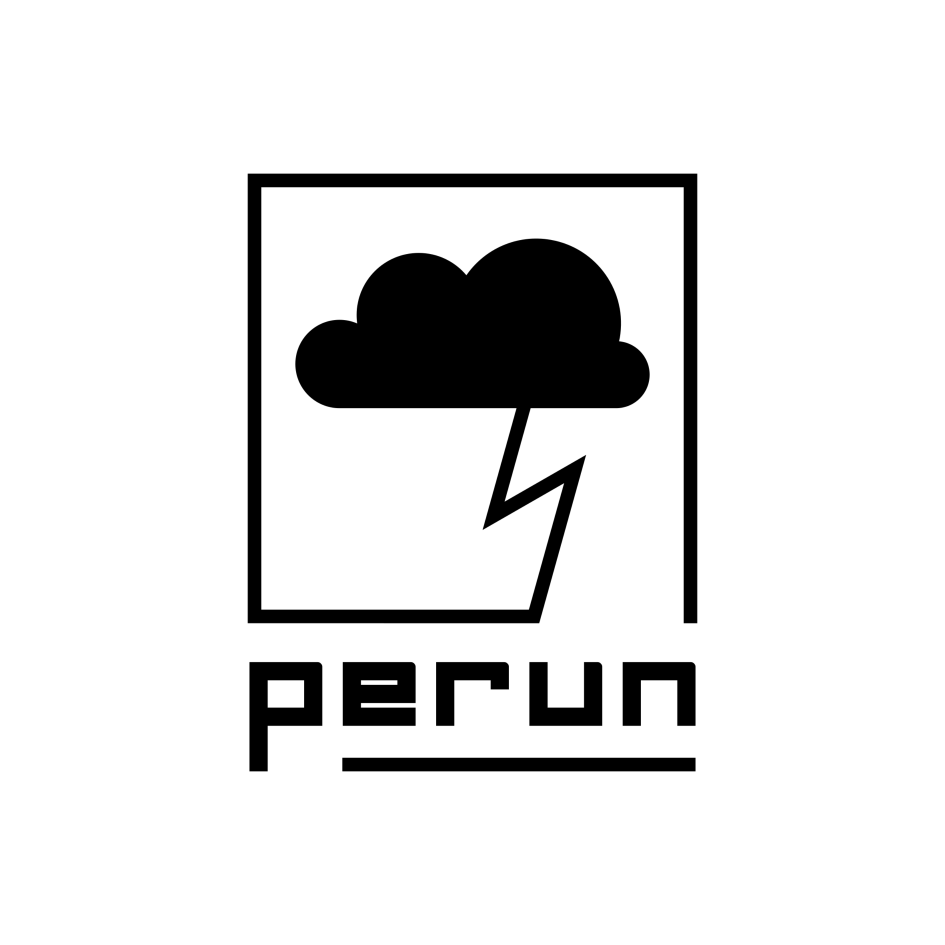A command-line validation tool for AWS Cloud Formation that allows to conquer the cloud faster!
Perun was created to improve work experience with CloudFormation. The idea came from the team constantly using AWS CloudFormation - it runs a template online in AWS infrastructure and fails after first error - which in many cases is trivial (e.g. maximum name length is 64 characters). Instead of doing a round-trip, we would like to detect such cases locally.
$ brew install Appliscale/tap/perun- Go to Perun’s releases https://github.com/Appliscale/perun/releases
- Find and download perun-darwin-amd64.tar.gz
- Unpack the archive
- Go to https://github.com/Appliscale/perun-dpkg
- Download perun.deb
- Install:
$ dpkg -i perun.deb- Go to Perun’s releases https://github.com/Appliscale/perun/releases
- Find and download perun-linux-amd64.tar.gz
- Unpack:
$ tar xvzf perun-linux-amd64.tar.gz- Go to: https://github.com/Appliscale/rpmbuild/tree/master/RPMS/x86_64
- Download perun-linux-amd64-1.2.0-1.x86_64.rpm
- Install:
$ rpm -ivh perun-linux-amd64-1.2.0-1.x86_64.rpm- Go to Perun’s releases https://github.com/Appliscale/perun/releases
- Find and download perun-linux-amd64.tar.gz
- Unpack:
tar xvzf perun-linux-amd64.tar.gzFirst of all you need to download Perun to your GO workspace:
$GOPATH $ go get github.com/Appliscale/perun
$GOPATH $ cd perunThen build and install configuration for the application inside perun directory by executing:
perun $ makeAfter this, application will be compiled as a perun binary inside bin directory in your $GOPATH/perun workspace.
To validate your template, just type:
~ $ perun validate <PATH TO YOUR TEMPLATE>Your template will be then validated using both our validation mechanism and AWS API (aws validation).
To create your own configuration file use configure mode:
~ $ perun configureThen type path and name of new configuration file.
Bored of writing JSON parameter files? Perun allows you to interactively create parameters file for a given template. You can either pass the parameters interactively or as a command-line argument.
~ $ perun create-parameters <PATH TO YOUR TEMPLATE> <OUTPUT PARAMETER FILE> --parameter=MyParameter1:<PARAMETER VALUE>The greatest thing is that you can mix those in any way you want. Perun will validate the given parameters from command line. If everything is OK, it will just create the parameters file. If anything is missing or invalid, it will let you know and ask for it interactively.
Perun allows to create and destroy stacks.
Cloud Formation templates can be in JSON or YAML format.
Example JSON template which describe S3 Bucket:
{
"Resources" : {
"HelloPerun" : {
"Type" : "AWS::S3::Bucket"
}
}
}Before you create stack Perun will validate it by default 😉. You can disable it with flag --no-validate.
To create new stack you have to type:
~ $ perun create-stack <NAME OF YOUR STACK> <PATH TO YOUR TEMPLATE>To destroy stack just type:
~ $ perun delete-stack <NAME OF YOUR STACK>You can use option --progress to show the stack creation/deletion progress in the console, but
note, that this requires setting up a remote sink.
To setup remote sink type:
~ $ perun setup-remote-sinkThis will create an sns topic and sqs queue with permissions for the sns topic to publish on the sqs queue. Using above services may produce some cost: According to the AWS SQS and SNS pricing:
- SNS:
- notifications to the SQS queue are free
- SQS:
- The first 1 million monthly requests are free.
- After that: 0.40$ per million requests after Free Tier (Monthly)
- Typical stack creation uses around a hundred requests
More information about pricing can be found here.
To destroy remote sink just type:
~ $ perun destroy-remote-sink~ $ perun estimate-cost <PATH TO YOUR TEMPLATE>To estimate template's cost run the command above with path to file. Perun resolves parameters located in the template and checks if it’s correct. Then you get url to Simple Monthly Calculator which will be filled with data from the template.
You can protect your stack by using Stack Policy file. It's JSON file where you describe which action is allowed or denied. This example allows to all Update Actions.
{
"Statement": [
{
"Effect": "Allow",
"Principal": "*",
"Action": "Update:*",
"Resource": "*"
}
]
}To apply your Stack Policy file you have to type:
~ $ perun set-stack-policy <NAME OF YOUR STACK> <PATH TO YOUR TEMPLATE>Perun has some default flags:
-
--block- Block all Update actions in stack. -
--unblock- Unblock all Update actions in stack. -
--disable-stack-termination- Protect stack from being deleted. -
--enable-stack-termination- Allow to destroy stack.
You use flag instead of template.
~ $ perun set-stack-policy <NAME OF YOUR STACK> <FLAG>Perun will help you in setting up all the needed configuration files on you first run - no previous setup required.
You can find an example configuration file in the main directory of the repository in file defaults/main.yml.
perun supports multiple configuration files for different locations. Configuration files take precedence, according to the typical UNIX convention. The application will be looking for the configuration file in the following order:
- CLI argument (
-c=<CONFIG FILE>, --config=<CONFIG FILE>). - Current working directory (
.perunfile). - Current user local configuration (
~/.config/perun/main.yaml). - System global configuration (
/etc/perun/main.yaml).
Having a configuration file is mandatory. Minimal configuration file requires only AWS CloudFormation Resource Specification URLs, listed under SpecificationURL key:
SpecificationURL:
us-east-2: "https://dnwj8swjjbsbt.cloudfront.net"
...There are 6 other parameters:
DefaultProfile(defaulttaken by default, when no value found inside configuration files).DefautRegion(us-east-1taken by default, when no value found inside configuration files).DefaultDurationForMFA: (3600taken by default, when no value found inside configuration files).DefaultDecisionForMFA: (falsetaken by default, when no value found inside configuration files).DefaultVerbosity: (INFOtaken by default, when no value found inside configuration files).DefaultTemporaryFilesDirectory: (.taken by default, when no value found inside configuration files).
If you account is using MFA (which we strongly recommend to enable) you should add --mfa flag to the each executed command or set DefaultDecisionForMFA to true in the configuration file.
~ $ perun validate <PATH TO YOUR TEMPLATE> --mfaIn that case application will use [profile]-long-term from the ~/.aws/credentials file ([profile] is a placeholder filled with adequate value taken from configuration files).
Example profile you need to setup - in this case default:
[default-long-term]
aws_access_key_id = <YOUR ACCESS KEY>
aws_secret_access_key = <YOUR SECRET ACCESS KEY>
mfa_serial = <IDENTIFICATION NUMBER FOR MFA DEVICE>You do not need to use Perun for validation, you can just use it to obtain security credentials and use them in AWS CLI. To do this type:
~ $ perun mfaIf your template includes resources that can affect permissions in your AWS account,
you must explicitly acknowledge its capabilities by adding --capabilities=CAPABILITY flag.
Valid values are CAPABILITY_IAM and CAPABILITY_NAMED_IAM.
You can specify both of them by adding --capabilities=CAPABILITY_IAM --capabilities=CAPABILITY_NAMED_IAM.
Perun uses Resource Specification provided by AWS - using this we can determine if fields are required etc. Unfortunately, during the development process, we found inconsistencies between documentation and Resource Specification. These variances give rise to a mechanism that allows patching those exceptions in place via configuration. In a few words, inconsistency is the variation between information which we get from these sources.
To specify inconsistencies edit ~/.config/perun/specification_inconsistency.yaml file.
Example configuration file:
SpecificationInconsistency:
AWS::CloudFront::Distribution.DistributionConfig:
DefaultCacheBehavior:
- Required