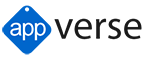This is a Yeoman Generator for Appverse - Ionic
Requirements
Nodejs and NPM package manager must be installed.
- Install bower and grunt-cli.
npm install -g bower grunt-cli- Install yeoman if it is not installed previously.
npm install -g yoInstalling
- Install the Appverse Ionic generator NPM package.
npm install -g generator-appverse-ionicRunning
-
Create a new project using the generator-appverse-ionic
Create a directoy:
mkdir testApp
cd testAppExecute the generator:
yo appverse-ionic
Alternatively, you can load demonstration code:
yo appverse-ionic --demo
Yeoman will generate a boilerplate project with Appverse - Ionic.
Execute grunt to test it:
grunt server
or
grunt server:open
to auto open your default browser with the application.
From sources
-
Get sources from Appverse Repo
-
Link the package
npm linkThat will create a symlink to your npm cache. Now you can execute the generator:
yo appverse-ionicTest:
npm testExecution:
yo appverse-ionicOptions
It's possible to call the generator using arguments and skipping prompts.
- The first option is to show code for demonstration purposes
$ yo appverse-ionic --codeSkip install
Add the skip-install argument to skip npm and bower install process.
yo appverse-ionic --skip-installThe generator will execute 'grunt list' tasks when finish to report all the available grunt tasks into the README.md of the generated project. If --skip-install was used, 'grunt list' wont be executed, as it needs node_modules.
npm install grunt listTroubleshoting
- Browser-Sync
Browser-Sync is a tool for synchronized cross-device testing; useful when you’re targeting the multi-device web. Having trouble installing Browsersync on Windows? The most common reason for npm to throw errors when compiling Browser-Sync is that some of the dependencies (e.g. node-gypneed Visual C++ runtime libraries.The way to resolve this is to install Visual Studio. At the time of this writing (Feb 2015) the compilation works fine with Visual Studio 2013 Update 4. You can then tell npm which version of Visual Studio you are using by the following command:
npm install -g browser-sync --msvs_version=2013With Visual Studio 2015
npm install -g browser-sync --msvs_version=2015This package depends on socket.io, follow this link to solve installation problems with socket.io or other packages that executes C++ compilation on postinstall script: fix-node-gyp-rebuild-error-on-windows
- node-gyp
Some dependant pagackages use node-gyp, a cross-platform command-line tool written in Node.js for compiling native addon modules for Node.js.
- On Unix: python (v2.7 recommended, v3.x.x is not supported) make A proper C/C++ compiler toolchain, like GCC
- On Mac OS X: python (v2.7 recommended, v3.x.x is not supported) (already installed on Mac OS X) Xcode You also need to install the Command Line Tools via Xcode. You can find this under the menu Xcode -> Preferences -> Downloads This step will install gcc and the related toolchain containing make
- On Windows:
-
Python (v2.7.3 recommended, v3.x.x is not supported) Make sure that you have a PYTHON environment variable, and it is set to drive:\path\to\python.exe not to a folder
-
Windows XP/Vista/7: Microsoft Visual Studio C++ 2013 (Express version works well) If the install fails, try uninstalling any C++ 2010 x64&x86 Redistributable that you have installed first If you get errors that the 64-bit compilers are not installed you may also need the compiler update for the Windows SDK 7.1
-
Windows 7/8.1: Microsoft Visual Studio C++ 2013 for Windows Desktop (Express version works well)**
-
All Windows Versions For 64-bit builds of node and native modules you will also need the Windows 7 64-bit SDK You may need to run one of the following commands if your build complains about WindowsSDKDir not being set, and you are sure you have already installed the SDK:
call "C:\Program Files\Microsoft SDKs\Windows\v7.1\bin\Setenv.cmd" /Release /x86 call "C:\Program Files\Microsoft SDKs\Windows\v7.1\bin\Setenv.cmd" /Release /x64
-
License
Copyright (c) 2012 GFT Appverse, S.L., Sociedad Unipersonal.
This Source Code Form is subject to the terms of the Appverse Public License Version 2.0 ("APL v2.0"). If a copy of the APL was not distributed with this file, You can obtain one at http://appverse.org/#/license/information.
Redistribution and use in source and binary forms, with or without modification, are permitted provided that the conditions of the AppVerse Public License v2.0 are met.
THIS SOFTWARE IS PROVIDED BY THE COPYRIGHT HOLDERS AND CONTRIBUTORS "AS IS" AND ANY EXPRESS OR IMPLIED WARRANTIES, INCLUDING, BUT NOT LIMITED TO, THE IMPLIED WARRANTIES OF MERCHANTABILITY AND FITNESS FOR A PARTICULAR PURPOSE ARE DISCLAIMED. EXCEPT IN CASE OF WILLFUL MISCONDUCT OR GROSS NEGLIGENCE, IN NO EVENT SHALL THE COPYRIGHT OWNER OR CONTRIBUTORS BE LIABLE FOR ANY DIRECT, INDIRECT, INCIDENTAL, SPECIAL, EXEMPLARY, OR CONSEQUENTIAL DAMAGES (INCLUDING, BUT NOT LIMITED TO, PROCUREMENT OF SUBSTITUTE GOODS OR SERVICES; LOSS OF USE, DATA, OR PROFITS; OR BUSINESS INTERRUPTION) HOWEVER CAUSED AND ON ANY THEORY OF LIABILITY, WHETHER IN CONTRACT, STRICT LIABILITY, OR TORT(INCLUDING NEGLIGENCE OR OTHERWISE) ARISING IN ANY WAY OUT OF THE USE OF THIS SOFTWARE, EVEN IF ADVISED OF THE POSSIBILITY OF SUCH DAMAGE.