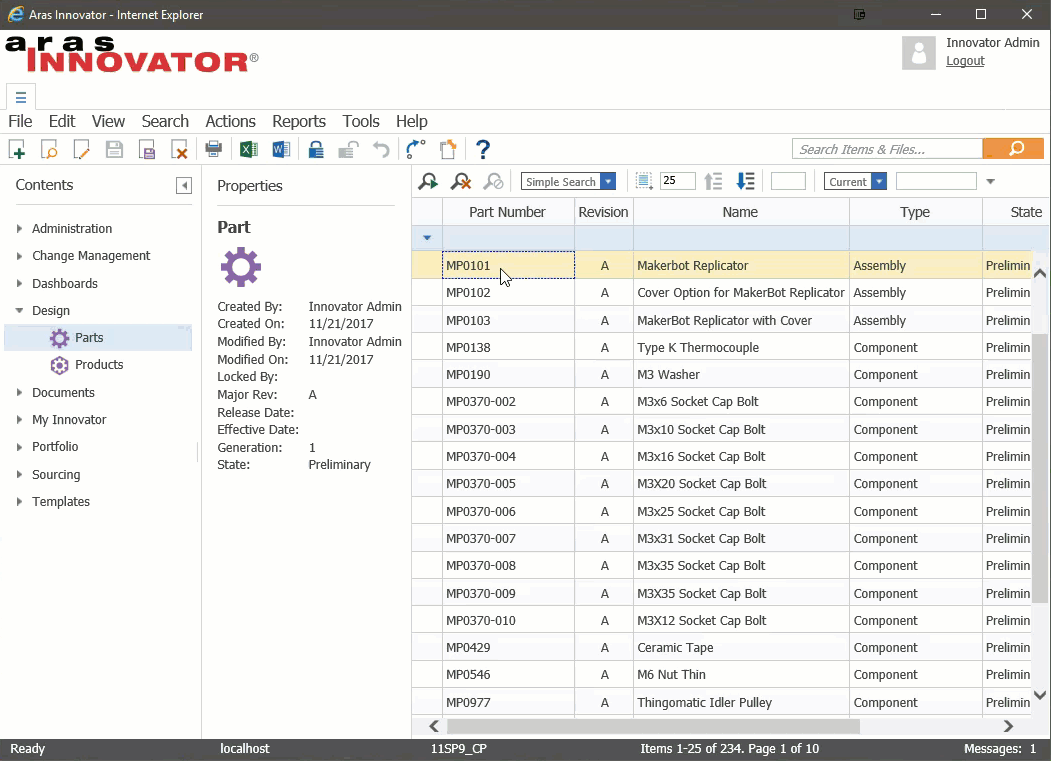This project contains sample code to demonstrate how to copy text to the clipboard in an Aras client-side action. It also demonstrates how to use PE_GetSelectedItems to execute an action on multiple selected items in the Aras Innovator client.
Note: The sample method was developed using the Part ItemType, but it can be easily adapted for any ItemType.
| Release | Notes |
|---|---|
| v1.1.0 | Confirmed support for Aras 11 SP15. |
| v1.0 | First release. Includes sample code to use the action with the Part, CAD, and/or Document ItemTypes. |
| Project | Aras |
|---|---|
| v1.1.0 | 11.0 SP15, 11.0 SP14, 11.0 SP12 |
| v1.0 | 11.0 SP12 |
Always back up your code tree and database before applying an import package or code tree patch!
- Aras Innovator installed (version 11.0 SPx preferred)
- Aras Package Import tool
- CopyToClipboard import package
- Backup your database and store the BAK file in a safe place.
- Open up the Aras Package Import tool.
- Enter your login credentials and click Login
- Note: You must login as root for the package import to succeed!
- Enter the package name in the TargetRelease field.
- Optional: Enter a description in the Description field.
- Enter the path to your local
..\CopyToClipboard\Import\imports.mffile in the Manifest File field. - Select CopyToClipboard in the Available for Import field.
- Select Type = Merge and Mode = Thorough Mode.
- Click Import in the top left corner.
- Close the Aras Package Import tool.
- Login to Aras as an administrator (i.e. admin).
- Navigate to Administration > ItemTypes in the TOC.
- Open the ItemType you want to add the action to. The sample code was developed for the Part ItemType, but will work OOTB for CAD and Document as well.
- In the ItemType, add the Copy to Clipboard action to the Actions tab.
- Save your changes to the ItemType.
You are now ready to login to try out the Copy To Clipboard action.
- Log in to Aras.
- Navigate to the ItemType you added the action to in the setup steps.
- Select one or more items in the main grid. (Use Ctrl+click to pick more than one.)
- Right click on a selected item and choose Copy to Clipboard.
If you are using a browser that allows programmatic access to the clipboard (IE, Chrome), the selected item(s) info will be copied to the clipboard. If you are using a browser that does not allow clipboard access, you will see a dialog appear with the item info and an instruction to copy the content using Ctrl+C.
- Fork it!
- Create your feature branch:
git checkout -b my-new-feature - Commit your changes:
git commit -am 'Add some feature' - Push to the branch:
git push origin my-new-feature - Submit a pull request
For more information on contributing to this project, another Aras Labs project, or any Aras Community project, shoot us an email at araslabs@aras.com.
Created by Eli Donahue for Aras Labs. @EliJDonahue
Aras Labs projects are published to Github under the MIT license. See the LICENSE file for license rights and limitations.