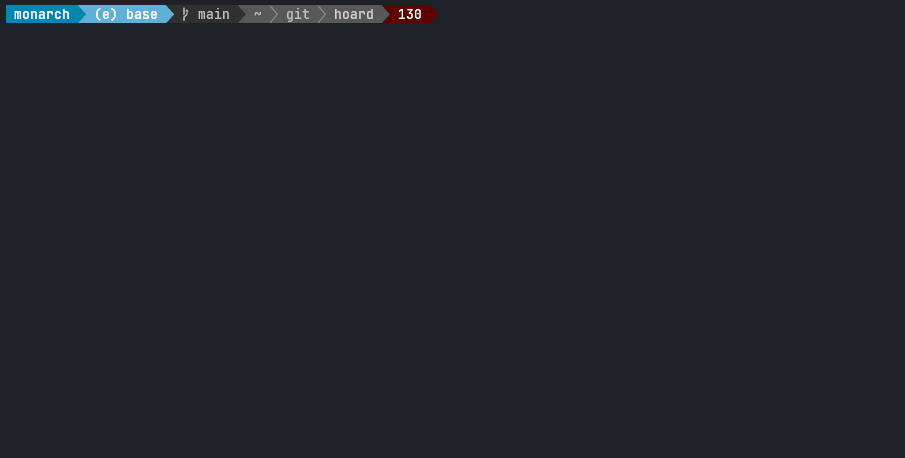command organizer tool to hoard all your precious commands 💎🐉
A command organizer lets you save commands that you often use, but are too complicated or long to remember.
For every hoarded command, hoard saves
- the command ( parameterized with a customizable token, default
#) - name
- description
- namespace where it lives in
- tags ( Optional )
If you get lost in your massive command history, and can't find for example a specific docker command out of thousand docker commands you've already ran,
just hoard it. With a name and description it will be much easier to find again. When you look for that command again a month later, take a look at your hoarded commands.
hoard is not supposed to replace shell history finder like fzf atuin or similar utilities. It rather should be used in conjunction with them.
It's best to use rustup to get setup with a Rust toolchain, then you can run:
cargo install hoard-rs
Or build it yourself:
cargo build --release
Find the binaries in ./target/release/hoard
Move it to wherever you need it ( Like /usr/local/bin/hoard )
Or run
cargo install --path .
Tested on:
- Ubuntu
- EndeavourOS
Install hoard by running
./install.sh
If you are running fish shell
LATEST_RELEASE=1.3.0 ./install.fish
brew tap Hyde46/hoard
brew install hoard
Best to install from source, good luck
Install hoard as a plugin to enable autocomplete.
Depending on your shell, run one of the following commands.
To keep it installed for your next shell session, add the source command with an absolute path to your .bashrc or copy-paste the plugins content to your .bashrc.
source src/shell/hoard.bash
source src/shell/hoard.zsh
source src/shell/hoard.fish
The hoard package is in the nixpkgs package repository.
Either install it with nix-env -iA hoard, get it temporarily with nix-shell -p hoard or add it to your configuration.
hoard new
If a parameter is not known when saving the command, put a # ( Or your customized token from your ~/.config/hoard/config.yml )
You can also name your parameters like this:
echo "My name is #first and I live at #city. Did I tell you my name, #first?"
When putting #first you only have to do it once for each occurence in the command.
A parameter name is defined as everyting followed by the token until the first space character is found.
Alternatively you can determine where the named parameter ends by putting a ! ( Or your customized token from your ~/.config/hoard.config.yml)
echo "My name is #first named parameter! and I live at #city. Did I tell you my name, #first?"
<Ctrl-h>
Or alternatively, if not installed as a plugin, the interactive search can still be performed, though without autocomplete. This assumes the user to copy the command by mouse from the UI
hoard list
When running hoard list as a shell plugin and selecting a parameterized command, hoard will ask for all missing parameters to input before sending the complete command to your shell input.
If there is a trove.yml file present in the local directory, hoard will only load this trove file and not display your "global" trove!
( Edit ~/.config/hoard/config.yml read_from_current_directory to disable )
You can keep your commands in sync in multiple terminals by using hoard sync
First register a new account
hoard sync registerThen login with your new account
hoard sync loginSave your local commands online
hoard sync saveLogin with the same account on a different computer/terminal and then run
hoard sync getThis will merge your local trove file with the cloud-based one. You will get prompted how to handle collisions if there are any.
However, if you are unhappy with how the merge happened, you've got the option to revert the latest hoard sync get command
hoard sync revertIf you want to host your own sync server, checkout it's repository.
Then, update your config file to point to the new server location ~/.config/hoard/config.yml
hoard remove <name>
hoard remove_namespace <namespace_name>
hoard edit <name>
Shows location of config file and trove file
hoard info
Change parameter token of config file
hoard set_parameter_token <parameter_token>
hoard import /path/to/trove.yml
or
hoard import https://troves.com/new_trove.yml
hoard export /path/to/exported/trove.yml
Show list of commands in the GUI
<F1>
Next item in command list
<Ctrl-N> / <Down-Arrow>
Previous item in command list
<Ctrl-P> / <Ctrl-Y> / <Up-Arrow>
Next namespace tab
<Ctrl-L> / <Right-Arrow>
Previous namespace tab
<Ctrl-H> / <Left-Arrow>
Select command
<Enter>
Quit
<Esc> / <Ctrl-D> / <Ctrl-C> / <Ctrl-G>