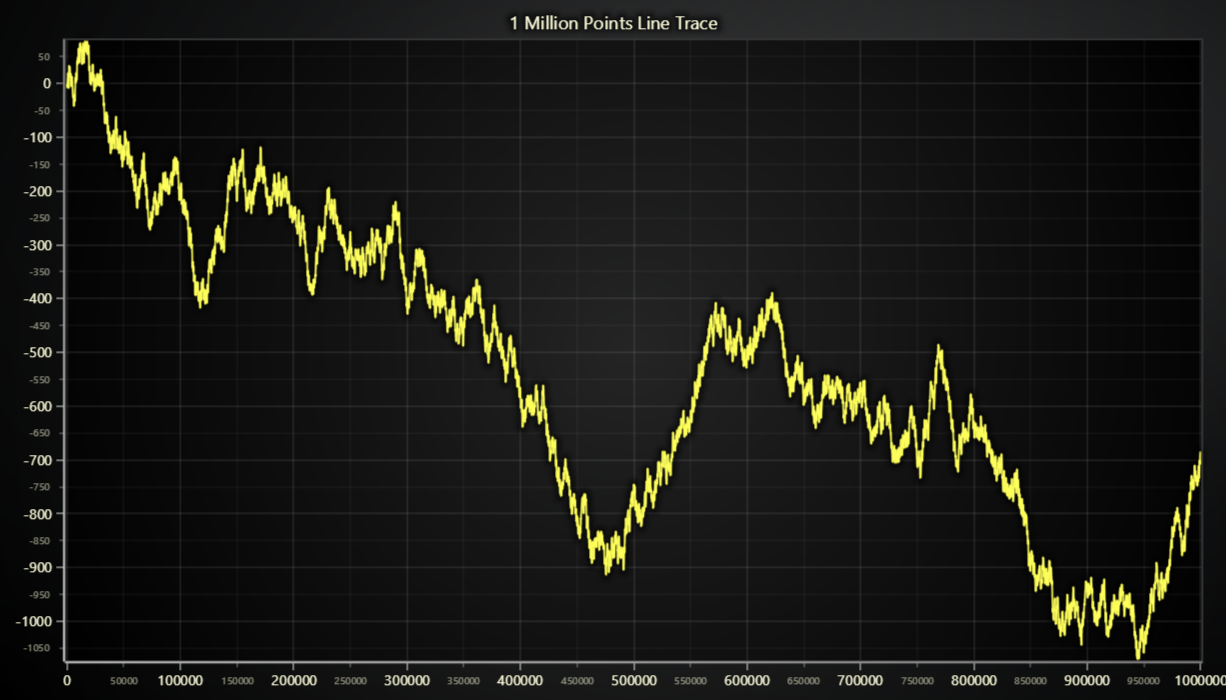This demo application belongs to the set of examples for LightningChart JS, data visualization library for JavaScript.
LightningChart JS is entirely GPU accelerated and performance optimized charting library for presenting massive amounts of data. It offers an easy way of creating sophisticated and interactive charts and adding them to your website or web application.
The demo can be used as an example or a seed project. Local execution requires the following steps:
-
Make sure that relevant version of Node.js is installed
-
Open the project folder in a terminal:
npm install # fetches dependencies npm start # builds an application and starts the development server -
The application is available at http://localhost:8080 in your browser, webpack-dev-server provides hot reload functionality.
This example plots a million data points in an instant using line series.
By default, LineSeries can take list of XY coordinates in any order, connecting them with a line stroke.
However, in a lot of applications, the input data comes in a distinct order, for example, X coordinates describe a timestamp which increases between each consecutive data point. We refer to this as a progressive data pattern.
LineSeries is coupled together with highly sophisticated optimizations that can be enabled in applications where input data follows a data pattern. This example showcases the 'ProgressiveX' pattern.
Data pattern must be specified when the series is created:
// Create LineSeries with 'ProgressiveX' data pattern.
const series = ChartXY.addLineSeries({
dataPattern: {
// pattern: 'ProgressiveX' => Each consecutive data point has increased X coordinate.
pattern: 'ProgressiveX',
// regularProgressiveStep: true => The X step between each consecutive data point is regular (for example, always `1.0`).
regularProgressiveStep: true,
},
})Available data patterns are:
'ProgressiveX': Each consecutive data point has increased X coordinate.'ProgressiveY': Each consecutive data point has increased Y coordinate.'RegressiveX': Each consecutive data point has decreased X coordinate.'RegressiveX': Each consecutive data point has decreased Y coordinate.
The pattern of data can be identified even further with the optional regularProgressiveStep property.
This can be enabled when the progressive step (for example, 'ProgressiveX' -> X step) between each data point is regular, leading to even more significant optimizations.
When a series is configured with a data pattern, the rendering process makes logical deductions and ssumptions on the user input data, according to the data pattern specification. If the supplied input data does not follow the specification, rendering errors or even crashes can occur. If you run into strange issues, first see if disabling the data pattern helps, or if your input data is somehow invalid.
The scrolling of data in progressive series can also be automated and optimized by specifying ScrollStrategy for both x-axis & y-axis to perform the scrolling efficiently.
- Select AxisScrollStrategies.expansion. Automatically increases a scale if some points are out of scale. Retains progressivity/regressivity of used scale.
- Select AxisScrollStrategies.fitting. Automatically increases a scale if some points are out of scale and reduces it if there is too much empty space. Retains progressivity/regressivity of used scale.
- Select AxisScrollStrategies.progressive. Automatically scrolls a scale in a positive direction.
- Select AxisScrollStrategies.regressive. Automatically scrolls a scale to a negative direction.
- Pass undefined to disable automatic scrolling. Scale can then be manually set using setInterval method of Axis
If you notice an error in the example code, please open an issue on GitHub repository of the entire example.
Official API documentation can be found on LightningChart website.
If the docs and other materials do not solve your problem as well as implementation help is needed, ask on StackOverflow (tagged lightningchart).
If you think you found a bug in the LightningChart JavaScript library, please contact sales@lightningchart.com.
Direct developer email support can be purchased through a Support Plan or by contacting sales@lightningchart.com.
© LightningChart Ltd 2009-2022. All rights reserved.