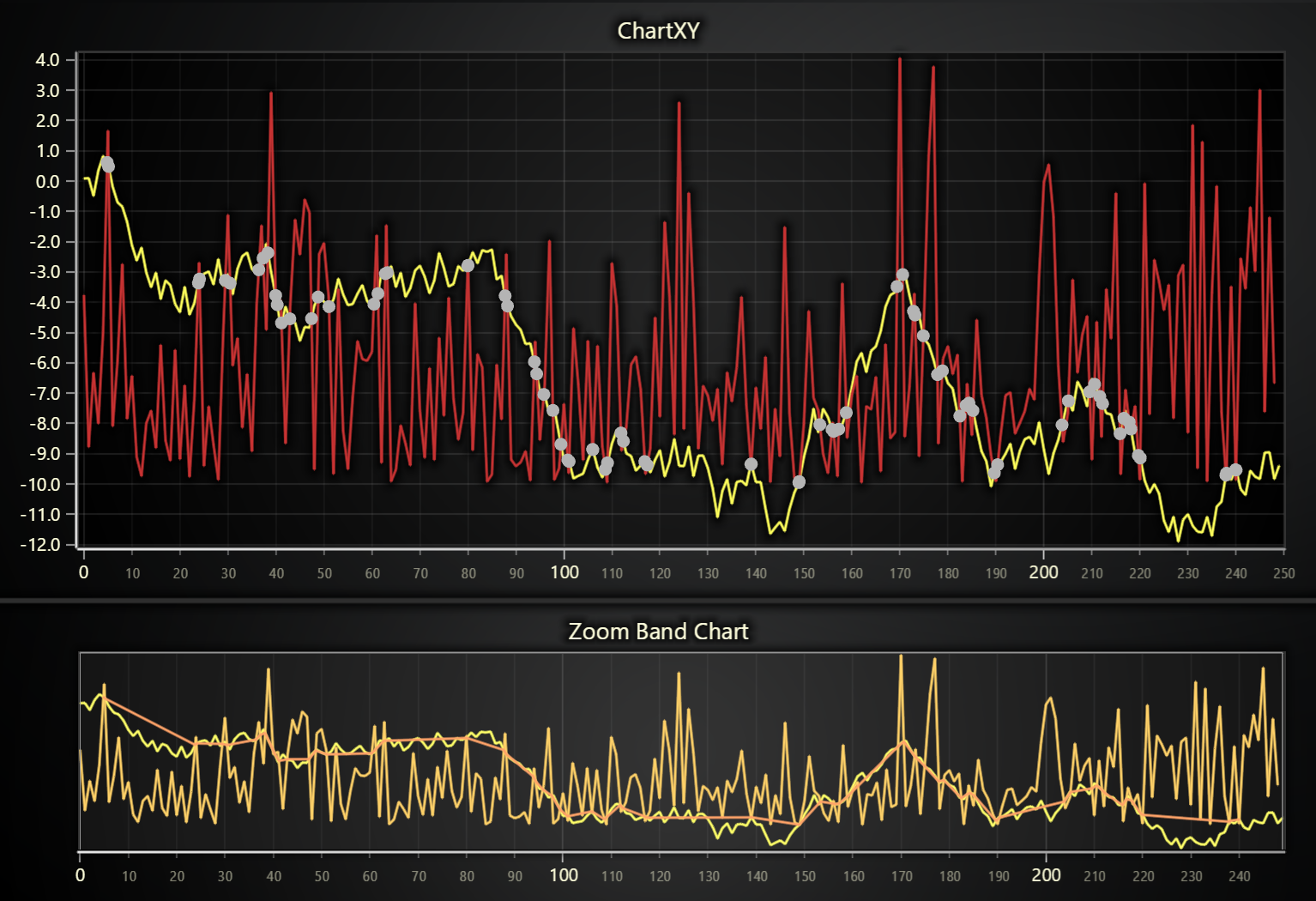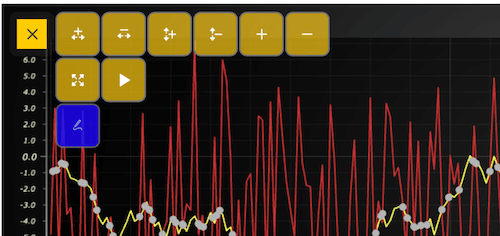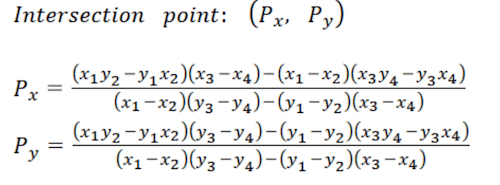This demo application belongs to the set of examples for LightningChart JS, data visualization library for JavaScript.
LightningChart JS is entirely GPU accelerated and performance optimized charting library for presenting massive amounts of data. It offers an easy way of creating sophisticated and interactive charts and adding them to your website or web application.
The demo can be used as an example or a seed project. Local execution requires the following steps:
-
Make sure that relevant version of Node.js is installed
-
Open the project folder in a terminal:
npm install # fetches dependencies npm start # builds an application and starts the development server -
The application is available at http://localhost:8080 in your browser, webpack-dev-server provides hot reload functionality.
Example showcasing the use of On Screen Menu.
On-Screen Menu (OSM) is part of UI that can be used to simplify interaction with charts. In this case the default buttons are used along with a custom button that shows/hides the intersection points of lines.
The On-Screen menu can be added this way:
const chart = lightningChart().ChartXY()
chart.addOnScreenMenu(
[
[
// default buttnos
OnScreenMenuButtonType.ZoomInX,
OnScreenMenuButtonType.ZoomOutX,
OnScreenMenuButtonType.ZoomInY,
OnScreenMenuButtonType.ZoomOutY,
OnScreenMenuButtonType.ZoomToFit,
OnScreenMenuButtonType.ToggleAnimations,
],
],
OnScreenMenuButtonShape.RoundedRectangle,
)To add a custom button parameters must be defined.
const chart = lightningChart().ChartXY()
chart.addOnScreenMenu([
[
// cusrom button
{
icon: new URL(document.head.baseURI).origin + new URL(document.head.baseURI).pathname + 'examples/assets/9999/icon.png',
dimensions: { rows: 1, columns: 1 },
label: '',
opacity: '0.8',
color: 'blue',
shape: OnScreenMenuButtonShape.RoundedRectangle,
action: show,
},
],
])'addOnScreenMenu' takes an array of arrays as a parameter. Each sub array adds a new line on the OSM menu.
const chart = lightningChart().ChartXY()
chart.addOnScreenMenu([
[
OnScreenMenuButtonType.ZoomInX,
OnScreenMenuButtonType.ZoomOutX,
OnScreenMenuButtonType.ZoomInY,
OnScreenMenuButtonType.ZoomOutY,
OnScreenMenuButtonType.ZoomIn,
OnScreenMenuButtonType.ZoomOut,
],
[OnScreenMenuButtonType.ZoomToFit, OnScreenMenuButtonType.ToggleAnimations],
[
{
icon: new URL(document.head.baseURI).origin + new URL(document.head.baseURI).pathname + 'examples/assets/9999/icon.png',
dimensions: { rows: 1, columns: 1 },
opacity: '0.8',
color: 'blue',
shape: OnScreenMenuButtonShape.RoundedRectangle,
action: show,
},
],
])Formula of lines intersection
function calculateIntersection(currPoint1, prevPoint1, currPoint2, prevPoint2) {
// Expressions of numerator
const exp1 = currPoint1.x * prevPoint1.y - currPoint1.y * prevPoint1.x // (x1 * y2 - y1 * x2)
const exp2 = currPoint2.x * prevPoint2.y - currPoint2.y * prevPoint2.x // (x3 * y4 - y3 * x4)
const exp3 = currPoint2.x - prevPoint2.x // (x3 - x4)
const exp4 = currPoint1.x - prevPoint1.x // (x1 - x2)
const exp5 = currPoint2.y - prevPoint2.y // (y3 - y4)
const exp6 = currPoint1.y - prevPoint1.y // (y1 - y2)
// Denominator
const d1 = (currPoint1.x - prevPoint1.x) * (currPoint2.y - prevPoint2.y) // (x1 - x2) * (y3 - y4)
const d2 = (currPoint1.y - prevPoint1.y) * (currPoint2.x - prevPoint2.x) // (y1 - y2) * (x3 - x4)
const d = d1 - d2
if (d === 0) {
throw new Error('Number of intersection points is zero or infinity.')
}
const px = (exp1 * exp3 - exp4 * exp2) / d
const py = (exp1 * exp5 - exp6 * exp2) / d
const p = { x: px, y: py }
// Return point
return p
}If you notice an error in the example code, please open an issue on GitHub repository of the entire example.
Official API documentation can be found on LightningChart website.
If the docs and other materials do not solve your problem as well as implementation help is needed, ask on StackOverflow (tagged lightningchart).
If you think you found a bug in the LightningChart JavaScript library, please contact sales@lightningchart.com.
Direct developer email support can be purchased through a Support Plan or by contacting sales@lightningchart.com.
© LightningChart Ltd 2009-2022. All rights reserved.