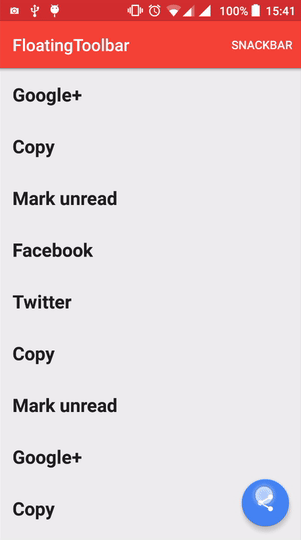A toolbar that morphs from a FloatingActionButton
Inspired by the material design spec: https://www.google.com/design/spec/components/buttons-floating-action-button.html#buttons-floating-action-button-transitions
Available from API 14.
#####1. Add the following to your build.gradle:
repositories{
maven { url "https://jitpack.io" }
}
dependencies {
compile 'com.github.rubensousa:FloatingToolbar:0.3'
}#####2. Add FloatingToolbar as a direct child of CoordinatorLayout and before the FloatingActionButton:
<android.support.design.widget.CoordinatorLayout
xmlns:android="http://schemas.android.com/apk/res/android"
xmlns:app="http://schemas.android.com/apk/res-auto"
android:id="@+id/coordinatorLayout"
android:layout_width="match_parent"
android:layout_height="match_parent"
android:fitsSystemWindows="true">
<!-- Appbar -->
<com.github.rubensousa.floatingtoolbar.FloatingToolbar
android:id="@+id/floatingToolbar"
android:layout_width="match_parent"
android:layout_height="?attr/actionBarSize"
android:layout_gravity="bottom"
app:floatingMenu="@menu/main" />
<android.support.design.widget.FloatingActionButton
android:id="@+id/fab"
android:layout_width="wrap_content"
android:layout_height="wrap_content"
android:layout_gravity="bottom|end"
android:layout_margin="@dimen/fab_margin"
android:src="@drawable/ic_share_black_24dp" />
</android.support.design.widget.CoordinatorLayout>#####3. Specify a menu resource file or custom layout with app:floatingMenu or app:floatingCustomView
#####4. Attach the FAB to the FloatingToolbar to automatically start the transition on click event:
mFloatingToolbar.attachFab(fab);mFloatingToolbar.setClickListener(new FloatingToolbar.ItemClickListener() {
@Override
public void onItemClick(MenuItem item) {
}
@Override
public void onItemLongClick(MenuItem item) {
}
});mFloatingToolbar.attachRecyclerView(recyclerView);mFloatingToolbar.show();
mFloatingToolbar.hide();- app:floatingMenu -> Menu resource
- app:floatingItemBackground -> Drawable resource
- app:floatingCustomView -> Layout resource
- Improved behavior with SnackBar (Still needs some fixes though)
- Improved morph animation
- Throw IllegalStateException if FAB is not attached and show() or hide() are called
- Renamed attributes
Copyright 2016 Rúben Sousa
Licensed under the Apache License, Version 2.0 (the "License");
you may not use this file except in compliance with the License.
You may obtain a copy of the License at
http://www.apache.org/licenses/LICENSE-2.0
Unless required by applicable law or agreed to in writing, software
distributed under the License is distributed on an "AS IS" BASIS,
WITHOUT WARRANTIES OR CONDITIONS OF ANY KIND, either express or implied.
See the License for the specific language governing permissions and
limitations under the License.