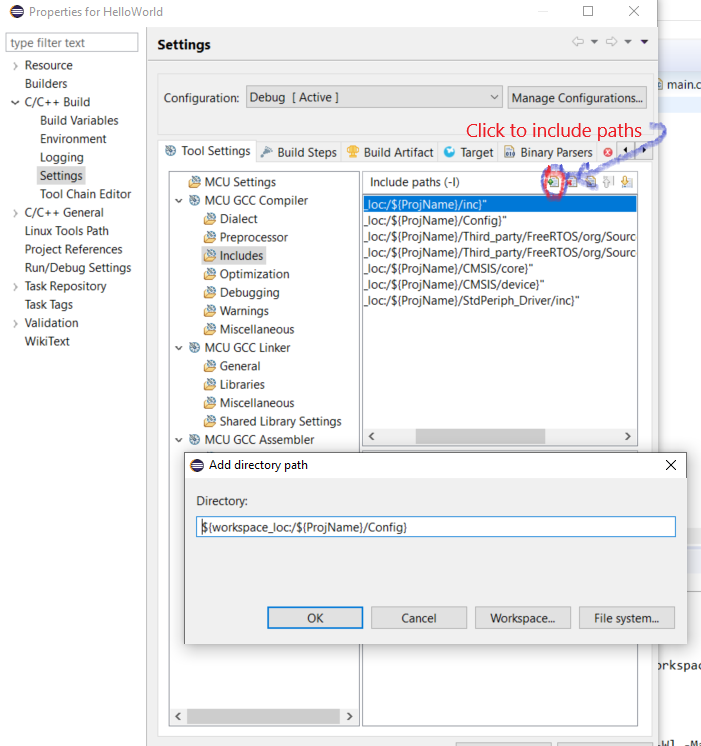Mastering Free RTOS using STM32F446RE
- Familiarity with STM32 IDEs
- Open minded to read and do installations on your own
- Download FreeRTOS
- Download STM Workbench
- Download Standard Peripheral Files { Included in the repository}
-
Create a WorkSpace and select the workspace as the stm32 workbench loads. -
Create a New project as per the following image -
Select following - Project type : Empty Project - Toolchains : Ac6 STM32 MCU GCC - Next - > Next -> - Board : select correct board which you are using. I use STM32F446RE - Next -> - No Firmware (If you know to include Std Periph from that option, Great! I couldnt get it working) - Finish -
Delete these from the Project folder (i) inc (ii) src (iii) startup Copy (i) inc (ii) src (iii) startup (iv) CMSIS (v) StdPeriph_Driver to the Project folder from StdPeriph_files folder -
Right click on each folder in the project -> select `properties` -> under `C/C++ Build` -> Uncheck `Exclude resource from build` if checked. -
Right click on project -> select `properties` -> under `C/C++ Build` -> `Settings` -> `MCU GCC Compiler` -> `Includes` (See following image) add inc,config,CMSIS/core,CMSIS/device/,StdPeriph_Driver/inc by selecting workspace and navigating it by yourself. -
Creating empty RTOS project with necessary files : Create folders as per following Tree
├───CMSIS │ ├───core │ └───device ├───Config (create this folder) ├───inc ├───src ├───startup ├───StdPeriph_Driver │ ├───inc │ └───src └───Third_party (create this folder) └───FreeRTOS (create this folder) └───org (create this folder) ├───License (Copy from FreeRTOS) └───Source (Copy from FreeRTOS) ├───include └───portable ├───GCC (Keep just these) │ └───ARM_CM4F (Keep only what is needed) └───MemMang (Keep just these)
- File not found:
-
See if includes are proper, whether any folders are exculded from build. -
check if your environmental variable PATH is having Arm gcc compiler path *How to?* : open cmd; type "arm-none-eabi-gcc" ; It should say no imput file; Not 'command not found' -
Check if any files show error when you open in editor, if so resolve. -
One Interesting error i faced: #include <stdio.h> not recognised Solution: Either reinstall the compiler OR What I did: cmd type:"where arm-none-eabi-gcc"; Go to location-> one folder backwards -> look for arm-none-eabi/include -> see if stdio.h is there. (It should be else reinstall.) Add this path to the environment variable PATH; (Sometimes only this works) Alternatively edit: Project properties-> C/C++ Build -> Environment -> PATH ; Analyse and correct this path. Please have a backup of the PATH before editing.
-