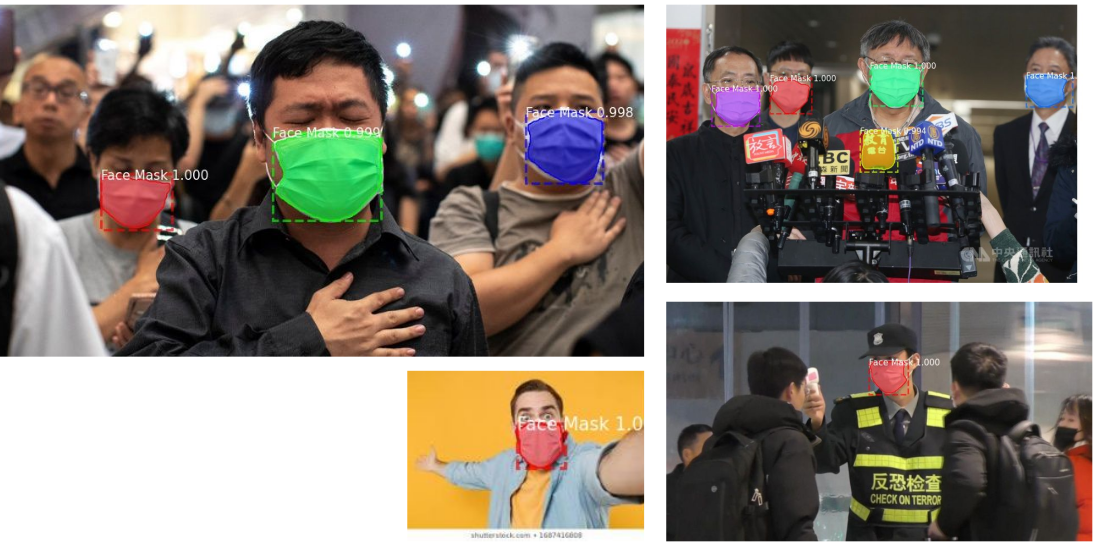FaceMask-RCNN
This repo demonstrates how you can build your own face mask detection mask-rcnn and set up a simple Flask webserver to run inference on real world images.
Step 1: Training the Model
View Step_1_Working_Process.md for steps taken while working for this step.
How to Fine-Tune Mask RCNN with Annotated Face Mask Dataset
- Download annotated dataset. Link
- Unzip the directory and place the
datasetfolder (which should containtrainandval) . - Create a conda environment:
conda create -n face_mask python=3.7. - Activate conda environment:
conda activate face_mask - Install requirements:
pip install -r requirements.txt. - Training:
python train.py --dataset /path/where/you/downloaded/dataset --weights "coco" --training_type "heads" --epochs 5. - Fine tuning:
python train.py --dataset /path/where/you/downloaded/dataset --weights "last" --training_type "all" --epochs 10.
Running Evaluation Script
- Download trained weights: link
python eval.py --dataset /path/where/you/downloaded/dataset --weights "/path/to/weight/file" --device "cpu"
Training steps, validation and testing
- You can take a look at
Step_1_Retrain_Mask_RCNN.ipynbfor training setps, validation and testing on unseen images.
Step 2: Simple Webserver
Simple Flask webserver which uses Mask RCNN trained to detect and segment face masks in images.
If you don't want to set things up in your computer and just want to try out, here is all-containing co-lab notebook to server a simple webserver.
Preparation
- Download weights file: link
How to Run
- If you haven't created a conda environment in Step 1, create conda environment:
conda create -n face_mask python=3.7 - Activate environment:
conda activate face_mask - Install required libraries:
pip install -r requirements.txt - Start webserver:
python webserver.py --weights </path/to/downloaded/weight/file> --device [cpu|gpu] - For local deployment, go to
http://127.0.0.1:5000/- Navigate to
/uploadand upload an image.- You will receive a JSON response which includes the URL of the image.
- Go to that URL to download the result image.
- Alternatively, you can try out with cURL
curl --location --request POST 'http://localhost:5000/upload' --form 'file=@/path/to/image.jpg'
- Navigate to
Sample JSON response:
{
"output":"http://localhost:5000/results/output_image.jpg",
"percent_masked":1.8,
"success":true
}Browser caching: Normally, when you access the image URL, the browser should download the result image. But some browsers open a new tab to show the image. Sometimes, you may see cached result image from previous API call. If that's the case, clear cache and refresh by "Ctrl+Shift+R".